The Winner-bring-the-dinner.info is a questionable webpage that classified as misleading advertising. It is created in order to trick you into filling out an online form or a fake survey to gather lots of your user information such as your name, address, etc. If the Winner-bring-the-dinner.info popping up in your web browser then it could mean that your computer has become the victim of the adware (also known as ‘ad-supported’ software).
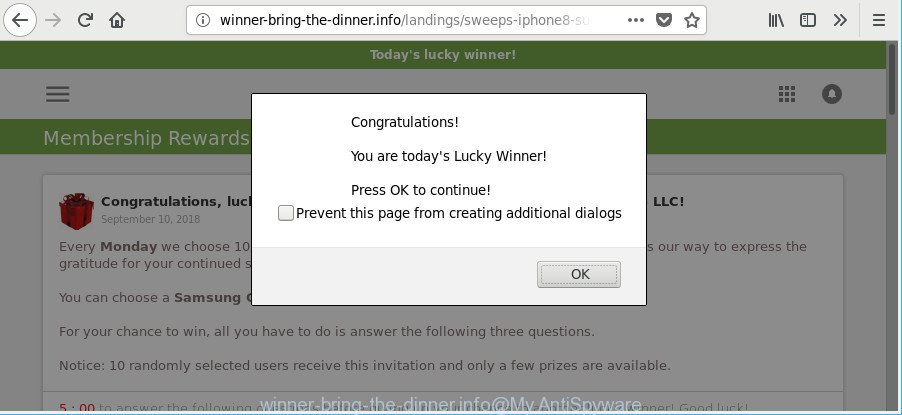
67
http://winner-bring-the-dinner.info/landings/sweeps …
The adware can alter the settings of web browsers like Edge, Firefox, Chrome and IE or install a malicious web browser extension that created to generate lots of intrusive pop-ups. It will lead to the fact that when you launch the web-browser or browse the Internet, it’ll always be forced to show Winner-bring-the-dinner.info ads, even when your web-browser is configured to stop ads or your PC system has a program that blocks pop-up ads. On current date, the adware continues to increase the number of machines which have been infected.
The adware that causes web-browsers to display intrusive Winner-bring-the-dinner.info ads, may insert a lot of ads directly to the websites that you visit, creating a sense that the advertisements have been added by the creators of the web-site. Moreover, a legal ads may be replaced on the fake ads, that will offer to download and install various unnecessary and malicious applications.
As well as unwanted browser redirections to Winner-bring-the-dinner.info, the ad-supported software can collect your Net browsing activity by saving URLs visited, IP addresses, browser version and type, cookie information, Internet Service Provider (ISP) and web sites visited. Such kind of behavior can lead to serious security problems or personal information theft. This is another reason why the adware that responsible for internet browser reroute to the undesired Winner-bring-the-dinner.info site, is defined as PUP (potentially unwanted program).
So, obviously, you need to remove the adware as quickly as possible. Use the free few simple steps below. This guide will allow you clean your machine of ad-supported software and thus get rid of the Winner-bring-the-dinner.info annoying advertisements.
Remove Winner-bring-the-dinner.info popup ads
We can help you get rid of Winner-bring-the-dinner.info from your web browsers, without the need to take your system to a professional. Simply follow the removal guidance below if you currently have the annoying adware on your PC system and want to delete it. If you have any difficulty while trying to remove the ad supported software that cause undesired Winner-bring-the-dinner.info pop-ups to appear, feel free to ask for our assist in the comment section below. Read it once, after doing so, please print this page as you may need to shut down your internet browser or reboot your computer.
To remove Winner-bring-the-dinner.info, follow the steps below:
- Delete Winner-bring-the-dinner.info pop-ups without any utilities
- Scan your system and remove Winner-bring-the-dinner.info advertisements with free tools
- Run AdBlocker to stop Winner-bring-the-dinner.info and stay safe online
- How did Winner-bring-the-dinner.info popups get on your PC
- Finish words
Delete Winner-bring-the-dinner.info pop-ups without any utilities
Most common adware may be uninstalled without any antivirus software. The manual adware removal is steps that will teach you how to delete the Winner-bring-the-dinner.info popups.
Remove dubious applications using Windows Control Panel
The main cause of Winner-bring-the-dinner.info ads could be PUPs, ad supported software or other unwanted programs that you may have accidentally installed on the PC. You need to identify and remove all suspicious software.
- If you are using Windows 8, 8.1 or 10 then press Windows button, next click Search. Type “Control panel”and press Enter.
- If you are using Windows XP, Vista, 7, then press “Start” button and click “Control Panel”.
- It will display the Windows Control Panel.
- Further, press “Uninstall a program” under Programs category.
- It will show a list of all applications installed on the PC system.
- Scroll through the all list, and uninstall suspicious and unknown software. To quickly find the latest installed software, we recommend sort programs by date.
See more details in the video instructions below.
Delete Winner-bring-the-dinner.info from Firefox by resetting browser settings
If the Firefox web-browser is redirected to Winner-bring-the-dinner.info and you want to restore the Mozilla Firefox settings back to their original state, then you should follow the guidance below. It’ll save your personal information like saved passwords, bookmarks, auto-fill data and open tabs.
Launch the Firefox and click the menu button (it looks like three stacked lines) at the top right of the browser screen. Next, press the question-mark icon at the bottom of the drop-down menu. It will show the slide-out menu.

Select the “Troubleshooting information”. If you are unable to access the Help menu, then type “about:support” in your address bar and press Enter. It bring up the “Troubleshooting Information” page as on the image below.

Click the “Refresh Firefox” button at the top right of the Troubleshooting Information page. Select “Refresh Firefox” in the confirmation dialog box. The Mozilla Firefox will start a task to fix your problems that caused by the adware that causes internet browsers to display unwanted Winner-bring-the-dinner.info pop up advertisements. When, it’s done, click the “Finish” button.
Remove Winner-bring-the-dinner.info redirect from IE
By resetting Internet Explorer web browser you return your web-browser settings to its default state. This is good initial when troubleshooting problems that might have been caused by adware which cause undesired Winner-bring-the-dinner.info pop-up ads to appear.
First, launch the IE, then click ‘gear’ icon ![]() . It will display the Tools drop-down menu on the right part of the web browser, then click the “Internet Options” as shown in the following example.
. It will display the Tools drop-down menu on the right part of the web browser, then click the “Internet Options” as shown in the following example.

In the “Internet Options” screen, select the “Advanced” tab, then click the “Reset” button. The IE will display the “Reset Internet Explorer settings” dialog box. Further, click the “Delete personal settings” check box to select it. Next, click the “Reset” button as displayed in the figure below.

When the task is finished, click “Close” button. Close the Internet Explorer and restart your machine for the changes to take effect. This step will help you to restore your web-browser’s newtab, homepage and default search provider to default state.
Remove Winner-bring-the-dinner.info pop ups from Google Chrome
Run the Reset internet browser utility of the Google Chrome to reset all its settings such as search engine by default, new tab page and homepage to original defaults. This is a very useful utility to use, in the case of web-browser redirects to annoying ad web-pages like Winner-bring-the-dinner.info.

- First run the Google Chrome and press Menu button (small button in the form of three dots).
- It will open the Chrome main menu. Select More Tools, then click Extensions.
- You’ll see the list of installed extensions. If the list has the addon labeled with “Installed by enterprise policy” or “Installed by your administrator”, then complete the following tutorial: Remove Chrome extensions installed by enterprise policy.
- Now open the Google Chrome menu once again, press the “Settings” menu.
- You will see the Google Chrome’s settings page. Scroll down and click “Advanced” link.
- Scroll down again and press the “Reset” button.
- The Chrome will open the reset profile settings page as shown on the image above.
- Next press the “Reset” button.
- Once this procedure is complete, your browser’s homepage, search provider by default and newtab page will be restored to their original defaults.
- To learn more, read the post How to reset Google Chrome settings to default.
Scan your system and remove Winner-bring-the-dinner.info advertisements with free tools
Manual removal is not always as effective as you might think. Often, even the most experienced users can not completely remove ad supported software that causes lots of unwanted Winner-bring-the-dinner.info pop-up advertisements. So, we advise to scan your personal computer for any remaining harmful components with free adware removal software below.
Remove Winner-bring-the-dinner.info popup advertisements with Zemana Anti-Malware (ZAM)
Zemana Anti-Malware (ZAM) is a free program for Microsoft Windows OS to look for and get rid of PUPs, adware, malicious web-browser extensions, browser toolbars, and other undesired software such as adware which cause intrusive Winner-bring-the-dinner.info advertisements to appear.
Now you can setup and run Zemana Free to remove Winner-bring-the-dinner.info pop up ads from your internet browser by following the steps below:
Visit the page linked below to download Zemana Free setup file named Zemana.AntiMalware.Setup on your machine. Save it on your MS Windows desktop or in any other place.
164814 downloads
Author: Zemana Ltd
Category: Security tools
Update: July 16, 2019
Start the setup file after it has been downloaded successfully and then follow the prompts to setup this tool on your PC system.

During install you can change some settings, but we advise you don’t make any changes to default settings.
When installation is complete, this malware removal tool will automatically launch and update itself. You will see its main window as displayed in the figure below.

Now click the “Scan” button to find out adware responsible for redirecting your internet browser to Winner-bring-the-dinner.info webpage. Depending on your computer, the scan may take anywhere from a few minutes to close to an hour. While the Zemana Anti Malware is scanning, you can see how many objects it has identified either as being malware.

After Zemana AntiMalware (ZAM) completes the scan, Zemana Anti Malware (ZAM) will prepare a list of undesired programs adware. Next, you need to press “Next” button.

The Zemana Anti-Malware will remove adware responsible for redirects to Winner-bring-the-dinner.info and add items to the Quarantine. After the cleaning procedure is finished, you can be prompted to reboot your personal computer to make the change take effect.
Use Hitman Pro to delete Winner-bring-the-dinner.info popup advertisements
If Zemana Anti-Malware (ZAM) cannot remove this ad-supported software, then we suggests to run the Hitman Pro. HitmanPro is a free removal utility for hijacker infections, PUPs, toolbars and adware that responsible for web browser redirect to the undesired Winner-bring-the-dinner.info web-site. It’s specially designed to work as a second scanner for your PC system.
Please go to the link below to download Hitman Pro. Save it on your Windows desktop or in any other place.
Once downloading is finished, open the directory in which you saved it. You will see an icon like below.

Double click the HitmanPro desktop icon. After the tool is started, you will see a screen as displayed below.

Further, press “Next” button for scanning your machine for the adware that causes undesired Winner-bring-the-dinner.info pop-ups. This process can take some time, so please be patient. As the scanning ends, you may check all threats found on your personal computer as displayed below.

When you’re ready, press “Next” button. It will display a prompt, press the “Activate free license” button.
Use Malwarebytes to remove Winner-bring-the-dinner.info advertisements
Remove Winner-bring-the-dinner.info advertisements manually is difficult and often the adware is not completely removed. Therefore, we suggest you to use the Malwarebytes Free that are completely clean your computer. Moreover, the free application will help you to get rid of malware, PUPs, toolbars and hijackers that your PC system may be infected too.
Visit the following page to download the latest version of MalwareBytes Free for Microsoft Windows. Save it to your Desktop so that you can access the file easily.
327071 downloads
Author: Malwarebytes
Category: Security tools
Update: April 15, 2020
Once downloading is finished, close all windows on your machine. Further, run the file called mb3-setup. If the “User Account Control” dialog box pops up as shown in the figure below, press the “Yes” button.

It will open the “Setup wizard” which will allow you install MalwareBytes AntiMalware on the PC system. Follow the prompts and do not make any changes to default settings.

Once setup is finished successfully, press Finish button. Then MalwareBytes will automatically run and you can see its main window as displayed in the figure below.

Next, press the “Scan Now” button . MalwareBytes AntiMalware program will scan through the whole computer for the adware that created to redirect your internet browser to various ad web pages such as Winner-bring-the-dinner.info. A system scan may take anywhere from 5 to 30 minutes, depending on your machine. While the MalwareBytes AntiMalware utility is checking, you can see how many objects it has identified as being infected by malicious software.

After that process is complete, the results are displayed in the scan report. Once you have selected what you want to remove from your PC system press “Quarantine Selected” button.

The MalwareBytes Anti-Malware will get rid of ad-supported software which causes undesired Winner-bring-the-dinner.info pop up ads. Once the task is finished, you can be prompted to restart your PC system. We recommend you look at the following video, which completely explains the process of using the MalwareBytes to remove browser hijacker infections, ad-supported software and other malicious software.
Run AdBlocker to stop Winner-bring-the-dinner.info and stay safe online
It is important to use adblocker programs such as AdGuard to protect your personal computer from harmful webpages. Most security experts says that it’s okay to stop advertisements. You should do so just to stay safe! And, of course, the AdGuard can to block Winner-bring-the-dinner.info and other unwanted web-sites.
- AdGuard can be downloaded from the following link. Save it on your MS Windows desktop.
Adguard download
26843 downloads
Version: 6.4
Author: © Adguard
Category: Security tools
Update: November 15, 2018
- After downloading it, launch the downloaded file. You will see the “Setup Wizard” program window. Follow the prompts.
- After the installation is finished, press “Skip” to close the installation application and use the default settings, or press “Get Started” to see an quick tutorial that will help you get to know AdGuard better.
- In most cases, the default settings are enough and you don’t need to change anything. Each time, when you start your system, AdGuard will start automatically and stop pop-up ads, Winner-bring-the-dinner.info redirect, as well as other harmful or misleading web sites. For an overview of all the features of the program, or to change its settings you can simply double-click on the icon called AdGuard, which is located on your desktop.
How did Winner-bring-the-dinner.info popups get on your PC
The ad supported software is bundled within some free software. So always read carefully the installation screens, disclaimers, ‘Terms of Use’ and ‘Software license’ appearing during the install process. Additionally pay attention for additional apps which are being installed along with the main program. Ensure that you unchecked all of them! Also, use an ad-blocking program that will help to block malicious, misleading, illegitimate or untrustworthy sites.
Finish words
After completing the steps shown above, your system should be free from adware related to Winner-bring-the-dinner.info redirect and other malware. The Mozilla Firefox, Google Chrome, Internet Explorer and MS Edge will no longer reroute you to various undesired pages similar to Winner-bring-the-dinner.info. Unfortunately, if the few simple steps does not help you, then you have caught a new adware, and then the best way – ask for help here.


















