Do you get Subscriberia.info pop-ups, ads or notifications randomly while browsing the Web? If yes, then you should known that it is a sign an adware (sometimes named ‘ad-supported’ software) is active on your computer.
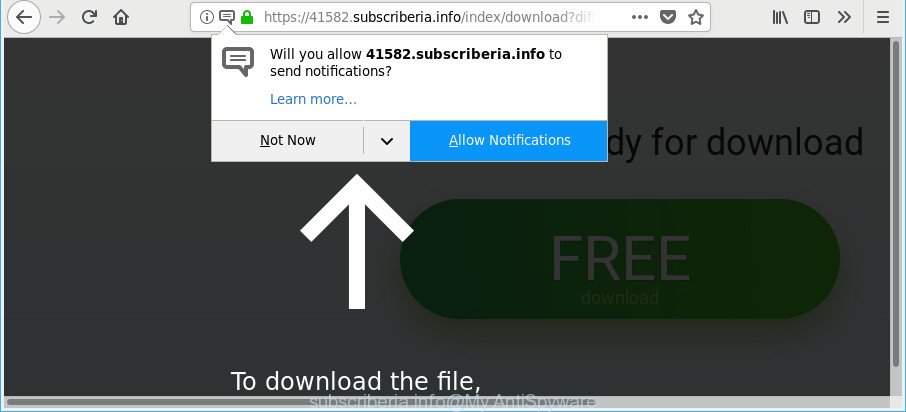
https://12334.subscriberia.info/index/ …
The adware can modify machine setting in order to start automatically when the personal computer run. You will be annoyed about it. Such as other undesired software, the ad-supported software can display advertisements without your’s permission, and these undesired advertisements is difficult to shut down. The worst is, the adware, which designed to redirect your internet browser to various unwanted pages such as Subscriberia.info, can be used to gather user information to get profit.
It is probably that you might be bothered with the ad supported software that causes a ton of undesired Subscriberia.info pop ups. You should not disregard this undesired software. The adware might not only display intrusive advertisements, but redirect your internet browser to misleading websites.
Even worse, the adware be able to gather a wide variety of your confidential data (your ip address, what is a webpage you are viewing now, what you are looking for on the Net, which links you are clicking), which can later transfer to third parties.
Ad-supported software is usually written in ways common to malware, spyware and hijackers. In order to get rid of adware and thereby delete Subscriberia.info redirect, you will need execute the steps below or run free adware removal utility listed below.
Remove Subscriberia.info pop-ups, ads, notifications
We are presenting a few solutions to get rid of Subscriberia.info ads from the Google Chrome, Mozilla Firefox, IE and Edge using only internal Windows functions. Most of adware and PUPs can be removed via these processes. If these steps does not help to delete Subscriberia.info redirect, then it is better to run a free malicious software removal utilities linked below.
To remove Subscriberia.info, use the following steps:
- Delete Subscriberia.info redirect without any utilities
- Scan your PC and get rid of Subscriberia.info pop ups with free utilities
- Run AdBlocker to stop Subscriberia.info and stay safe online
- How was adware installed on machine
- To sum up
Delete Subscriberia.info redirect without any utilities
These steps to get rid of Subscriberia.info pop up ads without any applications are presented below. Be sure to carry out the step-by-step guide completely to fully get rid of this adware responsible for redirecting your internet browser to Subscriberia.info web-page.
Deleting the Subscriberia.info, check the list of installed apps first
The process of adware removal is generally the same across all versions of Windows OS from 10 to XP. To start with, it is necessary to check the list of installed applications on your system and uninstall all unused, unknown and dubious applications.
Windows 10, 8.1, 8
Click the MS Windows logo, and then click Search ![]() . Type ‘Control panel’and press Enter as shown on the image below.
. Type ‘Control panel’and press Enter as shown on the image below.

When the ‘Control Panel’ opens, click the ‘Uninstall a program’ link under Programs category as on the image below.

Windows 7, Vista, XP
Open Start menu and choose the ‘Control Panel’ at right as displayed on the screen below.

Then go to ‘Add/Remove Programs’ or ‘Uninstall a program’ (Microsoft Windows 7 or Vista) as displayed on the image below.

Carefully browse through the list of installed programs and remove all suspicious and unknown applications. We suggest to click ‘Installed programs’ and even sorts all installed applications by date. Once you have found anything suspicious that may be the adware that causes multiple annoying popups or other potentially unwanted application (PUA), then select this program and press ‘Uninstall’ in the upper part of the window. If the dubious program blocked from removal, then run Revo Uninstaller Freeware to completely delete it from your computer.
Remove Subscriberia.info from Mozilla Firefox by resetting browser settings
If your Firefox internet browser is rerouted to Subscriberia.info without your permission or an unknown search provider shows results for your search, then it may be time to perform the internet browser reset. However, your themes, bookmarks, history, passwords, and web form auto-fill information will not be deleted.
Press the Menu button (looks like three horizontal lines), and click the blue Help icon located at the bottom of the drop down menu as displayed in the following example.

A small menu will appear, click the “Troubleshooting Information”. On this page, press “Refresh Firefox” button as displayed on the screen below.

Follow the onscreen procedure to return your Firefox browser settings to their default values.
Delete Subscriberia.info ads from Internet Explorer
In order to recover all web browser newtab page, home page and search engine you need to reset the Internet Explorer to the state, that was when the Microsoft Windows was installed on your PC system.
First, start the Internet Explorer, then click ‘gear’ icon ![]() . It will open the Tools drop-down menu on the right part of the web-browser, then click the “Internet Options” as displayed below.
. It will open the Tools drop-down menu on the right part of the web-browser, then click the “Internet Options” as displayed below.

In the “Internet Options” screen, select the “Advanced” tab, then press the “Reset” button. The Microsoft Internet Explorer will display the “Reset Internet Explorer settings” dialog box. Further, click the “Delete personal settings” check box to select it. Next, press the “Reset” button as shown on the image below.

When the procedure is complete, click “Close” button. Close the Internet Explorer and restart your personal computer for the changes to take effect. This step will help you to restore your browser’s homepage, search engine by default and new tab page to default state.
Remove Subscriberia.info advertisements from Google Chrome
In this step we are going to show you how to reset Google Chrome settings. PUPs like the ad-supported software can make changes to your web-browser settings, add toolbars and unwanted extensions. By resetting Chrome settings you will remove Subscriberia.info redirect and reset unwanted changes caused by adware. Essential information such as bookmarks, browsing history, passwords, cookies, auto-fill data and personal dictionaries will not be removed.

- First run the Google Chrome and click Menu button (small button in the form of three dots).
- It will open the Google Chrome main menu. Choose More Tools, then press Extensions.
- You’ll see the list of installed plugins. If the list has the addon labeled with “Installed by enterprise policy” or “Installed by your administrator”, then complete the following tutorial: Remove Chrome extensions installed by enterprise policy.
- Now open the Chrome menu once again, click the “Settings” menu.
- You will see the Chrome’s settings page. Scroll down and press “Advanced” link.
- Scroll down again and press the “Reset” button.
- The Chrome will show the reset profile settings page as on the image above.
- Next click the “Reset” button.
- Once this task is done, your internet browser’s new tab, search engine by default and start page will be restored to their original defaults.
- To learn more, read the blog post How to reset Chrome settings to default.
Scan your PC and get rid of Subscriberia.info pop ups with free utilities
Manual removal tutorial may not be for an unskilled computer user. Each Subscriberia.info removal step above, such as removing questionable programs, restoring infected shortcut files, removing the ad supported software from system settings, must be performed very carefully. If you’re in doubt during any of the steps listed in the manual removal above, then we suggest that you use the automatic Subscriberia.info removal instructions listed below.
Delete Subscriberia.info popups with Zemana AntiMalware (ZAM)
Zemana Free highly recommended, because it can find out security threats such adware and ad supported softwares that most ‘classic’ antivirus programs fail to pick up on. Moreover, if you have any Subscriberia.info pop ups removal problems which cannot be fixed by this utility automatically, then Zemana provides 24X7 online assistance from the highly experienced support staff.

- Download Zemana Free from the link below.
Zemana AntiMalware
164781 downloads
Author: Zemana Ltd
Category: Security tools
Update: July 16, 2019
- After the download is done, close all software and windows on your PC system. Open a file location. Double-click on the icon that’s named Zemana.AntiMalware.Setup.
- Further, click Next button and follow the prompts.
- Once installation is finished, click the “Scan” button to perform a system scan for the adware that responsible for web-browser reroute to the annoying Subscriberia.info web site. While the Zemana Anti Malware utility is scanning, you can see count of objects it has identified as being infected by malicious software.
- Once that process is finished, Zemana AntiMalware (ZAM) will show a list of all threats found by the scan. Make sure all items have ‘checkmark’ and click “Next”. Once that process is complete, you can be prompted to restart your computer.
Get rid of Subscriberia.info redirect from browsers with Hitman Pro
HitmanPro is a completely free (30 day trial) tool. You don’t need expensive ways to delete ad-supported software that causes a lot of intrusive Subscriberia.info popup advertisements and other misleading applications. Hitman Pro will uninstall all the unwanted apps like adware and browser hijacker infections at zero cost.
HitmanPro can be downloaded from the following link. Save it to your Desktop so that you can access the file easily.
After downloading is finished, open the file location. You will see an icon like below.

Double click the Hitman Pro desktop icon. Once the tool is started, you will see a screen as on the image below.

Further, press “Next” button to perform a system scan with this utility for the ad supported software that responsible for internet browser redirect to the undesired Subscriberia.info web site. A scan may take anywhere from 10 to 30 minutes, depending on the number of files on your system and the speed of your machine. Once finished, a list of all items found is prepared like below.

You may get rid of threats (move to Quarantine) by simply press “Next” button. It will open a dialog box, click the “Activate free license” button.
Run Malwarebytes to remove Subscriberia.info popups
You can delete Subscriberia.info pop-up ads automatically with a help of Malwarebytes Free. We suggest this free malware removal utility because it can easily remove browser hijackers, ad-supported software, PUPs and toolbars with all their components such as files, folders and registry entries.

- MalwareBytes can be downloaded from the following link. Save it on your MS Windows desktop.
Malwarebytes Anti-malware
327040 downloads
Author: Malwarebytes
Category: Security tools
Update: April 15, 2020
- At the download page, click on the Download button. Your internet browser will show the “Save as” dialog box. Please save it onto your Windows desktop.
- After the downloading process is finished, please close all software and open windows on your computer. Double-click on the icon that’s named mb3-setup.
- This will open the “Setup wizard” of MalwareBytes AntiMalware onto your computer. Follow the prompts and do not make any changes to default settings.
- When the Setup wizard has finished installing, the MalwareBytes AntiMalware (MBAM) will open and display the main window.
- Further, click the “Scan Now” button to scan for ad supported software related to Subscriberia.info pop up advertisements. Depending on your system, the scan can take anywhere from a few minutes to close to an hour. While the MalwareBytes Free is checking, you may see how many objects it has identified either as being malicious software.
- After MalwareBytes Free has finished scanning, a list of all items found is prepared.
- Review the results once the utility has complete the system scan. If you think an entry should not be quarantined, then uncheck it. Otherwise, simply press the “Quarantine Selected” button. After disinfection is complete, you may be prompted to restart the personal computer.
- Close the AntiMalware and continue with the next step.
Video instruction, which reveals in detail the steps above.
Run AdBlocker to stop Subscriberia.info and stay safe online
It’s also critical to protect your internet browsers from malicious web-sites and ads by using an ad blocking program like AdGuard. Security experts says that it’ll greatly reduce the risk of malware, and potentially save lots of money. Additionally, the AdGuard may also protect your privacy by blocking almost all trackers.
Visit the page linked below to download the latest version of AdGuard for Windows. Save it to your Desktop.
26839 downloads
Version: 6.4
Author: © Adguard
Category: Security tools
Update: November 15, 2018
Once downloading is done, double-click the downloaded file to start it. The “Setup Wizard” window will show up on the computer screen as displayed in the following example.

Follow the prompts. AdGuard will then be installed and an icon will be placed on your desktop. A window will show up asking you to confirm that you want to see a quick guide as displayed below.

Press “Skip” button to close the window and use the default settings, or press “Get Started” to see an quick instructions which will assist you get to know AdGuard better.
Each time, when you run your PC, AdGuard will start automatically and stop unwanted popup advertisements, Subscriberia.info pop-ups, as well as other malicious or misleading pages. For an overview of all the features of the program, or to change its settings you can simply double-click on the AdGuard icon, that can be found on your desktop.
How was adware installed on machine
The adware usually come bundled with free programs that downloaded from the World Wide Web. Which means that you need to be proactive and carefully read the Terms of use and the License agreement properly. For the most part, the adware will be clearly described, so take the time to carefully read all the information about the software that you downloaded and want to install on your machine. In the Setup wizard, you should select the Advanced, Custom or Manual install mode to control what components and additional applications to be installed, otherwise you run the risk of infecting your PC with an ad supported software such as the adware responsible for Subscriberia.info ads.
To sum up
Now your machine should be free of the ad-supported software that causes intrusive Subscriberia.info ads. We suggest that you keep Zemana Anti Malware (ZAM) (to periodically scan your PC system for new adwares and other malware) and AdGuard (to help you block unwanted pop up advertisements and harmful sites). Moreover, to prevent any adware, please stay clear of unknown and third party applications, make sure that your antivirus program, turn on the option to find out potentially unwanted software.
If you need more help with Subscriberia.info ads related issues, go to here.




















