Intrusive Tweakingtools.net pop up ads, especially if those ads occur constantly and unexpectedly, can be indicative of ‘ad-supported’ software (also known as adware) installed on your system.
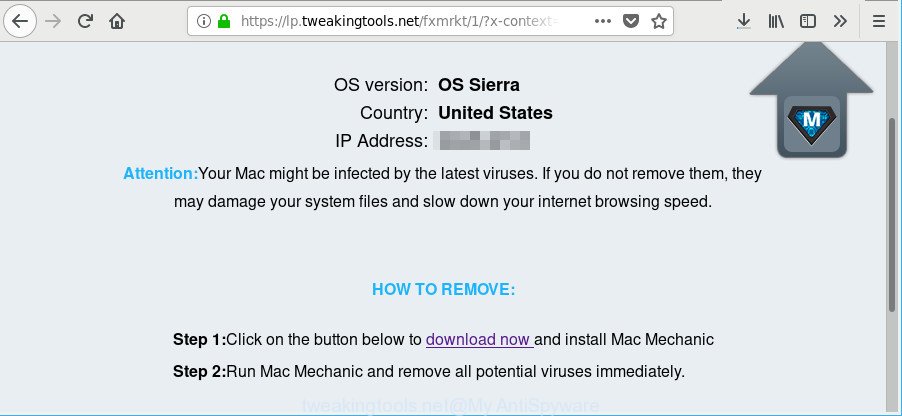
https://lp.tweakingtools.net/fxmrkt/1/ …
The adware is a type of harmful software that made to display lots of intrusive popup ads. You need to follow the guidance below without a wait. It’ll clear your machine from ad supported software that generates a ton of pop up ads in the browser and thus remove the redirect to Tweakingtools.net web-page.
It’s likely that you might be bothered with the ad supported software responsible for redirections to Tweakingtools.net. You should not disregard this undesired software. The ad-supported software might not only display annoying advertisements, but redirect your web browser to malicious and misleading webpages.
That is, it’s obvious that adware can steal confidential data such as: your ip address, what is a page you are viewing now, what you are looking for on the Web, which links you are clicking, and much, much more. Even worse, the ad supported software may monetize its functionality by collecting user information from your surfing sessions. This privacy data, afterwards, can be easily transferred to third parties. This puts your user information at a security risk.
We recommend to get rid of the adware that redirects your web-browser to unwanted Tweakingtools.net webpage, as soon as you found this problem, as it can redirect your web browser to web-resources that may load other harmful software on your machine.
How to remove Tweakingtools.net pop up ads
As with uninstalling adware, malicious software or potentially unwanted apps, there are few steps you can do. We suggest trying them all. If you do only one part of the tutorial, then it should be run malicious software removal tool, because it should delete adware and block any further infection. But to completely remove Tweakingtools.net ads you’ll have to at least reset your web-browser settings such as startpage, default search provider and new tab page to default state, delete all unwanted and suspicious software, and remove adware by malware removal utilities. Some of the steps below will require you to exit this webpage. So, please read the steps carefully, after that bookmark or print it for later reference.
To remove Tweakingtools.net, complete the steps below:
- How to get rid of Tweakingtools.net pop-up ads without any software
- Tweakingtools.net ads automatic removal
- Use AdBlocker to block Tweakingtools.net and stay safe online
- Where the Tweakingtools.net popup ads comes from
- To sum up
How to get rid of Tweakingtools.net pop-up ads without any software
The following instructions is a step-by-step guide, which will help you manually delete Tweakingtools.net redirect from the Google Chrome, Firefox and Safari.
Uninstall potentially unwanted apps through the Finder
Check out the Finder (Applications section) to see all installed software. If you see any unknown and suspicious programs, they are the ones you need to remove.
Make sure you have closed all browsers and other programs. Next, remove any unwanted and suspicious apps from Apple Mac using the Finder.
Open Finder and click “Applications”.

Look around the entire list of apps installed on your MAC OS. Most likely, one of them is the ad supported software that responsible for the appearance of Tweakingtools.net ads. Choose the suspicious application or the application that name is not familiar to you and uninstall it.
Drag the suspicious application from the Applications folder to the Trash.
Most important, don’t forget, choose Finder -> Empty Trash.
Remove Tweakingtools.net from Firefox by resetting web browser settings
The Firefox reset will delete redirections to annoying Tweakingtools.net web-site, modified preferences, extensions and security settings. It’ll save your personal information like saved passwords, bookmarks, auto-fill data and open tabs.
Launch the Firefox and click the menu button (it looks like three stacked lines) at the top right of the internet browser screen. Next, click the question-mark icon at the bottom of the drop-down menu. It will show the slide-out menu.

Select the “Troubleshooting information”. If you’re unable to access the Help menu, then type “about:support” in your address bar and press Enter. It bring up the “Troubleshooting Information” page as displayed on the screen below.

Click the “Refresh Firefox” button at the top right of the Troubleshooting Information page. Select “Refresh Firefox” in the confirmation dialog box. The Firefox will start a procedure to fix your problems that caused by the adware that causes multiple unwanted pop-ups. When, it’s complete, click the “Finish” button.
Remove Tweakingtools.net pop-up ads from Chrome
Reset Chrome will allow you to remove Tweakingtools.net advertisements from your web-browser as well as to restore web browser settings affected by adware. All unwanted, malicious and adware extensions will also be removed from the web-browser. However, your saved passwords and bookmarks will not be changed, deleted or cleared.

- First, start the Chrome and press the Menu icon (icon in the form of three dots).
- It will display the Google Chrome main menu. Select More Tools, then click Extensions.
- You will see the list of installed add-ons. If the list has the addon labeled with “Installed by enterprise policy” or “Installed by your administrator”, then complete the following instructions: Remove Chrome extensions installed by enterprise policy.
- Now open the Chrome menu once again, click the “Settings” menu.
- Next, press “Advanced” link, which located at the bottom of the Settings page.
- On the bottom of the “Advanced settings” page, press the “Reset settings to their original defaults” button.
- The Chrome will open the reset settings prompt as on the image above.
- Confirm the web-browser’s reset by clicking on the “Reset” button.
- To learn more, read the blog post How to reset Chrome settings to default.
Remove Tweakingtools.net pop ups from Safari
If you find that Safari web-browser settings such as startpage, default search provider and newtab page having been changed by ad supported software that causes multiple unwanted pop ups, then you may revert back your settings, via the reset web-browser procedure.
Click Safari menu and choose “Preferences”.

It will open the Safari Preferences window. Next, click the “Extensions” tab. Look for unknown and suspicious add-ons on left panel, choose it, then click the “Uninstall” button. Most important to remove all unknown addons from Safari.
Once complete, click “General” tab. Change the “Default Search Engine” to Google.

Find the “Homepage” and type into textfield “https://www.google.com”.
Tweakingtools.net ads automatic removal
If you’re unsure how to delete Tweakingtools.net redirect easily, consider using automatic adware removal apps that listed below. It will identify the ad supported software that causes lots of intrusive Tweakingtools.net popup advertisements and remove it from your MAC system for free.
Use MalwareBytes Anti-Malware to remove Tweakingtools.net popups
Manual Tweakingtools.net pop-up advertisements removal requires some computer skills. Some files that created by the ad-supported software can be not completely removed. We advise that use the MalwareBytes Anti Malware (MBAM) that are completely free your MAC of ad-supported software. Moreover, the free program will help you to get rid of malware, potentially unwanted apps, browser hijackers and toolbars that your MAC can be infected too.
Visit the following page to download the latest version of MalwareBytes Free for Apple Mac.
20938 downloads
Author: Malwarebytes
Category: Security tools
Update: September 10, 2020
Once the downloading process is done, close all programs and windows on your MAC. Open a directory in which you saved it. Run the saved file and follow the prompts.
Once setup is finished, you will see window as shown on the screen below.

Now press the “Scan” button to perform a system scan for the ad-supported software related to Tweakingtools.net pop up advertisements. While the tool is checking, you can see how many objects and files has already scanned.

After the checking is complete, MalwareBytes Anti-Malware will display a list of found threats. When you’re ready, click “Remove Selected Items” button.

The Malwarebytes will now get rid of ad-supported software which cause intrusive Tweakingtools.net advertisements to appear and add threats to the Quarantine.
Use AdBlocker to block Tweakingtools.net and stay safe online
It’s also critical to protect your internet browsers from harmful web sites and advertisements by using an adblocker program such as AdGuard. Security experts says that it’ll greatly reduce the risk of malicious software, and potentially save lots of money. Additionally, the AdGuard can also protect your privacy by blocking almost all trackers.

Click the following link to download the latest version of AdGuard for Apple Mac.
3750 downloads
Author: © Adguard
Category: Security tools
Update: January 17, 2018
When the downloading process is finished, run the downloaded file. The “Setup Wizard” window will show up on the computer screen.
Follow the prompts. AdGuard will then be installed. A window will show up asking you to confirm that you want to see a quick guide. Click “Skip” button to close the window and use the default settings, or click “Get Started” to see an quick tutorial which will help you get to know AdGuard better.
Each time, when you start your machine, AdGuard will start automatically and block pop-up ads, Tweakingtools.net redirect, as well as other malicious or misleading web pages.
Where the Tweakingtools.net popup ads comes from
The adware come along with some free software. So always read carefully the installation screens, disclaimers, ‘Terms of Use’ and ‘Software license’ appearing during the install procedure. Additionally pay attention for optional apps which are being installed along with the main application. Ensure that you unchecked all of them! Also, use an ad blocker application that will help to block malicious, misleading, illegitimate or untrustworthy websites.
To sum up
Now your MAC OS should be free of the ad supported software that responsible for the appearance of Tweakingtools.net pop-ups. We suggest that you keep AdGuard (to help you stop unwanted ads and unwanted malicious webpages) and MalwareBytes Free (to periodically scan your computer for new malware, hijackers and adware). Make sure that you have all the Critical Updates recommended for Mac operating system. Without regular updates you WILL NOT be protected when new hijacker infections, harmful programs and ad-supported software are released.
If you are still having problems while trying to get rid of Tweakingtools.net ads from your browser, then ask for help here.



















