Have you become that the Firefox, Chrome and Safari are redirected to a previously unseen web-page called Search.gilpierro.com instead of your startpage? Then that’s a clear sign that your some settings of web-browsers modified and you’ve an browser hijacker infection installed on your machine. You need to follow the steps below immediately to remove Search.gilpierro.com and protect you from other hijackers and potentially unwanted programs.
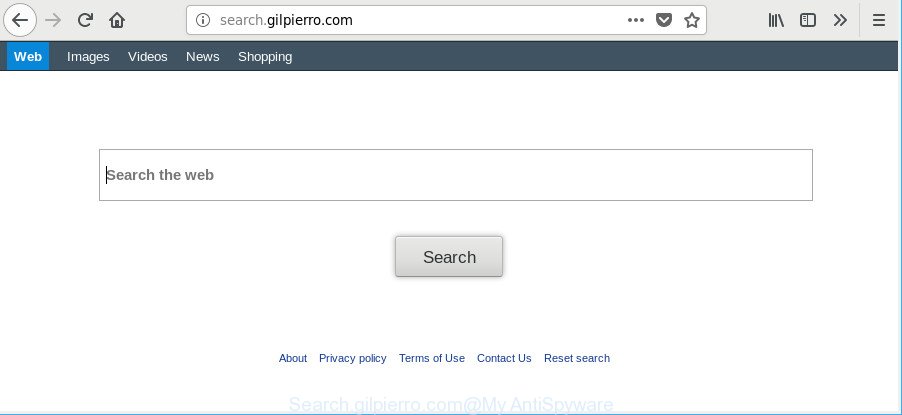
http://search.gilpierro.com/
Except that the Search.gilpierro.com modifies internet browser’s home page and newtab, it also rewrites your search provider, which leads to the fact that use of the internet browser’s search becomes uncomfortable. The reason for this is that the search results will consist of lots of ads, links to undesired and ad web-pages and only the remaining part is search results for your query from well-known search providers like Google or Bing.
Also, ‘ad-supported’ software (also known as adware) can be installed on the machine together with Search.gilpierro.com hijacker infection. It will insert a large amount of ads directly to the web sites that you view, creating a sense that ads has been added by the authors of the webpage. Moreover, legal advertisements can be replaced on fake ads which will offer to download and install various unnecessary and harmful apps. Moreover, the Search.gilpierro.com hijacker can gather lots of your privacy data which can be later sold to third parties.
Thus, it’s clear that the presence of browser hijacker infection on your MAC system is not desirable, and you need to clean up your computer as quickly as possible. Follow the guidance below in order to get rid of Search.gilpierro.com from Safari, Firefox and Chrome.
Remove Search.gilpierro.com from Apple Mac
As with uninstalling adware, malware or PUPs, there are few steps you may do. We suggest trying them all. If you do only one part of the tutorial, then it should be run malicious software removal utility, because it should remove hijacker and stop any further infection. But to completely delete the Search.gilpierro.com you will have to at least reset your web-browser settings like newtab, home page and search engine to default state, delete all unwanted and suspicious applications, and remove hijacker by malware removal tools. Read it once, after doing so, please print this page as you may need to close your internet browser or reboot your MAC system.
To remove Search.gilpierro.com, perform the following steps:
- Delete Search.gilpierro.com startpage without any utilities
- Run free malware removal utilities to completely remove Search.gilpierro.com home page
- Run AdBlocker to block Search.gilpierro.com and stay safe online
- How to prevent Search.gilpierro.com hijacker from getting inside your Apple Mac
- Finish words
Delete Search.gilpierro.com startpage without any utilities
The few simple steps will help you remove Search.gilpierro.com redirect. These Search.gilpierro.com removal steps work for the Safari, Chrome and Firefox, as well as every version of computer OS.
Uninstall Search.gilpierro.com related software through the Finder
The best way to begin the MAC OS cleanup is to remove unknown and suspicious software. Using the Finder you can do this quickly and easily. This step, in spite of its simplicity, should not be ignored, because the removing of unneeded apps can clean up the Safari, Mozilla Firefox and Chrome from popups hijackers and so on.
Open Finder and click “Applications”.

Carefully browse through the list of installed apps and remove all dubious and unknown applications.
Once you’ve found anything questionable that may be the hijacker that cause a redirect to Search.gilpierro.com page or other PUP (potentially unwanted program), then right click this application and select “Move to Trash”. Once complete, Empty Trash.
Remove Search.gilpierro.com from Mozilla Firefox by resetting internet browser settings
If the Firefox settings such as newtab page, start page and default search engine have been modified by the hijacker, then resetting it to the default state can help. It will save your personal information such as saved passwords, bookmarks, auto-fill data and open tabs.
First, run the Mozilla Firefox. Next, click the button in the form of three horizontal stripes (![]() ). It will display the drop-down menu. Next, click the Help button (
). It will display the drop-down menu. Next, click the Help button (![]() ).
).

In the Help menu click the “Troubleshooting Information”. In the upper-right corner of the “Troubleshooting Information” page click on “Refresh Firefox” button as shown in the following example.

Confirm your action, click the “Refresh Firefox”.
Remove Search.gilpierro.com search from Chrome
Use the Reset internet browser utility of the Chrome to reset all its settings such as new tab page, home page and search engine to original defaults. This is a very useful utility to use, in the case of internet browser hijacks such as Search.gilpierro.com.
First run the Google Chrome. Next, press the button in the form of three horizontal dots (![]() ).
).
It will open the Chrome menu. Select More Tools, then press Extensions. Carefully browse through the list of installed extensions. If the list has the addon signed with “Installed by enterprise policy” or “Installed by your administrator”, then complete the following instructions: Remove Chrome extensions installed by enterprise policy.
Open the Google Chrome menu once again. Further, click the option called “Settings”.

The web browser will display the settings screen. Another method to open the Chrome’s settings – type chrome://settings in the web-browser adress bar and press Enter
Scroll down to the bottom of the page and click the “Advanced” link. Now scroll down until the “Reset” section is visible, as on the image below and click the “Reset settings to their original defaults” button.

The Chrome will display the confirmation dialog box as on the image below.

You need to confirm your action, click the “Reset” button. The internet browser will launch the process of cleaning. Once it’s finished, the web-browser’s settings including homepage, newtab page and search provider by default back to the values that have been when the Google Chrome was first installed on your computer.
Delete Search.gilpierro.com from Safari
By resetting Safari browser you return your web browser settings to its default state. This is basic when troubleshooting problems that might have been caused by browser hijacker like Search.gilpierro.com.
Click Safari menu and choose “Preferences”.

It will open the Safari Preferences window. Next, click the “Extensions” tab. Look for unknown and suspicious extensions on left panel, select it, then press the “Uninstall” button. Most important to delete all unknown extensions from Safari.
Once complete, click “General” tab. Change the “Default Search Engine” to Google.

Find the “Homepage” and type into textfield “https://www.google.com”.
Run free malware removal utilities to completely remove Search.gilpierro.com home page
The easiest method to remove Search.gilpierro.com hijacker infection is to run an antimalware program capable of detecting browser hijacker infections including Search.gilpierro.com. We advise try MalwareBytes Anti Malware (MBAM) or another free malicious software remover which listed below. It has excellent detection rate when it comes to adware, hijackers and other PUPs.
How to automatically remove Search.gilpierro.com with MalwareBytes AntiMalware (MBAM)
Manual Search.gilpierro.com removal requires some computer skills. Some files and registry entries that created by the browser hijacker infection can be not completely removed. We recommend that use the MalwareBytes Anti Malware that are completely clean your MAC of hijacker. Moreover, the free program will help you to remove malware, potentially unwanted programs, ad supported software and toolbars that your Apple Mac can be infected too.

- Installing the MalwareBytes Anti Malware (MBAM) is simple. First you’ll need to download MalwareBytes Free by clicking on the link below. Save it on your MS Windows desktop.
Malwarebytes Anti-malware (Mac)
20935 downloads
Author: Malwarebytes
Category: Security tools
Update: September 10, 2020
- After downloading is done, close all software and windows on your computer. Open a folder in which you saved it. Run the downloaded file and follow the prompts.
- Click the “Scan” button for scanning your MAC OS for the Search.gilpierro.com browser hijacker and other web-browser’s malicious extensions. Depending on your machine, the scan can take anywhere from a few minutes to close to an hour. When a malware, ad supported software or PUPs are detected, the number of the security threats will change accordingly. Wait until the the scanning is finished.
- As the scanning ends, you will be shown the list of all detected threats on your MAC system. Review the report and then click “Remove Selected Items”.
Run AdBlocker to block Search.gilpierro.com and stay safe online
Using an ad blocking program like AdGuard is an effective way to alleviate the risks. Additionally, ad-blocking applications will also protect you from harmful ads and websites, and, of course, stop redirection chain to Search.gilpierro.com and similar websites.

- Download AdGuard from the following link.
AdGuard for Mac download
3749 downloads
Author: © Adguard
Category: Security tools
Update: January 17, 2018
- When the download is finished, start the downloaded file. You will see the “Setup Wizard” program window. Follow the prompts.
- When the installation is done, click “Skip” to close the installation application and use the default settings, or press “Get Started” to see an quick tutorial that will allow you get to know AdGuard better.
- In most cases, the default settings are enough and you do not need to change anything. Each time, when you launch your MAC system, AdGuard will start automatically and block pop up advertisements, webpages like Search.gilpierro.com, as well as other malicious or misleading websites.
How to prevent Search.gilpierro.com hijacker from getting inside your Apple Mac
Many browser hijacker infections such as Search.gilpierro.com are included in the free applications setup package. In most cases, a user have a chance to disable all included “offers”, but some installers are designed to confuse the average users, in order to trick them into installing an adware or PUPs. Anyway, easier to prevent the browser hijacker rather than clean up your MAC OS after one. So, keep the web browser updated (turn on automatic updates), use a good antivirus applications, double check a free programs before you run it (do a google search, scan a downloaded file with VirusTotal), avoid malicious and unknown sites.
Finish words
Once you have complete the instructions outlined above, your MAC system should be clean from browser hijacker responsible for Search.gilpierro.com and other malicious software. The Chrome, Safari and Mozilla Firefox will no longer show undesired Search.gilpierro.com page on startup. Unfortunately, if the few simple steps does not help you, then you have caught a new hijacker, and then the best way – ask for help here.


















