If you keep getting annoying Kolnewsupdate.info pop-ups, ads or notifications, when you browse the World Wide Web with the IE, Chrome, Edge and Mozilla Firefox, then it’s a sign that the ‘ad-supported’ software (also known as adware) get installed on your computer.
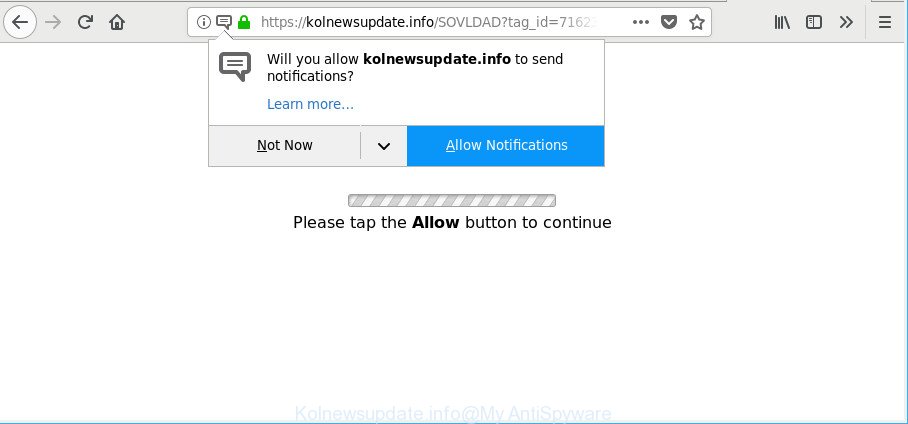
https://kolnewsupdate.info/ …
Adware is undesired software designed to throw advertisements up on your internet browser screen. Ad supported software generates revenue for its developer by occasionally showing lots of ads and pop-up deals. You might experience a change in your homepage or search provider, new tabs opening or even a redirect to malicious web pages.
Ad supported software can install a component which enables its creator to track which web sites you visit, which products you look at upon those pages. They are then able to select the type of ads they display you. So, if you had adware on your PC system, there is a good chance you have another that is collecting and sharing your personal data with third parties, without your consent.
So, obviously, you need to remove the ad supported software without a wait. Use the free few simple steps below. This guide will allow you clean your personal computer of adware and thus remove the Kolnewsupdate.info pop-up ads.
Remove Kolnewsupdate.info pop-ups, ads, notifications
In the step-by-step guidance below, we will try to cover the Firefox, IE, Google Chrome and Microsoft Edge and provide general advice to remove Kolnewsupdate.info pop-up advertisements. You may find some minor differences in your Microsoft Windows install. No matter, you should be okay if you follow the steps outlined below: delete all suspicious and unknown programs, reset web browsers settings, fix internet browsers shortcuts, remove malicious scheduled tasks, use free malware removal utilities. Read this manual carefully, bookmark or print it, because you may need to shut down your web-browser or reboot your machine.
To remove Kolnewsupdate.info, complete the steps below:
- Manual Kolnewsupdate.info pop-up ads removal
- How to automatically delete Kolnewsupdate.info redirect
- How to stop Kolnewsupdate.info pop up ads
- How can you prevent Adware
- To sum up
Manual Kolnewsupdate.info pop-up ads removal
The following instructions is a step-by-step guide, which will help you manually remove Kolnewsupdate.info pop-up advertisements from the Firefox, Google Chrome, Microsoft Internet Explorer and Edge.
Delete Kolnewsupdate.info related software through the Control Panel of your PC
It is of primary importance to first identify and get rid of all potentially unwanted programs, adware applications and hijackers through ‘Add/Remove Programs’ (Windows XP) or ‘Uninstall a program’ (Windows 10, 8, 7) section of your Windows Control Panel.
Press Windows button ![]() , then click Search
, then click Search ![]() . Type “Control panel”and press Enter. If you using Windows XP or Windows 7, then click “Start” and select “Control Panel”. It will display the Windows Control Panel as shown below.
. Type “Control panel”and press Enter. If you using Windows XP or Windows 7, then click “Start” and select “Control Panel”. It will display the Windows Control Panel as shown below.

Further, click “Uninstall a program” ![]()
It will open a list of all apps installed on your system. Scroll through the all list, and delete any dubious and unknown applications.
Remove Kolnewsupdate.info popups from Chrome
If you are getting Kolnewsupdate.info redirect, then you can try to get rid of it by resetting Google Chrome to its default state. It will also clear cookies, content and site data, temporary and cached data. Essential information like bookmarks, browsing history, passwords, cookies, auto-fill data and personal dictionaries will not be removed.

- First start the Chrome and press Menu button (small button in the form of three dots).
- It will display the Google Chrome main menu. Select More Tools, then press Extensions.
- You will see the list of installed extensions. If the list has the extension labeled with “Installed by enterprise policy” or “Installed by your administrator”, then complete the following guidance: Remove Chrome extensions installed by enterprise policy.
- Now open the Google Chrome menu once again, press the “Settings” menu.
- You will see the Chrome’s settings page. Scroll down and press “Advanced” link.
- Scroll down again and press the “Reset” button.
- The Chrome will display the reset profile settings page as shown on the screen above.
- Next click the “Reset” button.
- Once this task is done, your web browser’s search provider, startpage and new tab page will be restored to their original defaults.
- To learn more, read the post How to reset Google Chrome settings to default.
Remove Kolnewsupdate.info pop up advertisements from Mozilla Firefox
Resetting your Firefox is first troubleshooting step for any issues with your web-browser program, including the redirect to Kolnewsupdate.info web-site. Essential information like bookmarks, browsing history, passwords, cookies, auto-fill data and personal dictionaries will not be removed.
First, run the Firefox. Next, click the button in the form of three horizontal stripes (![]() ). It will open the drop-down menu. Next, click the Help button (
). It will open the drop-down menu. Next, click the Help button (![]() ).
).

In the Help menu click the “Troubleshooting Information”. In the upper-right corner of the “Troubleshooting Information” page press on “Refresh Firefox” button as shown below.

Confirm your action, press the “Refresh Firefox”.
Remove Kolnewsupdate.info redirect from Internet Explorer
If you find that Microsoft Internet Explorer internet browser settings such as search engine, startpage and new tab had been modified by ad-supported software which cause undesired Kolnewsupdate.info pop ups to appear, then you may revert back your settings, via the reset browser procedure.
First, start the IE. Next, click the button in the form of gear (![]() ). It will display the Tools drop-down menu, click the “Internet Options” as on the image below.
). It will display the Tools drop-down menu, click the “Internet Options” as on the image below.

In the “Internet Options” window click on the Advanced tab, then press the Reset button. The Internet Explorer will open the “Reset Internet Explorer settings” window as displayed on the image below. Select the “Delete personal settings” check box, then press “Reset” button.

You will now need to reboot your PC system for the changes to take effect.
How to automatically delete Kolnewsupdate.info redirect
Run malware removal utilities to get rid of Kolnewsupdate.info popups automatically. The free applications utilities specially made for hijackers, ad-supported software and other potentially unwanted programs removal. These tools can remove most of adware from Internet Explorer, Mozilla Firefox, Microsoft Edge and Chrome. Moreover, it can remove all components of adware from Windows registry and system drives.
Use Zemana Anti-Malware (ZAM) to remove Kolnewsupdate.info
Zemana AntiMalware (ZAM) is a utility that can remove adware, PUPs, browser hijackers and other malicious software from your PC system easily and for free. Zemana Free is compatible with most antivirus software. It works under Microsoft Windows (10 – XP, 32 and 64 bit) and uses minimum of personal computer resources.
Download Zemana from the link below. Save it on your Windows desktop or in any other place.
164814 downloads
Author: Zemana Ltd
Category: Security tools
Update: July 16, 2019
Once downloading is finished, close all programs and windows on your machine. Double-click the install file called Zemana.AntiMalware.Setup. If the “User Account Control” prompt pops up as displayed on the image below, click the “Yes” button.

It will open the “Setup wizard” that will help you set up Zemana AntiMalware (ZAM) on your PC system. Follow the prompts and do not make any changes to default settings.

Once installation is complete successfully, Zemana Anti-Malware will automatically start and you can see its main screen as displayed below.

Now click the “Scan” button to perform a system scan for the adware that redirects your browser to intrusive Kolnewsupdate.info webpage. A system scan may take anywhere from 5 to 30 minutes, depending on your computer. While the Zemana Anti-Malware (ZAM) is checking, you can see number of objects it has identified either as being malicious software.

After the system scan is done, Zemana Anti Malware will open a scan report. All detected items will be marked. You can remove them all by simply press “Next” button. The Zemana will remove adware that responsible for the appearance of Kolnewsupdate.info pop-ups and add threats to the Quarantine. After the procedure is complete, you may be prompted to reboot the PC.
Get rid of Kolnewsupdate.info popup ads and harmful extensions with HitmanPro
HitmanPro is a free application which made to get rid of malware, potentially unwanted software, browser hijackers and ad supported software from your PC system running MS Windows 10, 8, 7, XP (32-bit and 64-bit). It will help to identify and remove adware responsible for Kolnewsupdate.info pop-up advertisements, including its files, folders and registry keys.

- Download Hitman Pro on your machine by clicking on the link below.
- When the download is complete, double click the HitmanPro icon. Once this tool is opened, click “Next” button to start checking your computer for the adware that redirects your web browser to annoying Kolnewsupdate.info webpage. A scan can take anywhere from 10 to 30 minutes, depending on the number of files on your computer and the speed of your system. While the Hitman Pro program is checking, you may see count of objects it has identified as threat.
- After the scan is finished, Hitman Pro will display a screen which contains a list of malicious software that has been detected. Once you’ve selected what you wish to remove from your computer press “Next” button. Now click the “Activate free license” button to begin the free 30 days trial to delete all malware found.
How to automatically delete Kolnewsupdate.info with Malwarebytes
Manual Kolnewsupdate.info pop up ads removal requires some computer skills. Some files and registry entries that created by the ad-supported software can be not completely removed. We advise that use the Malwarebytes Free that are completely free your computer of adware. Moreover, the free program will help you to remove malicious software, potentially unwanted apps, hijackers and toolbars that your system can be infected too.
Visit the page linked below to download MalwareBytes Free. Save it to your Desktop.
327071 downloads
Author: Malwarebytes
Category: Security tools
Update: April 15, 2020
After downloading is complete, close all apps and windows on your system. Double-click the install file called mb3-setup. If the “User Account Control” prompt pops up as displayed below, click the “Yes” button.

It will open the “Setup wizard” that will help you set up MalwareBytes Anti Malware (MBAM) on your PC system. Follow the prompts and don’t make any changes to default settings.

Once setup is finished successfully, press Finish button. MalwareBytes Anti Malware (MBAM) will automatically start and you can see its main screen as displayed below.

Now press the “Scan Now” button for scanning your PC for the ad-supported software that responsible for the appearance of Kolnewsupdate.info popups. This task can take quite a while, so please be patient. While the MalwareBytes Anti-Malware is checking, you may see how many objects it has identified either as being malicious software.

When that process is finished, MalwareBytes Free will produce a list of undesired applications adware. Next, you need to press “Quarantine Selected” button. The MalwareBytes will remove adware that causes lots of annoying Kolnewsupdate.info pop up advertisements and add items to the Quarantine. When finished, you may be prompted to restart the personal computer.

We suggest you look at the following video, which completely explains the procedure of using the MalwareBytes to delete ad supported software, browser hijacker and other malware.
How to stop Kolnewsupdate.info pop up ads
The AdGuard is a very good adblocker program for the Edge, Google Chrome, IE and Firefox, with active user support. It does a great job by removing certain types of undesired ads, popunders, pop-ups, annoying new tabs, and even full page advertisements and web page overlay layers. Of course, the AdGuard can block the Kolnewsupdate.info pop-ups automatically or by using a custom filter rule.
Click the following link to download AdGuard. Save it on your MS Windows desktop or in any other place.
26843 downloads
Version: 6.4
Author: © Adguard
Category: Security tools
Update: November 15, 2018
When the downloading process is done, start the downloaded file. You will see the “Setup Wizard” screen as shown in the following example.

Follow the prompts. When the setup is finished, you will see a window as displayed below.

You can press “Skip” to close the installation program and use the default settings, or click “Get Started” button to see an quick tutorial which will assist you get to know AdGuard better.
In most cases, the default settings are enough and you do not need to change anything. Each time, when you start your computer, AdGuard will start automatically and stop unwanted ads, Kolnewsupdate.info popups and notifications, as well as other harmful or misleading web-sites. For an overview of all the features of the program, or to change its settings you can simply double-click on the AdGuard icon, that is located on your desktop.
How can you prevent Adware
The ad supported software spreads as a part of many freeware and commercial programs. This PUP can be installed in background without user consent, but usually it is introduced to a user when a downloaded program are installed. So, read term of use and user agreement very carefully before installing any software or otherwise you can end up with another ad supported software on your PC system, such as this adware that made to redirect your browser to various ad web-pages like Kolnewsupdate.info.
To sum up
Now your system should be free of the adware that causes a lot of intrusive Kolnewsupdate.info ads. We suggest that you keep AdGuard (to help you block unwanted pop ups and intrusive harmful web-pages) and Zemana Free (to periodically scan your PC system for new adwares and other malware). Probably you are running an older version of Java or Adobe Flash Player. This can be a security risk, so download and install the latest version right now.
If you are still having problems while trying to remove Kolnewsupdate.info popups from the Google Chrome, Mozilla Firefox, Edge and IE, then ask for help here here.


















