The Areyouabot.net pop-ups, ads or notifications appeared on your PC without any notice? After that, you’re faced with the fact that your internet browser is now rerouted to various unwanted sites and filled with a variety of pop up advertisements and banners. The cause of all your problems with your machine is ‘ad-supported’ software (also known as adware).
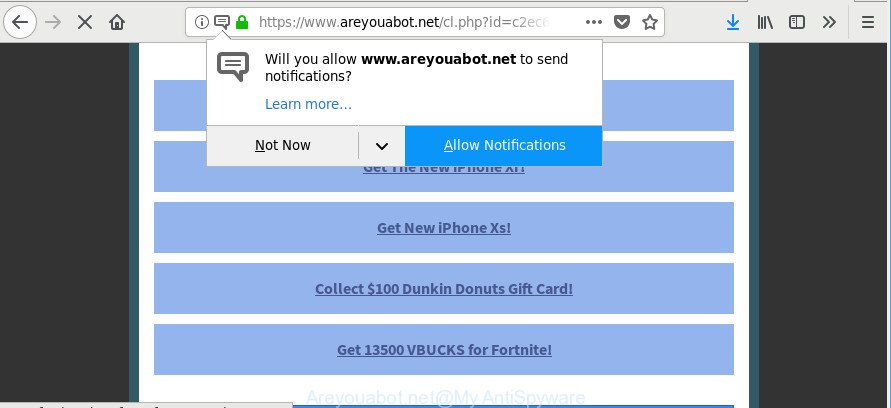
What does Ad-supported software do? Some of the more common acts on computers include: adware can display unwanted deals;ad-supported software can reroute your web browser to unwanted web pages such as Areyouabot.net; adware can slow down your machine; adware can modify web browser settings.
The ad-supported software that redirects your internet browser to unwanted Areyouabot.net page, may insert a ton of ads directly to the webpages that you visit, creating a sense that the ads have been added by the makers of the webpage. Moreover, a legal advertising banners may be replaced on the fake advertisements, that will offer to download and install various unnecessary and harmful software.
Even worse, the adware can analyze your browsing, and gain access to your personal information and, subsequently, can sell it to third party companies. Thus, there are more than enough reasons to remove Areyouabot.net pop up advertisements from your personal computer.
Ad supported software is usually written in ways common to malware, spyware and browser hijacker infections. In order to get rid of adware and thereby remove Areyouabot.net advertisements, you will need use the steps below or run free adware removal utility listed below.
Remove Areyouabot.net pop-ups, ads, notifications (Virus removal tutorial)
Without a doubt, the ad-supported software is harmful to your computer. So you need to quickly and completely remove this ad-supported software that causes multiple intrusive ads. To remove this adware, you can use the manual removal guide which are given below or free malware removal utility like Zemana, MalwareBytes or Hitman Pro (all are free). We advise you use automatic removal solution which will allow you to remove Areyouabot.net pop up ads easily and safely. Manual removal is best used only if you are well versed in system or in the case where adware is not removed automatically. Certain of the steps below will require you to shut down this site. So, please read the steps carefully, after that bookmark or print it for later reference.
To remove Areyouabot.net, use the steps below:
- How to manually remove Areyouabot.net
- Run free malware removal utilities to completely delete Areyouabot.net popup advertisements
- How to stop Areyouabot.net pop-ups
- How did Adware get on your machine
- To sum up
How to manually remove Areyouabot.net
These steps to remove Areyouabot.net redirect without any apps are presented below. Be sure to carry out the step-by-step guidance completely to fully delete this adware that causes multiple unwanted ads.
Remove suspicious apps through the Control Panel of your machine
Check out the Windows Control Panel (Programs and Features section) to see all installed apps. We recommend to click on the “Date Installed” in order to sort the list of applications by the date you installed them. If you see any unknown and questionable applications, they are the ones you need to remove.
Windows 10, 8.1, 8
Click the MS Windows logo, and then click Search ![]() . Type ‘Control panel’and press Enter as displayed on the image below.
. Type ‘Control panel’and press Enter as displayed on the image below.

Once the ‘Control Panel’ opens, click the ‘Uninstall a program’ link under Programs category as shown in the figure below.

Windows 7, Vista, XP
Open Start menu and select the ‘Control Panel’ at right as displayed in the figure below.

Then go to ‘Add/Remove Programs’ or ‘Uninstall a program’ (Microsoft Windows 7 or Vista) as displayed on the screen below.

Carefully browse through the list of installed programs and delete all questionable and unknown apps. We recommend to press ‘Installed programs’ and even sorts all installed software by date. When you have found anything dubious that may be the adware responsible for redirecting your web-browser to Areyouabot.net page or other potentially unwanted application (PUA), then choose this program and press ‘Uninstall’ in the upper part of the window. If the questionable program blocked from removal, then run Revo Uninstaller Freeware to completely get rid of it from your PC.
Remove Areyouabot.net pop up advertisements from Mozilla Firefox
Resetting your Mozilla Firefox is good initial troubleshooting step for any issues with your web browser program, including the redirect to Areyouabot.net web-page. When using the reset feature, your personal information such as passwords, bookmarks, browsing history and web form auto-fill data will be saved.
Start the Firefox and press the menu button (it looks like three stacked lines) at the top right of the browser screen. Next, click the question-mark icon at the bottom of the drop-down menu. It will show the slide-out menu.

Select the “Troubleshooting information”. If you are unable to access the Help menu, then type “about:support” in your address bar and press Enter. It bring up the “Troubleshooting Information” page as shown in the following example.

Click the “Refresh Firefox” button at the top right of the Troubleshooting Information page. Select “Refresh Firefox” in the confirmation dialog box. The Firefox will begin a task to fix your problems that caused by the adware that causes multiple undesired pop-up ads. Once, it’s finished, click the “Finish” button.
Remove Areyouabot.net pop ups from Chrome
Reset Google Chrome settings will delete Areyouabot.net popup ads from web-browser and disable malicious addons. It will also clear cached and temporary data (cookies, site data and content). However, your saved bookmarks and passwords will not be lost. This will not affect your history, passwords, bookmarks, and other saved data.

- First, launch the Google Chrome and click the Menu icon (icon in the form of three dots).
- It will open the Google Chrome main menu. Choose More Tools, then click Extensions.
- You’ll see the list of installed add-ons. If the list has the add-on labeled with “Installed by enterprise policy” or “Installed by your administrator”, then complete the following guidance: Remove Chrome extensions installed by enterprise policy.
- Now open the Google Chrome menu once again, click the “Settings” menu.
- Next, press “Advanced” link, which located at the bottom of the Settings page.
- On the bottom of the “Advanced settings” page, click the “Reset settings to their original defaults” button.
- The Google Chrome will display the reset settings dialog box as shown on the screen above.
- Confirm the web browser’s reset by clicking on the “Reset” button.
- To learn more, read the blog post How to reset Chrome settings to default.
Get rid of Areyouabot.net pop-ups from IE
In order to recover all internet browser homepage, default search engine and new tab page you need to reset the Microsoft Internet Explorer to the state, that was when the Windows was installed on your PC system.
First, run the Internet Explorer. Next, click the button in the form of gear (![]() ). It will show the Tools drop-down menu, click the “Internet Options” as shown in the following example.
). It will show the Tools drop-down menu, click the “Internet Options” as shown in the following example.

In the “Internet Options” window click on the Advanced tab, then click the Reset button. The IE will open the “Reset Internet Explorer settings” window as on the image below. Select the “Delete personal settings” check box, then press “Reset” button.

You will now need to reboot your system for the changes to take effect.
Run free malware removal utilities to completely delete Areyouabot.net popup advertisements
Manual removal guide may not be for everyone. Each Areyouabot.net removal step above, such as removing dubious programs, restoring affected shortcuts, removing the adware from system settings, must be performed very carefully. If you are in doubt during any of the steps listed in the manual removal above, then we recommend that you use the automatic Areyouabot.net removal tutorial listed below.
Scan and free your browser of Areyouabot.net redirect with Zemana Anti Malware (ZAM)
Zemana Anti Malware is a utility that can remove adware, PUPs, hijacker infections and other malware from your PC system easily and for free. Zemana is compatible with most antivirus software. It works under MS Windows (10 – XP, 32 and 64 bit) and uses minimum of system resources.
Now you can install and use Zemana to remove Areyouabot.net redirect from your web browser by following the steps below:
Please go to the link below to download Zemana AntiMalware setup file named Zemana.AntiMalware.Setup on your PC. Save it on your MS Windows desktop.
164813 downloads
Author: Zemana Ltd
Category: Security tools
Update: July 16, 2019
Start the installer after it has been downloaded successfully and then follow the prompts to set up this tool on your computer.

During setup you can change some settings, but we advise you do not make any changes to default settings.
When installation is finished, this malicious software removal utility will automatically launch and update itself. You will see its main window like below.

Now click the “Scan” button to perform a system scan for the adware responsible for redirections to Areyouabot.net. This procedure can take quite a while, so please be patient.

After Zemana has completed scanning your PC, Zemana AntiMalware (ZAM) will display a scan report. You may delete threats (move to Quarantine) by simply press “Next” button.

The Zemana Anti Malware (ZAM) will get rid of adware responsible for redirecting your internet browser to Areyouabot.net webpage. After disinfection is complete, you may be prompted to restart your computer to make the change take effect.
Scan your personal computer and remove Areyouabot.net popup ads with HitmanPro
Hitman Pro will help remove ad supported software which causes unwanted Areyouabot.net popups that slow down your machine. The hijackers, adware and other PUPs slow your web browser down and try to trick you into clicking on dubious advertisements and links. Hitman Pro removes the adware and lets you enjoy your machine without Areyouabot.net advertisements.

- Visit the following page to download Hitman Pro. Save it on your MS Windows desktop or in any other place.
- After the downloading process is finished, run the Hitman Pro, double-click the HitmanPro.exe file.
- If the “User Account Control” prompts, click Yes to continue.
- In the HitmanPro window, click the “Next” to start checking your personal computer for the adware that cause undesired Areyouabot.net popup advertisements to appear. Depending on your personal computer, the scan may take anywhere from a few minutes to close to an hour.
- Once Hitman Pro has completed scanning your machine, HitmanPro will display a list of all items found by the scan. Make sure all threats have ‘checkmark’ and click “Next”. Now, click the “Activate free license” button to start the free 30 days trial to delete all malware found.
Remove Areyouabot.net popup ads with Malwarebytes
Delete Areyouabot.net pop-up advertisements manually is difficult and often the ad supported software is not completely removed. Therefore, we suggest you to use the Malwarebytes Free which are completely clean your PC system. Moreover, the free program will help you to delete malicious software, PUPs, toolbars and browser hijackers that your personal computer may be infected too.

- MalwareBytes AntiMalware (MBAM) can be downloaded from the following link. Save it to your Desktop.
Malwarebytes Anti-malware
327070 downloads
Author: Malwarebytes
Category: Security tools
Update: April 15, 2020
- At the download page, click on the Download button. Your web-browser will display the “Save as” dialog box. Please save it onto your Windows desktop.
- When downloading is finished, please close all software and open windows on your system. Double-click on the icon that’s named mb3-setup.
- This will open the “Setup wizard” of MalwareBytes AntiMalware (MBAM) onto your PC. Follow the prompts and do not make any changes to default settings.
- When the Setup wizard has finished installing, the MalwareBytes Free will open and display the main window.
- Further, click the “Scan Now” button to perform a system scan for the ad supported software responsible for redirects to Areyouabot.net. Depending on your system, the scan can take anywhere from a few minutes to close to an hour. While the MalwareBytes Anti-Malware is scanning, you can see number of objects it has identified either as being malicious software.
- After MalwareBytes Anti-Malware has finished scanning your personal computer, you can check all threats found on your machine.
- Review the scan results and then press the “Quarantine Selected” button. When the clean up is finished, you may be prompted to restart the system.
- Close the Anti Malware and continue with the next step.
Video instruction, which reveals in detail the steps above.
How to stop Areyouabot.net pop-ups
Running an ad blocker program like AdGuard is an effective way to alleviate the risks. Additionally, ad blocking software will also protect you from malicious ads and web-pages, and, of course, block redirection chain to Areyouabot.net and similar websites.
AdGuard can be downloaded from the following link. Save it directly to your Microsoft Windows Desktop.
26842 downloads
Version: 6.4
Author: © Adguard
Category: Security tools
Update: November 15, 2018
After downloading it, start the downloaded file. You will see the “Setup Wizard” screen like below.

Follow the prompts. When the install is finished, you will see a window as shown on the image below.

You can press “Skip” to close the install application and use the default settings, or press “Get Started” button to see an quick tutorial that will allow you get to know AdGuard better.
In most cases, the default settings are enough and you do not need to change anything. Each time, when you run your computer, AdGuard will run automatically and block pop-up ads, Areyouabot.net pop-ups, as well as other malicious or misleading web sites. For an overview of all the features of the application, or to change its settings you can simply double-click on the AdGuard icon, that can be found on your desktop.
How did Adware get on your machine
The ad-supported software gets onto personal computer by being attached to many freeware and commercial apps. This PUP can be installed in background without user consent, but usually it’s introduced to a user when a downloaded program are installed. So, read term of use and user agreement very carefully before installing any software or otherwise you can end up with another ad-supported software on your computer, like this adware that cause undesired Areyouabot.net popups to appear.
To sum up
Now your personal computer should be free of the adware that responsible for unwanted Areyouabot.net pop-ups. We suggest that you keep Zemana (to periodically scan your machine for new adwares and other malware) and AdGuard (to help you stop undesired popup advertisements and harmful pages). Moreover, to prevent any adware, please stay clear of unknown and third party programs, make sure that your antivirus application, turn on the option to scan for PUPs.
If you need more help with Areyouabot.net popups related issues, go to here.


















