If your computer started displaying annoying Power PC Care 2018 pop-ups then it is possible that you unintentionally installed adware (sometimes named ‘ad-supported’ software) on your computer.
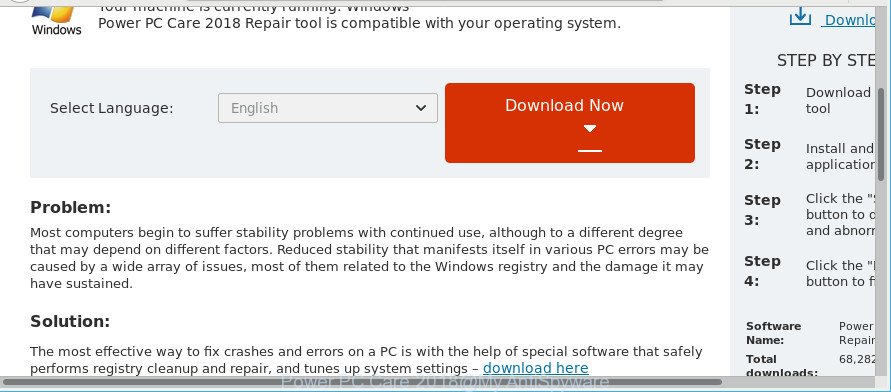
Once started, the adware may generate a huge number of ads or modify the web-browser’s settings to display ads on all web-sites that you’re opening in the browser, even on those sites where before you did not see any advertisements. We suggest you to clean you computer from ad-supported software and thereby get rid of Power PC Care 2018 pop-ups. You need to perform the steps below immediately. It’ll remove all unwanted pop ups and protect your computer from more malicious applications and trojans.
It’s probably that you might be worried with the adware responsible for redirecting your web-browser to Power PC Care 2018 ads. You should not disregard this unwanted software. The adware might not only show intrusive ads, but redirect your internet browser to unsafe sites.
Even worse, the adware can be used to collect a wide variety of your user information (your ip address, what is a web-page you are viewing now, what you are looking for on the Net, which links you are clicking), which can later transfer to third parties.
It is important, don’t use Power PC Care 2018 webpage and don’t click on ads placed on it, as they can lead you to a more malicious or misleading pages. The best option is to use the steps posted below to free your machine of adware and thus remove Power PC Care 2018 popup advertisements.
Remove Power PC Care 2018 pop-up ads (removal tutorial)
We can assist you remove Power PC Care 2018 from your browsers, without the need to take your computer to a professional. Simply follow the removal tutorial below if you currently have the unwanted ad supported software on your computer and want to delete it. If you’ve any difficulty while trying to delete the adware that causes a lot of undesired Power PC Care 2018 pop-up advertisements, feel free to ask for our assist in the comment section below. Some of the steps will require you to restart your PC or exit this webpage. So, read this guidance carefully, then bookmark or print it for later reference.
To remove Power PC Care 2018, complete the steps below:
- How to manually delete Power PC Care 2018
- Scan your system and delete Power PC Care 2018 pop-ups with free tools
- Stop Power PC Care 2018 popup advertisements and other annoying sites
- How to Power PC Care 2018 pop up advertisements get installed onto PC
- Finish words
How to manually delete Power PC Care 2018
These steps to remove Power PC Care 2018 pop up advertisements without any programs are presented below. Be sure to carry out the step-by-step instructions completely to fully delete this adware that causes a lot of unwanted Power PC Care 2018 popups.
Remove Power PC Care 2018 associated software by using Microsoft Windows Control Panel
The main cause of Power PC Care 2018 pop up advertisements could be potentially unwanted software, adware or other undesired applications that you may have accidentally installed on the personal computer. You need to find and remove all suspicious programs.
Make sure you have closed all web browsers and other software. Next, remove any unrequested and suspicious applications from your Control panel.
Windows 10, 8.1, 8
Now, click the Windows button, type “Control panel” in search and press Enter. Select “Programs and Features”, then “Uninstall a program”.

Look around the entire list of programs installed on your computer. Most likely, one of them is the adware which redirects your web browser to undesired Power PC Care 2018 website. Choose the suspicious application or the program that name is not familiar to you and remove it.
Windows Vista, 7
From the “Start” menu in Microsoft Windows, choose “Control Panel”. Under the “Programs” icon, choose “Uninstall a program”.

Choose the dubious or any unknown apps, then press “Uninstall/Change” button to uninstall this undesired program from your system.
Windows XP
Click the “Start” button, select “Control Panel” option. Click on “Add/Remove Programs”.

Choose an undesired program, then click “Change/Remove” button. Follow the prompts.
Remove Power PC Care 2018 popup ads from Microsoft Internet Explorer
The IE reset is great if your internet browser is hijacked or you have unwanted addo-ons or toolbars on your web-browser, that installed by an malicious software.
First, launch the IE. Next, press the button in the form of gear (![]() ). It will display the Tools drop-down menu, click the “Internet Options” as shown in the following example.
). It will display the Tools drop-down menu, click the “Internet Options” as shown in the following example.

In the “Internet Options” window click on the Advanced tab, then click the Reset button. The Internet Explorer will display the “Reset Internet Explorer settings” window as displayed in the following example. Select the “Delete personal settings” check box, then click “Reset” button.

You will now need to reboot your machine for the changes to take effect.
Delete Power PC Care 2018 popup advertisements from Mozilla Firefox
If your Firefox web browser is redirected to Power PC Care 2018 without your permission or an unknown search engine displays results for your search, then it may be time to perform the internet browser reset. It will save your personal information like saved passwords, bookmarks, auto-fill data and open tabs.
First, open the Mozilla Firefox and click ![]() button. It will display the drop-down menu on the right-part of the web browser. Further, click the Help button (
button. It will display the drop-down menu on the right-part of the web browser. Further, click the Help button (![]() ) as shown in the figure below.
) as shown in the figure below.

In the Help menu, select the “Troubleshooting Information” option. Another way to open the “Troubleshooting Information” screen – type “about:support” in the web browser adress bar and press Enter. It will open the “Troubleshooting Information” page as shown on the screen below. In the upper-right corner of this screen, press the “Refresh Firefox” button.

It will show the confirmation prompt. Further, press the “Refresh Firefox” button. The Firefox will start a task to fix your problems that caused by the adware that responsible for web browser redirect to the intrusive Power PC Care 2018 web site. After, it’s finished, press the “Finish” button.
Remove Power PC Care 2018 pop-up ads from Google Chrome
The adware can change your Google Chrome settings without your knowledge. You may see an unwanted website as your search provider or start page, additional plugins and toolbars. Reset Google Chrome browser will allow you to get rid of Power PC Care 2018 advertisements and reset the unwanted changes caused by adware. However, your saved passwords and bookmarks will not be changed, deleted or cleared.
Open the Google Chrome menu by clicking on the button in the form of three horizontal dotes (![]() ). It will open the drop-down menu. Select More Tools, then press Extensions.
). It will open the drop-down menu. Select More Tools, then press Extensions.
Carefully browse through the list of installed add-ons. If the list has the add-on labeled with “Installed by enterprise policy” or “Installed by your administrator”, then complete the following instructions: Remove Chrome extensions installed by enterprise policy otherwise, just go to the step below.
Open the Google Chrome main menu again, press to “Settings” option.

Scroll down to the bottom of the page and click on the “Advanced” link. Now scroll down until the Reset settings section is visible, as displayed in the following example and click the “Reset settings to their original defaults” button.

Confirm your action, press the “Reset” button.
Scan your system and delete Power PC Care 2018 pop-ups with free tools
If your machine is still infected with adware responsible for redirecting your browser to Power PC Care 2018 page, then the best solution of detection and removal is to run an anti-malware scan on the PC. Download free malware removal tools below and run a full system scan. It will allow you get rid of all components of the adware from hardisk and Windows registry.
Run Zemana to delete Power PC Care 2018
We advise using the Zemana Anti Malware (ZAM) which are completely clean your PC system of the ad-supported software. The tool is an advanced malware removal program made by (c) Zemana lab. It’s able to help you get rid of PUPs, hijackers, malware, toolbars, ransomware and adware responsible for Power PC Care 2018 popup advertisements.
Installing the Zemana AntiMalware (ZAM) is simple. First you will need to download Zemana Anti Malware (ZAM) by clicking on the following link.
164814 downloads
Author: Zemana Ltd
Category: Security tools
Update: July 16, 2019
After the downloading process is finished, close all programs and windows on your computer. Double-click the setup file called Zemana.AntiMalware.Setup. If the “User Account Control” prompt pops up as on the image below, click the “Yes” button.

It will open the “Setup wizard” which will help you setup Zemana AntiMalware on your machine. Follow the prompts and don’t make any changes to default settings.

Once install is done successfully, Zemana Anti-Malware (ZAM) will automatically start and you can see its main screen as shown below.

Now press the “Scan” button to perform a system scan for the ad supported software responsible for Power PC Care 2018 pop up ads. This procedure can take quite a while, so please be patient. While the Zemana utility is checking, you may see how many objects it has identified as being affected by malware.

When the system scan is done, Zemana Anti Malware will open a list of all threats detected by the scan. Make sure all items have ‘checkmark’ and click “Next” button. The Zemana will get rid of adware which reroutes your browser to undesired Power PC Care 2018 page and add items to the Quarantine. When disinfection is done, you may be prompted to restart the machine.
Get rid of Power PC Care 2018 advertisements and harmful extensions with HitmanPro
Hitman Pro is a completely free (30 day trial) utility. You don’t need expensive methods to delete ad supported software responsible for Power PC Care 2018 popup advertisements and other shady software. HitmanPro will uninstall all the undesired apps like adware and hijackers for free.
Visit the following page to download HitmanPro. Save it to your Desktop so that you can access the file easily.
When downloading is done, open the file location. You will see an icon like below.

Double click the HitmanPro desktop icon. Once the utility is opened, you will see a screen as shown below.

Further, click “Next” button . HitmanPro utility will begin scanning the whole PC system to find out adware which redirects your web browser to annoying Power PC Care 2018 web site. This procedure can take some time, so please be patient. When the checking is complete, you can check all items found on your PC as shown in the following example.

All detected threats will be marked. You can get rid of them all by simply press “Next” button. It will open a prompt, click the “Activate free license” button.
Get rid of Power PC Care 2018 pop-up advertisements with Malwarebytes
Get rid of Power PC Care 2018 ads manually is difficult and often the adware is not completely removed. Therefore, we recommend you to run the Malwarebytes Free which are completely clean your computer. Moreover, the free application will allow you to get rid of malicious software, PUPs, toolbars and hijackers that your system may be infected too.
Please go to the link below to download the latest version of MalwareBytes Anti Malware for Windows. Save it to your Desktop so that you can access the file easily.
327071 downloads
Author: Malwarebytes
Category: Security tools
Update: April 15, 2020
After the downloading process is finished, close all programs and windows on your computer. Double-click the install file called mb3-setup. If the “User Account Control” dialog box pops up as on the image below, click the “Yes” button.

It will open the “Setup wizard” which will help you setup MalwareBytes AntiMalware (MBAM) on your computer. Follow the prompts and do not make any changes to default settings.

Once installation is complete successfully, press Finish button. MalwareBytes Anti Malware (MBAM) will automatically start and you can see its main screen as displayed on the image below.

Now click the “Scan Now” button for scanning your machine for the adware related to Power PC Care 2018 pop-up advertisements. This process may take quite a while, so please be patient. When a threat is found, the number of the security threats will change accordingly.

Once MalwareBytes Free has completed scanning your computer, you can check all items detected on your machine. You may remove items (move to Quarantine) by simply click “Quarantine Selected” button. The MalwareBytes will remove ad-supported software that causes intrusive Power PC Care 2018 popup advertisements. When finished, you may be prompted to reboot the system.

We advise you look at the following video, which completely explains the process of using the MalwareBytes Anti Malware (MBAM) to remove adware, browser hijacker and other malware.
Stop Power PC Care 2018 popup advertisements and other annoying sites
It is important to use ad-blocking programs like AdGuard to protect your computer from harmful web-sites. Most security experts says that it’s okay to stop ads. You should do so just to stay safe! And, of course, the AdGuard can to stop Power PC Care 2018 and other undesired web-sites.
- Visit the page linked below to download the latest version of AdGuard for Microsoft Windows. Save it directly to your MS Windows Desktop.
Adguard download
26843 downloads
Version: 6.4
Author: © Adguard
Category: Security tools
Update: November 15, 2018
- When the downloading process is complete, launch the downloaded file. You will see the “Setup Wizard” program window. Follow the prompts.
- Once the setup is complete, click “Skip” to close the setup program and use the default settings, or press “Get Started” to see an quick tutorial which will allow you get to know AdGuard better.
- In most cases, the default settings are enough and you don’t need to change anything. Each time, when you start your system, AdGuard will start automatically and block advertisements, Power PC Care 2018 pop-ups, as well as other harmful or misleading sites. For an overview of all the features of the program, or to change its settings you can simply double-click on the icon called AdGuard, that is located on your desktop.
How to Power PC Care 2018 pop up advertisements get installed onto PC
The ad supported software may be spread with the help of trojan horses and other forms of malware, but in many cases, the ad-supported software gets on your computer along with some free programs. Many makers of freeware include optional apps in their installer. Sometimes it is possible to avoid the setup of any adware: carefully read the Terms of Use and the Software license, choose only Manual, Custom or Advanced setup type, reject all checkboxes before clicking Install or Next button while installing new freeware.
Finish words
Once you have done the step-by-step guide shown above, your personal computer should be clean from this ad supported software and other malicious software. The Google Chrome, Edge, Internet Explorer and Mozilla Firefox will no longer display intrusive Power PC Care 2018 web site when you browse the Internet. Unfortunately, if the instructions does not help you, then you have caught a new adware, and then the best way – ask for help.
Please create a new question by using the “Ask Question” button in the Questions and Answers. Try to give us some details about your problems, so we can try to help you more accurately. Wait for one of our trained “Security Team” or Site Administrator to provide you with knowledgeable assistance tailored to your problem with the intrusive Power PC Care 2018 advertisements.


















