Have you tried to open a well-known page and noticed that your browser is redirecting to Subscriberty.info? If you answered ‘Yes’ then it is possible that your system has been affected by the nasty malicious software from the adware (sometimes named ‘ad-supported’ software) group.
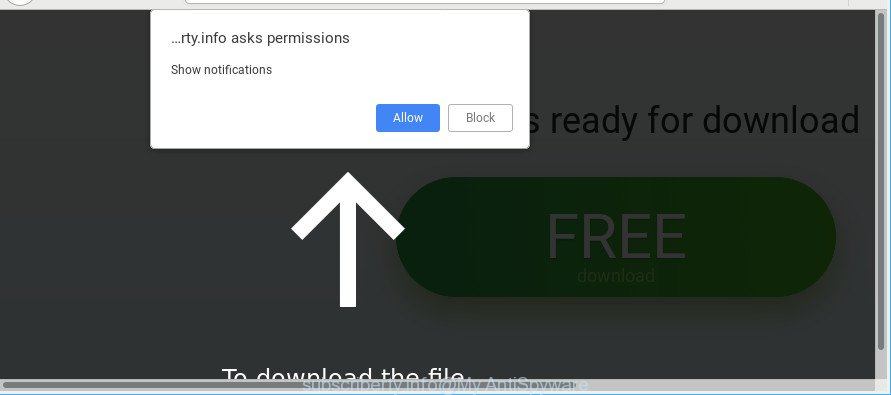
If you get Adware on your system, it can alter the web browser’s settings and install harmful plugin which will display a large count of undesired pop up advertisements within the Mozilla Firefox, Microsoft Edge, Microsoft Internet Explorer and Chrome screen. It is important, do not click on these advertisements, as they can lead you to more malicious or misleading web sites. The best option is to use the step-by-step guidance posted below to free your computer of adware and thereby delete Subscriberty.info redirect.
Ad supported software can install a component which enables its developer to track which web pages you visit, which products you look at upon those pages. They are then able to select the type of ads they show you. So, if you had adware on your computer, there is a good chance you have another that is collecting and sharing your privacy information with third parties, without your knowledge.
Ad-supported software is usually written in ways common to malicious software, spyware and hijackers. In order to delete adware and thus remove Subscriberty.info pop-ups, you will need perform the steps below or run free adware removal tool listed below.
How to remove Subscriberty.info pop-ups, ads, notifications
When the ad supported software gets installed on your PC system without your knowledge, it’s not easy to uninstall. Most commonly, there is no Uninstall program that simply uninstall the ad-supported software which reroutes your web-browser to annoying Subscriberty.info web-site from your system. So, we recommend using several well-proven free specialized utilities such as Zemana Free, MalwareBytes Anti Malware or Hitman Pro. But the best solution to get rid of Subscriberty.info ads will be to perform several manual steps, after that additionally run antimalware tools.
To remove Subscriberty.info, perform the following steps:
- Manual Subscriberty.info popups removal
- Run free malware removal utilities to completely delete Subscriberty.info popup ads
- How to stop Subscriberty.info pop up ads
- Do not know how your web-browser has been hijacked by adware?
- To sum up
Manual Subscriberty.info popups removal
The few simple steps will help you remove Subscriberty.info popups. These Subscriberty.info removal steps work for the Chrome, Internet Explorer, Microsoft Edge and Mozilla Firefox, as well as every version of OS.
Delete PUPs through the Microsoft Windows Control Panel
The best way to start the personal computer cleanup is to uninstall unknown and questionable applications. Using the Microsoft Windows Control Panel you can do this quickly and easily. This step, in spite of its simplicity, should not be ignored, because the removing of unneeded programs can clean up the Google Chrome, Firefox, MS Edge and Internet Explorer from pop ups, hijackers and so on.
Press Windows button ![]() , then click Search
, then click Search ![]() . Type “Control panel”and press Enter. If you using Windows XP or Windows 7, then click “Start” and select “Control Panel”. It will display the Windows Control Panel as shown on the image below.
. Type “Control panel”and press Enter. If you using Windows XP or Windows 7, then click “Start” and select “Control Panel”. It will display the Windows Control Panel as shown on the image below.

Further, press “Uninstall a program” ![]()
It will show a list of all programs installed on your computer. Scroll through the all list, and uninstall any suspicious and unknown programs.
Remove Subscriberty.info pop-ups from Chrome
Reset Google Chrome will assist you to get rid of Subscriberty.info pop up advertisements from your web-browser as well as to recover internet browser settings affected by ad supported software. All unwanted, malicious and ‘ad-supported’ extensions will also be deleted from the web-browser. It will save your personal information like saved passwords, bookmarks, auto-fill data and open tabs.

- First, start the Chrome and press the Menu icon (icon in the form of three dots).
- It will open the Chrome main menu. Choose More Tools, then click Extensions.
- You will see the list of installed extensions. If the list has the plugin labeled with “Installed by enterprise policy” or “Installed by your administrator”, then complete the following guide: Remove Chrome extensions installed by enterprise policy.
- Now open the Chrome menu once again, click the “Settings” menu.
- Next, click “Advanced” link, that located at the bottom of the Settings page.
- On the bottom of the “Advanced settings” page, press the “Reset settings to their original defaults” button.
- The Chrome will display the reset settings dialog box as shown on the screen above.
- Confirm the web-browser’s reset by clicking on the “Reset” button.
- To learn more, read the article How to reset Google Chrome settings to default.
Remove Subscriberty.info redirect from IE
If you find that Internet Explorer internet browser settings such as home page, default search engine and newtab had been changed by adware responsible for Subscriberty.info pop ups, then you may restore your settings, via the reset web browser procedure.
First, open the Microsoft Internet Explorer, then press ‘gear’ icon ![]() . It will open the Tools drop-down menu on the right part of the web browser, then press the “Internet Options” like below.
. It will open the Tools drop-down menu on the right part of the web browser, then press the “Internet Options” like below.

In the “Internet Options” screen, select the “Advanced” tab, then press the “Reset” button. The IE will show the “Reset Internet Explorer settings” prompt. Further, press the “Delete personal settings” check box to select it. Next, click the “Reset” button as shown on the screen below.

After the task is done, press “Close” button. Close the Microsoft Internet Explorer and reboot your computer for the changes to take effect. This step will help you to restore your web browser’s new tab page, default search provider and startpage to default state.
Delete Subscriberty.info redirect from Mozilla Firefox
If your Mozilla Firefox web browser is redirected to Subscriberty.info without your permission or an unknown search provider shows results for your search, then it may be time to perform the web browser reset. It will keep your personal information such as browsing history, bookmarks, passwords and web form auto-fill data.
Run the Mozilla Firefox and click the menu button (it looks like three stacked lines) at the top right of the web-browser screen. Next, press the question-mark icon at the bottom of the drop-down menu. It will show the slide-out menu.

Select the “Troubleshooting information”. If you’re unable to access the Help menu, then type “about:support” in your address bar and press Enter. It bring up the “Troubleshooting Information” page as displayed below.

Click the “Refresh Firefox” button at the top right of the Troubleshooting Information page. Select “Refresh Firefox” in the confirmation prompt. The Firefox will begin a procedure to fix your problems that caused by the adware responsible for redirects to Subscriberty.info. When, it is complete, click the “Finish” button.
Run free malware removal utilities to completely delete Subscriberty.info popup ads
Manual removal guidance may not be for everyone. Each Subscriberty.info removal step above, such as removing dubious programs, restoring hijacked shortcuts, removing the ad-supported software from system settings, must be performed very carefully. If you are unsure about the steps above, then we suggest that you follow the automatic Subscriberty.info removal tutorial listed below.
How to automatically delete Subscriberty.info popup ads with Zemana AntiMalware (ZAM)
We recommend you to use the Zemana Anti-Malware (ZAM) that are completely clean your system of ad supported software that causes multiple annoying pop ups. Moreover, the tool will help you to remove potentially unwanted software, malicious software, toolbars and hijackers that your computer may be infected too.

- Zemana AntiMalware (ZAM) can be downloaded from the following link. Save it directly to your Microsoft Windows Desktop.
Zemana AntiMalware
164813 downloads
Author: Zemana Ltd
Category: Security tools
Update: July 16, 2019
- At the download page, click on the Download button. Your internet browser will display the “Save as” prompt. Please save it onto your Windows desktop.
- Once the downloading process is done, please close all software and open windows on your computer. Next, start a file called Zemana.AntiMalware.Setup.
- This will launch the “Setup wizard” of Zemana onto your PC system. Follow the prompts and do not make any changes to default settings.
- When the Setup wizard has finished installing, the Zemana Anti Malware (ZAM) will start and open the main window.
- Further, click the “Scan” button to start scanning your machine for the adware responsible for Subscriberty.info pop-up ads. A system scan may take anywhere from 5 to 30 minutes, depending on your computer. During the scan Zemana Anti-Malware (ZAM) will scan for threats present on your PC.
- Once the system scan is done, Zemana Anti Malware (ZAM) will show you the results.
- You may remove items (move to Quarantine) by simply click the “Next” button. The tool will remove adware which causes intrusive Subscriberty.info advertisements and add threats to the Quarantine. After disinfection is complete, you may be prompted to reboot the computer.
- Close the Zemana AntiMalware (ZAM) and continue with the next step.
Scan and clean your personal computer of adware with Hitman Pro
Hitman Pro is a completely free (30 day trial) utility. You do not need expensive methods to delete adware that causes multiple intrusive ads and other unsafe software. HitmanPro will remove all the unwanted programs such as ad supported software and hijackers at zero cost.

- Please go to the following link to download HitmanPro. Save it on your Microsoft Windows desktop or in any other place.
- Once the download is done, launch the Hitman Pro, double-click the HitmanPro.exe file.
- If the “User Account Control” prompts, click Yes to continue.
- In the Hitman Pro window, click the “Next” to perform a system scan for the ad-supported software which developed to reroute your internet browser to various ad web sites like Subscriberty.info. While the tool is scanning, you can see number of objects and files has already scanned.
- Once the scan get completed, you will be opened the list of all detected items on your system. Review the results once the tool has finished the system scan. If you think an entry should not be quarantined, then uncheck it. Otherwise, simply click “Next”. Now, press the “Activate free license” button to start the free 30 days trial to delete all malicious software found.
Remove Subscriberty.info popups with Malwarebytes
You can remove Subscriberty.info advertisements automatically with a help of Malwarebytes Free. We suggest this free malicious software removal tool because it can easily remove hijackers, adware, PUPs and toolbars with all their components such as files, folders and registry entries.
Visit the page linked below to download the latest version of MalwareBytes Free for MS Windows. Save it on your Windows desktop or in any other place.
327070 downloads
Author: Malwarebytes
Category: Security tools
Update: April 15, 2020
When the downloading process is finished, close all software and windows on your personal computer. Double-click the set up file named mb3-setup. If the “User Account Control” prompt pops up as on the image below, click the “Yes” button.

It will open the “Setup wizard” which will help you set up MalwareBytes Anti Malware on your computer. Follow the prompts and don’t make any changes to default settings.

Once installation is finished successfully, press Finish button. MalwareBytes Free will automatically start and you can see its main screen as shown in the figure below.

Now click the “Scan Now” button for checking your system for the ad supported software that causes tons of undesired Subscriberty.info pop up advertisements. This procedure may take some time, so please be patient. During the scan MalwareBytes AntiMalware (MBAM) will search for threats exist on your system.

Once the system scan is complete, MalwareBytes will display a scan report. You may remove items (move to Quarantine) by simply click “Quarantine Selected” button. The MalwareBytes AntiMalware (MBAM) will remove ad supported software responsible for redirects to Subscriberty.info and move threats to the program’s quarantine. After the clean-up is finished, you may be prompted to reboot the computer.

We suggest you look at the following video, which completely explains the process of using the MalwareBytes Free to delete ad-supported software, browser hijacker and other malware.
How to stop Subscriberty.info pop up ads
If you want to get rid of undesired advertisements, internet browser redirects and pop-ups, then install an adblocker program such as AdGuard. It can block Subscriberty.info, advertisements, pop ups and stop web-sites from tracking your online activities when using the MS Edge, IE, Firefox and Google Chrome. So, if you like surf the Internet, but you do not like unwanted advertisements and want to protect your PC from malicious sites, then the AdGuard is your best choice.
Visit the following page to download AdGuard. Save it on your Windows desktop or in any other place.
26842 downloads
Version: 6.4
Author: © Adguard
Category: Security tools
Update: November 15, 2018
When the downloading process is finished, double-click the downloaded file to run it. The “Setup Wizard” window will show up on the computer screen as shown in the following example.

Follow the prompts. AdGuard will then be installed and an icon will be placed on your desktop. A window will show up asking you to confirm that you want to see a quick guidance as displayed below.

Press “Skip” button to close the window and use the default settings, or press “Get Started” to see an quick tutorial which will allow you get to know AdGuard better.
Each time, when you run your computer, AdGuard will run automatically and block popups, web-sites like Subscriberty.info, as well as other harmful or misleading pages. For an overview of all the features of the program, or to change its settings you can simply double-click on the AdGuard icon, which can be found on your desktop.
Do not know how your web-browser has been hijacked by adware?
Probably adware get installed onto your computer when you have installed certain free applications such as E-Mail checker, PDF creator, video codec, etc. Because, most commonly, the adware can be bundled within the install packages from Softonic, Cnet, Soft32, Brothersoft or other similar websites that hosts freeware. So, you should launch any files downloaded from the World Wide Web with great caution! Always carefully read the ‘User agreement’, ‘Software license’ and ‘Terms of use’. In the procedure of installing a new application, you need to select a ‘Manual’, ‘Advanced’ or ‘Custom’ installation option to control what components and optional apps to be installed. Nevertheless, even removing the program that contains adware, does not help you delete unwanted Subscriberty.info popups from your internet browser. Therefore, you must follow the steps above to remove adware and thereby delete all unwanted pop ups and redirects to unwanted web-pages.
To sum up
Now your machine should be clean of the adware that responsible for web browser redirect to the annoying Subscriberty.info web site. We suggest that you keep AdGuard (to help you stop unwanted ads and undesired harmful websites) and Zemana (to periodically scan your machine for new malicious software, browser hijackers and adware). Make sure that you have all the Critical Updates recommended for MS Windows operating system. Without regular updates you WILL NOT be protected when new browser hijackers, malicious programs and adware are released.
If you are still having problems while trying to get rid of Subscriberty.info advertisements from your web-browser, then ask for help here.


















