If you keep receiving intrusive Subscribesmer.info popups, ads ot notifications, when you surf the World Wide Web with the MS Edge, Google Chrome, Internet Explorer and Mozilla Firefox, then that’s a clear sign that you have an adware (also known as ‘ad-supported’ software) installed on your PC system.
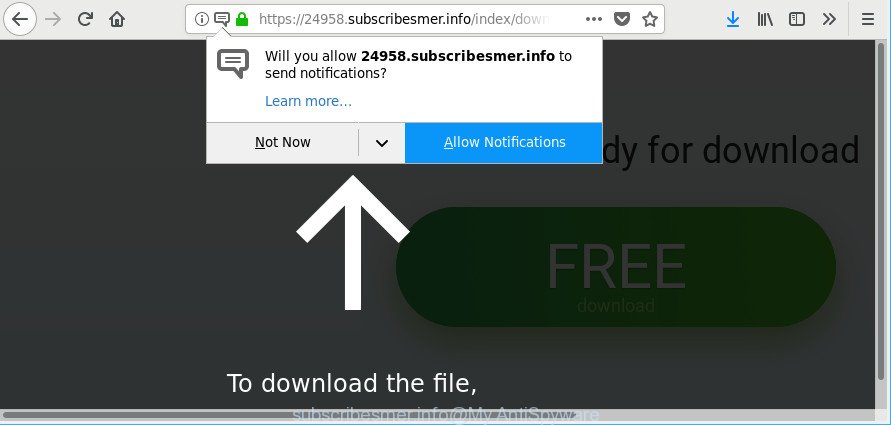
Adware is designed for the purpose of displaying a huge number of advertisements without the user’s consent or permission. If you want to remove Subscribesmer.info popups, you will not succeed, because the adware is very stubborn. But with the help of the following instructions, you surely can get rid of Subscribesmer.info pop-up ads completely from your browsers.
The adware that causes internet browsers to display annoying Subscribesmer.info popup ads, is not a virus, but the virus behaves similarly. It changes web browser settings and blocks them from changing. Also the adware can install additional internet browser extensions and modules that will inject advertising banners within the Mozilla Firefox, Microsoft Internet Explorer, Chrome and MS Edge’s screen. Moreover, the adware may install a web browser plugin that once started, will modify the web browser’s startpage and search engine.
As well as undesired web-browser redirections to Subscribesmer.info, the adware can collect your Web surfing activity by recording URLs visited, IP addresses, web browser version and type, cookie information, Internet Service Provider (ISP) and web-pages visited. Such kind of behavior can lead to serious security problems or privacy information theft. This is another reason why the adware that designed to redirect your web browser to various ad websites such as Subscribesmer.info, is categorized as PUP (potentially unwanted program).
By following few simple steps below it’s easy to detect and remove adware from IE, Google Chrome, Edge and Mozilla Firefox and your PC system. Learn how to delete Subscribesmer.info pop-ups and malicious applications, as well as how to run a full machine virus scan.
How to remove Subscribesmer.info pop ups, ads, notifications
The adware is a form of malware that you might have difficulty in removing it from your PC system. Thankfully, you have found the effective Subscribesmer.info pop-ups removal instructions in this blog post. Both the manual removal method and the automatic removal way will be provided below and you can just select the one that best for you. If you’ve any questions or need assist then type a comment below. Certain of the steps below will require you to close this webpage. So, please read the guidance carefully, after that bookmark or print it for later reference.
To remove Subscribesmer.info, perform the following steps:
- Manual Subscribesmer.info pop up ads removal
- Scan your system and delete Subscribesmer.info advertisements with free tools
- Stop Subscribesmer.info popups and other unwanted websites
- How did you get infected with adware
- Finish words
Manual Subscribesmer.info pop up ads removal
The useful removal instructions for the Subscribesmer.info pop-ups. The detailed procedure can be followed by anyone as it really does take you step-by-step. If you follow this process to delete Subscribesmer.info advertisements let us know how you managed by sending us your comments please.
Uninstall Subscribesmer.info related programs through the Control Panel of your PC system
It’s of primary importance to first identify and remove all potentially unwanted software, ad-supported software applications and browser hijackers through ‘Add/Remove Programs’ (Windows XP) or ‘Uninstall a program’ (Windows 10, 8, 7) section of your Windows Control Panel.
Windows 8, 8.1, 10
First, click the Windows button
Windows XP, Vista, 7
First, click “Start” and select “Control Panel”.
It will open the Windows Control Panel as shown in the figure below.

Next, click “Uninstall a program” ![]()
It will display a list of all programs installed on your PC. Scroll through the all list, and delete any dubious and unknown software. To quickly find the latest installed applications, we recommend sort apps by date in the Control panel.
Delete Subscribesmer.info from Mozilla Firefox by resetting web browser settings
Resetting your Firefox is basic troubleshooting step for any issues with your internet browser program, including the redirect to Subscribesmer.info site. When using the reset feature, your personal information like passwords, bookmarks, browsing history and web form auto-fill data will be saved.
Run the Firefox and click the menu button (it looks like three stacked lines) at the top right of the web browser screen. Next, press the question-mark icon at the bottom of the drop-down menu. It will display the slide-out menu.

Select the “Troubleshooting information”. If you’re unable to access the Help menu, then type “about:support” in your address bar and press Enter. It bring up the “Troubleshooting Information” page as displayed on the image below.

Click the “Refresh Firefox” button at the top right of the Troubleshooting Information page. Select “Refresh Firefox” in the confirmation dialog box. The Firefox will start a procedure to fix your problems that caused by the adware related to Subscribesmer.info pop up advertisements. After, it is complete, press the “Finish” button.
Remove Subscribesmer.info pop-ups from Google Chrome
If you have adware problem or the Chrome is running slow, then reset Google Chrome settings can help you. In the steps below we’ll show you a way to reset your Google Chrome settings to original settings without reinstall. This will also help to get rid of Subscribesmer.info pop up advertisements from your web browser.
Open the Chrome menu by clicking on the button in the form of three horizontal dotes (![]() ). It will open the drop-down menu. Select More Tools, then press Extensions.
). It will open the drop-down menu. Select More Tools, then press Extensions.
Carefully browse through the list of installed extensions. If the list has the addon labeled with “Installed by enterprise policy” or “Installed by your administrator”, then complete the following guidance: Remove Chrome extensions installed by enterprise policy otherwise, just go to the step below.
Open the Google Chrome main menu again, click to “Settings” option.

Scroll down to the bottom of the page and click on the “Advanced” link. Now scroll down until the Reset settings section is visible, as shown in the figure below and click the “Reset settings to their original defaults” button.

Confirm your action, press the “Reset” button.
Remove Subscribesmer.info pop-ups from Internet Explorer
The Microsoft Internet Explorer reset is great if your web-browser is hijacked or you have unwanted addo-ons or toolbars on your web browser, which installed by an malware.
First, run the IE. Next, press the button in the form of gear (![]() ). It will open the Tools drop-down menu, click the “Internet Options” as shown on the image below.
). It will open the Tools drop-down menu, click the “Internet Options” as shown on the image below.

In the “Internet Options” window click on the Advanced tab, then click the Reset button. The IE will show the “Reset Internet Explorer settings” window as on the image below. Select the “Delete personal settings” check box, then click “Reset” button.

You will now need to restart your personal computer for the changes to take effect.
Scan your system and delete Subscribesmer.info advertisements with free tools
Manual removal is not always as effective as you might think. Often, even the most experienced users can not completely delete ad supported software that causes internet browsers to show intrusive Subscribesmer.info popup advertisements. So, we advise to check your system for any remaining harmful components with free ad-supported software removal programs below.
How to automatically delete Subscribesmer.info advertisements with Zemana Anti-Malware (ZAM)
Zemana AntiMalware (ZAM) is a free program for Microsoft Windows OS to search for and delete PUPs, adware, malicious web browser add-ons, browser toolbars, and other undesired apps like adware that responsible for web browser redirect to the annoying Subscribesmer.info web-page.
Zemana AntiMalware (ZAM) can be downloaded from the following link. Save it on your Desktop.
164813 downloads
Author: Zemana Ltd
Category: Security tools
Update: July 16, 2019
When downloading is done, launch it and follow the prompts. Once installed, the Zemana will try to update itself and when this task is finished, click the “Scan” button to perform a system scan with this utility for the adware that responsible for the appearance of Subscribesmer.info pop up advertisements.

Depending on your machine, the scan can take anywhere from a few minutes to close to an hour. While the Zemana Free utility is checking, you can see number of objects it has identified as being affected by malware. Review the scan results and then click “Next” button.

The Zemana Anti Malware (ZAM) will remove adware that causes web-browsers to open unwanted Subscribesmer.info pop-ups and move threats to the program’s quarantine.
Scan your personal computer and remove Subscribesmer.info popup advertisements with Hitman Pro
HitmanPro is a free application that developed to remove malware, potentially unwanted apps, browser hijackers and ad-supported software from your personal computer running MS Windows 10, 8, 7, XP (32-bit and 64-bit). It’ll allow to search for and remove adware which cause annoying Subscribesmer.info popup advertisements to appear, including its files, folders and registry keys.
Installing the Hitman Pro is simple. First you’ll need to download HitmanPro on your system by clicking on the following link.
Once the download is done, open the file location and double-click the HitmanPro icon. It will run the Hitman Pro tool. If the User Account Control prompt will ask you want to run the program, click Yes button to continue.

Next, click “Next” to perform a system scan with this tool for the adware that redirects your web browser to annoying Subscribesmer.info web-page. This procedure can take some time, so please be patient. While the Hitman Pro program is checking, you may see count of objects it has identified as threat.

As the scanning ends, Hitman Pro will produce a list of unwanted programs adware as shown on the screen below.

Review the report and then click “Next” button. It will show a prompt, press the “Activate free license” button. The HitmanPro will get rid of adware that causes a large amount of unwanted Subscribesmer.info popup advertisements and move threats to the program’s quarantine. Once the procedure is finished, the tool may ask you to reboot your computer.
Run Malwarebytes to get rid of Subscribesmer.info pop-up ads
Manual Subscribesmer.info pop-ups removal requires some computer skills. Some files and registry entries that created by the adware may be not completely removed. We advise that run the Malwarebytes Free that are completely clean your computer of adware. Moreover, the free program will help you to delete malware, PUPs, hijacker infections and toolbars that your machine can be infected too.
MalwareBytes Anti Malware (MBAM) can be downloaded from the following link. Save it on your MS Windows desktop.
327070 downloads
Author: Malwarebytes
Category: Security tools
Update: April 15, 2020
When downloading is done, close all apps and windows on your computer. Double-click the install file called mb3-setup. If the “User Account Control” dialog box pops up as shown on the image below, click the “Yes” button.

It will open the “Setup wizard” which will help you install MalwareBytes on your system. Follow the prompts and do not make any changes to default settings.

Once install is done successfully, press Finish button. MalwareBytes will automatically start and you can see its main screen as shown below.

Now click the “Scan Now” button to search for ad-supported software that causes multiple undesired popup ads. Depending on your PC, the scan can take anywhere from a few minutes to close to an hour. While the MalwareBytes Anti-Malware (MBAM) tool is checking, you can see number of objects it has identified as being infected by malware.

When the scan is finished, MalwareBytes will show a list of all threats detected by the scan. All detected threats will be marked. You can get rid of them all by simply press “Quarantine Selected” button. The MalwareBytes Anti Malware will get rid of adware that developed to reroute your browser to various ad webpages like Subscribesmer.info and move items to the program’s quarantine. When the process is complete, you may be prompted to reboot the PC.

We recommend you look at the following video, which completely explains the procedure of using the MalwareBytes AntiMalware (MBAM) to delete ad supported software, hijacker and other malicious software.
Stop Subscribesmer.info popups and other unwanted websites
To put it simply, you need to use an ad-blocking utility (AdGuard, for example). It will block and protect you from all undesired webpages like Subscribesmer.info, ads and pop ups. To be able to do that, the ad blocker program uses a list of filters. Each filter is a rule that describes a malicious web-site, an advertising content, a banner and others. The ad-blocking application automatically uses these filters, depending on the web-pages you’re visiting.
- Download AdGuard from the following link. Save it on your Desktop.
Adguard download
26842 downloads
Version: 6.4
Author: © Adguard
Category: Security tools
Update: November 15, 2018
- After downloading it, launch the downloaded file. You will see the “Setup Wizard” program window. Follow the prompts.
- After the installation is complete, press “Skip” to close the setup program and use the default settings, or click “Get Started” to see an quick tutorial which will help you get to know AdGuard better.
- In most cases, the default settings are enough and you don’t need to change anything. Each time, when you run your machine, AdGuard will start automatically and block advertisements, sites like Subscribesmer.info, as well as other malicious or misleading web-sites. For an overview of all the features of the program, or to change its settings you can simply double-click on the icon named AdGuard, that is located on your desktop.
How did you get infected with adware
Many applications designed to display a large amount of unwanted ads within your computer’s internet browser. So, when you installing free applications, carefully read the disclaimers, choose the Custom or Advanced installation method to watch for bundled applications that are being installed, because certain of the apps are potentially unwanted software like this adware which cause annoying Subscribesmer.info popups to appear.
Finish words
Now your system should be free of the ad-supported software responsible for redirects to Subscribesmer.info. We suggest that you keep AdGuard (to help you stop unwanted popup ads and annoying malicious webpages) and Zemana Anti-Malware (ZAM) (to periodically scan your personal computer for new adwares and other malicious software). Probably you are running an older version of Java or Adobe Flash Player. This can be a security risk, so download and install the latest version right now.
If you are still having problems while trying to delete Subscribesmer.info ads from the Google Chrome, Firefox, Edge and Microsoft Internet Explorer, then ask for help here here.


















