If you keep receiving unwanted Toolnewsupdate.info popups, ads or notifications, when you browse the Internet with the Edge, Chrome, Mozilla Firefox and IE, then it is a sign that the adware (also known as ‘ad-supported’ software) get installed on your personal computer.
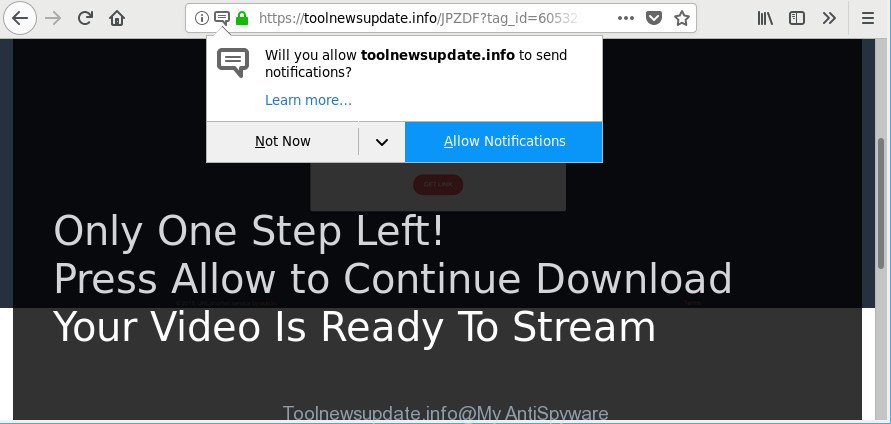
https://toolnewsupdate.info/ …
Adware is created for the purpose of showing a huge number of advertisements without the user’s consent or permission. If you want to remove Toolnewsupdate.info pop ups, you will not succeed, because the adware is very stubborn. But with the help of the following guidance, you surely can get rid of Toolnewsupdate.info pop-ups completely from your internet browsers.
The adware responsible for redirecting your web browser to Toolnewsupdate.info site can attack your machine’s internet browsers like the Firefox, Microsoft Edge, Internet Explorer and Google Chrome. Maybe you approve the idea that the pop ups from it is just a small problem. But these intrusive Toolnewsupdate.info advertisements eat personal computer resources and slow down your PC’s performance.
The worst is, the adware can be used to gather user data such as what sites you are opening, what you are looking for the World Wide Web and so on. This personal information, afterwards, may be transferred third party companies.
Ad supported software is usually written in ways common to malware, spyware and hijacker infections. In order to remove ad supported software and thereby get rid of Toolnewsupdate.info ads, you will need use the steps below or run free adware removal tool listed below.
Remove Toolnewsupdate.info pop-ups, ads, notifications (removal steps)
Without a doubt, the ad-supported software is harmful to your PC. So you need to quickly and completely get rid of this adware that causes internet browsers to display annoying Toolnewsupdate.info pop-up ads. To get rid of this adware, you can use the manual removal instructions which are given below or free malware removal utility such as Zemana AntiMalware (ZAM), MalwareBytes Anti-Malware or Hitman Pro (all are free). We suggest you use automatic removal way which will help you to remove Toolnewsupdate.info redirect easily and safely. Manual removal is best used only if you are well versed in system or in the case where ad-supported software is not deleted automatically. Certain of the steps will require you to reboot your computer or exit this web-site. So, read this instructions carefully, then bookmark or print it for later reference.
To remove Toolnewsupdate.info, execute the steps below:
- How to get rid of Toolnewsupdate.info pop-ups without any software
- Scan your system and remove Toolnewsupdate.info ads with free tools
- Run AdBlocker to stop Toolnewsupdate.info and stay safe online
- How can you prevent your personal computer from the attack of adware
- Finish words
How to get rid of Toolnewsupdate.info pop-ups without any software
If you perform exactly the steps below you should be able to get rid of the Toolnewsupdate.info ads from the Microsoft Edge, Firefox, Google Chrome and IE browsers.
Remove Toolnewsupdate.info related applications through the Control Panel of your system
Some applications are free only because their setup file contains an adware. This unwanted programs generates money for the developers when it is installed. More often this adware can be deleted by simply uninstalling it from the ‘Uninstall a Program’ that is located in Microsoft Windows control panel.
Windows 8, 8.1, 10
First, click Windows button

When the ‘Control Panel’ opens, click the ‘Uninstall a program’ link under Programs category as on the image below.

You will see the ‘Uninstall a program’ panel like below.

Very carefully look around the entire list of programs installed on your PC. Most likely, one of them is the adware that causes web-browsers to open undesired Toolnewsupdate.info pop-ups. If you’ve many software installed, you can help simplify the search of malicious software by sort the list by date of installation. Once you have found a questionable, unwanted or unused application, right click to it, after that click ‘Uninstall’.
Windows XP, Vista, 7
First, press ‘Start’ button and select ‘Control Panel’ at right panel as displayed in the figure below.

Once the Windows ‘Control Panel’ opens, you need to press ‘Uninstall a program’ under ‘Programs’ as displayed in the figure below.

You will see a list of software installed on your PC system. We recommend to sort the list by date of installation to quickly find the apps that were installed last. Most likely, it is the adware that causes internet browsers to display annoying Toolnewsupdate.info advertisements. If you’re in doubt, you can always check the application by doing a search for her name in Google, Yahoo or Bing. When the application which you need to uninstall is found, simply press on its name, and then press ‘Uninstall’ as on the image below.

Delete Toolnewsupdate.info popup ads from Firefox
If the Mozilla Firefox web-browser is redirected to Toolnewsupdate.info and you want to recover the Firefox settings back to their default values, then you should follow the few simple steps below. It’ll save your personal information like saved passwords, bookmarks, auto-fill data and open tabs.
First, start the Firefox. Next, click the button in the form of three horizontal stripes (![]() ). It will display the drop-down menu. Next, click the Help button (
). It will display the drop-down menu. Next, click the Help button (![]() ).
).

In the Help menu click the “Troubleshooting Information”. In the upper-right corner of the “Troubleshooting Information” page press on “Refresh Firefox” button as shown in the following example.

Confirm your action, click the “Refresh Firefox”.
Remove Toolnewsupdate.info pop-ups from Chrome
Reset Google Chrome settings can help you solve some problems caused by adware and delete Toolnewsupdate.info popup ads from web-browser. This will also disable malicious extensions as well as clear cookies and site data. However, your saved passwords and bookmarks will not be changed, deleted or cleared.
Open the Chrome menu by clicking on the button in the form of three horizontal dotes (![]() ). It will display the drop-down menu. Select More Tools, then click Extensions.
). It will display the drop-down menu. Select More Tools, then click Extensions.
Carefully browse through the list of installed plugins. If the list has the extension labeled with “Installed by enterprise policy” or “Installed by your administrator”, then complete the following steps: Remove Google Chrome extensions installed by enterprise policy otherwise, just go to the step below.
Open the Google Chrome main menu again, click to “Settings” option.

Scroll down to the bottom of the page and click on the “Advanced” link. Now scroll down until the Reset settings section is visible, as shown in the figure below and click the “Reset settings to their original defaults” button.

Confirm your action, click the “Reset” button.
Remove Toolnewsupdate.info advertisements from IE
By resetting Internet Explorer web-browser you restore your web-browser settings to its default state. This is basic when troubleshooting problems that might have been caused by ad-supported software responsible for redirects to Toolnewsupdate.info.
First, launch the Microsoft Internet Explorer, then click ‘gear’ icon ![]() . It will show the Tools drop-down menu on the right part of the web browser, then press the “Internet Options” as shown on the screen below.
. It will show the Tools drop-down menu on the right part of the web browser, then press the “Internet Options” as shown on the screen below.

In the “Internet Options” screen, select the “Advanced” tab, then click the “Reset” button. The Internet Explorer will open the “Reset Internet Explorer settings” prompt. Further, click the “Delete personal settings” check box to select it. Next, click the “Reset” button as shown below.

When the process is finished, click “Close” button. Close the IE and restart your personal computer for the changes to take effect. This step will help you to restore your internet browser’s startpage, newtab page and search engine by default to default state.
Scan your system and remove Toolnewsupdate.info ads with free tools
It’s not enough to remove Toolnewsupdate.info redirect from your internet browser by completing the manual steps above to solve all problems. Some the adware related files may remain on your computer and they will recover the ad-supported software even after you delete it. For that reason we suggest to run free antimalware utility such as Zemana AntiMalware, MalwareBytes Free and HitmanPro. Either of those applications should can be used to find and remove adware that causes multiple undesired advertisements.
How to automatically remove Toolnewsupdate.info pop ups with Zemana
You can remove Toolnewsupdate.info advertisements automatically with a help of Zemana AntiMalware. We suggest this malware removal utility because it can easily remove browser hijacker infections, PUPs, adware which redirects your browser to Toolnewsupdate.info website with all their components such as folders, files and registry entries.

- Please go to the link below to download Zemana. Save it directly to your Windows Desktop.
Zemana AntiMalware
164814 downloads
Author: Zemana Ltd
Category: Security tools
Update: July 16, 2019
- At the download page, click on the Download button. Your internet browser will open the “Save as” prompt. Please save it onto your Windows desktop.
- After the download is done, please close all apps and open windows on your PC. Next, start a file named Zemana.AntiMalware.Setup.
- This will start the “Setup wizard” of Zemana onto your PC system. Follow the prompts and do not make any changes to default settings.
- When the Setup wizard has finished installing, the Zemana will start and show the main window.
- Further, click the “Scan” button . Zemana Anti-Malware (ZAM) program will scan through the whole computer for the adware responsible for Toolnewsupdate.info advertisements. A system scan can take anywhere from 5 to 30 minutes, depending on your computer. While the Zemana is scanning, you may see how many objects it has identified either as being malicious software.
- After the scan get finished, you’ll be opened the list of all found items on your computer.
- Next, you need to click the “Next” button. The tool will get rid of adware which cause unwanted Toolnewsupdate.info popup advertisements to appear and add threats to the Quarantine. Once finished, you may be prompted to restart the PC.
- Close the Zemana Free and continue with the next step.
Scan your PC system and delete Toolnewsupdate.info pop ups with Hitman Pro
HitmanPro is a free tool which can search for ad-supported software responsible for Toolnewsupdate.info pop up ads. It is not always easy to locate all the junk apps that your system might have picked up on the World Wide Web. HitmanPro will find the ad supported software, hijacker infections and other malware you need to erase.
Visit the page linked below to download Hitman Pro. Save it on your Desktop.
Download and use Hitman Pro on your PC. Once started, click “Next” button to perform a system scan with this tool for the ad supported software that redirects your internet browser to intrusive Toolnewsupdate.info web-page. A system scan may take anywhere from 5 to 30 minutes, depending on your PC. While the Hitman Pro tool is scanning, you can see how many objects it has identified as being infected by malware..

After the scan get finished, Hitman Pro will open a list of all threats found by the scan.

All detected threats will be marked. You can remove them all by simply click Next button.
It will show a dialog box, click the “Activate free license” button to start the free 30 days trial to remove all malicious software found.
Scan and clean your system of adware with Malwarebytes
We recommend using the Malwarebytes Free which are completely clean your PC of the adware. The free tool is an advanced malware removal program designed by (c) Malwarebytes lab. This program uses the world’s most popular antimalware technology. It’s able to help you remove annoying Toolnewsupdate.info redirect from your internet browsers, potentially unwanted apps, malware, browser hijacker infections, toolbars, ransomware and other security threats from your PC system for free.
Visit the page linked below to download the latest version of MalwareBytes Free for Windows. Save it on your Windows desktop.
327071 downloads
Author: Malwarebytes
Category: Security tools
Update: April 15, 2020
Once downloading is done, close all programs and windows on your system. Open a directory in which you saved it. Double-click on the icon that’s called mb3-setup as displayed on the screen below.
![]()
When the install starts, you will see the “Setup wizard” that will help you setup Malwarebytes on your computer.

Once installation is finished, you’ll see window as shown on the image below.

Now click the “Scan Now” button to find ad supported software which causes unwanted Toolnewsupdate.info pop up ads. While the MalwareBytes application is scanning, you can see number of objects it has identified as threat.

Once the scan is finished, the results are displayed in the scan report. When you are ready, click “Quarantine Selected” button.

The Malwarebytes will now get rid of adware that reroutes your browser to intrusive Toolnewsupdate.info web site and add items to the Quarantine. After the procedure is complete, you may be prompted to restart your computer.

The following video explains steps on how to remove browser hijacker, ad-supported software and other malware with MalwareBytes Anti-Malware.
Run AdBlocker to stop Toolnewsupdate.info and stay safe online
It’s important to run adblocker programs like AdGuard to protect your computer from malicious web pages. Most security experts says that it’s okay to stop ads. You should do so just to stay safe! And, of course, the AdGuard can to block Toolnewsupdate.info and other intrusive web-sites.
- Download AdGuard by clicking on the following link. Save it to your Desktop so that you can access the file easily.
Adguard download
26843 downloads
Version: 6.4
Author: © Adguard
Category: Security tools
Update: November 15, 2018
- After downloading it, start the downloaded file. You will see the “Setup Wizard” program window. Follow the prompts.
- When the install is complete, press “Skip” to close the installation application and use the default settings, or click “Get Started” to see an quick tutorial that will allow you get to know AdGuard better.
- In most cases, the default settings are enough and you do not need to change anything. Each time, when you run your computer, AdGuard will start automatically and block ads, Toolnewsupdate.info pop-ups, as well as other malicious or misleading web-sites. For an overview of all the features of the program, or to change its settings you can simply double-click on the icon called AdGuard, which may be found on your desktop.
How can you prevent your personal computer from the attack of adware
Most commonly the adware spreads together with freeware. So, think back, have you ever download and run any freeware? Because most users, in the Setup Wizard, simply click the Next button and do not read any information like ‘Terms of use’ and ‘Software license’. This leads to the fact that the computer is infected and all your web-browsers configured to show tons of intrusive Toolnewsupdate.info pop up advertisements. Even removing the freeware that contains this adware, the intrusive pop up ads does not disappear. Therefore, you must follow the few simple steps above to clean your PC system from the ad-supported software and thereby delete Toolnewsupdate.info popup ads.
Finish words
Now your PC should be clean of the ad-supported software which made to redirect your browser to various ad pages such as Toolnewsupdate.info. We suggest that you keep Zemana Anti-Malware (ZAM) (to periodically scan your PC for new adwares and other malicious software) and AdGuard (to help you stop undesired ads and malicious webpages). Moreover, to prevent any adware, please stay clear of unknown and third party programs, make sure that your antivirus program, turn on the option to detect potentially unwanted programs.
If you need more help with Toolnewsupdate.info ads related issues, go to here.


















