If you keep receiving intrusive Wekomix.com pop-ups, ads or notifications, when you surf the Web with the Mozilla Firefox, MS Edge, Internet Explorer and Chrome, then most probably that your PC is affected by the nasty unwanted software from the ‘ad-supported’ software (also known as adware) family.
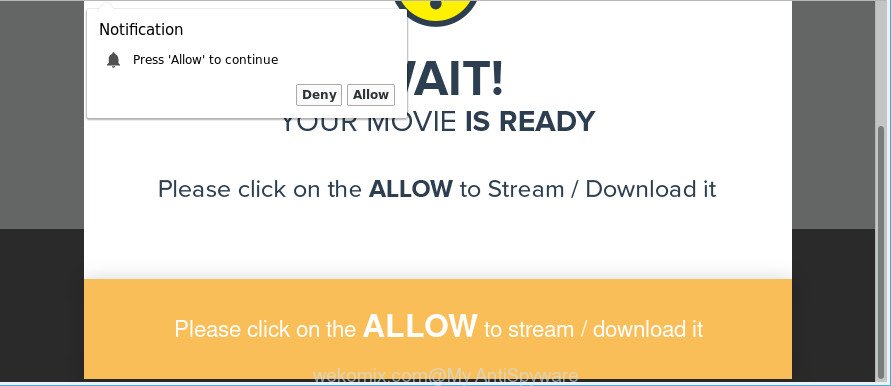
Technically, the adware is not a virus. It’s is created to make a money by displaying a large amount of popup advertisements or redirecting the browser on unwanted websites. Of course, the adware may not cause damages to your files or Windows system, but it may display a ton of annoying advertisements. These advertisements will be injected within the content of web-sites that are you opening in your internet browser and can be varied: pop-up ads, in-text ads, different sized banners, offers to install an questionable software. The ads will appear on all web-pages, including pages where previously you have never seen any advertising banners.
When ad-supported software gets inside your PC system, it might carry out various malicious tasks. It can analyze the location and which Net web-sites you visit, and then present advertisements to the types of content, goods or services featured there. Adware authors can collect and sell your surfing information and behavior to third parties.
Take a deep breath. Learn everything you should know about Wekomix.com redirect removal, how to remove ad supported software from your web browser and machine. Find the best free adware and malicious software removal tools here!
How to remove Wekomix.com pop-ups, ads, notifications
In many cases adware requires more than a simple uninstall through the use of Microsoft Windows Control panel in order to be fully removed. For that reason, our team made several removal solutions that we’ve combined in a detailed guidance. Therefore, if you have the undesired Wekomix.com pop-up ads on your computer and are currently trying to have it removed then feel free to follow the step-by-step tutorial below in order to resolve your problem. Certain of the steps below will require you to close this webpage. So, please read the steps carefully, after that bookmark or print it for later reference.
To remove Wekomix.com, perform the steps below:
- How to delete Wekomix.com popups without any software
- Wekomix.com pop ups automatic removal
- Block Wekomix.com popup advertisements and other intrusive web-sites
- How did adware get on your PC
- Finish words
How to delete Wekomix.com popups without any software
If you perform exactly the steps below you should be able to get rid of the Wekomix.com redirect from the Google Chrome, Microsoft Edge, Internet Explorer and Mozilla Firefox internet browsers.
Removing the Wekomix.com, check the list of installed software first
Check out the MS Windows Control Panel (Programs and Features section) to see all installed applications. We advise to click on the “Date Installed” in order to sort the list of software by the date you installed them. If you see any unknown and dubious programs, they are the ones you need to delete.
- If you are using Windows 8, 8.1 or 10 then press Windows button, next click Search. Type “Control panel”and press Enter.
- If you are using Windows XP, Vista, 7, then click “Start” button and click “Control Panel”.
- It will open the Windows Control Panel.
- Further, click “Uninstall a program” under Programs category.
- It will display a list of all software installed on the computer.
- Scroll through the all list, and remove questionable and unknown programs. To quickly find the latest installed programs, we recommend sort apps by date.
See more details in the video tutorial below.
Get rid of Wekomix.com pop-ups from Mozilla Firefox
If the Mozilla Firefox settings such as default search engine, start page and new tab have been changed by the adware, then resetting it to the default state can help. However, your saved passwords and bookmarks will not be changed, deleted or cleared.
First, run the Firefox and press ![]() button. It will open the drop-down menu on the right-part of the internet browser. Further, click the Help button (
button. It will open the drop-down menu on the right-part of the internet browser. Further, click the Help button (![]() ) as shown on the image below.
) as shown on the image below.

In the Help menu, select the “Troubleshooting Information” option. Another way to open the “Troubleshooting Information” screen – type “about:support” in the browser adress bar and press Enter. It will show the “Troubleshooting Information” page like below. In the upper-right corner of this screen, press the “Refresh Firefox” button.

It will open the confirmation prompt. Further, press the “Refresh Firefox” button. The Firefox will begin a procedure to fix your problems that caused by the adware responsible for redirecting your web browser to Wekomix.com web-page. After, it’s finished, press the “Finish” button.
Delete Wekomix.com ads from Internet Explorer
The IE reset is great if your web browser is hijacked or you have unwanted addo-ons or toolbars on your browser, that installed by an malicious software.
First, run the IE, then press ‘gear’ icon ![]() . It will display the Tools drop-down menu on the right part of the web-browser, then click the “Internet Options” as shown in the following example.
. It will display the Tools drop-down menu on the right part of the web-browser, then click the “Internet Options” as shown in the following example.

In the “Internet Options” screen, select the “Advanced” tab, then press the “Reset” button. The Microsoft Internet Explorer will display the “Reset Internet Explorer settings” dialog box. Further, click the “Delete personal settings” check box to select it. Next, click the “Reset” button like below.

When the procedure is finished, click “Close” button. Close the Internet Explorer and reboot your PC system for the changes to take effect. This step will help you to restore your web browser’s start page, search provider and newtab to default state.
Remove Wekomix.com pop ups from Google Chrome
Another method to remove Wekomix.com redirect from Google Chrome is Reset Chrome settings. This will disable harmful addons and reset Chrome settings to original settings. However, your saved bookmarks and passwords will not be lost. This will not affect your history, passwords, bookmarks, and other saved data.
Open the Chrome menu by clicking on the button in the form of three horizontal dotes (![]() ). It will open the drop-down menu. Select More Tools, then click Extensions.
). It will open the drop-down menu. Select More Tools, then click Extensions.
Carefully browse through the list of installed addons. If the list has the plugin labeled with “Installed by enterprise policy” or “Installed by your administrator”, then complete the following instructions: Remove Chrome extensions installed by enterprise policy otherwise, just go to the step below.
Open the Chrome main menu again, press to “Settings” option.

Scroll down to the bottom of the page and click on the “Advanced” link. Now scroll down until the Reset settings section is visible, as displayed below and click the “Reset settings to their original defaults” button.

Confirm your action, click the “Reset” button.
Wekomix.com pop ups automatic removal
The adware may hide its components which are difficult for you to find out and remove completely. This can lead to the fact that after some time, the ad-supported software responsible for redirecting your browser to Wekomix.com webpage again infect your personal computer. Moreover, We want to note that it’s not always safe to get rid of ad-supported software manually, if you don’t have much experience in setting up and configuring the Microsoft Windows operating system. The best method to find and remove adware is to use free malicious software removal software.
Run Zemana AntiMalware (ZAM) to remove Wekomix.com popup ads
Zemana AntiMalware (ZAM) highly recommended, because it can look for security threats such adware and adwares which most ‘classic’ antivirus programs fail to pick up on. Moreover, if you have any Wekomix.com popup ads removal problems which cannot be fixed by this tool automatically, then Zemana Anti Malware (ZAM) provides 24X7 online assistance from the highly experienced support staff.
Please go to the following link to download the latest version of Zemana Anti Malware for MS Windows. Save it on your Microsoft Windows desktop or in any other place.
164814 downloads
Author: Zemana Ltd
Category: Security tools
Update: July 16, 2019
After the download is finished, close all windows on your system. Further, start the setup file called Zemana.AntiMalware.Setup. If the “User Account Control” dialog box pops up as on the image below, click the “Yes” button.

It will show the “Setup wizard” that will assist you install Zemana on the personal computer. Follow the prompts and do not make any changes to default settings.

Once installation is finished successfully, Zemana Free will automatically start and you can see its main window as displayed below.

Next, click the “Scan” button to look for ad-supported software that causes multiple unwanted pop-up ads. A scan can take anywhere from 10 to 30 minutes, depending on the count of files on your system and the speed of your PC system.

When that process is finished, Zemana Free will show a scan report. In order to remove all items, simply click “Next” button.

The Zemana Free will get rid of adware that causes intrusive Wekomix.com pop up advertisements and move threats to the program’s quarantine. When the clean up is done, you can be prompted to reboot your PC system.
Use HitmanPro to delete Wekomix.com pop-up ads
HitmanPro will help remove adware related to Wekomix.com ads that slow down your personal computer. The browser hijackers, adware and other potentially unwanted applications slow your browser down and try to mislead you into clicking on shady advertisements and links. HitmanPro removes the ad-supported software and lets you enjoy your PC without Wekomix.com popup advertisements.
HitmanPro can be downloaded from the following link. Save it on your Windows desktop or in any other place.
When the download is complete, open the file location and double-click the Hitman Pro icon. It will run the Hitman Pro tool. If the User Account Control dialog box will ask you want to open the application, click Yes button to continue.

Next, click “Next” . Hitman Pro utility will start scanning the whole machine to find out adware that causes lots of intrusive Wekomix.com pop-up advertisements. A system scan may take anywhere from 5 to 30 minutes, depending on your system. When a threat is detected, the count of the security threats will change accordingly.

After the scan get finished, you will be opened the list of all found threats on your computer as shown on the image below.

All found threats will be marked. You can remove them all by simply click “Next” button. It will show a dialog box, click the “Activate free license” button. The Hitman Pro will remove adware that causes browsers to open annoying Wekomix.com pop-up ads and move threats to the program’s quarantine. Once the clean-up is finished, the utility may ask you to restart your computer.
How to delete Wekomix.com with Malwarebytes
You can get rid of Wekomix.com redirect automatically with a help of Malwarebytes Free. We recommend this free malware removal utility because it may easily remove hijacker infections, adware, potentially unwanted programs and toolbars with all their components such as files, folders and registry entries.
Download MalwareBytes AntiMalware (MBAM) on your Microsoft Windows Desktop from the following link.
327071 downloads
Author: Malwarebytes
Category: Security tools
Update: April 15, 2020
Once the downloading process is complete, close all apps and windows on your computer. Open a directory in which you saved it. Double-click on the icon that’s named mb3-setup as shown on the screen below.
![]()
When the setup starts, you’ll see the “Setup wizard” which will help you set up Malwarebytes on your computer.

Once install is done, you will see window as shown below.

Now click the “Scan Now” button to perform a system scan with this tool for the ad supported software responsible for Wekomix.com pop-up advertisements. Depending on your computer, the scan can take anywhere from a few minutes to close to an hour. While the MalwareBytes Anti Malware utility is scanning, you may see count of objects it has identified as being infected by malware.

Once the scan get completed, you can check all threats detected on your PC. Review the scan results and then click “Quarantine Selected” button.

The Malwarebytes will now remove adware that responsible for web browser reroute to the undesired Wekomix.com web-page and add items to the Quarantine. After that process is finished, you may be prompted to restart your PC system.

The following video explains step-by-step tutorial on how to get rid of hijacker, ad-supported software and other malicious software with MalwareBytes Anti Malware (MBAM).
Block Wekomix.com popup advertisements and other intrusive web-sites
We recommend to install an ad-blocker program that may stop Wekomix.com and other undesired websites. The ad-blocker tool such as AdGuard is a program which basically removes advertising from the World Wide Web and stops access to malicious websites. Moreover, security experts says that using ad-blocking software is necessary to stay safe when surfing the Internet.
Visit the following page to download the latest version of AdGuard for Microsoft Windows. Save it on your Desktop.
26843 downloads
Version: 6.4
Author: © Adguard
Category: Security tools
Update: November 15, 2018
After the download is done, launch the downloaded file. You will see the “Setup Wizard” screen as shown on the image below.

Follow the prompts. After the installation is complete, you will see a window as on the image below.

You can click “Skip” to close the install application and use the default settings, or click “Get Started” button to see an quick tutorial which will allow you get to know AdGuard better.
In most cases, the default settings are enough and you do not need to change anything. Each time, when you start your system, AdGuard will run automatically and stop ads, Wekomix.com pop-ups, as well as other harmful or misleading webpages. For an overview of all the features of the program, or to change its settings you can simply double-click on the AdGuard icon, which is located on your desktop.
How did adware get on your PC
Most often the ad-supported software gets onto computer by being attached to free software. So, think back, have you ever download and run any free software? Because most users, in the Setup Wizard, simply press the Next button and don’t read any information such as ‘Terms of use’ and ‘Software license’. This leads to the fact that the PC system is infected and all your web browsers configured to display tons of annoying Wekomix.com advertisements. Even removing the free programs that contains this ad-supported software, the intrusive pop-up ads does not disappear. Therefore, you must follow the step-by-step guidance above to free your PC from the ad-supported software and thereby get rid of Wekomix.com pop-ups.
Finish words
After completing the step-by-step guidance shown above, your PC should be clean from this adware and other malicious software. The Internet Explorer, Firefox, Google Chrome and Microsoft Edge will no longer display annoying Wekomix.com website when you surf the Net. Unfortunately, if the instructions does not help you, then you have caught a new ad supported software, and then the best way – ask for help.
Please create a new question by using the “Ask Question” button in the Questions and Answers. Try to give us some details about your problems, so we can try to help you more accurately. Wait for one of our trained “Security Team” or Site Administrator to provide you with knowledgeable assistance tailored to your problem with the annoying Wekomix.com pop ups.


















