Probably you are one of those people, who are facing QuickDocsOnline and its unwanted changes to web-browser settings, may think that there is something wrong with your computer. The constant start page and search provider redirects may cause the difficulty of surfing the Internet. Your attempts to restore your favorite web-browser’s newtab page, start page and search engine by default are usually in vain because returning the Google Chrome, Firefox, MS Edge and Internet Explorer settings to default states becomes impossible unless you fully delete QuickDocsOnline browser hijacker from your personal computer.
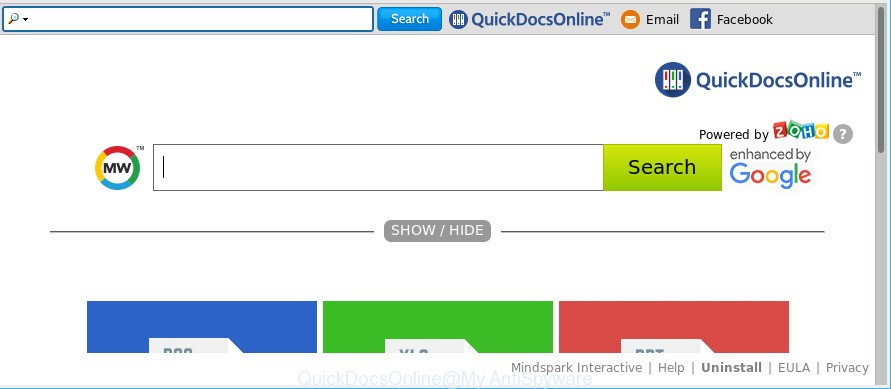
QuickDocsOnline makes unwanted changes to web-browser settings
In order to force you to use QuickDocsOnline as often as possible this browser hijacker can alter your web browsers’ search provider. You may even find that your computer’s web-browser shortcuts and Windows HOSTS file are hijacked without your knowledge and conscious permission. The developers of this hijacker do so in order to generate revenue via Google AdSense or another third-party ad network. Thus every your click on ads which placed on the QuickDocsOnline generates profit for them.
Another reason why you need to remove QuickDocsOnline is its online data-tracking activity. It can gather confidential data, including:
- IP addresses;
- URLs visited;
- search queries/terms;
- clicks on links and ads;
- internet browser version information.
So, it is very important to clean your personal computer of browser hijacker ASAP. The guide, which is shown below, will assist you to get rid of QuickDocsOnline from the Microsoft Edge, Google Chrome, Firefox and Internet Explorer and other web-browsers.
How to remove QuickDocsOnline (Removal guide)
Even if you have the up-to-date classic antivirus installed, and you’ve checked your computer for malware and removed anything found, you need to do the instructions below. The QuickDocsOnline browser hijacker removal is not simple as installing another antivirus. Classic antivirus programs are not made to run together and will conflict with each other, or possibly crash Microsoft Windows. Instead we advise complete the manual steps below after that use Zemana AntiMalware (ZAM), MalwareBytes AntiMalware or HitmanPro, which are free apps dedicated to look for and remove malicious software such as QuickDocsOnline browser hijacker infection. Run these tools to ensure the hijacker is removed.
To remove QuickDocsOnline, use the steps below:
- How to delete QuickDocsOnline manually
- Run free malware removal utilities to completely remove QuickDocsOnline homepage
- Run AdBlocker to stop QuickDocsOnline and stay safe online
- Prevent QuickDocsOnline browser hijacker from installing
- Finish words
How to delete QuickDocsOnline manually
The step-by-step guide will help you remove QuickDocsOnline startpage. These QuickDocsOnline removal steps work for the IE, Firefox, Google Chrome and Microsoft Edge, as well as every version of computer OS.
Delete potentially unwanted applications using MS Windows Control Panel
Check out the Microsoft Windows Control Panel (Programs and Features section) to see all installed applications. We advise to click on the “Date Installed” in order to sort the list of apps by the date you installed them. If you see any unknown and dubious programs, they are the ones you need to uninstall.
Windows 10, 8.1, 8
Click the Microsoft Windows logo, and then click Search ![]() . Type ‘Control panel’and press Enter as displayed on the image below.
. Type ‘Control panel’and press Enter as displayed on the image below.

Once the ‘Control Panel’ opens, click the ‘Uninstall a program’ link under Programs category as shown in the figure below.

Windows 7, Vista, XP
Open Start menu and choose the ‘Control Panel’ at right as displayed on the image below.

Then go to ‘Add/Remove Programs’ or ‘Uninstall a program’ (MS Windows 7 or Vista) as on the image below.

Carefully browse through the list of installed programs and get rid of all questionable and unknown software. We recommend to click ‘Installed programs’ and even sorts all installed software by date. When you’ve found anything questionable that may be the hijacker that cause a reroute to QuickDocsOnline page or other potentially unwanted application (PUA), then select this program and click ‘Uninstall’ in the upper part of the window. If the dubious program blocked from removal, then use Revo Uninstaller Freeware to completely delete it from your computer.
Remove QuickDocsOnline redirect from Mozilla Firefox
If Firefox start page or search engine are hijacked by the QuickDocsOnline, your web-browser displays undesired popup ads, then ‘Reset Firefox’ could solve these problems. It’ll save your personal information like saved passwords, bookmarks, auto-fill data and open tabs.
First, run the Mozilla Firefox. Next, click the button in the form of three horizontal stripes (![]() ). It will show the drop-down menu. Next, press the Help button (
). It will show the drop-down menu. Next, press the Help button (![]() ).
).

In the Help menu press the “Troubleshooting Information”. In the upper-right corner of the “Troubleshooting Information” page press on “Refresh Firefox” button as displayed in the following example.

Confirm your action, click the “Refresh Firefox”.
Remove QuickDocsOnline from Google Chrome
Reset Google Chrome will reset your homepage, newtab page, search provider, and other web-browser settings infected by QuickDocsOnline browser hijacker. All unwanted and harmful plugins will also be removed from the web-browser. Essential information like bookmarks, browsing history, passwords, cookies, auto-fill data and personal dictionaries will not be removed.
Open the Chrome menu by clicking on the button in the form of three horizontal dotes (![]() ). It will open the drop-down menu. Select More Tools, then press Extensions.
). It will open the drop-down menu. Select More Tools, then press Extensions.
Carefully browse through the list of installed addons. If the list has the extension labeled with “Installed by enterprise policy” or “Installed by your administrator”, then complete the following guidance: Remove Google Chrome extensions installed by enterprise policy otherwise, just go to the step below.
Open the Google Chrome main menu again, click to “Settings” option.

Scroll down to the bottom of the page and click on the “Advanced” link. Now scroll down until the Reset settings section is visible, as displayed on the image below and click the “Reset settings to their original defaults” button.

Confirm your action, click the “Reset” button.
Delete QuickDocsOnline start page from Microsoft Internet Explorer
In order to restore all web-browser home page, newtab and default search provider you need to reset the Microsoft Internet Explorer to the state, which was when the MS Windows was installed on your PC system.
First, launch the Internet Explorer. Next, click the button in the form of gear (![]() ). It will open the Tools drop-down menu, press the “Internet Options” as shown in the figure below.
). It will open the Tools drop-down menu, press the “Internet Options” as shown in the figure below.

In the “Internet Options” window click on the Advanced tab, then click the Reset button. The IE will display the “Reset Internet Explorer settings” window like below. Select the “Delete personal settings” check box, then press “Reset” button.

You will now need to restart your PC system for the changes to take effect.
Run free malware removal utilities to completely remove QuickDocsOnline homepage
The manual tutorial above is tedious to use and can not always help to completely remove the QuickDocsOnline hijacker. Here I am telling you an automatic method to remove this browser hijacker from your machine completely. Zemana Anti Malware (ZAM), MalwareBytes and Hitman Pro are anti-malware tools that can search for and remove all kinds of malware including hijacker infection that changes browser settings to replace your search engine by default, newtab and homepage with QuickDocsOnline website.
Run Zemana Anti Malware to remove browser hijacker infection
You can remove QuickDocsOnline homepage automatically with a help of Zemana Anti-Malware (ZAM). We suggest this malicious software removal tool because it can easily remove hijacker infections, PUPs, adware and toolbars with all their components such as folders, files and registry entries.

- Installing the Zemana is simple. First you’ll need to download Zemana Anti Malware (ZAM) from the following link.
Zemana AntiMalware
165500 downloads
Author: Zemana Ltd
Category: Security tools
Update: July 16, 2019
- At the download page, click on the Download button. Your web-browser will display the “Save as” dialog box. Please save it onto your Windows desktop.
- When the downloading process is done, please close all programs and open windows on your computer. Next, start a file called Zemana.AntiMalware.Setup.
- This will start the “Setup wizard” of Zemana AntiMalware (ZAM) onto your computer. Follow the prompts and do not make any changes to default settings.
- When the Setup wizard has finished installing, the Zemana will launch and open the main window.
- Further, press the “Scan” button for scanning your system for the hijacker responsible for modifying your internet browser settings to QuickDocsOnline. This process can take quite a while, so please be patient. While the Zemana AntiMalware (ZAM) tool is checking, you can see how many objects it has identified as being infected by malicious software.
- When the system scan is complete, you can check all threats found on your PC system.
- Once you have selected what you want to remove from your PC system click the “Next” button. The tool will start to get rid of hijacker responsible for modifying your browser settings to QuickDocsOnline. After finished, you may be prompted to restart the machine.
- Close the Zemana Free and continue with the next step.
Get rid of QuickDocsOnline from browsers with HitmanPro
HitmanPro is a free removal tool that can be downloaded and use to remove hijackers, adware, malware, PUPs, toolbars and other threats from your PC system. You may run this utility to search for threats even if you have an antivirus or any other security program.
HitmanPro can be downloaded from the following link. Save it on your MS Windows desktop or in any other place.
Download and run HitmanPro on your computer. Once started, click “Next” button . HitmanPro application will scan through the whole personal computer for the browser hijacker infection responsible for QuickDocsOnline startpage. A scan can take anywhere from 10 to 30 minutes, depending on the number of files on your computer and the speed of your personal computer. When a threat is found, the number of the security threats will change accordingly. Wait until the the scanning is complete..

Once Hitman Pro completes the scan, you can check all items detected on your computer.

Next, you need to press Next button.
It will display a prompt, press the “Activate free license” button to start the free 30 days trial to get rid of all malicious software found.
Scan and free your computer of browser hijacker with Malwarebytes
We recommend using the Malwarebytes Free that are completely clean your personal computer of the browser hijacker. The free utility is an advanced malware removal application made by (c) Malwarebytes lab. This program uses the world’s most popular anti-malware technology. It is able to help you delete hijackers, potentially unwanted applications, malware, adware, toolbars, ransomware and other security threats from your machine for free.

- Click the following link to download MalwareBytes Free. Save it on your MS Windows desktop.
Malwarebytes Anti-malware
327717 downloads
Author: Malwarebytes
Category: Security tools
Update: April 15, 2020
- When the downloading process is finished, close all applications and windows on your PC system. Open a directory in which you saved it. Double-click on the icon that’s named mb3-setup.
- Further, press Next button and follow the prompts.
- Once setup is complete, press the “Scan Now” button . MalwareBytes Anti-Malware tool will start scanning the whole computer to find out hijacker infection which reroutes your browser to intrusive QuickDocsOnline site. While the MalwareBytes Free utility is scanning, you can see number of objects it has identified as being affected by malicious software.
- When MalwareBytes Free has completed scanning, MalwareBytes Anti Malware (MBAM) will show a scan report. Make sure all items have ‘checkmark’ and press “Quarantine Selected”. When finished, you can be prompted to restart your machine.
The following video offers a tutorial on how to remove browser hijackers, adware and other malware with MalwareBytes AntiMalware (MBAM).
Run AdBlocker to stop QuickDocsOnline and stay safe online
By installing an ad-blocker program like AdGuard, you are able to block QuickDocsOnline, autoplaying video ads and remove a large amount of distracting and undesired ads on web-pages.
- Installing the AdGuard is simple. First you’ll need to download AdGuard by clicking on the link below.
Adguard download
27035 downloads
Version: 6.4
Author: © Adguard
Category: Security tools
Update: November 15, 2018
- After downloading it, run the downloaded file. You will see the “Setup Wizard” program window. Follow the prompts.
- After the installation is complete, press “Skip” to close the installation program and use the default settings, or click “Get Started” to see an quick tutorial that will allow you get to know AdGuard better.
- In most cases, the default settings are enough and you don’t need to change anything. Each time, when you start your PC, AdGuard will launch automatically and block pop up ads, QuickDocsOnline redirect, as well as other malicious or misleading web-sites. For an overview of all the features of the program, or to change its settings you can simply double-click on the icon called AdGuard, which can be found on your desktop.
Prevent QuickDocsOnline browser hijacker from installing
These days some free software creators bundle optional applications that could be PUPs like the QuickDocsOnline browser hijacker, with a view to making some money. These are not free programs as install an unwanted apps on to your Windows system. So whenever you install a new free application that downloaded from the World Wide Web, be very careful during installation. Carefully read the EULA (a text with I ACCEPT/I DECLINE button), choose custom or manual installation type, disable all additional applications.
Finish words
Now your personal computer should be clean of the browser hijacker that alters browser settings to replace your newtab, search engine and home page with QuickDocsOnline website. We suggest that you keep Zemana (to periodically scan your machine for new hijacker infections and other malware) and AdGuard (to help you block annoying popup advertisements and harmful web pages). Moreover, to prevent any hijacker infection, please stay clear of unknown and third party apps, make sure that your antivirus program, turn on the option to find out potentially unwanted applications.
If you need more help with QuickDocsOnline redirect related issues, go to here.


















