The Congratulations Google User, you have won a Google gift is a misleading page that created in order to trick you into filling out a fake survey or an online form. If the Firefox, Google Chrome, Internet Explorer and MS Edge opens automatically to this web page then it’s a sign that you are a victim of malicious software from the adware (sometimes called ‘ad-supported’ software) family.
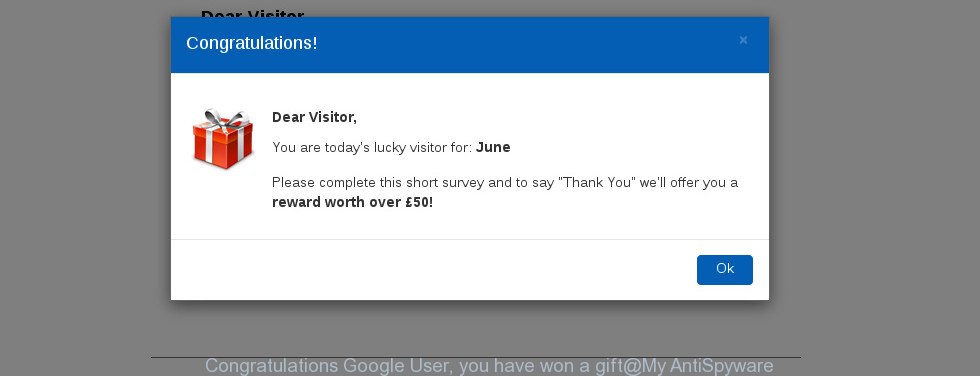
Adware is created to show advertisements on the computer or reroute your search requests to advertising web-sites. Adware has been installed on many machines around the world without users permission, so you are one of many. Most probably, you don’t even know how and where Adware has got into your computer. In the steps below, we will explain its typical behavior on your PC system, as well as effective ways of removing “Congratulations Google User, you have won a gift” popup scam from your web-browser.
While your computer is infected by the adware, the IE, Chrome, Mozilla Firefox and MS Edge may be rerouted to “Congratulations Google User, you have won a gift” scam. Of course, the adware may not cause damages to your files or Windows system, but it may open a ton of annoying ads. These ads will be injected within the content of webpages that are you opening in your web browser and can be varied: pop-up ads, in-text ads, different sized banners, offers to install an questionable software. The ads will appear on all sites, including web sites where previously you have never seen any sponsored links.
As well as undesired browser redirects to the “Congratulations Google User, you have won a gift” scam, the adware can collect your Web browsing activity by recording URLs visited, IP addresses, internet browser version and type, cookie information, Internet Service Provider (ISP) and webpages visited. Such kind of behavior can lead to serious security problems or user data theft.
Instructions, which is shown below, will help you to clean your PC system from the ad-supported software as well as delete “Congratulations Google User, you have won a gift” pop-up scam from the Microsoft Internet Explorer, Chrome, Microsoft Edge and Mozilla Firefox and other web browsers.
Remove “Congratulations Google User, you have won a gift” popup scam
The following tutorial will help you to remove “Congratulations Google User, you have won a gift” popup scam from the Firefox, Internet Explorer, Google Chrome and Edge. Moreover, the guidance below will help you to remove malicious software, hijacker infections, PUPs and toolbars that your system may be infected. Please do the guidance step by step. If you need help or have any questions, then ask for our assistance or type a comment below. Some of the steps below will require you to shut down this page. So, please read the few simple steps carefully, after that bookmark or print it for later reference.
To remove “Congratulations Google User, you have won a gift”, complete the following steps:
- Manual “Congratulations Google User, you have won a gift” pop-up removal
- Uninstall PUPs through the Windows Control Panel
- Delete “Congratulations Google User, you have won a gift” pop up scam from Mozilla Firefox
- Remove “Congratulations Google User, you have won a gift” pop-up scam from Google Chrome
- Remove “Congratulations Google User, you have won a gift” pop-up scam from Internet Explorer
- “Congratulations Google User, you have won a gift” pop up scam automatic removal
- How to block “Congratulations Google User, you have won a gift” popup scam
- How does your PC get infected with “Congratulations Google User, you have won a gift” pop-up scam
- To sum up
Manual “Congratulations Google User, you have won a gift” pop-up removal
These steps to delete “Congratulations Google User, you have won a gift” pop-up without any apps are presented below. Be sure to carry out the step-by-step guidance completely to fully remove this adware that made to display misleading “Congratulations Google User, you have won a gift” pop-up scam within your web-browser.
Uninstall PUPs through the Windows Control Panel
It is of primary importance to first identify and delete all potentially unwanted applications, ad-supported software software and hijackers through ‘Add/Remove Programs’ (Windows XP) or ‘Uninstall a program’ (Windows 10, 8, 7) section of your MS Windows Control Panel.
Windows 8, 8.1, 10
First, click Windows button

After the ‘Control Panel’ opens, click the ‘Uninstall a program’ link under Programs category as displayed in the following example.

You will see the ‘Uninstall a program’ panel as shown on the image below.

Very carefully look around the entire list of apps installed on your machine. Most likely, one of them is the ad supported software which cause misleading “Congratulations Google User, you have won a gift” popup to appear. If you’ve many software installed, you can help simplify the search of malicious programs by sort the list by date of installation. Once you have found a dubious, unwanted or unused program, right click to it, after that click ‘Uninstall’.
Windows XP, Vista, 7
First, press ‘Start’ button and select ‘Control Panel’ at right panel as shown below.

Once the Windows ‘Control Panel’ opens, you need to press ‘Uninstall a program’ under ‘Programs’ like below.

You will see a list of programs installed on your computer. We recommend to sort the list by date of installation to quickly find the programs that were installed last. Most probably, it is the ad supported software that causes misleading “Congratulations Google User, you have won a gift” pop-up scam on your web-browser. If you’re in doubt, you can always check the program by doing a search for her name in Google, Yahoo or Bing. After the application which you need to uninstall is found, simply press on its name, and then click ‘Uninstall’ as shown in the following example.

Delete “Congratulations Google User, you have won a gift” pop up scam from Mozilla Firefox
If the Mozilla Firefox web browser program is hijacked, then resetting its settings can help. The Reset feature is available on all modern version of Firefox. A reset can fix many issues by restoring Firefox settings including search engine, newtab and startpage to their original state. When using the reset feature, your personal information such as passwords, bookmarks, browsing history and web form auto-fill data will be saved.
Start the Firefox and click the menu button (it looks like three stacked lines) at the top right of the browser screen. Next, click the question-mark icon at the bottom of the drop-down menu. It will display the slide-out menu.

Select the “Troubleshooting information”. If you’re unable to access the Help menu, then type “about:support” in your address bar and press Enter. It bring up the “Troubleshooting Information” page as displayed below.

Click the “Refresh Firefox” button at the top right of the Troubleshooting Information page. Select “Refresh Firefox” in the confirmation prompt. The Mozilla Firefox will start a procedure to fix your problems that caused by the ad-supported software that causes multiple misleading “Congratulations Google User, you have won a gift” alerts and popups. Once, it’s finished, press the “Finish” button.
Remove “Congratulations Google User, you have won a gift” pop-up scam from Google Chrome
Another method to remove “Congratulations Google User, you have won a gift” pop-up scam from Chrome is Reset Chrome settings. This will disable harmful extensions and reset Chrome settings to default state. Essential information like bookmarks, browsing history, passwords, cookies, auto-fill data and personal dictionaries will not be removed.

- First, start the Chrome and click the Menu icon (icon in the form of three dots).
- It will open the Chrome main menu. Choose More Tools, then click Extensions.
- You’ll see the list of installed extensions. If the list has the extension labeled with “Installed by enterprise policy” or “Installed by your administrator”, then complete the following instructions: Remove Chrome extensions installed by enterprise policy.
- Now open the Google Chrome menu once again, click the “Settings” menu.
- Next, click “Advanced” link, that located at the bottom of the Settings page.
- On the bottom of the “Advanced settings” page, press the “Reset settings to their original defaults” button.
- The Chrome will display the reset settings prompt as on the image above.
- Confirm the browser’s reset by clicking on the “Reset” button.
- To learn more, read the blog post How to reset Google Chrome settings to default.
Remove “Congratulations Google User, you have won a gift” pop-up scam from Internet Explorer
By resetting Internet Explorer browser you return your browser settings to its default state. This is good initial when troubleshooting problems that might have been caused by adware that designed to display misleading “Congratulations Google User, you have won a gift” popup warnings within your web-browser.
First, start the IE, then press ‘gear’ icon ![]() . It will open the Tools drop-down menu on the right part of the internet browser, then press the “Internet Options” as displayed below.
. It will open the Tools drop-down menu on the right part of the internet browser, then press the “Internet Options” as displayed below.

In the “Internet Options” screen, select the “Advanced” tab, then click the “Reset” button. The Internet Explorer will show the “Reset Internet Explorer settings” prompt. Further, click the “Delete personal settings” check box to select it. Next, click the “Reset” button as displayed on the screen below.

After the process is finished, click “Close” button. Close the Internet Explorer and reboot your personal computer for the changes to take effect. This step will help you to restore your web-browser’s search provider, startpage and newtab to default state.
“Congratulations Google User, you have won a gift” pop up scam automatic removal
The manual guidance above is tedious to use and can not always help to completely get rid of the “Congratulations Google User, you have won a gift” pop-up. Here I am telling you an automatic method to delete this adware from your PC system completely. Zemana AntiMalware (ZAM), MalwareBytes AntiMalware (MBAM) and Hitman Pro are anti malware utilities that can find and remove all kinds of malware including adware that causes web-browsers to show misleading “Congratulations Google User, you have won a gift” pop up warnings.
Automatically get rid of “Congratulations Google User, you have won a gift” pop-up with Zemana Free
Zemana Free is a free program for Microsoft Windows OS to find out and remove PUPs, ad supported software, malicious web browser extensions, browser toolbars, and other undesired programs like adware that developed to display misleading “Congratulations Google User, you have won a gift” pop-up scam within your web browser.

- Please go to the link below to download the latest version of Zemana Free for Windows. Save it to your Desktop so that you can access the file easily.
Zemana AntiMalware
165502 downloads
Author: Zemana Ltd
Category: Security tools
Update: July 16, 2019
- At the download page, click on the Download button. Your web-browser will display the “Save as” prompt. Please save it onto your Windows desktop.
- Once the download is finished, please close all software and open windows on your computer. Next, start a file named Zemana.AntiMalware.Setup.
- This will run the “Setup wizard” of Zemana Anti Malware (ZAM) onto your PC. Follow the prompts and do not make any changes to default settings.
- When the Setup wizard has finished installing, the Zemana Free will run and open the main window.
- Further, click the “Scan” button to detect adware that causes web-browsers to show misleading “Congratulations Google User, you have won a gift” pop-up scam. A scan may take anywhere from 10 to 30 minutes, depending on the number of files on your computer and the speed of your machine. While the Zemana Anti-Malware program is scanning, you can see how many objects it has identified as threat.
- When Zemana Anti Malware has completed scanning your computer, Zemana AntiMalware will prepare a list of undesired applications and ad-supported software.
- You may remove threats (move to Quarantine) by simply click the “Next” button. The tool will get rid of ad supported software which cause misleading “Congratulations Google User, you have won a gift” pop-up scam to appear. When finished, you may be prompted to reboot the computer.
- Close the Zemana Anti Malware and continue with the next step.
Scan your computer and remove “Congratulations Google User, you have won a gift” pop-up scam with Hitman Pro
Hitman Pro will help get rid of adware that shows misleading “Congratulations Google User, you have won a gift” pop up scam on your computer that slow down your computer. The hijackers, adware and other potentially unwanted apps slow your web-browser down and try to trick you into clicking on dubious advertisements and links. Hitman Pro removes the adware and lets you enjoy your computer without “Congratulations Google User, you have won a gift” pop-up scam.

- Visit the page linked below to download the latest version of Hitman Pro for Microsoft Windows. Save it directly to your MS Windows Desktop.
- Once the downloading process is finished, launch the Hitman Pro, double-click the HitmanPro.exe file.
- If the “User Account Control” prompts, click Yes to continue.
- In the HitmanPro window, press the “Next” to perform a system scan for the adware that causes multiple misleading “Congratulations Google User, you have won a gift” alerts and pop-ups. This task can take some time, so please be patient. While the HitmanPro is checking, you may see how many objects it has identified either as being malicious software.
- Once the checking is done, a list of all items detected is prepared. Next, you need to click “Next”. Now, press the “Activate free license” button to start the free 30 days trial to remove all malicious software found.
Scan and free your system of adware with Malwarebytes
We advise using the Malwarebytes Free that are completely clean your PC system of the ad-supported software. The free tool is an advanced malicious software removal application developed by (c) Malwarebytes lab. This program uses the world’s most popular antimalware technology. It is able to help you get rid of undesired “Congratulations Google User, you have won a gift” pop-up scam from your internet browsers, PUPs, malware, browser hijackers, toolbars, ransomware and other security threats from your computer for free.
Download MalwareBytes on your MS Windows Desktop from the following link.
327721 downloads
Author: Malwarebytes
Category: Security tools
Update: April 15, 2020
After the download is finished, close all software and windows on your PC system. Double-click the install file named mb3-setup. If the “User Account Control” prompt pops up as shown in the following example, click the “Yes” button.

It will open the “Setup wizard” which will help you setup MalwareBytes Anti Malware (MBAM) on your PC system. Follow the prompts and don’t make any changes to default settings.

Once installation is done successfully, press Finish button. MalwareBytes will automatically start and you can see its main screen as displayed in the following example.

Now click the “Scan Now” button to perform a system scan for the adware that causes internet browsers to open misleading “Congratulations Google User, you have won a gift” popup scam. This task can take some time, so please be patient. When a threat is detected, the count of the security threats will change accordingly. Wait until the the checking is finished.

When the checking is complete, MalwareBytes AntiMalware (MBAM) will open you the results. When you’re ready, click “Quarantine Selected” button. The MalwareBytes Free will get rid of ad supported software that causes internet browsers to show misleading “Congratulations Google User, you have won a gift” popup warnings and move items to the program’s quarantine. Once finished, you may be prompted to reboot the personal computer.

We suggest you look at the following video, which completely explains the process of using the MalwareBytes to remove adware, browser hijacker infection and other malware.
How to block “Congratulations Google User, you have won a gift” popup scam
Use an adblocker tool like AdGuard will protect you from harmful ads and content. Moreover, you can find that the AdGuard have an option to protect your privacy and block phishing and spam sites. Additionally, ad-blocker software will help you to avoid intrusive pop up advertisements and unverified links that also a good way to stay safe online.
Please go to the following link to download AdGuard. Save it directly to your Microsoft Windows Desktop.
27036 downloads
Version: 6.4
Author: © Adguard
Category: Security tools
Update: November 15, 2018
After downloading it, launch the downloaded file. You will see the “Setup Wizard” screen as displayed on the image below.

Follow the prompts. Once the install is done, you will see a window like below.

You can press “Skip” to close the installation application and use the default settings, or click “Get Started” button to see an quick tutorial which will allow you get to know AdGuard better.
In most cases, the default settings are enough and you don’t need to change anything. Each time, when you start your computer, AdGuard will start automatically and block unwanted ads, “Congratulations Google User, you have won a gift” popup scam, as well as other malicious or misleading sites. For an overview of all the features of the program, or to change its settings you can simply double-click on the AdGuard icon, that may be found on your desktop.
How does your PC get infected with “Congratulations Google User, you have won a gift” pop-up scam
The adware that causes web-browsers to display misleading “Congratulations Google User, you have won a gift” pop-up, can be classified as potentially unwanted application (PUA) which usually comes on the computer with other freeware. In most cases, this undesired program comes without the user’s knowledge. Therefore, many users aren’t even aware that their computer has been infected with malicious software. Please follow the easy rules in order to protect your computer from any unwanted apps: don’t install any suspicious programs, read the user agreement and choose only the Custom, Manual or Advanced installation mode, don’t rush to click the Next button. Also, always try to find a review of the program on the World Wide Web. Be careful and attentive! If “Congratulations Google User, you have won a gift” pop-up scam has already come into your PC, then you need to check your system for adware and other malicious software. Use our detailed tutorial which are listed above.
To sum up
Now your PC system should be free of the adware which created to display misleading “Congratulations Google User, you have won a gift” popup scam within your web browser. We suggest that you keep AdGuard (to help you block unwanted pop up advertisements and unwanted malicious sites) and Zemana Anti-Malware (to periodically scan your PC system for new adwares and other malware). Probably you are running an older version of Java or Adobe Flash Player. This can be a security risk, so download and install the latest version right now.
If you are still having problems while trying to remove “Congratulations Google User, you have won a gift” pop-up from the Firefox, Internet Explorer, Edge and Chrome, then ask for help here here.


















