The Cpmnotify.com pop-ups, ads or notifications appeared on your computer without any notice? After that, you’re faced with the fact that your web browser is now redirected to other unwanted web sites and filled with a variety of pop-up ads and banners. The cause of all your problems with your computer is adware (also known as ‘ad-supported’ software).
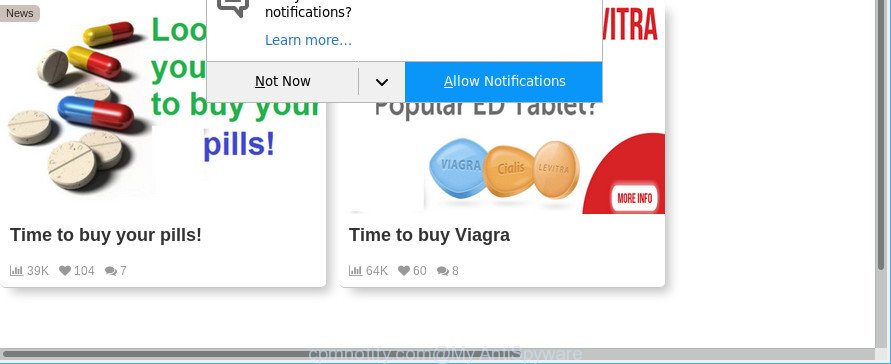
https://cpmnotify.com/?h= …
Technically, the adware is not a virus. It is is designed to make a profit by showing a ton of pop-up advertisements or redirecting the internet browser on annoying webpages. Once started, the ad supported software injects a small code within the content of web pages that you visit. This malicious code may pop-up a new web-browser window with an undesired page such as Cpmnotify.com or inject lots of sponsored links directly into the sites you’re viewing.
The adware that causes annoying Cpmnotify.com pop-ups, may insert a ton of advertisements directly to the web-sites that you visit, creating a sense that the advertising links have been added by the creators of the web site. Moreover, legal advertising banners may be replaced on the fake advertisements, that will offer to download and install various unnecessary and malicious apps.
The worst is, the ad-supported software can be used to gather a wide variety of marketing-type data about you which can be later used for marketing purposes. You don’t know if your home address, account names and passwords are safe.
If you noticed any of the symptoms mentioned above, we recommend you to perform tutorial below to remove the ad-supported software and delete Cpmnotify.com pop-up ads from your web browser.
How to remove Cpmnotify.com pop-ups, ads, notifications
There are a simple manual guidance below which will help you to remove Cpmnotify.com advertisements from your MS Windows machine. The most effective solution to remove this ad supported software is to follow the manual removal guide and then run Zemana Anti Malware, MalwareBytes AntiMalware or HitmanPro automatic tools (all are free). The manual solution will assist to weaken this adware and these malicious software removal tools will completely remove Cpmnotify.com advertisements and return the Microsoft Edge, Internet Explorer, Google Chrome and Firefox settings to default.
To remove Cpmnotify.com, use the steps below:
- Remove Cpmnotify.com redirect without any tools
- Cpmnotify.com redirect automatic removal
- How to block Cpmnotify.com pop up advertisements
- How does your PC system get infected with adware
- Finish words
Remove Cpmnotify.com redirect without any tools
The following instructions is a step-by-step guide, which will help you manually remove Cpmnotify.com pop ups from the Microsoft Internet Explorer, Mozilla Firefox, Chrome and Edge.
Remove potentially unwanted applications using Windows Control Panel
The main cause of Cpmnotify.com advertisements could be potentially unwanted apps, ad-supported software or other unwanted programs that you may have accidentally installed on the computer. You need to find and uninstall all suspicious programs.
Press Windows button ![]() , then click Search
, then click Search ![]() . Type “Control panel”and press Enter. If you using Windows XP or Windows 7, then press “Start” and select “Control Panel”. It will open the Windows Control Panel as on the image below.
. Type “Control panel”and press Enter. If you using Windows XP or Windows 7, then press “Start” and select “Control Panel”. It will open the Windows Control Panel as on the image below.

Further, click “Uninstall a program” ![]()
It will show a list of all applications installed on your computer. Scroll through the all list, and delete any dubious and unknown programs.
Remove Cpmnotify.com pop-up advertisements from Microsoft Internet Explorer
If you find that Microsoft Internet Explorer internet browser settings such as startpage, default search engine and new tab page had been modified by adware that responsible for web-browser redirect to the intrusive Cpmnotify.com site, then you may restore your settings, via the reset browser procedure.
First, run the IE, then click ‘gear’ icon ![]() . It will display the Tools drop-down menu on the right part of the internet browser, then click the “Internet Options” as on the image below.
. It will display the Tools drop-down menu on the right part of the internet browser, then click the “Internet Options” as on the image below.

In the “Internet Options” screen, select the “Advanced” tab, then click the “Reset” button. The Microsoft Internet Explorer will show the “Reset Internet Explorer settings” dialog box. Further, click the “Delete personal settings” check box to select it. Next, click the “Reset” button as on the image below.

When the process is finished, click “Close” button. Close the Internet Explorer and restart your personal computer for the changes to take effect. This step will help you to restore your internet browser’s startpage, new tab page and default search provider to default state.
Remove Cpmnotify.com pop-up ads from Mozilla Firefox
Resetting Mozilla Firefox web browser will reset all the settings to their default values and will remove Cpmnotify.com popups, malicious add-ons and extensions. When using the reset feature, your personal information like passwords, bookmarks, browsing history and web form auto-fill data will be saved.
First, launch the Firefox and click ![]() button. It will show the drop-down menu on the right-part of the browser. Further, click the Help button (
button. It will show the drop-down menu on the right-part of the browser. Further, click the Help button (![]() ) as on the image below.
) as on the image below.

In the Help menu, select the “Troubleshooting Information” option. Another way to open the “Troubleshooting Information” screen – type “about:support” in the web browser adress bar and press Enter. It will display the “Troubleshooting Information” page as displayed on the image below. In the upper-right corner of this screen, click the “Refresh Firefox” button.

It will display the confirmation dialog box. Further, press the “Refresh Firefox” button. The Firefox will begin a task to fix your problems that caused by the adware that causes web-browsers to open annoying Cpmnotify.com pop-ups. Once, it’s finished, click the “Finish” button.
Remove Cpmnotify.com pop-ups from Google Chrome
Reset Chrome settings will allow you to completely reset your internet browser. The result of activating this function will bring Chrome settings back to its default state. This can remove Cpmnotify.com pop-up ads and disable malicious add-ons. However, your saved bookmarks and passwords will not be lost. This will not affect your history, passwords, bookmarks, and other saved data.
Open the Google Chrome menu by clicking on the button in the form of three horizontal dotes (![]() ). It will show the drop-down menu. Choose More Tools, then press Extensions.
). It will show the drop-down menu. Choose More Tools, then press Extensions.
Carefully browse through the list of installed extensions. If the list has the extension labeled with “Installed by enterprise policy” or “Installed by your administrator”, then complete the following instructions: Remove Google Chrome extensions installed by enterprise policy otherwise, just go to the step below.
Open the Google Chrome main menu again, press to “Settings” option.

Scroll down to the bottom of the page and click on the “Advanced” link. Now scroll down until the Reset settings section is visible, as displayed on the screen below and press the “Reset settings to their original defaults” button.

Confirm your action, press the “Reset” button.
Cpmnotify.com redirect automatic removal
If you are unsure how to remove Cpmnotify.com advertisements easily, consider using automatic adware removal software which listed below. It will identify the adware that created to redirect your web-browser to various ad web pages such as Cpmnotify.com and delete it from your computer for free.
Remove Cpmnotify.com pop up advertisements with Zemana AntiMalware
You can remove Cpmnotify.com popup advertisements automatically with a help of Zemana. We advise this malicious software removal utility because it may easily delete hijacker infections, potentially unwanted programs, adware that redirects your internet browser to Cpmnotify.com page with all their components such as folders, files and registry entries.

- Download Zemana Free on your PC system by clicking on the link below.
Zemana AntiMalware
164821 downloads
Author: Zemana Ltd
Category: Security tools
Update: July 16, 2019
- At the download page, click on the Download button. Your web browser will display the “Save as” prompt. Please save it onto your Windows desktop.
- When the download is finished, please close all software and open windows on your computer. Next, start a file called Zemana.AntiMalware.Setup.
- This will start the “Setup wizard” of Zemana Free onto your PC. Follow the prompts and do not make any changes to default settings.
- When the Setup wizard has finished installing, the Zemana AntiMalware will start and open the main window.
- Further, press the “Scan” button to start checking your PC system for the adware that causes tons of annoying Cpmnotify.com popup advertisements. Depending on your system, the scan may take anywhere from a few minutes to close to an hour. While the Zemana Anti Malware (ZAM) utility is scanning, you can see number of objects it has identified as being infected by malware.
- As the scanning ends, Zemana Free will show a screen that contains a list of malicious software that has been detected.
- Review the report and then click the “Next” button. The tool will remove adware that causes multiple intrusive popup advertisements and move items to the program’s quarantine. When the clean-up is finished, you may be prompted to restart the computer.
- Close the Zemana Anti Malware and continue with the next step.
Scan and free your PC system of adware with Hitman Pro
HitmanPro is a portable application that requires no hard setup to find and get rid of adware that causes lots of undesired Cpmnotify.com pop up ads. The program itself is small in size (only a few Mb). HitmanPro does not need any drivers and special dlls. It’s probably easier to use than any alternative malicious software removal utilities you’ve ever tried. Hitman Pro works on 64 and 32-bit versions of Windows 10, 8, 7 and XP. It proves that removal utility can be just as useful as the widely known antivirus programs.
Visit the following page to download Hitman Pro. Save it on your Desktop.
Once the downloading process is finished, open the file location. You will see an icon like below.

Double click the HitmanPro desktop icon. Once the utility is opened, you will see a screen as shown on the screen below.

Further, click “Next” button . HitmanPro tool will start scanning the whole computer to find out adware responsible for redirections to Cpmnotify.com. This procedure can take quite a while, so please be patient. After that process is finished, the results are displayed in the scan report as displayed below.

You may get rid of items (move to Quarantine) by simply click “Next” button. It will show a dialog box, click the “Activate free license” button.
How to automatically remove Cpmnotify.com with Malwarebytes
You can delete Cpmnotify.com popup advertisements automatically with a help of Malwarebytes Free. We advise this free malicious software removal tool because it can easily delete browser hijackers, adware, potentially unwanted software and toolbars with all their components such as files, folders and registry entries.

- Download MalwareBytes Anti Malware by clicking on the link below. Save it directly to your Windows Desktop.
Malwarebytes Anti-malware
327083 downloads
Author: Malwarebytes
Category: Security tools
Update: April 15, 2020
- After the downloading process is finished, close all applications and windows on your machine. Open a file location. Double-click on the icon that’s named mb3-setup.
- Further, click Next button and follow the prompts.
- Once setup is finished, press the “Scan Now” button to perform a system scan for the adware that responsible for the appearance of Cpmnotify.com pop-ups. This task can take some time, so please be patient. During the scan MalwareBytes Free will detect threats present on your personal computer.
- Once finished, MalwareBytes AntiMalware will show you the results. Once you’ve selected what you want to get rid of from your computer click “Quarantine Selected”. After that process is finished, you can be prompted to restart your computer.
The following video offers a few simple steps on how to delete hijacker infections, adware and other malicious software with MalwareBytes Anti Malware.
How to block Cpmnotify.com pop up advertisements
By installing an adblocker program like AdGuard, you’re able to block Cpmnotify.com, autoplaying video ads and remove a large number of distracting and undesired ads on web-sites.
- Installing the AdGuard is simple. First you will need to download AdGuard from the link below.
Adguard download
26849 downloads
Version: 6.4
Author: © Adguard
Category: Security tools
Update: November 15, 2018
- After downloading it, launch the downloaded file. You will see the “Setup Wizard” program window. Follow the prompts.
- After the install is done, press “Skip” to close the setup application and use the default settings, or click “Get Started” to see an quick tutorial that will allow you get to know AdGuard better.
- In most cases, the default settings are enough and you do not need to change anything. Each time, when you start your personal computer, AdGuard will run automatically and stop padvertisements, Cpmnotify.com pop-ups, as well as other harmful or misleading sites. For an overview of all the features of the program, or to change its settings you can simply double-click on the icon named AdGuard, which can be found on your desktop.
How does your PC system get infected with adware
In many cases the adware is bundled with free applications. So, think back, have you ever download and run any free programs? Because most users, in the Setup Wizard, simply click the Next button and do not read any information such as ‘Terms of use’ and ‘Software license’. This leads to the fact that the computer is infected and all your web-browsers configured to show a large amount of unwanted Cpmnotify.com popup advertisements. Even removing the freeware that contains this ad supported software, the intrusive ads does not disappear. Therefore, you must follow the step-by-step tutorial above to clean your personal computer from the ad-supported software and thereby remove Cpmnotify.com pop-ups.
Finish words
Now your personal computer should be free of the ad supported software that responsible for unwanted Cpmnotify.com pop-ups. We suggest that you keep AdGuard (to help you stop unwanted pop-up advertisements and unwanted harmful web-pages) and Zemana Anti-Malware (to periodically scan your computer for new adwares and other malware). Probably you are running an older version of Java or Adobe Flash Player. This can be a security risk, so download and install the latest version right now.
If you are still having problems while trying to remove Cpmnotify.com pop-up ads from the Google Chrome, Internet Explorer, Edge and Firefox, then ask for help here here.




















