If you are reading this blog post, it means that you are seeing unwanted N1cely.com pop-ups or notifications and your web-browser began to open lots of intrusive advertisements. All of these problems with your PC caused by adware (sometimes called ‘ad-supported’ software).
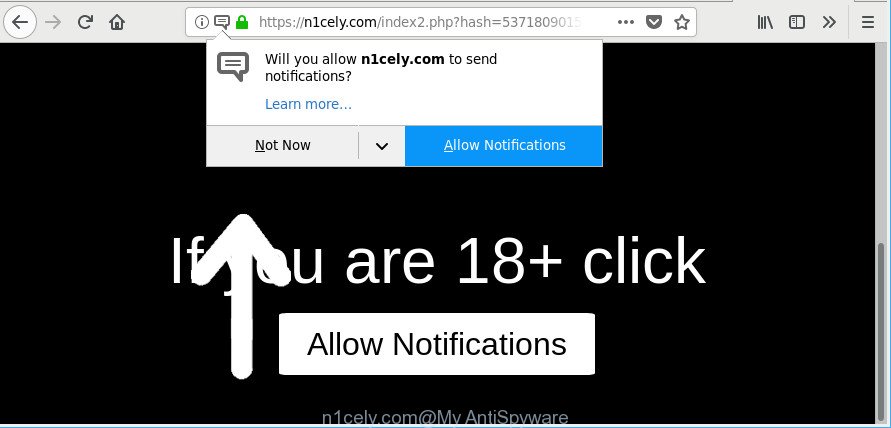
https://n1cely.com/index2.php?hash= …
Adware is an unwanted software that developed to display undesired popup deals on the affected personal computer. In this post we will discuss what adware is and how can you remove N1cely.com pop up ads from the MS Edge, Mozilla Firefox, Chrome and Internet Explorer manually or with free ad-supported software removal tools compatible with Windows 10 (8, 7 and XP).
While your PC system is affected by the adware, the Firefox, Microsoft Edge, IE and Chrome may be rerouted to N1cely.com unwanted web-page. Of course, the ad-supported software may not cause damages to your files or Windows system, but it may display tons of unwanted advertisements. These ads will be injected within the content of websites that are you opening in your internet browser and can be varied: pop-up ads, in-text ads, different sized banners, offers to install an questionable software. The ads will appear on all websites, including webpages where previously you have never seen any advertising links.
Even worse, the ad supported software can collect lots of marketing-type data about you that may be later used for marketing purposes. You do not know if your home address, account names and passwords are safe.
To find out how to delete N1cely.com pop ups, we recommend to read the steps added to this post below. The guide was prepared by experienced security researchers who discovered a method to get rid of the annoying adware out of the computer.
Remove N1cely.com pop-ups, ads, notifications (removal guidance)
Even if you have the up-to-date classic antivirus installed, and you have checked your system for malware and removed anything found, you need to do the instructions below. The N1cely.com advertisements removal is not simple as installing another antivirus. Classic antivirus applications are not developed to run together and will conflict with each other, or possibly crash Windows. Instead we suggest complete the manual steps below after that run Zemana Free, MalwareBytes or Hitman Pro, which are free programs dedicated to look for and get rid of adware that causes multiple annoying popups. Use these utilities to ensure the adware is removed.
To remove N1cely.com, execute the steps below:
- Remove N1cely.com popup advertisements without any tools
- Scan your machine and remove N1cely.com redirect with free tools
- Run AdBlocker to stop N1cely.com and stay safe online
- Tips to prevent adware and other unwanted programs
- To sum up
Remove N1cely.com popup advertisements without any tools
These steps to remove N1cely.com redirect without any apps are presented below. Be sure to carry out the step-by-step tutorial completely to fully remove this adware that responsible for the appearance of N1cely.com popup ads.
Delete suspicious programs using Microsoft Windows Control Panel
First, you should try to identify and remove the program that causes the appearance of intrusive advertisements or web browser redirect, using the ‘Uninstall a program’ which is located in the ‘Control panel’.
Press Windows button ![]() , then click Search
, then click Search ![]() . Type “Control panel”and press Enter. If you using Windows XP or Windows 7, then click “Start” and select “Control Panel”. It will display the Windows Control Panel as shown in the following example.
. Type “Control panel”and press Enter. If you using Windows XP or Windows 7, then click “Start” and select “Control Panel”. It will display the Windows Control Panel as shown in the following example.

Further, click “Uninstall a program” ![]()
It will open a list of all apps installed on your computer. Scroll through the all list, and delete any suspicious and unknown programs.
Remove N1cely.com advertisements from Mozilla Firefox
If your Firefox internet browser is redirected to N1cely.com without your permission or an unknown search provider shows results for your search, then it may be time to perform the browser reset. It will save your personal information like saved passwords, bookmarks, auto-fill data and open tabs.
Click the Menu button (looks like three horizontal lines), and press the blue Help icon located at the bottom of the drop down menu as on the image below.

A small menu will appear, press the “Troubleshooting Information”. On this page, press “Refresh Firefox” button like below.

Follow the onscreen procedure to return your Mozilla Firefox internet browser settings to their default values.
Remove N1cely.com pop up advertisements from Microsoft Internet Explorer
In order to restore all web-browser new tab, homepage and search provider you need to reset the IE to the state, which was when the Microsoft Windows was installed on your PC.
First, launch the Internet Explorer, then click ‘gear’ icon ![]() . It will display the Tools drop-down menu on the right part of the internet browser, then press the “Internet Options” as on the image below.
. It will display the Tools drop-down menu on the right part of the internet browser, then press the “Internet Options” as on the image below.

In the “Internet Options” screen, select the “Advanced” tab, then press the “Reset” button. The Internet Explorer will display the “Reset Internet Explorer settings” dialog box. Further, click the “Delete personal settings” check box to select it. Next, click the “Reset” button as on the image below.

When the task is complete, press “Close” button. Close the Internet Explorer and reboot your personal computer for the changes to take effect. This step will help you to restore your web-browser’s default search engine, home page and newtab to default state.
Remove N1cely.com pop-ups from Chrome
If you have ad-supported software problem or the Chrome is running slow, then reset Google Chrome settings can help you. In the steps below we’ll show you a solution to reset your Google Chrome settings to original settings without reinstall. This will also help to delete N1cely.com redirect from your web browser.
First start the Chrome. Next, click the button in the form of three horizontal dots (![]() ).
).
It will display the Chrome menu. Select More Tools, then click Extensions. Carefully browse through the list of installed extensions. If the list has the extension signed with “Installed by enterprise policy” or “Installed by your administrator”, then complete the following steps: Remove Google Chrome extensions installed by enterprise policy.
Open the Google Chrome menu once again. Further, press the option named “Settings”.

The web browser will show the settings screen. Another solution to show the Chrome’s settings – type chrome://settings in the browser adress bar and press Enter
Scroll down to the bottom of the page and click the “Advanced” link. Now scroll down until the “Reset” section is visible, as displayed on the screen below and press the “Reset settings to their original defaults” button.

The Google Chrome will open the confirmation prompt as shown in the following example.

You need to confirm your action, press the “Reset” button. The web-browser will run the process of cleaning. When it is finished, the internet browser’s settings including new tab, home page and search provider back to the values which have been when the Google Chrome was first installed on your system.
Scan your machine and remove N1cely.com redirect with free tools
In order to completely get rid of N1cely.com, you not only need to remove adware from your PC system, but also get rid of all its components in your PC system including Windows registry entries. We recommend to download and use free removal tools to automatically free your computer of ad-supported software that causes unwanted N1cely.com ads.
Use Zemana Anti Malware to delete N1cely.com popup ads
We suggest using the Zemana which are completely clean your PC of the ad supported software. The utility is an advanced malware removal application designed by (c) Zemana lab. It’s able to help you remove PUPs, hijackers, malicious software, toolbars, ransomware and adware responsible for redirects to N1cely.com.

- Please go to the link below to download the latest version of Zemana AntiMalware for Windows. Save it on your Desktop.
Zemana AntiMalware
164820 downloads
Author: Zemana Ltd
Category: Security tools
Update: July 16, 2019
- At the download page, click on the Download button. Your browser will open the “Save as” dialog box. Please save it onto your Windows desktop.
- When downloading is done, please close all apps and open windows on your PC system. Next, launch a file named Zemana.AntiMalware.Setup.
- This will start the “Setup wizard” of Zemana onto your computer. Follow the prompts and don’t make any changes to default settings.
- When the Setup wizard has finished installing, the Zemana will launch and show the main window.
- Further, press the “Scan” button . Zemana AntiMalware application will scan through the whole machine for the ad supported software which created to redirect your web-browser to various ad websites like N1cely.com. A scan can take anywhere from 10 to 30 minutes, depending on the count of files on your PC system and the speed of your PC system. While the Zemana Anti-Malware program is checking, you can see number of objects it has identified as threat.
- When that process is complete, a list of all threats detected is prepared.
- Review the scan results and then click the “Next” button. The tool will remove ad-supported software that causes a ton of unwanted N1cely.com pop ups and add items to the Quarantine. When disinfection is finished, you may be prompted to restart the personal computer.
- Close the Zemana Anti-Malware and continue with the next step.
Remove N1cely.com popup ads and harmful extensions with Hitman Pro
HitmanPro is a free removal tool which can scan your PC system for a wide range of security threats such as malware, adwares, PUPs as well as ad-supported software that causes tons of intrusive N1cely.com pop-up advertisements. It will perform a deep scan of your PC system including hard drives and Windows registry. After a malicious software is detected, it will allow you to remove all detected threats from your system with a simple click.
HitmanPro can be downloaded from the following link. Save it to your Desktop so that you can access the file easily.
After the download is done, open the file location. You will see an icon like below.

Double click the HitmanPro desktop icon. After the tool is launched, you will see a screen as displayed below.

Further, click “Next” button . Hitman Pro program will scan through the whole computer for the adware responsible for redirecting your web-browser to N1cely.com webpage. A system scan can take anywhere from 5 to 30 minutes, depending on your machine. After Hitman Pro has finished scanning your computer, you will be shown the list of all detected threats on your PC system as displayed on the screen below.

Review the report and then click “Next” button. It will open a dialog box, press the “Activate free license” button.
Run Malwarebytes to remove N1cely.com redirect
We recommend using the Malwarebytes Free which are completely clean your PC system of the ad-supported software. The free utility is an advanced malicious software removal program designed by (c) Malwarebytes lab. This program uses the world’s most popular antimalware technology. It’s able to help you delete annoying N1cely.com popups from your browsers, PUPs, malicious software, hijackers, toolbars, ransomware and other security threats from your PC system for free.

- Please go to the link below to download MalwareBytes. Save it directly to your MS Windows Desktop.
Malwarebytes Anti-malware
327081 downloads
Author: Malwarebytes
Category: Security tools
Update: April 15, 2020
- Once the downloading process is complete, close all applications and windows on your system. Open a file location. Double-click on the icon that’s named mb3-setup.
- Further, press Next button and follow the prompts.
- Once install is finished, click the “Scan Now” button to perform a system scan with this tool for the adware that causes a ton of undesired N1cely.com popups. This procedure may take some time, so please be patient. During the scan MalwareBytes Anti Malware (MBAM) will search for threats exist on your personal computer.
- When finished, MalwareBytes Anti Malware will show a screen which contains a list of malware that has been detected. In order to delete all items, simply click “Quarantine Selected”. After finished, you may be prompted to restart your computer.
The following video offers a few simple steps on how to remove browser hijackers, adware and other malware with MalwareBytes Anti-Malware.
Run AdBlocker to stop N1cely.com and stay safe online
The AdGuard is a very good ad blocker program for the Chrome, Internet Explorer, Firefox and Edge, with active user support. It does a great job by removing certain types of undesired advertisements, popunders, pop-ups, annoying new tabs, and even full page ads and webpage overlay layers. Of course, the AdGuard can block the N1cely.com redirect automatically or by using a custom filter rule.
- Click the following link to download the latest version of AdGuard for Windows. Save it to your Desktop so that you can access the file easily.
Adguard download
26849 downloads
Version: 6.4
Author: © Adguard
Category: Security tools
Update: November 15, 2018
- After downloading it, launch the downloaded file. You will see the “Setup Wizard” program window. Follow the prompts.
- When the setup is done, click “Skip” to close the install program and use the default settings, or press “Get Started” to see an quick tutorial which will help you get to know AdGuard better.
- In most cases, the default settings are enough and you don’t need to change anything. Each time, when you start your PC, AdGuard will launch automatically and stop unwanted advertisements, N1cely.com pop-ups, as well as other harmful or misleading web sites. For an overview of all the features of the program, or to change its settings you can simply double-click on the icon named AdGuard, that can be found on your desktop.
Tips to prevent adware and other unwanted programs
These days certain free programs creators bundle optional programs which could be potentially unwanted applications like this adware, with a view to making some money. These are not free applications as install an unwanted applications on to your MS Windows machine. So whenever you install a new free application that downloaded from the Web, be very careful during install. Carefully read the EULA (a text with I ACCEPT/I DECLINE button), choose custom or manual setup type, reject all third-party apps.
To sum up
Now your PC system should be free of the adware responsible for annoying N1cely.com pop-ups and notifications. We suggest that you keep Zemana (to periodically scan your PC for new ad-supported softwares and other malware) and AdGuard (to help you block intrusive pop ups and malicious webpages). Moreover, to prevent any adware, please stay clear of unknown and third party software, make sure that your antivirus program, turn on the option to look for potentially unwanted applications.
If you need more help with N1cely.com popup advertisements related issues, go to here.




















