If you find yourself facing annoying Vqhm.com pop-ups, ads or notifications on your screen, then you need to know that you’ve an ‘ad-supported’ software (also known as adware) installed on your computer.
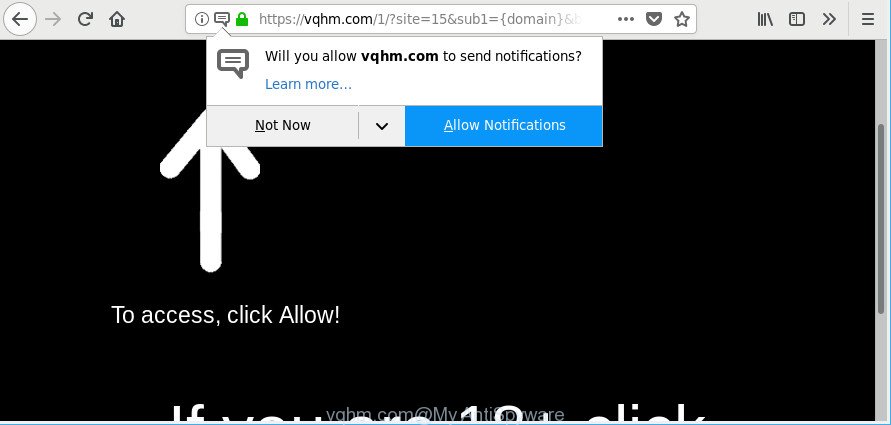
https://vqhm.com/1/?site= …
The adware is a form of malicious software that alters your PC system’s internet browser settings so that you’ll be constantly re-directed to various undesired advertisements. You need to follow the step-by-step guide below as soon as possible It’ll clean your system from the ad supported software and thereby remove unwanted Vqhm.com advertisements. Moreover, the step-by-step guide will help you to protect your PC from more harmful viruses and trojans.
It’s not a good idea to have an undesired program such as the adware that cause annoying Vqhm.com ads to appear. The reason for this is simple, it doing things you don’t know about. And of course you completely don’t know what will happen when you click on any Vqhm.com pop up advertisements.
The worst is, the ad supported software can collect your personal data (your ip address, what is a page you are viewing now, what you are looking for on the Net, which links you are clicking), which can later transfer to third parties.
We advise you to delete adware and clean your machine from Vqhm.com pop-up ads as quickly as possible, until the presence of the adware has not led to even worse consequences. You need to follow the few simple steps below that will allow you to completely remove the reroute to Vqhm.com undesired website, using only the built-in MS Windows features and several free malware removal tools of well-known antivirus software companies.
Remove Vqhm.com pop-ups, ads, notifications
Most often ad supported software requires more than a simple uninstall with the help of Windows Control panel in order to be fully uninstalled. For that reason, our team created several removal solutions which we have summarized in a detailed guidance. Therefore, if you have the annoying Vqhm.com ads on your PC system and are currently trying to have it removed then feel free to follow the step-by-step guide below in order to resolve your problem. Read it once, after doing so, please print this page as you may need to shut down your internet browser or reboot your computer.
To remove Vqhm.com, perform the steps below:
- How to manually remove Vqhm.com
- Get rid of Vqhm.com advertisements with free software
- Block Vqhm.com pop-ups and other intrusive sites
- Tips to prevent adware and other unwanted software
- Finish words
How to manually remove Vqhm.com
The following instructions is a step-by-step guide, which will help you manually remove Vqhm.com redirect from the Edge, Google Chrome, Mozilla Firefox and Microsoft Internet Explorer.
Uninstalling the Vqhm.com, check the list of installed apps first
First method for manual adware removal is to go into the Windows “Control Panel”, then “Uninstall a program” console. Take a look at the list of apps on your system and see if there are any dubious and unknown software. If you see any, you need to uninstall them. Of course, before doing so, you can do an Net search to find details on the program. If it is a potentially unwanted program, adware or malware, you will likely find information that says so.
Windows 8, 8.1, 10
First, click Windows button

Once the ‘Control Panel’ opens, press the ‘Uninstall a program’ link under Programs category as on the image below.

You will see the ‘Uninstall a program’ panel like below.

Very carefully look around the entire list of applications installed on your computer. Most probably, one of them is the ad supported software responsible for redirecting your internet browser to Vqhm.com web site. If you have many applications installed, you can help simplify the search of malicious software by sort the list by date of installation. Once you’ve found a questionable, unwanted or unused application, right click to it, after that click ‘Uninstall’.
Windows XP, Vista, 7
First, click ‘Start’ button and select ‘Control Panel’ at right panel as on the image below.

After the Windows ‘Control Panel’ opens, you need to press ‘Uninstall a program’ under ‘Programs’ as on the image below.

You will see a list of apps installed on your machine. We recommend to sort the list by date of installation to quickly find the apps that were installed last. Most likely, it’s the adware that causes annoying Vqhm.com pop-ups. If you are in doubt, you can always check the application by doing a search for her name in Google, Yahoo or Bing. After the program which you need to delete is found, simply click on its name, and then click ‘Uninstall’ as displayed on the image below.

Remove Vqhm.com pop up advertisements from Internet Explorer
If you find that IE web browser settings like home page, search provider and new tab had been changed by adware responsible for redirections to Vqhm.com, then you may return your settings, via the reset web-browser procedure.
First, run the IE, click ![]() ) button. Next, click “Internet Options” as shown on the screen below.
) button. Next, click “Internet Options” as shown on the screen below.

In the “Internet Options” screen select the Advanced tab. Next, press Reset button. The Microsoft Internet Explorer will show the Reset Internet Explorer settings dialog box. Select the “Delete personal settings” check box and click Reset button.

You will now need to reboot your personal computer for the changes to take effect. It will delete ad supported software that responsible for the appearance of Vqhm.com pop-up ads, disable malicious and ad-supported web-browser’s extensions and restore the Internet Explorer’s settings like search engine by default, new tab page and start page to default state.
Remove Vqhm.com pop ups from Mozilla Firefox
Resetting your Mozilla Firefox is good initial troubleshooting step for any issues with your web browser program, including the redirect to Vqhm.com webpage. Essential information like bookmarks, browsing history, passwords, cookies, auto-fill data and personal dictionaries will not be removed.
First, run the Firefox. Next, press the button in the form of three horizontal stripes (![]() ). It will open the drop-down menu. Next, click the Help button (
). It will open the drop-down menu. Next, click the Help button (![]() ).
).

In the Help menu click the “Troubleshooting Information”. In the upper-right corner of the “Troubleshooting Information” page click on “Refresh Firefox” button as displayed in the following example.

Confirm your action, press the “Refresh Firefox”.
Remove Vqhm.com pop-up ads from Chrome
If your Google Chrome web-browser is redirected to undesired Vqhm.com page, it may be necessary to completely reset your browser program to its default settings.
Open the Chrome menu by clicking on the button in the form of three horizontal dotes (![]() ). It will show the drop-down menu. Choose More Tools, then click Extensions.
). It will show the drop-down menu. Choose More Tools, then click Extensions.
Carefully browse through the list of installed extensions. If the list has the plugin labeled with “Installed by enterprise policy” or “Installed by your administrator”, then complete the following steps: Remove Google Chrome extensions installed by enterprise policy otherwise, just go to the step below.
Open the Google Chrome main menu again, click to “Settings” option.

Scroll down to the bottom of the page and click on the “Advanced” link. Now scroll down until the Reset settings section is visible, like below and click the “Reset settings to their original defaults” button.

Confirm your action, click the “Reset” button.
Get rid of Vqhm.com advertisements with free software
Anti-Malware applications differ from each other by many features such as performance, scheduled scans, automatic updates, virus signature database, technical support, compatibility with other antivirus programs and so on. We recommend you run the following free programs: Zemana Anti-Malware (ZAM), MalwareBytes and Hitman Pro. Each of these applications has all of needed features, but most importantly, they can search for the adware and get rid of Vqhm.com pop up ads from the Google Chrome, Firefox, MS Edge and Microsoft Internet Explorer.
Use Zemana to get rid of Vqhm.com
Download Zemana AntiMalware to delete Vqhm.com redirect automatically from all of your browsers. This is a free application specially made for malicious software removal. This utility can delete ad supported software, hijacker infection from Internet Explorer, Chrome, Firefox and Microsoft Edge and Microsoft Windows registry automatically.

- Visit the page linked below to download Zemana Anti Malware. Save it on your Desktop.
Zemana AntiMalware
164820 downloads
Author: Zemana Ltd
Category: Security tools
Update: July 16, 2019
- When the download is finished, close all apps and windows on your computer. Open a file location. Double-click on the icon that’s named Zemana.AntiMalware.Setup.
- Further, click Next button and follow the prompts.
- Once install is finished, click the “Scan” button . Zemana Free program will scan through the whole machine for the ad-supported software that causes internet browsers to show annoying Vqhm.com pop up advertisements. A scan may take anywhere from 10 to 30 minutes, depending on the count of files on your PC system and the speed of your computer. When a threat is found, the count of the security threats will change accordingly. Wait until the the checking is finished.
- Once Zemana Free completes the scan, you’ll be displayed the list of all found threats on your PC. Review the results once the tool has complete the system scan. If you think an entry should not be quarantined, then uncheck it. Otherwise, simply click “Next”. Once that process is finished, you can be prompted to restart your personal computer.
Scan and free your PC system of ad-supported software with HitmanPro
If Zemana Anti-Malware (ZAM) cannot remove this adware, then we recommends to use the Hitman Pro. HitmanPro is a free removal tool for browser hijackers, potentially unwanted software, toolbars and ad supported software responsible for redirecting your web-browser to Vqhm.com web page. It is specially made to work as a second scanner for your computer.

- HitmanPro can be downloaded from the following link. Save it on your Desktop.
- When downloading is finished, start the Hitman Pro, double-click the HitmanPro.exe file.
- If the “User Account Control” prompts, press Yes to continue.
- In the Hitman Pro window, click the “Next” to begin checking your computer for the adware that causes annoying Vqhm.com pop ups. Depending on your personal computer, the scan can take anywhere from a few minutes to close to an hour. While the Hitman Pro is scanning, you can see number of objects it has identified either as being malicious software.
- Once the system scan is done, you can check all items detected on your system. When you’re ready, press “Next”. Now, click the “Activate free license” button to start the free 30 days trial to delete all malicious software found.
Get rid of Vqhm.com pop up ads with Malwarebytes
We recommend using the Malwarebytes Free that are completely clean your system of the ad-supported software. The free tool is an advanced malicious software removal program made by (c) Malwarebytes lab. This application uses the world’s most popular anti-malware technology. It’s able to help you remove annoying Vqhm.com ads from your browsers, PUPs, malware, browser hijacker infections, toolbars, ransomware and other security threats from your PC for free.
MalwareBytes AntiMalware (MBAM) can be downloaded from the following link. Save it to your Desktop.
327080 downloads
Author: Malwarebytes
Category: Security tools
Update: April 15, 2020
Once the downloading process is complete, close all windows on your machine. Further, run the file named mb3-setup. If the “User Account Control” prompt pops up as shown in the following example, press the “Yes” button.

It will open the “Setup wizard” which will assist you install MalwareBytes on the computer. Follow the prompts and do not make any changes to default settings.

Once install is complete successfully, click Finish button. Then MalwareBytes Anti Malware will automatically run and you can see its main window as shown in the following example.

Next, click the “Scan Now” button to perform a system scan with this utility for the adware that redirects your web browser to annoying Vqhm.com web-page. This process can take some time, so please be patient. While the MalwareBytes Anti Malware utility is checking, you can see how many objects it has identified as being affected by malware.

When MalwareBytes Free completes the scan, MalwareBytes Anti Malware will display a list of detected items. You may remove items (move to Quarantine) by simply click “Quarantine Selected” button.

The MalwareBytes AntiMalware will start to remove adware that responsible for the appearance of Vqhm.com pop ups. After finished, you can be prompted to restart your machine. We recommend you look at the following video, which completely explains the process of using the MalwareBytes to delete hijackers, ad-supported software and other malware.
Block Vqhm.com pop-ups and other intrusive sites
We advise to install an ad blocking program which can stop Vqhm.com and other unwanted web-pages. The ad-blocker utility such as AdGuard is a program which basically removes advertising from the Internet and stops access to malicious web-sites. Moreover, security experts says that using ad blocking apps is necessary to stay safe when surfing the World Wide Web.
- Download AdGuard by clicking on the following link.
Adguard download
26849 downloads
Version: 6.4
Author: © Adguard
Category: Security tools
Update: November 15, 2018
- After the downloading process is done, run the downloaded file. You will see the “Setup Wizard” program window. Follow the prompts.
- After the setup is finished, press “Skip” to close the install application and use the default settings, or click “Get Started” to see an quick tutorial that will allow you get to know AdGuard better.
- In most cases, the default settings are enough and you don’t need to change anything. Each time, when you launch your machine, AdGuard will start automatically and block pop-up advertisements, websites such as Vqhm.com, as well as other malicious or misleading web-pages. For an overview of all the features of the program, or to change its settings you can simply double-click on the icon called AdGuard, that can be found on your desktop.
Tips to prevent adware and other unwanted software
The adware is usually gets onto computer by being attached to freeware and install themselves, with or without your knowledge, on your computer. This happens especially when you’re installing a free applications. The program installer tricks you into accepting the install of third-party apps, which you do not really want. Moreover, certain paid programs can also install additional applications that you do not want! Therefore, always download free programs and paid applications from reputable download websites. Use ONLY custom or manual install option and never blindly click Next button.
Finish words
Now your PC system should be free of the adware that causes browsers to display undesired Vqhm.com pop-up ads. We suggest that you keep AdGuard (to help you stop unwanted advertisements and undesired malicious web pages) and Zemana (to periodically scan your system for new ad supported softwares and other malware). Probably you are running an older version of Java or Adobe Flash Player. This can be a security risk, so download and install the latest version right now.
If you are still having problems while trying to get rid of Vqhm.com pop-up ads from the Internet Explorer, Microsoft Edge, Google Chrome and Firefox, then ask for help here here.



















