If you keep receiving intrusive Directlinkkpush.com popups, ads or notifications, when you browse the Net with the Chrome, IE, MS Edge and Firefox, then that’s a clear sign that your PC has become a victim of the potentially unwanted application (PUA) from the adware (also known as ‘ad-supported’ software) category.
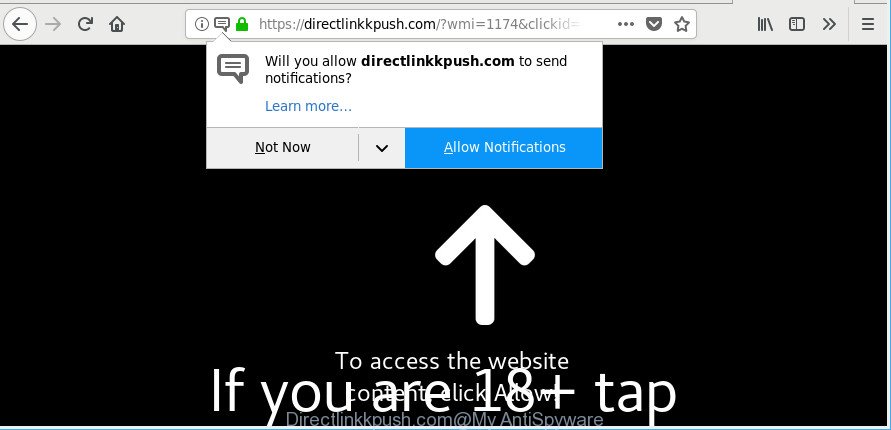
https://directlinkkpush.com/?wmi= …
Ad supported software usually gets installed alongside free software, codecs and shareware. Aside from causing redirections, the adware also can display a huge number of pop-up ads, slow down the personal computer and continually gather a wide variety of marketing-type data about you.
The adware that cause intrusive Directlinkkpush.com pop up ads to appear can attack your personal computer’s web browsers such as the Internet Explorer, Chrome, Edge and Mozilla Firefox. Maybe you approve the idea that the advertisements from it is just a small problem. But these unwanted Directlinkkpush.com advertisements eat personal computer resources and slow down your PC system’s performance.
Even worse, the adware has the ability to gather user information (your ip address, what is a web page you are viewing now, what you are looking for on the Internet, which links you are clicking), which can later transfer to third parties.
Adware is usually written in ways common to malware, spyware and browser hijacker infections. In order to remove ad supported software and thus delete Directlinkkpush.com pop up ads, you will need use the following steps or run free adware removal tool listed below.
Remove Directlinkkpush.com pop-ups, ads, notifications (removal guidance)
In most cases adware requires more than a simple uninstall with the help of Windows Control panel in order to be fully uninstalled. For that reason, our team created several removal solutions that we’ve summarized in a detailed tutorial. Therefore, if you have the annoying Directlinkkpush.com pop up advertisements on your machine and are currently trying to have it uninstalled then feel free to follow the steps below in order to resolve your problem. Read it once, after doing so, please print this page as you may need to shut down your web-browser or restart your personal computer.
To remove Directlinkkpush.com, follow the steps below:
- How to remove Directlinkkpush.com pop-up ads without any software
- How to delete Directlinkkpush.com popup ads with free software
- Use AdBlocker to stop Directlinkkpush.com and stay safe online
- How does your computer get infected with adware
- To sum up
How to remove Directlinkkpush.com pop-up ads without any software
To delete Directlinkkpush.com pop-up ads, adware and other unwanted apps you can try to do so manually. Unfortunately some of the ad-supported software won’t show up in your program list, but some adware may. In this case, you may be able to delete it through the uninstall function of your machine. You can do this by completing the steps below.
Remove PUPs through the Windows Control Panel
First, you should try to identify and delete the program that causes the appearance of unwanted ads or internet browser redirect, using the ‘Uninstall a program’ which is located in the ‘Control panel’.
Windows 8, 8.1, 10
First, click Windows button

After the ‘Control Panel’ opens, press the ‘Uninstall a program’ link under Programs category as on the image below.

You will see the ‘Uninstall a program’ panel as displayed below.

Very carefully look around the entire list of apps installed on your computer. Most probably, one of them is the adware responsible for redirects to Directlinkkpush.com. If you have many apps installed, you can help simplify the search of harmful software by sort the list by date of installation. Once you have found a questionable, unwanted or unused application, right click to it, after that click ‘Uninstall’.
Windows XP, Vista, 7
First, click ‘Start’ button and select ‘Control Panel’ at right panel as shown in the following example.

Once the Windows ‘Control Panel’ opens, you need to press ‘Uninstall a program’ under ‘Programs’ as shown below.

You will see a list of apps installed on your machine. We recommend to sort the list by date of installation to quickly find the apps that were installed last. Most likely, it’s the ad-supported software that causes annoying Directlinkkpush.com pop ups. If you are in doubt, you can always check the program by doing a search for her name in Google, Yahoo or Bing. Once the program which you need to uninstall is found, simply press on its name, and then press ‘Uninstall’ as shown on the screen below.

Remove Directlinkkpush.com advertisements from IE
By resetting Internet Explorer internet browser you revert back your web-browser settings to its default state. This is good initial when troubleshooting problems that might have been caused by adware responsible for redirecting your browser to Directlinkkpush.com web-site.
First, start the Internet Explorer, press ![]() ) button. Next, click “Internet Options” as shown in the figure below.
) button. Next, click “Internet Options” as shown in the figure below.

In the “Internet Options” screen select the Advanced tab. Next, click Reset button. The Microsoft Internet Explorer will display the Reset Internet Explorer settings dialog box. Select the “Delete personal settings” check box and click Reset button.

You will now need to restart your computer for the changes to take effect. It will remove adware related to Directlinkkpush.com pop ups, disable malicious and ad-supported web browser’s extensions and restore the Internet Explorer’s settings like search engine, start page and new tab to default state.
Remove Directlinkkpush.com pop up ads from Chrome
Reset Chrome settings to delete Directlinkkpush.com ads. If you are still experiencing issues with Directlinkkpush.com pop-ups, you need to reset Google Chrome browser to its default values. This step needs to be performed only if ad supported software has not been removed by the previous steps.
Open the Chrome menu by clicking on the button in the form of three horizontal dotes (![]() ). It will show the drop-down menu. Choose More Tools, then click Extensions.
). It will show the drop-down menu. Choose More Tools, then click Extensions.
Carefully browse through the list of installed addons. If the list has the addon labeled with “Installed by enterprise policy” or “Installed by your administrator”, then complete the following instructions: Remove Google Chrome extensions installed by enterprise policy otherwise, just go to the step below.
Open the Google Chrome main menu again, click to “Settings” option.

Scroll down to the bottom of the page and click on the “Advanced” link. Now scroll down until the Reset settings section is visible, as displayed on the image below and click the “Reset settings to their original defaults” button.

Confirm your action, click the “Reset” button.
Get rid of Directlinkkpush.com pop-up ads from Firefox
If the Mozilla Firefox settings such as start page, search provider and new tab have been modified by the adware, then resetting it to the default state can help. When using the reset feature, your personal information like passwords, bookmarks, browsing history and web form auto-fill data will be saved.
First, open the Mozilla Firefox and click ![]() button. It will open the drop-down menu on the right-part of the browser. Further, press the Help button (
button. It will open the drop-down menu on the right-part of the browser. Further, press the Help button (![]() ) like below.
) like below.

In the Help menu, select the “Troubleshooting Information” option. Another way to open the “Troubleshooting Information” screen – type “about:support” in the web browser adress bar and press Enter. It will open the “Troubleshooting Information” page as shown in the following example. In the upper-right corner of this screen, click the “Refresh Firefox” button.

It will show the confirmation prompt. Further, click the “Refresh Firefox” button. The Mozilla Firefox will start a process to fix your problems that caused by the ad supported software that responsible for internet browser redirect to the undesired Directlinkkpush.com webpage. When, it is finished, click the “Finish” button.
How to delete Directlinkkpush.com popup ads with free software
After completing the manual removal guidance above all unwanted software, malicious internet browser’s extensions and adware that causes tons of annoying Directlinkkpush.com pop-ups should be removed. If the problem with Directlinkkpush.com advertisements is still remained, then we suggest to scan your personal computer for any remaining malicious components. Run recommended free adware removal apps below.
How to remove Directlinkkpush.com pop up advertisements with Zemana
Download Zemana Anti-Malware (ZAM) to delete Directlinkkpush.com pop-ups automatically from all of your browsers. This is a free application specially developed for malicious software removal. This utility can remove ad-supported software, browser hijacker infection from Firefox, Internet Explorer, Google Chrome and MS Edge and MS Windows registry automatically.
Click the following link to download Zemana. Save it directly to your Windows Desktop.
164777 downloads
Author: Zemana Ltd
Category: Security tools
Update: July 16, 2019
Once downloading is done, close all windows on your PC system. Further, launch the install file named Zemana.AntiMalware.Setup. If the “User Account Control” prompt pops up like below, click the “Yes” button.

It will display the “Setup wizard” that will help you install Zemana on the computer. Follow the prompts and do not make any changes to default settings.

Once installation is finished successfully, Zemana AntiMalware will automatically start and you can see its main window as shown in the following example.

Next, press the “Scan” button for scanning your machine for the ad-supported software that responsible for the appearance of Directlinkkpush.com advertisements. This task may take quite a while, so please be patient. While the Zemana Anti Malware is checking, you may see number of objects it has identified either as being malicious software.

When the checking is finished, Zemana Free will prepare a list of unwanted programs ad supported software. Once you have selected what you want to get rid of from your personal computer click “Next” button.

The Zemana AntiMalware will delete adware that created to reroute your internet browser to various ad web pages like Directlinkkpush.com and add items to the Quarantine. After the cleaning procedure is done, you can be prompted to restart your computer.
Get rid of Directlinkkpush.com redirect and harmful extensions with HitmanPro
HitmanPro is a free removal tool. It removes potentially unwanted programs, adware, hijacker infections and undesired web browser extensions. It’ll identify and remove ad-supported software that created to reroute your internet browser to various ad sites like Directlinkkpush.com. Hitman Pro uses very small computer resources and is a portable application. Moreover, Hitman Pro does add another layer of malware protection.
Click the link below to download HitmanPro. Save it on your Desktop.
Download and use HitmanPro on your computer. Once started, click “Next” button to perform a system scan for the adware responsible for redirects to Directlinkkpush.com. While the HitmanPro tool is checking, you can see how many objects it has identified as being infected by malicious software..

When the system scan is complete, you may check all threats detected on your system.

When you are ready, click Next button.
It will display a dialog box, click the “Activate free license” button to start the free 30 days trial to remove all malware found.
How to automatically remove Directlinkkpush.com with Malwarebytes
Remove Directlinkkpush.com pop up advertisements manually is difficult and often the ad supported software is not completely removed. Therefore, we recommend you to run the Malwarebytes Free that are completely clean your PC. Moreover, the free program will help you to remove malware, PUPs, toolbars and browser hijackers that your computer may be infected too.
Visit the following page to download MalwareBytes AntiMalware (MBAM). Save it to your Desktop.
327038 downloads
Author: Malwarebytes
Category: Security tools
Update: April 15, 2020
After the downloading process is done, close all apps and windows on your computer. Double-click the setup file named mb3-setup. If the “User Account Control” prompt pops up as shown below, click the “Yes” button.

It will open the “Setup wizard” that will help you set up MalwareBytes AntiMalware on your computer. Follow the prompts and don’t make any changes to default settings.

Once setup is complete successfully, press Finish button. MalwareBytes Anti-Malware will automatically start and you can see its main screen like below.

Now press the “Scan Now” button to scan for ad supported software which redirects your web-browser to undesired Directlinkkpush.com web site. While the MalwareBytes Anti Malware (MBAM) tool is scanning, you can see how many objects it has identified as being affected by malware.

As the scanning ends, the results are displayed in the scan report. All found threats will be marked. You can remove them all by simply click “Quarantine Selected” button. The MalwareBytes Free will start to delete ad supported software that causes browsers to display unwanted Directlinkkpush.com popups. Once the task is done, you may be prompted to reboot the PC system.

We advise you look at the following video, which completely explains the process of using the MalwareBytes AntiMalware (MBAM) to delete ad-supported software, hijacker and other malicious software.
Use AdBlocker to stop Directlinkkpush.com and stay safe online
If you want to remove intrusive ads, web-browser redirections and pop-ups, then install an adblocker application like AdGuard. It can block Directlinkkpush.com, advertisements, pop ups and block web sites from tracking your online activities when using the Chrome, IE, Edge and Mozilla Firefox. So, if you like browse the Internet, but you do not like annoying advertisements and want to protect your PC system from malicious pages, then the AdGuard is your best choice.
AdGuard can be downloaded from the following link. Save it to your Desktop so that you can access the file easily.
26839 downloads
Version: 6.4
Author: © Adguard
Category: Security tools
Update: November 15, 2018
Once downloading is done, double-click the downloaded file to run it. The “Setup Wizard” window will show up on the computer screen as on the image below.

Follow the prompts. AdGuard will then be installed and an icon will be placed on your desktop. A window will show up asking you to confirm that you want to see a quick guide as shown below.

Click “Skip” button to close the window and use the default settings, or click “Get Started” to see an quick guide which will assist you get to know AdGuard better.
Each time, when you launch your computer, AdGuard will start automatically and block ads, Directlinkkpush.com pop-ups, as well as other malicious or misleading web sites. For an overview of all the features of the application, or to change its settings you can simply double-click on the AdGuard icon, that can be found on your desktop.
How does your computer get infected with adware
The adware spreads with a simple but quite effective way. It is integrated into the setup package of various free software. Thus on the process of installation, it will be installed onto your system. In order to avoid ad-supported software, you just need to follow a few simple rules: carefully read the Terms of Use and the license, choose only a Manual, Custom or Advanced setup method, which enables you to make sure that the program you want to install, thereby protect your personal computer from the adware that responsible for the appearance of Directlinkkpush.com pop-ups.
To sum up
After completing the tutorial outlined above, your PC system should be clean from adware which causes unwanted Directlinkkpush.com popups and other malicious software. The Internet Explorer, MS Edge, Chrome and Mozilla Firefox will no longer redirect you to various unwanted web sites similar to Directlinkkpush.com. Unfortunately, if the guide does not help you, then you have caught a new adware, and then the best way – ask for help here.




















