If your internet browser is redirected to a previously unseen web site called Install.pdf-maker.com then this might be a sign that you unintentionally installed potentially unwanted application (PUA) from the adware (sometimes named ‘ad-supported’ software) family on your machine.
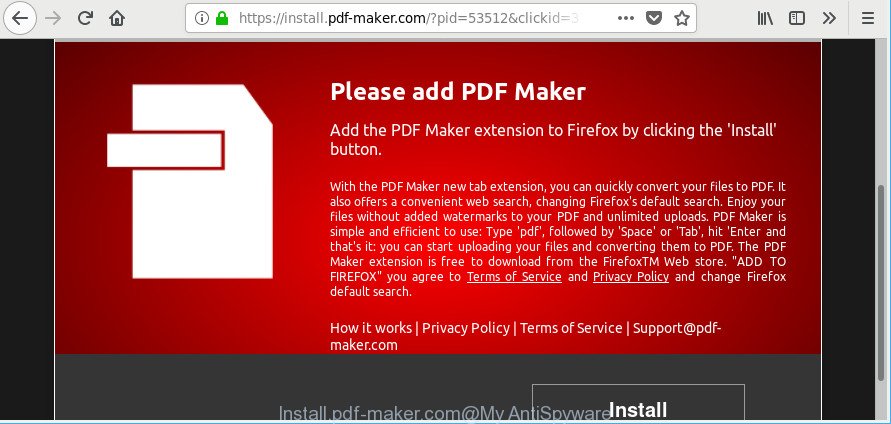
https://install.pdf-maker.com/?pid= …
The ad supported software is a part of harmful software that developed to open a lot of undesired pop-up ads. You need to perform the step-by-step tutorial below as soon as possible. It will clear your system from adware that generates a huge number of pop-up advertisements in the internet browser and thus remove the redirect to Install.pdf-maker.com web-site.
The ad-supported software that reroutes your web-browser to unwanted Install.pdf-maker.com webpage, is not a virus, but the virus behaves similarly. It changes browser settings and blocks them from changing. Also the adware can install additional web browser addons and modules that will inject ads within the Firefox, Microsoft Edge, Microsoft Internet Explorer and Chrome’s screen. Moreover, the adware may install a internet browser extension that once started, will change the browser’s startpage and search provider.
As well as unwanted browser redirects to Install.pdf-maker.com, the adware can collect your Internet surfing activity by recording URLs visited, IP addresses, web browser version and type, cookie information, Internet Service Provider (ISP) and sites visited. Such kind of behavior can lead to serious security problems or privacy data theft. This is another reason why the ad supported software that causes intrusive Install.pdf-maker.com popup advertisements should be removed ASAP.
We strongly recommend that you perform the step-by-step tutorial below which will assist you to remove Install.pdf-maker.com pop-ups using the standard features of Windows and some proven free programs.
Remove Install.pdf-maker.com popup ads (removal guidance)
We are presenting various ways to delete Install.pdf-maker.com ads from the Firefox, MS Edge, Google Chrome and Internet Explorer using only internal Windows functions. Most of adware and potentially unwanted programs can be deleted through these processes. If these steps does not help to delete Install.pdf-maker.com popup ads, then it is better to use a free malware removal utilities linked below.
To remove Install.pdf-maker.com, use the following steps:
- Remove Install.pdf-maker.com ads without any tools
- Remove Install.pdf-maker.com advertisements with freeware
- Use AdBlocker to stop Install.pdf-maker.com and stay safe online
- How does your PC system get infected with adware
- To sum up
Remove Install.pdf-maker.com ads without any tools
The guidance will help you get rid of Install.pdf-maker.com advertisements. These Install.pdf-maker.com removal steps work for the Internet Explorer, Google Chrome, Edge and Mozilla Firefox, as well as every version of OS.
Remove ad supported software through the Microsoft Windows Control Panel
First method for manual adware removal is to go into the Windows “Control Panel”, then “Uninstall a program” console. Take a look at the list of software on your PC system and see if there are any questionable and unknown programs. If you see any, you need to delete them. Of course, before doing so, you can do an Net search to find details on the program. If it is a potentially unwanted program, ad supported software or malware, you will likely find information that says so.
Make sure you have closed all web browsers and other applications. Next, remove any undesired and suspicious programs from your Control panel.
Windows 10, 8.1, 8
Now, click the Windows button, type “Control panel” in search and press Enter. Choose “Programs and Features”, then “Uninstall a program”.

Look around the entire list of apps installed on your PC system. Most probably, one of them is the adware that causes a large amount of unwanted Install.pdf-maker.com pop ups. Choose the questionable program or the program that name is not familiar to you and delete it.
Windows Vista, 7
From the “Start” menu in Microsoft Windows, select “Control Panel”. Under the “Programs” icon, select “Uninstall a program”.

Select the questionable or any unknown apps, then click “Uninstall/Change” button to remove this undesired program from your system.
Windows XP
Click the “Start” button, select “Control Panel” option. Click on “Add/Remove Programs”.

Choose an undesired program, then click “Change/Remove” button. Follow the prompts.
Get rid of Install.pdf-maker.com pop up advertisements from Microsoft Internet Explorer
In order to recover all web browser search engine by default, new tab page and startpage you need to reset the Microsoft Internet Explorer to the state, which was when the Microsoft Windows was installed on your computer.
First, open the Microsoft Internet Explorer. Next, click the button in the form of gear (![]() ). It will show the Tools drop-down menu, click the “Internet Options” as shown below.
). It will show the Tools drop-down menu, click the “Internet Options” as shown below.

In the “Internet Options” window click on the Advanced tab, then click the Reset button. The IE will display the “Reset Internet Explorer settings” window as shown in the figure below. Select the “Delete personal settings” check box, then click “Reset” button.

You will now need to restart your computer for the changes to take effect.
Remove Install.pdf-maker.com pop-ups from Chrome
Use the Reset browser utility of the Chrome to reset all its settings such as default search engine, new tab page and home page to original defaults. This is a very useful utility to use, in the case of web browser redirects to intrusive ad websites like Install.pdf-maker.com.

- First, start the Chrome and press the Menu icon (icon in the form of three dots).
- It will open the Google Chrome main menu. Select More Tools, then click Extensions.
- You will see the list of installed add-ons. If the list has the plugin labeled with “Installed by enterprise policy” or “Installed by your administrator”, then complete the following tutorial: Remove Chrome extensions installed by enterprise policy.
- Now open the Chrome menu once again, click the “Settings” menu.
- Next, click “Advanced” link, that located at the bottom of the Settings page.
- On the bottom of the “Advanced settings” page, click the “Reset settings to their original defaults” button.
- The Chrome will open the reset settings prompt as on the image above.
- Confirm the web browser’s reset by clicking on the “Reset” button.
- To learn more, read the article How to reset Chrome settings to default.
Delete Install.pdf-maker.com pop-up advertisements from Firefox
If the Mozilla Firefox web browser application is hijacked, then resetting its settings can help. The Reset feature is available on all modern version of Mozilla Firefox. A reset can fix many issues by restoring Firefox settings such as new tab, home page and default search engine to their default values. It will save your personal information such as saved passwords, bookmarks, auto-fill data and open tabs.
Click the Menu button (looks like three horizontal lines), and press the blue Help icon located at the bottom of the drop down menu as displayed below.

A small menu will appear, click the “Troubleshooting Information”. On this page, click “Refresh Firefox” button as displayed below.

Follow the onscreen procedure to revert back your Mozilla Firefox browser settings to their original state.
Remove Install.pdf-maker.com advertisements with freeware
The easiest solution to remove Install.pdf-maker.com pop up advertisements is to use an anti malware application capable of detecting this ad-supported software that reroutes your browser to unwanted Install.pdf-maker.com page. We suggest try Zemana Anti-Malware (ZAM) or another free malicious software remover which listed below. It has excellent detection rate when it comes to ad-supported software, hijacker infections and other potentially unwanted software.
Run Zemana Anti Malware (ZAM) to remove Install.pdf-maker.com
We recommend using the Zemana AntiMalware (ZAM). You can download and install Zemana to detect and remove Install.pdf-maker.com pop-ups from the Internet Explorer, Chrome, MS Edge and Mozilla Firefox web-browsers. When installed and updated, the malware remover will automatically check and detect all threats exist on your PC.

- Installing the Zemana is simple. First you’ll need to download Zemana Anti-Malware (ZAM) from the following link. Save it directly to your Windows Desktop.
Zemana AntiMalware
165499 downloads
Author: Zemana Ltd
Category: Security tools
Update: July 16, 2019
- After downloading is finished, close all applications and windows on your PC system. Open a file location. Double-click on the icon that’s named Zemana.AntiMalware.Setup.
- Further, press Next button and follow the prompts.
- Once install is finished, press the “Scan” button to perform a system scan with this utility for the ad supported software that causes a large number of unwanted Install.pdf-maker.com pop-ups. A scan can take anywhere from 10 to 30 minutes, depending on the number of files on your computer and the speed of your PC system. When a threat is found, the count of the security threats will change accordingly. Wait until the the checking is finished.
- After the scanning is finished, Zemana AntiMalware (ZAM) will open a list of all threats found by the scan. When you are ready, click “Next”. After the cleaning procedure is finished, you can be prompted to reboot your system.
Run HitmanPro to get rid of Install.pdf-maker.com pop ups
Hitman Pro is a portable tool that identifies and deletes undesired programs like browser hijackers, adware, toolbars, other web-browser extensions and other malware. It scans your computer for adware that responsible for the appearance of Install.pdf-maker.com popup advertisements and produces a list of items marked for removal. HitmanPro will only erase those unwanted software that you wish to be removed.

- Visit the following page to download Hitman Pro. Save it on your Microsoft Windows desktop.
- After the download is finished, run the Hitman Pro, double-click the HitmanPro.exe file.
- If the “User Account Control” prompts, press Yes to continue.
- In the HitmanPro window, click the “Next” . HitmanPro application will scan through the whole personal computer for the adware that causes web browsers to open intrusive Install.pdf-maker.com popup advertisements. A scan can take anywhere from 10 to 30 minutes, depending on the count of files on your system and the speed of your computer. During the scan HitmanPro will detect threats present on your computer.
- Once finished, HitmanPro will show you the results. Next, you need to click “Next”. Now, press the “Activate free license” button to start the free 30 days trial to get rid of all malware found.
Automatically remove Install.pdf-maker.com pop up ads with Malwarebytes
Manual Install.pdf-maker.com popups removal requires some computer skills. Some files and registry entries that created by the ad supported software can be not completely removed. We suggest that run the Malwarebytes Free that are completely free your system of adware. Moreover, the free application will help you to remove malicious software, PUPs, browser hijackers and toolbars that your computer can be infected too.

- Download MalwareBytes on your Microsoft Windows Desktop from the link below.
Malwarebytes Anti-malware
327717 downloads
Author: Malwarebytes
Category: Security tools
Update: April 15, 2020
- After downloading is complete, close all software and windows on your computer. Open a directory in which you saved it. Double-click on the icon that’s named mb3-setup.
- Further, click Next button and follow the prompts.
- Once installation is done, press the “Scan Now” button to perform a system scan with this tool for the adware that causes undesired Install.pdf-maker.com pop ups. This task may take some time, so please be patient. While the MalwareBytes Free is scanning, you can see number of objects it has identified either as being malware.
- As the scanning ends, MalwareBytes Anti-Malware will prepare a list of unwanted programs adware. When you are ready, click “Quarantine Selected”. When finished, you may be prompted to reboot your system.
The following video offers a step-by-step instructions on how to remove browser hijacker infections, ad supported software and other malicious software with MalwareBytes AntiMalware (MBAM).
Use AdBlocker to stop Install.pdf-maker.com and stay safe online
To put it simply, you need to use an adblocker tool (AdGuard, for example). It’ll stop and protect you from all undesired web-pages like Install.pdf-maker.com, advertisements and pop ups. To be able to do that, the ad-blocker program uses a list of filters. Each filter is a rule that describes a malicious web-site, an advertising content, a banner and others. The ad-blocking program automatically uses these filters, depending on the web-pages you are visiting.
Installing the AdGuard is simple. First you will need to download AdGuard from the following link. Save it to your Desktop so that you can access the file easily.
27035 downloads
Version: 6.4
Author: © Adguard
Category: Security tools
Update: November 15, 2018
After downloading it, double-click the downloaded file to launch it. The “Setup Wizard” window will show up on the computer screen as on the image below.

Follow the prompts. AdGuard will then be installed and an icon will be placed on your desktop. A window will show up asking you to confirm that you want to see a quick tutorial like below.

Click “Skip” button to close the window and use the default settings, or click “Get Started” to see an quick instructions which will assist you get to know AdGuard better.
Each time, when you launch your computer, AdGuard will start automatically and stop pop-up advertisements, webpages like Install.pdf-maker.com, as well as other malicious or misleading web sites. For an overview of all the features of the program, or to change its settings you can simply double-click on the AdGuard icon, that can be found on your desktop.
How does your PC system get infected with adware
The adware usually come bundled with some free applications that you download off of the Internet. Once started, it will infect your machine and configure your browsers to display a large amount of annoying Install.pdf-maker.com advertisements without your permission. In order to avoid infection, in the Setup wizard, you should be be proactive and carefully read the ‘Terms of use’, the ‘license agreement’ and other setup screens, as well as to always select the ‘Manual’ or ‘Advanced’ installation mode, when installing anything downloaded from the Internet.
To sum up
Once you have finished the few simple steps shown above, your PC should be free from ad supported software related to Install.pdf-maker.com redirect and other malicious software. The Google Chrome, IE, MS Edge and Mozilla Firefox will no longer redirect you to various intrusive web-sites such as Install.pdf-maker.com. Unfortunately, if the few simple steps does not help you, then you have caught a new ad supported software, and then the best way – ask for help here.


















