If annoying Notification-time.com pop-ups, ads or notifications keeps popping up on your screen every time you use the web-browser to surf the Web, then most likely that you’ve an potentially unwanted application (PUA) from the adware (also known as ‘ad-supported’ software) group installed on your PC system.
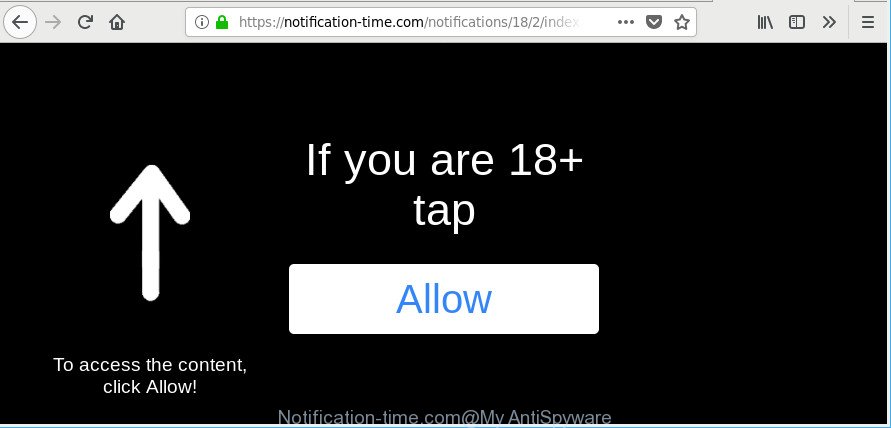
https://notification-time.com/notifications/ …
Ad supported software is a form of malicious applications. It does not delete files or infect them, but such as a virus can change machine settings like the new tab page, search engine and home page and download and install harmful extensions which generates lots of ads. These ads will be injected within the content of pages that are you opening in your web-browser and can be varied: pop-up ads, in-text ads, different sized banners, offers to install an questionable software. All the time, while the ad supported software is running, your internet browser will be fill with annoying ads.
Adware can install a component that enables its developer to track which web pages you visit, which products you look at upon those pages. They are then able to choose the type of advertisements they display you. So, if you had ad supported software on your personal computer, there is a good chance you have another that is collecting and sharing your personal data with third parties, without your say-so.
Thus, the ad-supported software does not really have beneficial features. So, we suggest you remove ad supported software that responsible for browser redirect to the intrusive Notification-time.com page sooner. This will also prevent the adware from tracking your online activities. A full Notification-time.com pop-ups removal can be easily carried out using manual or automatic way listed below.
Remove Notification-time.com popups, ads, notifications (removal guide)
Even if you have the up-to-date classic antivirus installed, and you have checked your personal computer for malware and removed anything found, you need to do the guide below. The Notification-time.com pop up advertisements removal is not simple as installing another antivirus. Classic antivirus programs are not designed to run together and will conflict with each other, or possibly crash Microsoft Windows. Instead we recommend complete the manual steps below after that run Zemana Free, MalwareBytes or Hitman Pro, which are free software dedicated to search for and delete ad supported software that responsible for web browser redirect to the unwanted Notification-time.com web-page. Run these tools to ensure the adware is removed.
To remove Notification-time.com, complete the steps below:
- How to remove Notification-time.com pop up advertisements without any software
- Use free malware removal tools to completely remove Notification-time.com pop-up advertisements
- How to block Notification-time.com ads
- How does your personal computer get infected with adware
- Finish words
How to remove Notification-time.com pop up advertisements without any software
The following instructions is a step-by-step guide, which will help you manually remove Notification-time.com redirect from the Internet Explorer, Google Chrome, Edge and Mozilla Firefox.
Delete suspicious applications through the Control Panel of your computer
The main cause of Notification-time.com redirect could be PUPs, adware or other unwanted applications that you may have unintentionally installed on the system. You need to find and delete all dubious software.
Windows 10, 8.1, 8
Click the MS Windows logo, and then press Search ![]() . Type ‘Control panel’and press Enter as shown in the following example.
. Type ‘Control panel’and press Enter as shown in the following example.

When the ‘Control Panel’ opens, click the ‘Uninstall a program’ link under Programs category like below.

Windows 7, Vista, XP
Open Start menu and select the ‘Control Panel’ at right as displayed in the following example.

Then go to ‘Add/Remove Programs’ or ‘Uninstall a program’ (MS Windows 7 or Vista) as on the image below.

Carefully browse through the list of installed software and get rid of all suspicious and unknown software. We recommend to click ‘Installed programs’ and even sorts all installed apps by date. After you have found anything questionable that may be the adware which redirects your browser to undesired Notification-time.com site or other potentially unwanted application (PUA), then choose this application and press ‘Uninstall’ in the upper part of the window. If the questionable program blocked from removal, then run Revo Uninstaller Freeware to fully delete it from your machine.
Get rid of Notification-time.com from Firefox by resetting web-browser settings
If the Mozilla Firefox internet browser is redirected to Notification-time.com and you want to restore the Firefox settings back to their default values, then you should follow the guidance below. However, your themes, bookmarks, history, passwords, and web form auto-fill information will not be deleted.
First, run the Firefox and press ![]() button. It will show the drop-down menu on the right-part of the web-browser. Further, click the Help button (
button. It will show the drop-down menu on the right-part of the web-browser. Further, click the Help button (![]() ) as on the image below.
) as on the image below.

In the Help menu, select the “Troubleshooting Information” option. Another way to open the “Troubleshooting Information” screen – type “about:support” in the web-browser adress bar and press Enter. It will display the “Troubleshooting Information” page as displayed below. In the upper-right corner of this screen, click the “Refresh Firefox” button.

It will open the confirmation dialog box. Further, click the “Refresh Firefox” button. The Mozilla Firefox will start a procedure to fix your problems that caused by the ad-supported software that redirects your web-browser to undesired Notification-time.com page. After, it is complete, press the “Finish” button.
Remove Notification-time.com pop-ups from Google Chrome
Reset Chrome settings can help you solve some problems caused by adware and remove Notification-time.com popup ads from internet browser. This will also disable malicious extensions as well as clear cookies and site data. When using the reset feature, your personal information such as passwords, bookmarks, browsing history and web form auto-fill data will be saved.
First run the Google Chrome. Next, press the button in the form of three horizontal dots (![]() ).
).
It will show the Google Chrome menu. Choose More Tools, then press Extensions. Carefully browse through the list of installed plugins. If the list has the extension signed with “Installed by enterprise policy” or “Installed by your administrator”, then complete the following steps: Remove Chrome extensions installed by enterprise policy.
Open the Chrome menu once again. Further, press the option called “Settings”.

The web-browser will open the settings screen. Another solution to show the Chrome’s settings – type chrome://settings in the web-browser adress bar and press Enter
Scroll down to the bottom of the page and click the “Advanced” link. Now scroll down until the “Reset” section is visible, as on the image below and press the “Reset settings to their original defaults” button.

The Chrome will show the confirmation prompt as shown on the image below.

You need to confirm your action, press the “Reset” button. The web browser will start the procedure of cleaning. After it’s complete, the web-browser’s settings including home page, new tab and default search engine back to the values that have been when the Google Chrome was first installed on your system.
Remove Notification-time.com popup ads from Internet Explorer
In order to recover all web-browser new tab, default search provider and start page you need to reset the Internet Explorer to the state, which was when the Microsoft Windows was installed on your system.
First, open the Internet Explorer, then press ‘gear’ icon ![]() . It will display the Tools drop-down menu on the right part of the internet browser, then press the “Internet Options” as shown in the following example.
. It will display the Tools drop-down menu on the right part of the internet browser, then press the “Internet Options” as shown in the following example.

In the “Internet Options” screen, select the “Advanced” tab, then click the “Reset” button. The Microsoft Internet Explorer will open the “Reset Internet Explorer settings” dialog box. Further, click the “Delete personal settings” check box to select it. Next, click the “Reset” button as shown in the following example.

When the task is finished, press “Close” button. Close the Internet Explorer and restart your computer for the changes to take effect. This step will help you to restore your browser’s default search provider, new tab and home page to default state.
Use free malware removal tools to completely remove Notification-time.com pop-up advertisements
If you are unsure how to remove Notification-time.com pop-up ads easily, consider using automatic adware removal applications that listed below. It will identify the ad-supported software that causes a huge count of undesired Notification-time.com pop-up advertisements and remove it from your machine for free.
Use Zemana Anti Malware to get rid of Notification-time.com
You can delete Notification-time.com pop-ups automatically with a help of Zemana AntiMalware (ZAM). We recommend this malicious software removal tool because it can easily delete hijackers, potentially unwanted software, ad supported software which redirects your internet browser to Notification-time.com web-page with all their components such as folders, files and registry entries.
Download Zemana Anti-Malware on your PC by clicking on the following link.
164748 downloads
Author: Zemana Ltd
Category: Security tools
Update: July 16, 2019
Once the downloading process is done, launch it and follow the prompts. Once installed, the Zemana Anti Malware (ZAM) will try to update itself and when this task is finished, click the “Scan” button to perform a system scan with this tool for the adware which redirects your web browser to unwanted Notification-time.com web page.

Depending on your computer, the scan can take anywhere from a few minutes to close to an hour. Once you have selected what you wish to remove from your computer press “Next” button.

The Zemana AntiMalware (ZAM) will remove adware that cause intrusive Notification-time.com pop up ads to appear and add threats to the Quarantine.
Scan your personal computer and get rid of Notification-time.com redirect with Hitman Pro
All-in-all, Hitman Pro is a fantastic utility to clean your PC from any undesired apps such as adware responsible for redirecting your internet browser to Notification-time.com web-page. The Hitman Pro is portable program that meaning, you don’t need to install it to run it. HitmanPro is compatible with all versions of Microsoft Windows OS from Windows XP to Windows 10. Both 64-bit and 32-bit systems are supported.
Installing the Hitman Pro is simple. First you will need to download Hitman Pro by clicking on the link below. Save it directly to your Microsoft Windows Desktop.
After the download is done, open the file location and double-click the Hitman Pro icon. It will launch the Hitman Pro tool. If the User Account Control dialog box will ask you want to run the application, click Yes button to continue.

Next, press “Next” to perform a system scan with this tool for the ad-supported software responsible for Notification-time.com pop ups. A system scan can take anywhere from 5 to 30 minutes, depending on your computer. While the Hitman Pro is checking, you can see number of objects it has identified either as being malicious software.

Once HitmanPro has completed scanning your computer, you may check all items found on your system as displayed on the screen below.

Next, you need to click “Next” button. It will show a dialog box, press the “Activate free license” button. The HitmanPro will delete ad supported software that responsible for the appearance of Notification-time.com pop up advertisements and add items to the Quarantine. When that process is complete, the utility may ask you to reboot your system.
How to automatically delete Notification-time.com with Malwarebytes
Get rid of Notification-time.com redirect manually is difficult and often the adware is not completely removed. Therefore, we recommend you to use the Malwarebytes Free which are completely clean your machine. Moreover, the free program will help you to get rid of malicious software, potentially unwanted programs, toolbars and browser hijackers that your machine may be infected too.
MalwareBytes can be downloaded from the following link. Save it to your Desktop so that you can access the file easily.
327015 downloads
Author: Malwarebytes
Category: Security tools
Update: April 15, 2020
After downloading is complete, close all software and windows on your machine. Open a directory in which you saved it. Double-click on the icon that’s named mb3-setup as shown on the screen below.
![]()
When the install begins, you will see the “Setup wizard” which will help you install Malwarebytes on your PC.

Once installation is complete, you’ll see window as on the image below.

Now press the “Scan Now” button to detect ad-supported software which causes unwanted Notification-time.com pop up ads. Depending on your computer, the scan can take anywhere from a few minutes to close to an hour. When a malware, adware or potentially unwanted programs are detected, the count of the security threats will change accordingly. Wait until the the checking is finished.

When MalwareBytes Anti-Malware has completed scanning your PC system, the results are displayed in the scan report. Once you’ve selected what you want to get rid of from your computer press “Quarantine Selected” button.

The Malwarebytes will now begin to delete adware that responsible for the appearance of Notification-time.com redirect. When disinfection is finished, you may be prompted to restart your PC.

The following video explains tutorial on how to delete hijacker, ad-supported software and other malicious software with MalwareBytes.
How to block Notification-time.com ads
To put it simply, you need to use an ad blocking utility (AdGuard, for example). It’ll block and protect you from all annoying websites such as Notification-time.com, advertisements and pop ups. To be able to do that, the ad blocker program uses a list of filters. Each filter is a rule that describes a malicious site, an advertising content, a banner and others. The ad-blocking program automatically uses these filters, depending on the websites you’re visiting.
Visit the following page to download AdGuard. Save it to your Desktop.
26828 downloads
Version: 6.4
Author: © Adguard
Category: Security tools
Update: November 15, 2018
After downloading it, double-click the downloaded file to start it. The “Setup Wizard” window will show up on the computer screen like below.

Follow the prompts. AdGuard will then be installed and an icon will be placed on your desktop. A window will show up asking you to confirm that you want to see a quick guidance as displayed on the screen below.

Click “Skip” button to close the window and use the default settings, or press “Get Started” to see an quick guidance that will assist you get to know AdGuard better.
Each time, when you run your personal computer, AdGuard will launch automatically and stop pop up ads, Notification-time.com redirect, as well as other malicious or misleading webpages. For an overview of all the features of the program, or to change its settings you can simply double-click on the AdGuard icon, that is located on your desktop.
How does your personal computer get infected with adware
The ad-supported software most likely to occur during the installation of free applications due the fact that PUPs like this are mostly hidden in the installation package. Thus, if you’ve installed some free applications using Quick(Standard) method, you may have let the Notification-time.com popups get inside the internet browser. Keep in mind that the Quick mode is unreliable because it do not warn about additional software. Thus, optional applications will be installed automatically unless you select Advanced/Custom mode and uncheck its installation.
Finish words
After completing the few simple steps above, your personal computer should be clean from this ad supported software and other malicious software. The Internet Explorer, Firefox, Edge and Google Chrome will no longer show undesired Notification-time.com page when you browse the Web. Unfortunately, if the steps does not help you, then you have caught a new adware, and then the best way – ask for help.
Please create a new question by using the “Ask Question” button in the Questions and Answers. Try to give us some details about your problems, so we can try to help you more accurately. Wait for one of our trained “Security Team” or Site Administrator to provide you with knowledgeable assistance tailored to your problem with the unwanted Notification-time.com redirect.




















