If your web-browser is redirecting the Action-games.online then may be possible that a malicious software from the adware (sometimes named ‘ad-supported’ software) category get installed on your computer.
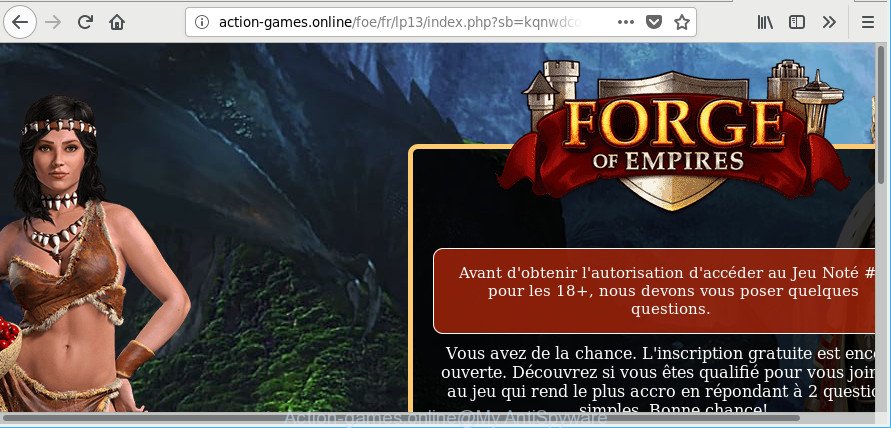
http://action-games.online/ …
Adware is created for the purpose of showing lots of ads without the user’s consent or permission. If you want to remove Action-games.online pop ups, you will not succeed, because the adware is very stubborn. Using the following steps, you surely can remove Action-games.online advertisements completely from your internet browsers.
Technically, the ad supported software is not a virus, but it does bad things, it generates lots of pop ups. It may download and install on to your machine other harmful and unwanted apps without your permission, force you to visit misleading or malicious web-sites. Moreover, the adware can install a web-browser hijacker. Once installed, it’ll rewrite your browser setting like start page, newtab page and search provider with an intrusive web-page.
When ad-supported software gets inside your machine, it might carry out various harmful tasks. It can analyze the location and which Net websites you visit, and then present ads to the types of content, goods or services featured there. Adware creators can collect and sell your browsing information and behavior to third parties.
Therefore, the ad-supported software is quite dangerous. So, we recommend you remove it from your machine without a wait. Follow the steps presented below to remove Action-games.online advertisements from the Google Chrome, Internet Explorer, MS Edge and Mozilla Firefox.
Remove Action-games.online pop-up ads (removal guidance)
As with uninstalling ad-supported software, malicious software or PUPs, there are few steps you can do. We advise trying them all. If you do only one part of the guidance, then it should be run malicious software removal tool, because it should remove adware and block any further infection. But to completely delete Action-games.online pop up advertisements you’ll have to at least reset your web-browser settings like search engine, new tab and homepage to default state, disinfect machine’s web-browsers shortcuts, remove all unwanted and suspicious apps, and remove adware by malicious software removal utilities. Certain of the steps below will require you to close this page. So, please read the step-by-step guide carefully, after that bookmark or print it for later reference.
To remove Action-games.online, perform the following steps:
- Manual Action-games.online popup advertisements removal
- How to automatically get rid of Action-games.online popup ads
- Use AdBlocker to stop Action-games.online and stay safe online
- How can you prevent your computer from the attack of Action-games.online pop ups
- Finish words
Manual Action-games.online popup advertisements removal
These steps to remove Action-games.online pop-up advertisements without any apps are presented below. Be sure to carry out the step-by-step steps completely to fully get rid of this ad-supported software that responsible for the appearance of Action-games.online popups.
Remove ad supported software through the Microsoft Windows Control Panel
It’s of primary importance to first identify and delete all PUPs, adware applications and hijacker infections through ‘Add/Remove Programs’ (Windows XP) or ‘Uninstall a program’ (Windows 10, 8, 7) section of your Microsoft Windows Control Panel.
Press Windows button ![]() , then click Search
, then click Search ![]() . Type “Control panel”and press Enter. If you using Windows XP or Windows 7, then click “Start” and select “Control Panel”. It will show the Windows Control Panel as shown on the screen below.
. Type “Control panel”and press Enter. If you using Windows XP or Windows 7, then click “Start” and select “Control Panel”. It will show the Windows Control Panel as shown on the screen below.

Further, click “Uninstall a program” ![]()
It will open a list of all programs installed on your computer. Scroll through the all list, and uninstall any suspicious and unknown programs.
Remove Action-games.online pop-ups from Google Chrome
Annoying Action-games.online ads or other symptom of having ad supported software in your web browser is a good reason to reset Chrome. This is an easy way to recover the Google Chrome settings and not lose any important information.
First launch the Google Chrome. Next, press the button in the form of three horizontal dots (![]() ).
).
It will display the Chrome menu. Choose More Tools, then click Extensions. Carefully browse through the list of installed add-ons. If the list has the add-on signed with “Installed by enterprise policy” or “Installed by your administrator”, then complete the following instructions: Remove Google Chrome extensions installed by enterprise policy.
Open the Google Chrome menu once again. Further, click the option called “Settings”.

The web-browser will display the settings screen. Another method to display the Chrome’s settings – type chrome://settings in the internet browser adress bar and press Enter
Scroll down to the bottom of the page and click the “Advanced” link. Now scroll down until the “Reset” section is visible, as shown on the screen below and click the “Reset settings to their original defaults” button.

The Google Chrome will open the confirmation prompt like below.

You need to confirm your action, click the “Reset” button. The browser will start the process of cleaning. Once it’s complete, the internet browser’s settings including home page, new tab and search provider back to the values which have been when the Chrome was first installed on your computer.
Remove Action-games.online pop up ads from Microsoft Internet Explorer
If you find that IE web browser settings like homepage, new tab page and search provider by default had been changed by ad supported software which developed to redirect your web browser to various ad websites like Action-games.online, then you may revert back your settings, via the reset browser procedure.
First, start the Internet Explorer. Next, click the button in the form of gear (![]() ). It will show the Tools drop-down menu, press the “Internet Options” as displayed on the screen below.
). It will show the Tools drop-down menu, press the “Internet Options” as displayed on the screen below.

In the “Internet Options” window click on the Advanced tab, then press the Reset button. The Internet Explorer will show the “Reset Internet Explorer settings” window as displayed in the figure below. Select the “Delete personal settings” check box, then click “Reset” button.

You will now need to restart your personal computer for the changes to take effect.
Get rid of Action-games.online redirect from Firefox
The Firefox reset will remove redirections to undesired Action-games.online web site, modified preferences, extensions and security settings. It will keep your personal information such as browsing history, bookmarks, passwords and web form auto-fill data.
First, launch the Mozilla Firefox and press ![]() button. It will display the drop-down menu on the right-part of the web browser. Further, click the Help button (
button. It will display the drop-down menu on the right-part of the web browser. Further, click the Help button (![]() ) as displayed on the image below.
) as displayed on the image below.

In the Help menu, select the “Troubleshooting Information” option. Another way to open the “Troubleshooting Information” screen – type “about:support” in the web browser adress bar and press Enter. It will show the “Troubleshooting Information” page as shown in the following example. In the upper-right corner of this screen, click the “Refresh Firefox” button.

It will display the confirmation prompt. Further, press the “Refresh Firefox” button. The Mozilla Firefox will start a task to fix your problems that caused by the adware that created to redirect your internet browser to various ad webpages like Action-games.online. When, it is finished, click the “Finish” button.
How to automatically get rid of Action-games.online popup ads
There are not many good free anti malware programs with high detection ratio. The effectiveness of malicious software removal utilities depends on various factors, mostly on how often their virus/malware signatures DB are updated in order to effectively detect modern malware, ad-supported software, browser hijackers and other potentially unwanted programs. We recommend to run several programs, not just one. These programs that listed below will help you remove all components of the ad-supported software from your disk and Windows registry and thereby remove Action-games.online pop-up ads.
Automatically delete Action-games.online pop up ads with Zemana Anti Malware (ZAM)
Zemana Free is a utility that can get rid of adware, potentially unwanted applications, hijackers and other malware from your system easily and for free. Zemana Anti-Malware (ZAM) is compatible with most antivirus software. It works under Windows (10 – XP, 32 and 64 bit) and uses minimum of computer resources.
Visit the following page to download Zemana. Save it on your MS Windows desktop.
164783 downloads
Author: Zemana Ltd
Category: Security tools
Update: July 16, 2019
Once the download is done, start it and follow the prompts. Once installed, the Zemana Free will try to update itself and when this task is finished, click the “Scan” button to perform a system scan with this utility for the adware which causes intrusive Action-games.online pop-ups.

Depending on your PC system, the scan may take anywhere from a few minutes to close to an hour. While the Zemana Anti-Malware utility is scanning, you can see how many objects it has identified as being infected by malware. When you’re ready, press “Next” button.

The Zemana will get rid of adware responsible for Action-games.online pop-ups and move items to the program’s quarantine.
Scan and clean your PC of adware with Hitman Pro
HitmanPro is a free portable application that scans your PC system for adware that cause annoying Action-games.online pop-up ads to appear, PUPs and browser hijackers and allows get rid of them easily. Moreover, it will also help you remove any malicious web browser extensions and add-ons.
Visit the following page to download the latest version of HitmanPro for Windows. Save it to your Desktop.
When downloading is complete, open the file location. You will see an icon like below.

Double click the Hitman Pro desktop icon. Once the utility is launched, you will see a screen like below.

Further, click “Next” button . HitmanPro program will scan through the whole machine for the ad-supported software responsible for redirecting your web browser to Action-games.online site. A scan can take anywhere from 10 to 30 minutes, depending on the number of files on your computer and the speed of your PC system. After finished, HitmanPro will show a list of found threats as displayed below.

Review the results once the tool has finished the system scan. If you think an entry should not be quarantined, then uncheck it. Otherwise, simply click “Next” button. It will show a prompt, press the “Activate free license” button.
Automatically delete Action-games.online redirect with Malwarebytes
We suggest using the Malwarebytes Free that are completely clean your personal computer of the adware. The free tool is an advanced malware removal application made by (c) Malwarebytes lab. This program uses the world’s most popular anti-malware technology. It’s able to help you delete intrusive Action-games.online redirect from your web browsers, PUPs, malicious software, hijackers, toolbars, ransomware and other security threats from your computer for free.
MalwareBytes Anti-Malware can be downloaded from the following link. Save it to your Desktop.
327041 downloads
Author: Malwarebytes
Category: Security tools
Update: April 15, 2020
When the downloading process is finished, close all apps and windows on your system. Open a directory in which you saved it. Double-click on the icon that’s named mb3-setup as displayed in the following example.
![]()
When the installation begins, you’ll see the “Setup wizard” which will help you install Malwarebytes on your computer.

Once setup is complete, you’ll see window as displayed in the following example.

Now click the “Scan Now” button . MalwareBytes Free program will scan through the whole machine for the adware that causes a large number of undesired Action-games.online ads. Depending on your PC, the scan can take anywhere from a few minutes to close to an hour. While the utility is scanning, you can see number of objects and files has already scanned.

Once finished, MalwareBytes Anti-Malware will display a screen that contains a list of malware that has been detected. When you are ready, click “Quarantine Selected” button.

The Malwarebytes will now begin to remove adware that causes a ton of intrusive Action-games.online pop-up advertisements. Once that process is done, you may be prompted to reboot your computer.

The following video explains step-by-step guidance on how to remove browser hijacker, ad-supported software and other malicious software with MalwareBytes Anti Malware.
Use AdBlocker to stop Action-games.online and stay safe online
If you want to remove intrusive advertisements, web browser redirects and pop ups, then install an ad-blocker program like AdGuard. It can stop Action-games.online, ads, pop ups and stop web-sites from tracking your online activities when using the Chrome, Mozilla Firefox, Microsoft Edge and Internet Explorer. So, if you like browse the World Wide Web, but you don’t like annoying ads and want to protect your machine from malicious webpages, then the AdGuard is your best choice.
- Visit the page linked below to download AdGuard. Save it to your Desktop so that you can access the file easily.
Adguard download
26839 downloads
Version: 6.4
Author: © Adguard
Category: Security tools
Update: November 15, 2018
- After downloading it, run the downloaded file. You will see the “Setup Wizard” program window. Follow the prompts.
- After the installation is finished, press “Skip” to close the setup program and use the default settings, or click “Get Started” to see an quick tutorial that will assist you get to know AdGuard better.
- In most cases, the default settings are enough and you don’t need to change anything. Each time, when you start your PC, AdGuard will run automatically and block pop-ups, Action-games.online redirect, as well as other malicious or misleading websites. For an overview of all the features of the program, or to change its settings you can simply double-click on the icon called AdGuard, that is located on your desktop.
How can you prevent your computer from the attack of Action-games.online pop ups
The adware usually spreads together with another program in the same setup package. The risk of this is especially high for the various freeware downloaded from the World Wide Web. The authors of the software are hoping that users will use the quick install method, that is simply to click the Next button, without paying attention to the information on the screen and don’t carefully considering every step of the installation procedure. Thus, the adware can infiltrate your machine without your knowledge. Therefore, it’s very important to read all the information that tells the program during installation, including the ‘Terms of Use’ and ‘Software license’. Use only the Manual, Custom or Advanced setup method. This method will help you to disable all optional and unwanted apps and components.
Finish words
Now your machine should be free of the adware that causes multiple annoying pop up advertisements. We suggest that you keep AdGuard (to help you stop unwanted pop-ups and intrusive malicious web-sites) and Zemana Anti-Malware (to periodically scan your PC for new malware, browser hijackers and ad-supported software). Make sure that you have all the Critical Updates recommended for MS Windows OS. Without regular updates you WILL NOT be protected when new hijackers, malicious software and ad-supported software are released.
If you are still having problems while trying to delete Action-games.online pop up advertisements from your web browser, then ask for help here.




















