What is Dsllgal.com? The Dsllgal.com is a web site that is used by adware (also known as ‘ad-supported’ software) to redirect users to unsolicited commercials from various third-party ad networks.
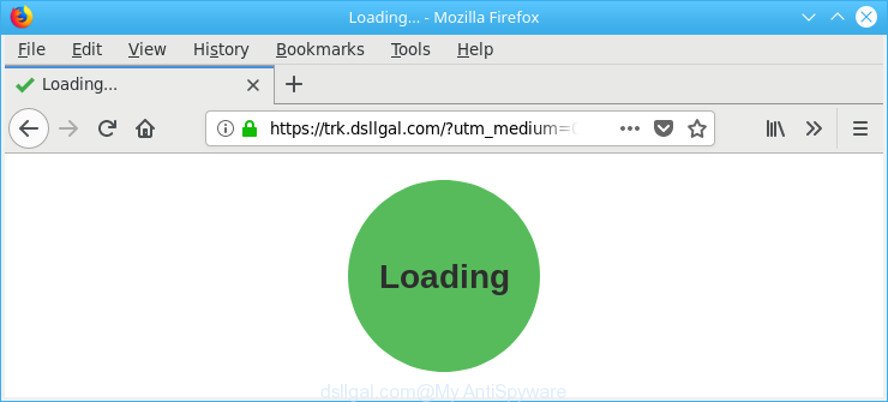
https://trk.dsllgal.com/?utm_medium= …
The ad-supported software usually gets installed as a part of some free applications. Do not be surprised, it happens, especially if you’re an active Internet user. But this does not mean that you should reconcile with these undesired redirects and advertisements. You need to follow the instructions below to clean your PC sooner, as the ad supported software can be a way to affect your PC with more dangerous malicious applications such as viruses and trojans. The few simple steps that follow, I’ll show you how to get rid of ad supported software and thereby remove Dsllgal.com pop-up ads from your computer forever.
The adware responsible for redirections to Dsllgal.com can attack your machine’s web-browsers like the IE, Edge, Firefox and Google Chrome. Maybe you approve the idea that the ads from it is just a small problem. But these unwanted Dsllgal.com ads eat PC system resources and slow down your computer’s performance.
The worst is, the adware can gather a wide variety of your privacy information such as what web pages you are opening, what you are looking for the Web and so on. This confidential info, later, may be transferred third party companies.
Thus, the adware is a potentially undesired program and should not be used. If you found any of the symptoms mentioned above, we recommend you to complete instructions below to remove the adware and remove Dsllgal.com pop ups from your web browser.
How to remove Dsllgal.com pop up ads
In most cases ad supported software requires more than a simple uninstall through the use of Microsoft Windows Control panel in order to be fully uninstalled. For that reason, our team made several removal ways which we have summarized in a detailed guide. Therefore, if you have the undesired Dsllgal.com popups on your system and are currently trying to have it deleted then feel free to follow the few simple steps below in order to resolve your problem. Some of the steps will require you to restart your personal computer or shut down this page. So, read this guidance carefully, then bookmark or print it for later reference.
To remove Dsllgal.com, complete the steps below:
- Manual Dsllgal.com popup ads removal
- Scan your personal computer and get rid of Dsllgal.com pop-up ads with free utilities
- Use AdBlocker to block Dsllgal.com and stay safe online
- How does your personal computer get infected with adware
- Finish words
Manual Dsllgal.com popup ads removal
These steps to get rid of Dsllgal.com redirect without any software are presented below. Be sure to carry out the step-by-step instructions completely to fully remove this adware that responsible for browser reroute to the annoying Dsllgal.com page.
Delete dubious software using Windows Control Panel
It is of primary importance to first identify and remove all PUPs, ad supported software software and hijackers through ‘Add/Remove Programs’ (Windows XP) or ‘Uninstall a program’ (Windows 10, 8, 7) section of your Microsoft Windows Control Panel.
Windows 10, 8.1, 8
Click the MS Windows logo, and then press Search ![]() . Type ‘Control panel’and press Enter as displayed on the screen below.
. Type ‘Control panel’and press Enter as displayed on the screen below.

After the ‘Control Panel’ opens, click the ‘Uninstall a program’ link under Programs category as on the image below.

Windows 7, Vista, XP
Open Start menu and choose the ‘Control Panel’ at right as on the image below.

Then go to ‘Add/Remove Programs’ or ‘Uninstall a program’ (Microsoft Windows 7 or Vista) as shown below.

Carefully browse through the list of installed apps and remove all dubious and unknown applications. We suggest to click ‘Installed programs’ and even sorts all installed applications by date. When you have found anything dubious that may be the adware that causes a large number of annoying Dsllgal.com popup ads or other PUP (potentially unwanted program), then choose this program and click ‘Uninstall’ in the upper part of the window. If the suspicious program blocked from removal, then run Revo Uninstaller Freeware to completely remove it from your computer.
Get rid of Dsllgal.com from Mozilla Firefox by resetting internet browser settings
If the Mozilla Firefox web browser program is hijacked, then resetting its settings can help. The Reset feature is available on all modern version of Firefox. A reset can fix many issues by restoring Firefox settings such as start page, search provider and new tab to their original settings. However, your saved bookmarks and passwords will not be lost. This will not affect your history, passwords, bookmarks, and other saved data.
First, run the Firefox. Next, click the button in the form of three horizontal stripes (![]() ). It will display the drop-down menu. Next, click the Help button (
). It will display the drop-down menu. Next, click the Help button (![]() ).
).

In the Help menu click the “Troubleshooting Information”. In the upper-right corner of the “Troubleshooting Information” page click on “Refresh Firefox” button as shown on the image below.

Confirm your action, press the “Refresh Firefox”.
Remove Dsllgal.com redirect from Internet Explorer
In order to recover all internet browser startpage, newtab and search engine by default you need to reset the Internet Explorer to the state, that was when the Microsoft Windows was installed on your computer.
First, start the Microsoft Internet Explorer, then press ‘gear’ icon ![]() . It will open the Tools drop-down menu on the right part of the internet browser, then press the “Internet Options” as shown below.
. It will open the Tools drop-down menu on the right part of the internet browser, then press the “Internet Options” as shown below.

In the “Internet Options” screen, select the “Advanced” tab, then click the “Reset” button. The Internet Explorer will show the “Reset Internet Explorer settings” prompt. Further, press the “Delete personal settings” check box to select it. Next, click the “Reset” button as on the image below.

After the process is done, click “Close” button. Close the Internet Explorer and restart your personal computer for the changes to take effect. This step will help you to restore your web browser’s newtab page, homepage and default search engine to default state.
Remove Dsllgal.com pop ups from Google Chrome
Reset Chrome settings is a simple solution to get rid of Dsllgal.com popups, malicious and adware plugins, web browser’s startpage, new tab and search provider by default which have been modified by adware.
Open the Chrome menu by clicking on the button in the form of three horizontal dotes (![]() ). It will display the drop-down menu. Select More Tools, then click Extensions.
). It will display the drop-down menu. Select More Tools, then click Extensions.
Carefully browse through the list of installed extensions. If the list has the plugin labeled with “Installed by enterprise policy” or “Installed by your administrator”, then complete the following instructions: Remove Chrome extensions installed by enterprise policy otherwise, just go to the step below.
Open the Chrome main menu again, click to “Settings” option.

Scroll down to the bottom of the page and click on the “Advanced” link. Now scroll down until the Reset settings section is visible, as shown on the screen below and press the “Reset settings to their original defaults” button.

Confirm your action, click the “Reset” button.
Scan your personal computer and get rid of Dsllgal.com pop-up ads with free utilities
If your PC is still infected with adware that responsible for the appearance of Dsllgal.com pop-up advertisements, then the best solution of detection and removal is to use an antimalware scan on the PC. Download free malicious software removal tools below and launch a full system scan. It will allow you remove all components of the adware from hardisk and Windows registry.
Use Zemana to remove Dsllgal.com
We recommend using the Zemana Anti Malware (ZAM). You can download and install Zemana to scan for and remove Dsllgal.com ads from the Firefox, IE, Google Chrome and MS Edge internet browsers. When installed and updated, the malicious software remover will automatically check and detect all threats present on your machine.

- Zemana AntiMalware (ZAM) can be downloaded from the following link. Save it to your Desktop.
Zemana AntiMalware
164783 downloads
Author: Zemana Ltd
Category: Security tools
Update: July 16, 2019
- After downloading is finished, close all apps and windows on your machine. Open a directory in which you saved it. Double-click on the icon that’s named Zemana.AntiMalware.Setup.
- Further, click Next button and follow the prompts.
- Once installation is complete, click the “Scan” button for scanning your PC for the adware which cause annoying Dsllgal.com pop-up advertisements to appear. A scan can take anywhere from 10 to 30 minutes, depending on the count of files on your computer and the speed of your machine. When a malicious software, ad-supported software or PUPs are detected, the number of the security threats will change accordingly.
- When Zemana AntiMalware (ZAM) has finished scanning, you will be shown the list of all found threats on your personal computer. When you’re ready, click “Next”. When the cleaning process is finished, you can be prompted to reboot your computer.
Use Hitman Pro to delete Dsllgal.com advertisements
Hitman Pro is a portable program which requires no hard installation to identify and remove adware responsible for Dsllgal.com popup advertisements. The application itself is small in size (only a few Mb). HitmanPro does not need any drivers and special dlls. It is probably easier to use than any alternative malware removal tools you have ever tried. HitmanPro works on 64 and 32-bit versions of Windows 10, 8, 7 and XP. It proves that removal tool can be just as useful as the widely known antivirus programs.

- Click the link below to download Hitman Pro. Save it on your Desktop.
- When the downloading process is finished, double click the HitmanPro icon. Once this tool is launched, press “Next” button . HitmanPro tool will start scanning the whole computer to find out adware that causes a large amount of annoying Dsllgal.com pop-up ads. This process can take quite a while, so please be patient. While the Hitman Pro program is checking, you can see how many objects it has identified as threat.
- When that process is complete, you may check all threats found on your machine. In order to remove all threats, simply click “Next” button. Now click the “Activate free license” button to start the free 30 days trial to delete all malicious software found.
Run Malwarebytes to remove Dsllgal.com redirect
Get rid of Dsllgal.com popup advertisements manually is difficult and often the adware is not completely removed. Therefore, we recommend you to run the Malwarebytes Free that are completely clean your machine. Moreover, the free program will allow you to get rid of malicious software, PUPs, toolbars and browser hijackers that your computer can be infected too.

Visit the page linked below to download MalwareBytes AntiMalware. Save it on your MS Windows desktop or in any other place.
327040 downloads
Author: Malwarebytes
Category: Security tools
Update: April 15, 2020
When downloading is complete, run it and follow the prompts. Once installed, the MalwareBytes Free will try to update itself and when this task is finished, click the “Scan Now” button . MalwareBytes Free tool will begin scanning the whole PC system to find out ad-supported software that causes a huge count of unwanted Dsllgal.com pop-up ads. A system scan can take anywhere from 5 to 30 minutes, depending on your computer. When a malware, adware or PUPs are detected, the number of the security threats will change accordingly. Review the report and then press “Quarantine Selected” button.
The MalwareBytes Anti-Malware (MBAM) is a free application that you can use to remove all detected folders, files, services, registry entries and so on. To learn more about this malicious software removal utility, we advise you to read and follow the few simple steps or the video guide below.
Use AdBlocker to block Dsllgal.com and stay safe online
It’s also critical to protect your browsers from harmful web sites and ads by using an ad-blocking program like AdGuard. Security experts says that it’ll greatly reduce the risk of malware, and potentially save lots of money. Additionally, the AdGuard can also protect your privacy by blocking almost all trackers.
Download AdGuard on your Windows Desktop by clicking on the following link.
26839 downloads
Version: 6.4
Author: © Adguard
Category: Security tools
Update: November 15, 2018
After downloading it, double-click the downloaded file to run it. The “Setup Wizard” window will show up on the computer screen as displayed below.

Follow the prompts. AdGuard will then be installed and an icon will be placed on your desktop. A window will show up asking you to confirm that you want to see a quick instructions as shown in the following example.

Click “Skip” button to close the window and use the default settings, or click “Get Started” to see an quick guide that will assist you get to know AdGuard better.
Each time, when you start your system, AdGuard will start automatically and stop advertisements, pages like Dsllgal.com, as well as other harmful or misleading pages. For an overview of all the features of the application, or to change its settings you can simply double-click on the AdGuard icon, that may be found on your desktop.
How does your personal computer get infected with adware
The adware usually is bundled within various freeware. In many cases, it can be bundled within the installers from Softonic, Cnet, Soft32, Brothersoft or other similar webpages. So, you should run any files downloaded from the Net with great caution, read the User agreement, Software license and Terms of use. In the process of installing a new program, you should choose a Manual, Advanced or Custom setup mode to control what components and optional applications to be installed, otherwise you run the risk of infecting your PC system with an adware that causes multiple intrusive pop-ups.
Finish words
Now your PC should be free of the ad-supported software that redirects your internet browser to undesired Dsllgal.com website. We suggest that you keep AdGuard (to help you stop unwanted popup ads and unwanted malicious websites) and Zemana Free (to periodically scan your personal computer for new ad-supported softwares and other malware). Probably you are running an older version of Java or Adobe Flash Player. This can be a security risk, so download and install the latest version right now.
If you are still having problems while trying to delete Dsllgal.com pop up ads from the Edge, IE, Mozilla Firefox and Chrome, then ask for help here here.




















