If you keep getting unwanted Musicnewsupdate.info pop-ups, ads or notifications, while surfing online using the Internet Explorer, Google Chrome, Firefox and MS Edge, then you need to know that a potentially unwanted application (PUA) from the adware (sometimes called ‘ad-supported’ software) category get installed on your system.
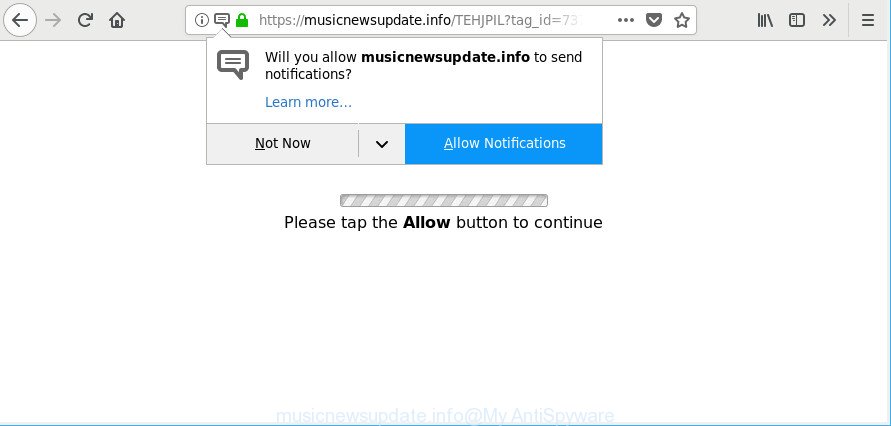
https://musicnewsupdate.info/ …
The ad-supported software can end up on your computer in various methods. Most commonly is when you download and install free applications and forget to uncheck the box for the optional applications installation. Do not panic because we’ve got the solution. Here’s a guidance on how to remove intrusive Musicnewsupdate.info popups from the IE, MS Edge, Firefox and Google Chrome and other internet browsers.
The adware responsible for redirections to Musicnewsupdate.info is the part of the software that is used as an online promotional tool. It is developed with the sole purpose to open dozens of popups, and thus to promote the goods and services in an open internet browser window. The ad-supported software can substitute the legitimate advertising links on misleading or even banners that can offer to visit malicious websites. The reason is simple, many advertisers agree on any ways to attract users to their websites, so the developers of adware, often forcing users to click on an advertising link. For each click on a link, the creators of the ad supported software receive income.
The worst is, the adware can analyze your surfing, and gain access to your confidential information and, subsequently, can sell it to third party companies. Thus, there are more than enough reasons to get rid of Musicnewsupdate.info pop up advertisements from your PC.
The instructions below explaining steps to remove Musicnewsupdate.info popup ads problem. Feel free to use it for removal of the ad-supported software that may attack Edge, Firefox, Google Chrome and Internet Explorer and other popular web browsers. The step-by-step tutorial will allow you delete adware and thereby clean your web browser from all intrusive advertisements.
Remove Musicnewsupdate.info pop-ups, ads, notifications (removal guidance)
There exist several free adware removal tools. Also it is possible to get rid of Musicnewsupdate.info ads manually. But we recommend to combine all these methods below into the one removal algorithm. Follow the steps of the tutorial. Certain of the steps below will require you to shut down this website. So, please read the instructions carefully, after that bookmark or print it for later reference.
To remove Musicnewsupdate.info, execute the steps below:
- Manual Musicnewsupdate.info ads removal
- How to remove Musicnewsupdate.info ads with free applications
- How to block Musicnewsupdate.info pop-ups
- How does your machine get infected with adware
- To sum up
Manual Musicnewsupdate.info ads removal
Read this “How to remove” section to know how to manually remove adware that causes multiple annoying ads. Even if the steps does not work for you, there are several free malicious software removers below that can easily handle such adware that responsible for internet browser reroute to the annoying Musicnewsupdate.info page.
Remove ad-supported software through the Windows Control Panel
First, go to Microsoft Windows Control Panel and uninstall suspicious apps, all applications you do not remember installing. It’s important to pay the most attention to programs you installed just before Musicnewsupdate.info pop-up advertisements appeared on your internet browser. If you don’t know what a program does, look for the answer on the Internet.
Windows 10, 8.1, 8
Click the Windows logo, and then click Search ![]() . Type ‘Control panel’and press Enter as shown on the image below.
. Type ‘Control panel’and press Enter as shown on the image below.

After the ‘Control Panel’ opens, click the ‘Uninstall a program’ link under Programs category as displayed on the screen below.

Windows 7, Vista, XP
Open Start menu and select the ‘Control Panel’ at right as shown on the screen below.

Then go to ‘Add/Remove Programs’ or ‘Uninstall a program’ (Windows 7 or Vista) as displayed on the image below.

Carefully browse through the list of installed programs and get rid of all dubious and unknown applications. We recommend to press ‘Installed programs’ and even sorts all installed applications by date. After you’ve found anything suspicious that may be the ad supported software that responsible for the appearance of Musicnewsupdate.info advertisements or other PUP (potentially unwanted program), then choose this application and click ‘Uninstall’ in the upper part of the window. If the questionable program blocked from removal, then run Revo Uninstaller Freeware to completely delete it from your PC system.
Delete Musicnewsupdate.info redirect from Internet Explorer
In order to restore all internet browser newtab page, search engine and home page you need to reset the Microsoft Internet Explorer to the state, which was when the Windows was installed on your machine.
First, start the Internet Explorer, press ![]() ) button. Next, click “Internet Options” like below.
) button. Next, click “Internet Options” like below.

In the “Internet Options” screen select the Advanced tab. Next, click Reset button. The Microsoft Internet Explorer will open the Reset Internet Explorer settings dialog box. Select the “Delete personal settings” check box and click Reset button.

You will now need to restart your system for the changes to take effect. It will remove adware responsible for Musicnewsupdate.info pop-ups, disable malicious and ad-supported web-browser’s extensions and restore the Microsoft Internet Explorer’s settings like new tab page, search provider and home page to default state.
Delete Musicnewsupdate.info pop up advertisements from Firefox
Resetting your Firefox is good initial troubleshooting step for any issues with your web browser application, including the redirect to Musicnewsupdate.info web page. Essential information such as bookmarks, browsing history, passwords, cookies, auto-fill data and personal dictionaries will not be removed.
Press the Menu button (looks like three horizontal lines), and press the blue Help icon located at the bottom of the drop down menu as displayed on the image below.

A small menu will appear, press the “Troubleshooting Information”. On this page, press “Refresh Firefox” button as displayed in the following example.

Follow the onscreen procedure to revert back your Mozilla Firefox internet browser settings to their original settings.
Remove Musicnewsupdate.info pop-ups from Chrome
Reset Chrome settings will help you to completely reset your web browser. The result of activating this function will bring Google Chrome settings back to its original settings. This can get rid of Musicnewsupdate.info popups and disable harmful add-ons. Essential information such as bookmarks, browsing history, passwords, cookies, auto-fill data and personal dictionaries will not be removed.
First start the Chrome. Next, click the button in the form of three horizontal dots (![]() ).
).
It will show the Chrome menu. Select More Tools, then press Extensions. Carefully browse through the list of installed plugins. If the list has the extension signed with “Installed by enterprise policy” or “Installed by your administrator”, then complete the following steps: Remove Google Chrome extensions installed by enterprise policy.
Open the Google Chrome menu once again. Further, click the option named “Settings”.

The web-browser will open the settings screen. Another solution to display the Google Chrome’s settings – type chrome://settings in the web browser adress bar and press Enter
Scroll down to the bottom of the page and press the “Advanced” link. Now scroll down until the “Reset” section is visible, as shown in the following example and press the “Reset settings to their original defaults” button.

The Google Chrome will display the confirmation prompt as shown on the image below.

You need to confirm your action, press the “Reset” button. The web-browser will run the procedure of cleaning. After it is complete, the internet browser’s settings including new tab, search provider and startpage back to the values that have been when the Google Chrome was first installed on your machine.
How to remove Musicnewsupdate.info ads with free applications
If you are not expert at computer technology, then all your attempts to get rid of Musicnewsupdate.info popup advertisements by completing the manual steps above might result in failure. To find and remove all of the ad-supported software related files and registry entries that keep this ad supported software on your PC, use free anti malware software such as Zemana, MalwareBytes Anti-Malware (MBAM) and HitmanPro from our list below.
How to get rid of Musicnewsupdate.info pop-up ads with Zemana Free
You can remove Musicnewsupdate.info redirect automatically with a help of Zemana Free. We recommend this malicious software removal utility because it can easily remove hijackers, PUPs, adware that reroutes your internet browser to Musicnewsupdate.info web page with all their components such as folders, files and registry entries.
Now you can install and use Zemana Anti-Malware (ZAM) to delete Musicnewsupdate.info pop-ups from your browser by following the steps below:
Please go to the following link to download Zemana setup file named Zemana.AntiMalware.Setup on your PC. Save it to your Desktop.
164783 downloads
Author: Zemana Ltd
Category: Security tools
Update: July 16, 2019
Start the setup file after it has been downloaded successfully and then follow the prompts to setup this tool on your system.

During install you can change some settings, but we suggest you don’t make any changes to default settings.
When installation is finished, this malware removal utility will automatically run and update itself. You will see its main window as displayed in the figure below.

Now press the “Scan” button for checking your PC for the adware responsible for redirects to Musicnewsupdate.info. A system scan can take anywhere from 5 to 30 minutes, depending on your PC system.

Once Zemana AntiMalware (ZAM) has finished scanning, Zemana Anti-Malware will display a list of all items detected by the scan. Review the results once the tool has done the system scan. If you think an entry should not be quarantined, then uncheck it. Otherwise, simply click “Next” button.

The Zemana AntiMalware (ZAM) will remove ad supported software that causes multiple annoying popup advertisements. When the procedure is done, you can be prompted to restart your computer to make the change take effect.
Delete Musicnewsupdate.info advertisements from web browsers with Hitman Pro
Hitman Pro is a completely free (30 day trial) utility. You do not need expensive methods to delete adware which redirects your web browser to annoying Musicnewsupdate.info web page and other unsafe software. Hitman Pro will uninstall all the unwanted applications like adware and hijacker infections at zero cost.

- Please go to the link below to download the latest version of HitmanPro for Microsoft Windows. Save it to your Desktop so that you can access the file easily.
- After the downloading process is done, run the HitmanPro, double-click the HitmanPro.exe file.
- If the “User Account Control” prompts, click Yes to continue.
- In the HitmanPro window, click the “Next” to start checking your machine for the ad-supported software responsible for Musicnewsupdate.info pop-ups. A scan can take anywhere from 10 to 30 minutes, depending on the count of files on your computer and the speed of your computer. When a threat is detected, the number of the security threats will change accordingly. Wait until the the checking is done.
- Once finished, you’ll be shown the list of all found threats on your personal computer. In order to remove all threats, simply click “Next”. Now, click the “Activate free license” button to begin the free 30 days trial to remove all malicious software found.
Run Malwarebytes to delete Musicnewsupdate.info redirect
You can delete Musicnewsupdate.info pop up advertisements automatically with a help of Malwarebytes Free. We suggest this free malware removal utility because it can easily remove browser hijacker infections, adware, PUPs and toolbars with all their components such as files, folders and registry entries.
Click the following link to download MalwareBytes Anti Malware (MBAM). Save it on your Microsoft Windows desktop.
327041 downloads
Author: Malwarebytes
Category: Security tools
Update: April 15, 2020
Once the download is complete, close all programs and windows on your personal computer. Open a directory in which you saved it. Double-click on the icon that’s named mb3-setup as on the image below.
![]()
When the install begins, you will see the “Setup wizard” that will help you install Malwarebytes on your personal computer.

Once installation is finished, you’ll see window as on the image below.

Now press the “Scan Now” button for checking your system for the adware responsible for Musicnewsupdate.info advertisements. While the MalwareBytes Free application is checking, you can see how many objects it has identified as threat.

When the scan get completed, MalwareBytes Anti-Malware (MBAM) will produce a list of unwanted programs ad-supported software. Make sure all threats have ‘checkmark’ and click “Quarantine Selected” button.

The Malwarebytes will now remove ad supported software which developed to redirect your web browser to various ad web-sites like Musicnewsupdate.info and move items to the program’s quarantine. After that process is finished, you may be prompted to restart your PC.

The following video explains steps on how to remove hijacker infection, adware and other malicious software with MalwareBytes Anti-Malware.
How to block Musicnewsupdate.info pop-ups
It is important to use ad-blocking software like AdGuard to protect your computer from malicious web-pages. Most security experts says that it’s okay to block ads. You should do so just to stay safe! And, of course, the AdGuard may to block Musicnewsupdate.info and other annoying web sites.
Visit the page linked below to download AdGuard. Save it to your Desktop so that you can access the file easily.
26839 downloads
Version: 6.4
Author: © Adguard
Category: Security tools
Update: November 15, 2018
After downloading it, start the downloaded file. You will see the “Setup Wizard” screen as shown on the image below.

Follow the prompts. When the install is finished, you will see a window as shown in the following example.

You can press “Skip” to close the installation program and use the default settings, or click “Get Started” button to see an quick tutorial that will help you get to know AdGuard better.
In most cases, the default settings are enough and you don’t need to change anything. Each time, when you start your computer, AdGuard will launch automatically and stop pop-up ads, Musicnewsupdate.info pop-ups, as well as other harmful or misleading sites. For an overview of all the features of the program, or to change its settings you can simply double-click on the AdGuard icon, that can be found on your desktop.
How does your machine get infected with adware
Many of the freeware out there install undesired web browser toolbars, hijacker infections and potentially unwanted applications such as the adware that responsible for web browser redirect to the unwanted Musicnewsupdate.info web page along with them without your knowledge. One has to be attentive while installing free software in order to avoid accidentally installing bundled programs. It is important that you pay attention to the EULA (End User License Agreements) and select the Custom, Manual or Advanced installation option as it will typically disclose what third-party applications will also be installed.
To sum up
After completing the steps shown above, your system should be clean from this adware and other malware. The Edge, Mozilla Firefox, Chrome and Microsoft Internet Explorer will no longer open unwanted Musicnewsupdate.info web-page when you browse the Internet. Unfortunately, if the step-by-step guidance does not help you, then you have caught a new adware, and then the best way – ask for help.
Please create a new question by using the “Ask Question” button in the Questions and Answers. Try to give us some details about your problems, so we can try to help you more accurately. Wait for one of our trained “Security Team” or Site Administrator to provide you with knowledgeable assistance tailored to your problem with the unwanted Musicnewsupdate.info ads.




















