The appearance of undesired Exttranews.com popups, ads or notifications in your web browser means that you accidentally installed adware (sometimes named ‘ad-supported’ software) on your personal computer.
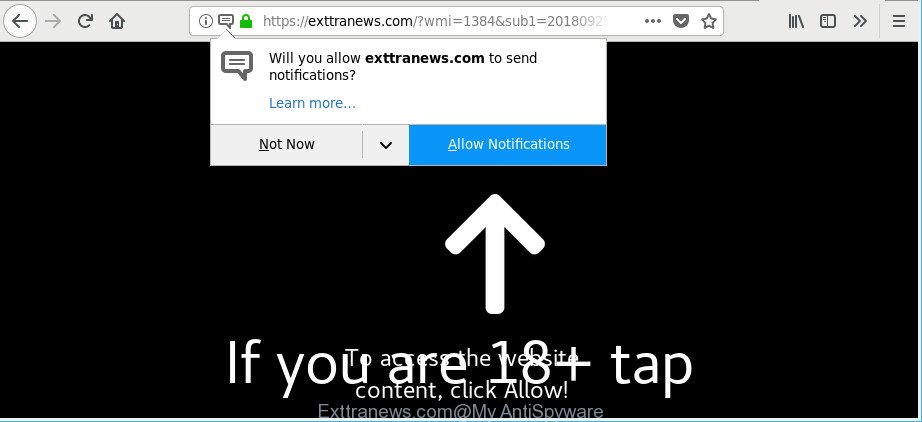
If you get Ad-supported software on your PC system, it can alter the internet browser’s settings and install malicious addon which will show lots of unwanted popup ads within the IE, Microsoft Edge, Mozilla Firefox and Chrome screen. It is important, don’t click on these ads, as they can lead you to more malicious or misleading web sites. The best option is to use the few simple steps posted below to free your PC of ad supported software and thus remove Exttranews.com pop-ups.
Even worse, the ad supported software can be used to gather your personal information (your ip address, what is a web site you are viewing now, what you are looking for on the Internet, which links you are clicking), which can later transfer to third parties.
Most often, the adware affects the most common internet browsers like the Firefox, MS Edge, Google Chrome and IE. But such the malicious software as well may affect another internet browsers by changing its shortcuts (adding an argument like ‘http://site.address’ into Target field of a web browser’s shortcut). So every time you start the web-browser, it’ll redirect to the undesired web page.
It’s important, don’t use Exttranews.com web-page and don’t click on links and buttons placed on it, as they may lead you to other unwanted web pages. The best option is to use the step-by-step instructions posted below to clean your PC system of adware and thereby remove Exttranews.com pop-up ads.
Remove Exttranews.com pop-ups, ads, notifications (removal guidance)
In the few simple steps below, we’ll try to cover the Microsoft Edge, Internet Explorer, Firefox and Google Chrome and provide general advice to delete Exttranews.com ads. You may find some minor differences in your Windows install. No matter, you should be okay if you follow the steps outlined below: remove all suspicious and unknown apps, reset web browsers settings, fix web browsers shortcuts, delete malicious scheduled tasks, run free malware removal utilities. Certain of the steps will require you to reboot your personal computer or close this website. So, read this guidance carefully, then bookmark or print it for later reference.
To remove Exttranews.com, follow the steps below:
- How to delete Exttranews.com popups without any software
- How to automatically remove Exttranews.com ads
- How to stop Exttranews.com pop-ups
- Where the adware comes from
- Finish words
How to delete Exttranews.com popups without any software
The following instructions is a step-by-step guide, which will help you manually delete Exttranews.com pop up advertisements from the Microsoft Edge, Mozilla Firefox, Internet Explorer and Google Chrome.
Remove potentially unwanted apps using Microsoft Windows Control Panel
Some programs are free only because their installer contains an ad-supported software. This unwanted apps generates money for the makers when it is installed. More often this adware can be uninstalled by simply uninstalling it from the ‘Uninstall a Program’ that is located in MS Windows control panel.
Windows 8, 8.1, 10
First, press Windows button

After the ‘Control Panel’ opens, click the ‘Uninstall a program’ link under Programs category as on the image below.

You will see the ‘Uninstall a program’ panel as displayed on the image below.

Very carefully look around the entire list of applications installed on your computer. Most likely, one of them is the adware that designed to redirect your web browser to various ad pages like Exttranews.com. If you’ve many programs installed, you can help simplify the search of malicious apps by sort the list by date of installation. Once you have found a dubious, unwanted or unused application, right click to it, after that click ‘Uninstall’.
Windows XP, Vista, 7
First, click ‘Start’ button and select ‘Control Panel’ at right panel as shown on the screen below.

After the Windows ‘Control Panel’ opens, you need to click ‘Uninstall a program’ under ‘Programs’ like below.

You will see a list of applications installed on your computer. We recommend to sort the list by date of installation to quickly find the apps that were installed last. Most likely, it is the ad supported software that responsible for browser reroute to the unwanted Exttranews.com web-site. If you’re in doubt, you can always check the program by doing a search for her name in Google, Yahoo or Bing. When the application which you need to uninstall is found, simply press on its name, and then press ‘Uninstall’ as on the image below.

Remove Exttranews.com advertisements from IE
By resetting Microsoft Internet Explorer browser you revert back your web-browser settings to its default state. This is basic when troubleshooting problems that might have been caused by adware responsible for Exttranews.com pop ups.
First, run the Internet Explorer, then click ‘gear’ icon ![]() . It will display the Tools drop-down menu on the right part of the web browser, then press the “Internet Options” as on the image below.
. It will display the Tools drop-down menu on the right part of the web browser, then press the “Internet Options” as on the image below.

In the “Internet Options” screen, select the “Advanced” tab, then click the “Reset” button. The Internet Explorer will show the “Reset Internet Explorer settings” dialog box. Further, click the “Delete personal settings” check box to select it. Next, press the “Reset” button as shown below.

When the process is done, click “Close” button. Close the IE and restart your PC system for the changes to take effect. This step will help you to restore your browser’s new tab, search provider by default and start page to default state.
Remove Exttranews.com popup advertisements from Mozilla Firefox
Resetting your Mozilla Firefox is basic troubleshooting step for any issues with your web-browser program, including the redirect to Exttranews.com site. However, your saved bookmarks and passwords will not be lost. This will not affect your history, passwords, bookmarks, and other saved data.
First, run the Firefox and press ![]() button. It will open the drop-down menu on the right-part of the browser. Further, press the Help button (
button. It will open the drop-down menu on the right-part of the browser. Further, press the Help button (![]() ) as shown in the figure below.
) as shown in the figure below.

In the Help menu, select the “Troubleshooting Information” option. Another way to open the “Troubleshooting Information” screen – type “about:support” in the browser adress bar and press Enter. It will show the “Troubleshooting Information” page as displayed in the figure below. In the upper-right corner of this screen, click the “Refresh Firefox” button.

It will display the confirmation prompt. Further, press the “Refresh Firefox” button. The Mozilla Firefox will begin a process to fix your problems that caused by the adware which designed to redirect your web browser to various ad sites such as Exttranews.com. After, it is finished, press the “Finish” button.
Remove Exttranews.com popups from Chrome
Reset Chrome settings to remove Exttranews.com pop up ads. If you are still experiencing issues with Exttranews.com redirect, you need to reset Chrome browser to its default state. This step needs to be performed only if ad-supported software has not been removed by the previous steps.
First run the Chrome. Next, click the button in the form of three horizontal dots (![]() ).
).
It will open the Chrome menu. Select More Tools, then press Extensions. Carefully browse through the list of installed plugins. If the list has the plugin signed with “Installed by enterprise policy” or “Installed by your administrator”, then complete the following guidance: Remove Chrome extensions installed by enterprise policy.
Open the Chrome menu once again. Further, click the option called “Settings”.

The web browser will open the settings screen. Another way to show the Chrome’s settings – type chrome://settings in the browser adress bar and press Enter
Scroll down to the bottom of the page and click the “Advanced” link. Now scroll down until the “Reset” section is visible, as displayed below and press the “Reset settings to their original defaults” button.

The Google Chrome will show the confirmation prompt like below.

You need to confirm your action, click the “Reset” button. The web browser will start the process of cleaning. After it’s finished, the web-browser’s settings including home page, newtab and search engine by default back to the values which have been when the Chrome was first installed on your personal computer.
How to automatically remove Exttranews.com ads
Many antivirus companies have made applications that allow detect ad supported software and thereby remove Exttranews.com from the Internet Explorer, MS Edge, Chrome and Mozilla Firefox web browsers. Below is a a few of the free applications you may want to use. Your PC system can have a large amount of PUPs, adware and browser hijackers installed at the same time, so we recommend, if any unwanted or malicious program returns after restarting the computer, then start your PC system into Safe Mode and use the anti malware tool once again.
Run Zemana to remove Exttranews.com pop-up ads
We advise using the Zemana Anti-Malware. You can download and install Zemana AntiMalware (ZAM) to search for and remove Exttranews.com pop-up advertisements from the MS Edge, Chrome, Firefox and Internet Explorer web browsers. When installed and updated, the malicious software remover will automatically check and detect all threats exist on your machine.

- Zemana AntiMalware can be downloaded from the following link. Save it to your Desktop.
Zemana AntiMalware
164752 downloads
Author: Zemana Ltd
Category: Security tools
Update: July 16, 2019
- After the download is done, close all apps and windows on your PC. Open a file location. Double-click on the icon that’s named Zemana.AntiMalware.Setup.
- Further, press Next button and follow the prompts.
- Once install is done, click the “Scan” button to begin checking your machine for the adware responsible for redirecting your web browser to Exttranews.com website. While the Zemana tool is checking, you may see how many objects it has identified as being infected by malware.
- Once the scan is done, Zemana AntiMalware (ZAM) will display a list of found threats. Review the results once the utility has done the system scan. If you think an entry should not be quarantined, then uncheck it. Otherwise, simply press “Next”. Once finished, you can be prompted to reboot your PC system.
Scan your computer and remove Exttranews.com ads with Hitman Pro
Hitman Pro is a free utility that can search for ad supported software that causes undesired Exttranews.com pop-up ads. It’s not always easy to locate all the undesired programs that your computer might have picked up on the Net. Hitman Pro will search for the ad-supported software, hijackers and other malicious software you need to erase.

- Download Hitman Pro on your Windows Desktop by clicking on the link below.
- After downloading is done, run the HitmanPro, double-click the HitmanPro.exe file.
- If the “User Account Control” prompts, click Yes to continue.
- In the HitmanPro window, click the “Next” to perform a system scan for the adware responsible for Exttranews.com popup advertisements. Depending on your personal computer, the scan can take anywhere from a few minutes to close to an hour. When a malicious software, ad supported software or PUPs are found, the count of the security threats will change accordingly. Wait until the the checking is done.
- After the scan get finished, the results are displayed in the scan report. When you’re ready, click “Next”. Now, press the “Activate free license” button to begin the free 30 days trial to get rid of all malicious software found.
How to automatically delete Exttranews.com with Malwarebytes
You can remove Exttranews.com pop-up advertisements automatically with a help of Malwarebytes Free. We recommend this free malicious software removal tool because it can easily delete hijackers, adware, PUPs and toolbars with all their components such as files, folders and registry entries.

- Visit the page linked below to download the latest version of MalwareBytes for Windows. Save it on your Windows desktop.
Malwarebytes Anti-malware
327018 downloads
Author: Malwarebytes
Category: Security tools
Update: April 15, 2020
- Once downloading is finished, close all applications and windows on your personal computer. Open a file location. Double-click on the icon that’s named mb3-setup.
- Further, click Next button and follow the prompts.
- Once installation is finished, click the “Scan Now” button for checking your machine for the ad-supported software that cause annoying Exttranews.com pop ups to appear. This procedure can take quite a while, so please be patient. While the MalwareBytes Anti Malware (MBAM) program is checking, you can see number of objects it has identified as threat.
- After MalwareBytes Anti-Malware has completed scanning your personal computer, MalwareBytes Anti-Malware (MBAM) will display a screen which contains a list of malware that has been found. Review the report and then click “Quarantine Selected”. When the clean-up is done, you can be prompted to restart your system.
The following video offers a few simple steps on how to remove browser hijacker infections, adware and other malicious software with MalwareBytes Anti Malware (MBAM).
How to stop Exttranews.com pop-ups
We recommend to install an ad-blocking program which can stop Exttranews.com and other unwanted web-pages. The ad-blocker tool like AdGuard is a program which basically removes advertising from the Internet and blocks access to malicious web sites. Moreover, security experts says that using ad-blocking applications is necessary to stay safe when surfing the Net.
- Click the following link to download AdGuard. Save it on your Desktop.
Adguard download
26829 downloads
Version: 6.4
Author: © Adguard
Category: Security tools
Update: November 15, 2018
- After the download is done, launch the downloaded file. You will see the “Setup Wizard” program window. Follow the prompts.
- After the install is done, press “Skip” to close the setup application and use the default settings, or click “Get Started” to see an quick tutorial which will assist you get to know AdGuard better.
- In most cases, the default settings are enough and you do not need to change anything. Each time, when you start your computer, AdGuard will start automatically and stop popup advertisements, Exttranews.com pop-ups, as well as other harmful or misleading pages. For an overview of all the features of the application, or to change its settings you can simply double-click on the icon named AdGuard, which may be found on your desktop.
Where the adware comes from
In many cases the ad supported software spreads in the composition, together with freeware. So, think back, have you ever download and run any free programs? Because most users, in the Setup Wizard, simply press the Next button and do not read any information like ‘Terms of use’ and ‘Software license’. This leads to the fact that the system is infected and all your internet browsers configured to display a lot of undesired Exttranews.com pop ups. Even removing the free applications that contains this ad supported software, the unwanted pop ups does not disappear. Therefore, you must follow the guidance above to clean your personal computer from the adware and thereby remove Exttranews.com advertisements.
Finish words
Now your computer should be free of the adware responsible for Exttranews.com pop up ads. We suggest that you keep Zemana Anti Malware (ZAM) (to periodically scan your computer for new adwares and other malware) and AdGuard (to help you block undesired popup ads and malicious pages). Moreover, to prevent any adware, please stay clear of unknown and third party apps, make sure that your antivirus program, turn on the option to look for potentially unwanted software.
If you need more help with Exttranews.com pop-up ads related issues, go to here.




















