If you find that the Chrome, Mozilla Firefox, Microsoft Internet Explorer and Microsoft Edge began showing lots of unwanted Getnewsupdate.info pop-ups, ads or notifications then most probably that you have a PUP (potentially unwanted program) from the adware (sometimes called ‘ad-supported’ software) family installed on your computer.
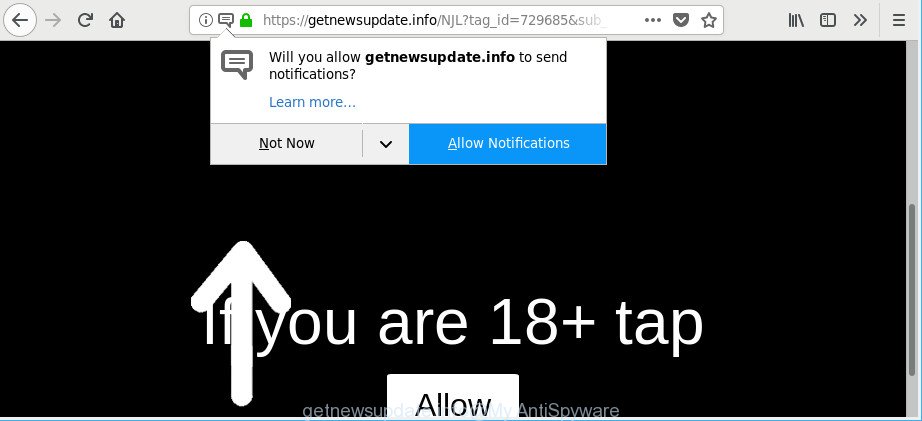
https://getnewsupdate.info/ …
Adware is a form of unwanted software which can open a huge number of popup ads without a user’s permission. Moreover, it can redirect the web-browser on harmful and misleading web-pages. So, if you seeing that the Edge, Firefox, Internet Explorer and Google Chrome tries to load an undesired web site, then you do not need to wait! Press the stop button in internet browser’s address bar. Use the few simple steps below and clean your computer from adware ASAP. It will allow you to get rid of Getnewsupdate.info pop-ups and notifications.
The adware responsible for Getnewsupdate.info redirect, may insert a ton of advertisements directly to the web sites that you visit, creating a sense that the advertising links have been added by the developers of the web-site. Moreover, a legal advertisements may be replaced on the fake advertisements, that will offer to download and install various unnecessary and malicious programs.
Even worse, the ad-supported software can analyze your browsing, and gain access to your confidential information and, subsequently, can share it with third-parties. Thus, there are more than enough reasons to delete Getnewsupdate.info pop up ads from your machine.
Thus, the ad-supported software is quite dangerous. So, we recommend you remove it from your personal computer without a wait. Follow the steps presented below to delete Getnewsupdate.info pop up advertisements from the Chrome, Microsoft Edge, Internet Explorer and Mozilla Firefox.
How to remove Getnewsupdate.info pop-ups, ads, notifications
Not all unwanted programs like ad supported software that responsible for internet browser redirect to the undesired Getnewsupdate.info web site are easily uninstallable. You might see pop ups, deals, text links, in-text advertisements, banners and other type of advertisements in the Firefox, Chrome, IE and Edge and might not be able to figure out the program responsible for this activity. The reason for this is that many unwanted programs neither appear in Microsoft Windows Control Panel. Therefore in order to fully remove Getnewsupdate.info pop up advertisements, you need to perform the steps below. Certain of the steps will require you to restart your computer or close this page. So, read this instructions carefully, then bookmark or print it for later reference.
To remove Getnewsupdate.info, use the following steps:
- Delete Getnewsupdate.info pop ups without any tools
- How to remove Getnewsupdate.info popup ads with free programs
- Block Getnewsupdate.info popup ads and other intrusive web-sites
- Method of adware intrusion into your personal computer
- To sum up
Delete Getnewsupdate.info pop ups without any tools
The step-by-step guide will help you remove Getnewsupdate.info pop up advertisements. These Getnewsupdate.info removal steps work for the Chrome, MS Edge, Mozilla Firefox and IE, as well as every version of operating system.
Uninstall potentially unwanted software using Windows Control Panel
First, go to Windows Control Panel and remove suspicious software, all applications you do not remember installing. It’s important to pay the most attention to applications you installed just before Getnewsupdate.info ads appeared on your internet browser. If you don’t know what a program does, look for the answer on the Internet.
Windows 10, 8.1, 8
Click the Microsoft Windows logo, and then press Search ![]() . Type ‘Control panel’and press Enter like below.
. Type ‘Control panel’and press Enter like below.

Once the ‘Control Panel’ opens, click the ‘Uninstall a program’ link under Programs category as shown on the screen below.

Windows 7, Vista, XP
Open Start menu and choose the ‘Control Panel’ at right as displayed in the following example.

Then go to ‘Add/Remove Programs’ or ‘Uninstall a program’ (Microsoft Windows 7 or Vista) like below.

Carefully browse through the list of installed software and remove all questionable and unknown apps. We suggest to click ‘Installed programs’ and even sorts all installed applications by date. Once you have found anything suspicious that may be the adware responsible for Getnewsupdate.info advertisements or other potentially unwanted application (PUA), then choose this application and press ‘Uninstall’ in the upper part of the window. If the suspicious application blocked from removal, then run Revo Uninstaller Freeware to fully remove it from your PC.
Delete Getnewsupdate.info popup advertisements from Internet Explorer
In order to restore all browser homepage, search engine by default and new tab you need to reset the Internet Explorer to the state, that was when the MS Windows was installed on your computer.
First, open the Internet Explorer, click ![]() ) button. Next, press “Internet Options” as shown below.
) button. Next, press “Internet Options” as shown below.

In the “Internet Options” screen select the Advanced tab. Next, press Reset button. The Internet Explorer will open the Reset Internet Explorer settings dialog box. Select the “Delete personal settings” check box and click Reset button.

You will now need to reboot your personal computer for the changes to take effect. It will remove adware that causes multiple unwanted ads, disable malicious and ad-supported browser’s extensions and restore the Internet Explorer’s settings like newtab, home page and search provider to default state.
Remove Getnewsupdate.info ads from Mozilla Firefox
If Mozilla Firefox settings are hijacked by the ad supported software, your web-browser displays unwanted pop-up advertisements, then ‘Reset Firefox’ could solve these problems. It’ll keep your personal information such as browsing history, bookmarks, passwords and web form auto-fill data.
Press the Menu button (looks like three horizontal lines), and click the blue Help icon located at the bottom of the drop down menu as displayed on the image below.

A small menu will appear, click the “Troubleshooting Information”. On this page, click “Refresh Firefox” button as displayed in the figure below.

Follow the onscreen procedure to return your Mozilla Firefox web-browser settings to their original state.
Remove Getnewsupdate.info pop-ups from Google Chrome
Another way to remove Getnewsupdate.info pop-ups from Google Chrome is Reset Chrome settings. This will disable harmful extensions and reset Google Chrome settings to default values. However, your saved bookmarks and passwords will not be lost. This will not affect your history, passwords, bookmarks, and other saved data.

- First, run the Chrome and press the Menu icon (icon in the form of three dots).
- It will open the Chrome main menu. Select More Tools, then click Extensions.
- You’ll see the list of installed addons. If the list has the addon labeled with “Installed by enterprise policy” or “Installed by your administrator”, then complete the following guidance: Remove Chrome extensions installed by enterprise policy.
- Now open the Chrome menu once again, click the “Settings” menu.
- Next, click “Advanced” link, that located at the bottom of the Settings page.
- On the bottom of the “Advanced settings” page, click the “Reset settings to their original defaults” button.
- The Google Chrome will open the reset settings dialog box as shown on the image above.
- Confirm the web-browser’s reset by clicking on the “Reset” button.
- To learn more, read the post How to reset Google Chrome settings to default.
How to remove Getnewsupdate.info popup ads with free programs
Many antivirus companies have designed applications that help detect ad-supported software and thereby remove Getnewsupdate.info from the IE, Microsoft Edge, Mozilla Firefox and Chrome internet browsers. Below is a a few of the free programs you may want to use. Your computer can have a huge number of potentially unwanted software, ad-supported software and hijackers installed at the same time, so we suggest, if any unwanted or malicious application returns after restarting the machine, then launch your computer into Safe Mode and use the anti-malware utility once again.
Delete Getnewsupdate.info popup ads with Zemana Free
You can download and use the Zemana for free. This antimalware utility will scan all the registry keys and files in your system along with the system settings and browser extensions. If it finds any malicious software, adware or harmful extension that is causing lots of unwanted Getnewsupdate.info pop ups then the Zemana Anti Malware will delete them from your machine completely.
Installing the Zemana is simple. First you’ll need to download Zemana AntiMalware (ZAM) by clicking on the following link.
164779 downloads
Author: Zemana Ltd
Category: Security tools
Update: July 16, 2019
When downloading is finished, start it and follow the prompts. Once installed, the Zemana will try to update itself and when this task is finished, click the “Scan” button to perform a system scan for the adware related to Getnewsupdate.info redirect.

A system scan may take anywhere from 5 to 30 minutes, depending on your computer. When a threat is found, the number of the security threats will change accordingly. Review the scan results and then press “Next” button.

The Zemana Free will begin to remove ad supported software that causes internet browsers to show intrusive Getnewsupdate.info popups.
Use HitmanPro to remove Getnewsupdate.info pop-ups
The HitmanPro utility is free (30 day trial) and easy to use. It may check and get rid of malware, potentially unwanted apps and adware in Google Chrome, Mozilla Firefox, Internet Explorer and Microsoft Edge web browsers and thereby remove all intrusive Getnewsupdate.info popup advertisements. HitmanPro is powerful enough to find and get rid of harmful registry entries and files that are hidden on the computer.
HitmanPro can be downloaded from the following link. Save it to your Desktop so that you can access the file easily.
When downloading is finished, open the folder in which you saved it and double-click the Hitman Pro icon. It will run the Hitman Pro tool. If the User Account Control dialog box will ask you want to start the application, click Yes button to continue.

Next, press “Next” to perform a system scan for the ad-supported software responsible for Getnewsupdate.info redirect. This process may take quite a while, so please be patient. When a malicious software, adware or potentially unwanted programs are detected, the number of the security threats will change accordingly. Wait until the the scanning is complete.

After Hitman Pro has completed scanning your personal computer, Hitman Pro will show a list of detected items as displayed on the image below.

Review the report and then click “Next” button. It will open a dialog box, click the “Activate free license” button. The HitmanPro will begin to remove ad supported software that developed to redirect your web browser to various ad web pages such as Getnewsupdate.info. After finished, the utility may ask you to reboot your computer.
How to automatically remove Getnewsupdate.info with Malwarebytes
Manual Getnewsupdate.info advertisements removal requires some computer skills. Some files and registry entries that created by the ad-supported software can be not completely removed. We recommend that run the Malwarebytes Free that are completely free your PC of ad-supported software. Moreover, the free application will help you to remove malicious software, PUPs, hijackers and toolbars that your PC system can be infected too.
MalwareBytes Anti-Malware (MBAM) can be downloaded from the following link. Save it on your Desktop.
327040 downloads
Author: Malwarebytes
Category: Security tools
Update: April 15, 2020
When the downloading process is finished, close all windows on your PC. Further, launch the file named mb3-setup. If the “User Account Control” dialog box pops up as displayed below, press the “Yes” button.

It will show the “Setup wizard” that will help you install MalwareBytes Free on the PC system. Follow the prompts and do not make any changes to default settings.

Once setup is complete successfully, click Finish button. Then MalwareBytes Anti Malware will automatically launch and you may see its main window as displayed on the image below.

Next, click the “Scan Now” button to perform a system scan for the adware responsible for redirecting your browser to Getnewsupdate.info website. A scan can take anywhere from 10 to 30 minutes, depending on the number of files on your computer and the speed of your personal computer. While the tool is scanning, you may see how many objects and files has already scanned.

After the scan get completed, a list of all items detected is created. All detected items will be marked. You can remove them all by simply click “Quarantine Selected” button.

The MalwareBytes Free will remove adware that causes multiple undesired pop ups and add threats to the Quarantine. After the cleaning process is finished, you can be prompted to reboot your personal computer. We recommend you look at the following video, which completely explains the procedure of using the MalwareBytes Anti Malware (MBAM) to get rid of browser hijacker infections, adware and other malicious software.
Block Getnewsupdate.info popup ads and other intrusive web-sites
Using an ad-blocker application like AdGuard is an effective way to alleviate the risks. Additionally, ad-blocking software will also protect you from harmful ads and web sites, and, of course, block redirection chain to Getnewsupdate.info and similar pages.
Click the link below to download the latest version of AdGuard for Microsoft Windows. Save it to your Desktop.
26839 downloads
Version: 6.4
Author: © Adguard
Category: Security tools
Update: November 15, 2018
After downloading is complete, double-click the downloaded file to launch it. The “Setup Wizard” window will show up on the computer screen as shown on the screen below.

Follow the prompts. AdGuard will then be installed and an icon will be placed on your desktop. A window will show up asking you to confirm that you want to see a quick guide as shown on the screen below.

Press “Skip” button to close the window and use the default settings, or click “Get Started” to see an quick tutorial which will help you get to know AdGuard better.
Each time, when you launch your computer, AdGuard will start automatically and stop pop-up advertisements, Getnewsupdate.info redirect, as well as other harmful or misleading webpages. For an overview of all the features of the application, or to change its settings you can simply double-click on the AdGuard icon, which is located on your desktop.
Method of adware intrusion into your personal computer
The adware is usually gets onto system by being attached to free programs and install themselves, with or without your knowledge, on your PC. This happens especially when you’re installing a free programs. The program installer tricks you into accepting the installation of third-party software, which you do not really want. Moreover, certain paid apps can also install bundled applications which you don’t want! Therefore, always download free software and paid applications from reputable download web sites. Use ONLY custom or manual installation method and never blindly press Next button.
To sum up
Now your system should be free of the adware that causes a large number of annoying Getnewsupdate.info pop-ups. We suggest that you keep Zemana (to periodically scan your PC system for new ad-supported softwares and other malicious software) and AdGuard (to help you block intrusive popup advertisements and harmful web-pages). Moreover, to prevent any adware, please stay clear of unknown and third party applications, make sure that your antivirus program, turn on the option to find PUPs.
If you need more help with Getnewsupdate.info pop-up advertisements related issues, go to here.



















