If your internet browser periodically redirects to the Onwardinated.com, then may be possible that you are a victim of adware (sometimes called ‘ad-supported’ software).
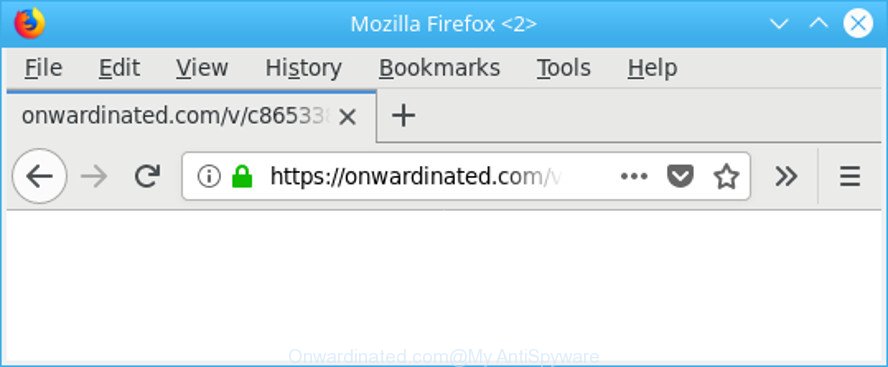
https://onwardinated.com/v/ …
The adware can bring a security risk to your machine. So, do not ignore it! Of course, the Onwardinated.com is just an web-site, but the adware uses it to open annoying ads, even without your permission and desire to see it. The annoying ads can be just the beginning, because your machine is infected by malicious software, so the amount of pop-up ads in the future may increase. Its appearance will prevent you normally surf the Web, and more, can lead to crash the web browser.
While the PC is affected with the adware related to Onwardinated.com pop-up ads, when you run the MS Edge, Mozilla Firefox, Internet Explorer and Google Chrome or open any web site, you may see in your internet browser’s status bar the following messages: ‘Waiting for Onwardinated.com’, ‘Transferring data from Onwardinated.com’, ‘Looking up Onwardinated.com’, ‘Read Onwardinated.com’, ‘Connected to Onwardinated.com’.
Even worse, the adware can gather personal info about you that may be later transferred third party companies. You don’t know if your home address, account names and passwords are safe.
Instructions that is shown below, will help you to clean your personal computer from the adware as well as remove Onwardinated.com redirect from the Microsoft Internet Explorer, Mozilla Firefox, Microsoft Edge and Chrome and other browsers.
Remove Onwardinated.com pop-up ads (removal guide)
As with removing adware, malicious software or PUPs, there are few steps you may do. We suggest trying them all. If you do only one part of the instructions, then it should be use malware removal tool, because it should remove ad-supported software and block any further infection. But to completely delete Onwardinated.com redirect you’ll have to at least reset your web-browser settings such as startpage, search engine and newtab to default state, disinfect computer’s web browsers shortcuts, uninstall all unwanted and suspicious software, and remove adware with malicious software removal utilities. Read this manual carefully, bookmark or print it, because you may need to close your web browser or reboot your machine.
To remove Onwardinated.com, complete the following steps:
- Manual Onwardinated.com redirect removal
- Onwardinated.com pop ups automatic removal
- Use AdBlocker to block Onwardinated.com and stay safe online
- How was Onwardinated.com pop-ups installed on personal computer
- To sum up
Manual Onwardinated.com redirect removal
To delete Onwardinated.com popup ads, ad-supported software and other unwanted programs you can try to do so manually. Unfortunately some of the adware won’t show up in your program list, but some ad-supported software may. In this case, you may be able to remove it through the uninstall function of your machine. You can do this by following the steps below.
Remove Onwardinated.com related apps through the Control Panel of your computer
In order to remove potentially unwanted software like this adware, open the Microsoft Windows Control Panel and click on “Uninstall a program”. Check the list of installed apps. For the ones you do not know, run an Internet search to see if they are adware, hijacker or PUPs. If yes, uninstall them off. Even if they are just a applications that you do not use, then removing them off will increase your machine start up time and speed dramatically.
Windows 8, 8.1, 10
First, click Windows button

When the ‘Control Panel’ opens, press the ‘Uninstall a program’ link under Programs category as displayed below.

You will see the ‘Uninstall a program’ panel as shown in the figure below.

Very carefully look around the entire list of programs installed on your PC. Most likely, one of them is the ad-supported software that causes a ton of intrusive Onwardinated.com ads. If you have many programs installed, you can help simplify the search of harmful apps by sort the list by date of installation. Once you have found a suspicious, unwanted or unused program, right click to it, after that press ‘Uninstall’.
Windows XP, Vista, 7
First, click ‘Start’ button and select ‘Control Panel’ at right panel as shown in the following example.

After the Windows ‘Control Panel’ opens, you need to press ‘Uninstall a program’ under ‘Programs’ as on the image below.

You will see a list of apps installed on your PC. We recommend to sort the list by date of installation to quickly find the software that were installed last. Most probably, it is the ad-supported software which reroutes your browser to undesired Onwardinated.com web page. If you are in doubt, you can always check the program by doing a search for her name in Google, Yahoo or Bing. After the program which you need to remove is found, simply press on its name, and then click ‘Uninstall’ like below.

Get rid of Onwardinated.com pop-up ads from IE
By resetting Internet Explorer web browser you restore your browser settings to its default state. This is good initial when troubleshooting problems that might have been caused by adware that cause undesired Onwardinated.com pop up advertisements to appear.
First, run the Internet Explorer. Next, click the button in the form of gear (![]() ). It will open the Tools drop-down menu, press the “Internet Options” as displayed on the image below.
). It will open the Tools drop-down menu, press the “Internet Options” as displayed on the image below.

In the “Internet Options” window click on the Advanced tab, then click the Reset button. The Internet Explorer will open the “Reset Internet Explorer settings” window as displayed in the figure below. Select the “Delete personal settings” check box, then press “Reset” button.

You will now need to reboot your computer for the changes to take effect.
Remove Onwardinated.com from Firefox by resetting browser settings
Resetting Mozilla Firefox browser will reset all the settings to their original state and will remove Onwardinated.com pop-up advertisements, malicious add-ons and extensions. Essential information such as bookmarks, browsing history, passwords, cookies, auto-fill data and personal dictionaries will not be removed.
Press the Menu button (looks like three horizontal lines), and press the blue Help icon located at the bottom of the drop down menu as displayed in the following example.

A small menu will appear, click the “Troubleshooting Information”. On this page, press “Refresh Firefox” button like below.

Follow the onscreen procedure to return your Firefox web browser settings to their original settings.
Remove Onwardinated.com ads from Chrome
Reset Chrome settings to delete Onwardinated.com pop ups. If you are still experiencing issues with Onwardinated.com advertisements, you need to reset Google Chrome browser to its default values. This step needs to be performed only if ad supported software has not been removed by the previous steps.

- First, launch the Google Chrome and click the Menu icon (icon in the form of three dots).
- It will show the Google Chrome main menu. Select More Tools, then press Extensions.
- You’ll see the list of installed extensions. If the list has the add-on labeled with “Installed by enterprise policy” or “Installed by your administrator”, then complete the following tutorial: Remove Chrome extensions installed by enterprise policy.
- Now open the Chrome menu once again, click the “Settings” menu.
- Next, click “Advanced” link, which located at the bottom of the Settings page.
- On the bottom of the “Advanced settings” page, press the “Reset settings to their original defaults” button.
- The Google Chrome will show the reset settings dialog box as on the image above.
- Confirm the internet browser’s reset by clicking on the “Reset” button.
- To learn more, read the post How to reset Google Chrome settings to default.
Onwardinated.com pop ups automatic removal
Run malware removal utilities to delete Onwardinated.com popups automatically. The free applications utilities specially made for browser hijackers, ad supported software and other potentially unwanted applications removal. These tools may remove most of ad supported software from Google Chrome, Internet Explorer, MS Edge and Mozilla Firefox. Moreover, it can remove all components of adware from Windows registry and system drives.
Run Zemana AntiMalware (ZAM) to remove Onwardinated.com popup advertisements
We suggest you run the Zemana AntiMalware which are completely clean your computer of ad supported software related to Onwardinated.com pop ups. Moreover, the utility will help you remove potentially unwanted programs, malicious software, toolbars and hijackers that your machine can be infected too.
Now you can install and run Zemana Free to remove Onwardinated.com popups from your internet browser by following the steps below:
Visit the following page to download Zemana Free installation package called Zemana.AntiMalware.Setup on your computer. Save it on your Desktop.
164780 downloads
Author: Zemana Ltd
Category: Security tools
Update: July 16, 2019
Run the setup file after it has been downloaded successfully and then follow the prompts to install this tool on your computer.

During installation you can change certain settings, but we advise you don’t make any changes to default settings.
When setup is finished, this malware removal tool will automatically start and update itself. You will see its main window as displayed below.

Now press the “Scan” button . Zemana Free utility will start scanning the whole personal computer to find out adware which cause unwanted Onwardinated.com ads to appear. A scan can take anywhere from 10 to 30 minutes, depending on the number of files on your computer and the speed of your system. During the scan Zemana Anti-Malware will detect threats exist on your system.

After the scan is finished, Zemana Anti-Malware will open a scan report. You may remove items (move to Quarantine) by simply press “Next” button.

The Zemana Anti Malware will begin to remove ad-supported software responsible for redirections to Onwardinated.com. After disinfection is done, you can be prompted to reboot your computer to make the change take effect.
Run HitmanPro to delete Onwardinated.com pop-ups
HitmanPro is a free portable application that scans your system for adware that causes internet browsers to open annoying Onwardinated.com pop-ups, PUPs and browser hijackers and helps remove them easily. Moreover, it will also help you remove any harmful browser extensions and add-ons.
Installing the Hitman Pro is simple. First you will need to download HitmanPro by clicking on the link below. Save it on your MS Windows desktop.
After the downloading process is complete, open the folder in which you saved it. You will see an icon like below.

Double click the HitmanPro desktop icon. Once the tool is launched, you will see a screen like below.

Further, click “Next” button for checking your machine for the adware which developed to redirect your web browser to various ad web pages such as Onwardinated.com. A scan can take anywhere from 10 to 30 minutes, depending on the number of files on your computer and the speed of your personal computer. After the scan is done, you will be shown the list of all found items on your computer as shown in the following example.

Review the scan results and then click “Next” button. It will open a dialog box, press the “Activate free license” button.
Remove Onwardinated.com pop-ups with Malwarebytes
Delete Onwardinated.com advertisements manually is difficult and often the adware is not completely removed. Therefore, we recommend you to use the Malwarebytes Free which are completely clean your PC. Moreover, the free application will allow you to remove malicious software, potentially unwanted programs, toolbars and hijackers that your computer can be infected too.
Click the following link to download MalwareBytes Free. Save it directly to your MS Windows Desktop.
327040 downloads
Author: Malwarebytes
Category: Security tools
Update: April 15, 2020
Once the downloading process is complete, close all programs and windows on your computer. Double-click the setup file called mb3-setup. If the “User Account Control” dialog box pops up like below, click the “Yes” button.

It will open the “Setup wizard” that will help you set up MalwareBytes Anti Malware (MBAM) on your computer. Follow the prompts and don’t make any changes to default settings.

Once installation is finished successfully, click Finish button. MalwareBytes Anti Malware (MBAM) will automatically start and you can see its main screen as shown in the following example.

Now click the “Scan Now” button to search for adware which cause intrusive Onwardinated.com advertisements to appear. Depending on your machine, the scan can take anywhere from a few minutes to close to an hour. While the MalwareBytes Free application is scanning, you can see how many objects it has identified as threat.

Once that process is done, MalwareBytes Anti-Malware (MBAM) will display a scan report. All detected threats will be marked. You can remove them all by simply click “Quarantine Selected” button. The MalwareBytes Anti Malware will remove ad supported software that causes multiple annoying pop-up advertisements and move items to the program’s quarantine. After that process is finished, you may be prompted to restart the computer.

We suggest you look at the following video, which completely explains the process of using the MalwareBytes Anti-Malware (MBAM) to remove ad-supported software, hijacker and other malware.
Use AdBlocker to block Onwardinated.com and stay safe online
If you want to get rid of undesired ads, web browser redirects and pop ups, then install an ad blocking program such as AdGuard. It can stop Onwardinated.com, ads, pop-ups and block websites from tracking your online activities when using the Mozilla Firefox, Chrome, Edge and Internet Explorer. So, if you like browse the Web, but you don’t like unwanted ads and want to protect your computer from malicious web sites, then the AdGuard is your best choice.
Please go to the following link to download AdGuard. Save it directly to your Windows Desktop.
26839 downloads
Version: 6.4
Author: © Adguard
Category: Security tools
Update: November 15, 2018
When the download is complete, double-click the downloaded file to launch it. The “Setup Wizard” window will show up on the computer screen as on the image below.

Follow the prompts. AdGuard will then be installed and an icon will be placed on your desktop. A window will show up asking you to confirm that you want to see a quick instructions as shown on the image below.

Press “Skip” button to close the window and use the default settings, or click “Get Started” to see an quick instructions which will assist you get to know AdGuard better.
Each time, when you start your machine, AdGuard will launch automatically and stop pop-up ads, Onwardinated.com redirect, as well as other malicious or misleading web pages. For an overview of all the features of the program, or to change its settings you can simply double-click on the AdGuard icon, that can be found on your desktop.
How was Onwardinated.com pop-ups installed on personal computer
It is very important to pay attention to additional checkboxes during the setup of freeware to avoid installing of PUPs, ad-supported software, browser hijacker infections or other unwanted programs. Never install the optional applications that the program wants to install with it. Inattentive free applications download can result in installation of undesired program such as this ad-supported software which redirects your web browser to intrusive Onwardinated.com page.
To sum up
Now your machine should be clean of the adware which made to redirect your web browser to various ad pages such as Onwardinated.com. We suggest that you keep AdGuard (to help you block unwanted popup advertisements and unwanted harmful sites) and Zemana AntiMalware (ZAM) (to periodically scan your computer for new malicious software, browser hijacker infections and adware). Make sure that you have all the Critical Updates recommended for Windows operating system. Without regular updates you WILL NOT be protected when new browser hijacker infections, malicious applications and adware are released.
If you are still having problems while trying to remove Onwardinated.com pop ups from your browser, then ask for help here.



















