If you are receiving BrainyZanyGames pop-ups when you try to open a long-known webpage then it could mean that the malware from the adware (also known as ‘ad-supported’ software) category get installed on your PC system.
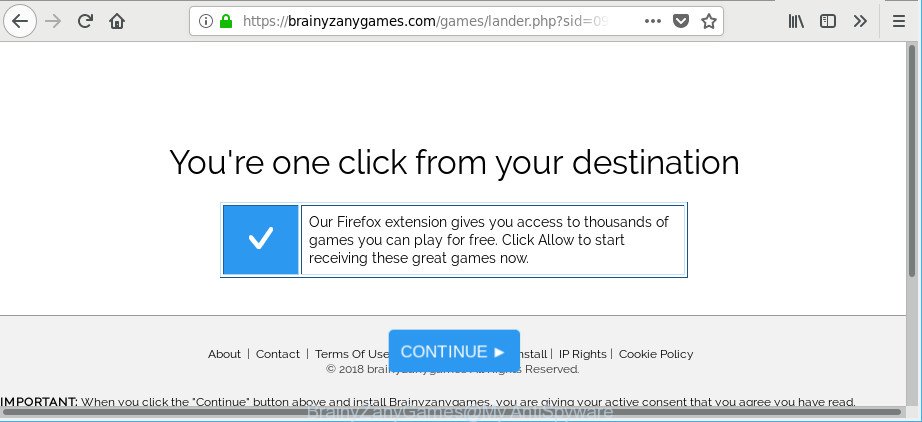
https://brainyzanygames.com/games/lander.php?sid= …
As a result of adware infection, your web browser will be full of ads (pop-ups, banners, in-text links, offers to install an undesired software) and your PC system will be slower and slower.
When adware gets inside your computer, it might carry out various harmful tasks. It can analyze the location and which Net web-pages you visit, and then show ads to the types of content, goods or services featured there. Adware authors can gather and sell your surfing information and behavior to third parties.
We strongly recommend that you perform the step-by-step tutorial below which will help you to delete BrainyZanyGames pop-ups using the standard features of Windows and some proven free software.
Remove BrainyZanyGames pop-ups (Virus removal guide)
In the few simple steps below, we’ll try to cover the Google Chrome, Firefox, Edge and Microsoft Internet Explorer and provide general help to get rid of BrainyZanyGames redirect. You may find some minor differences in your MS Windows install. No matter, you should be okay if you follow the steps outlined below: uninstall all suspicious and unknown apps, reset web browsers settings, fix internet browsers shortcuts, delete malicious scheduled tasks, use free malware removal utilities. Read this manual carefully, bookmark or print it, because you may need to shut down your web-browser or reboot your system.
To remove BrainyZanyGames, use the following steps:
- How to manually delete BrainyZanyGames
- BrainyZanyGames pop up ads automatic removal
- How to stop BrainyZanyGames pop up advertisements
- How to avoid installation of BrainyZanyGames popup ads
- Finish words
How to manually delete BrainyZanyGames
The useful removal guidance for the BrainyZanyGames pop up advertisements. The detailed procedure can be followed by anyone as it really does take you step-by-step. If you follow this process to remove BrainyZanyGames popup ads let us know how you managed by sending us your comments please.
Uninstall BrainyZanyGames related apps through the Control Panel of your machine
The process of adware removal is generally the same across all versions of Windows OS from 10 to XP. To start with, it is necessary to check the list of installed apps on your PC system and uninstall all unused, unknown and dubious applications.
Windows 8, 8.1, 10
First, click the Windows button
Windows XP, Vista, 7
First, click “Start” and select “Control Panel”.
It will display the Windows Control Panel like below.

Next, press “Uninstall a program” ![]()
It will show a list of all apps installed on your personal computer. Scroll through the all list, and uninstall any dubious and unknown software. To quickly find the latest installed applications, we recommend sort apps by date in the Control panel.
Get rid of BrainyZanyGames redirect from Firefox
If Firefox settings are hijacked by the adware, your web-browser displays unwanted pop up advertisements, then ‘Reset Mozilla Firefox’ could solve these problems. However, your saved passwords and bookmarks will not be changed, deleted or cleared.
Start the Firefox and click the menu button (it looks like three stacked lines) at the top right of the internet browser screen. Next, click the question-mark icon at the bottom of the drop-down menu. It will open the slide-out menu.

Select the “Troubleshooting information”. If you’re unable to access the Help menu, then type “about:support” in your address bar and press Enter. It bring up the “Troubleshooting Information” page as on the image below.

Click the “Refresh Firefox” button at the top right of the Troubleshooting Information page. Select “Refresh Firefox” in the confirmation prompt. The Mozilla Firefox will start a procedure to fix your problems that caused by the adware which causes annoying BrainyZanyGames ads. After, it is finished, click the “Finish” button.
Get rid of BrainyZanyGames pop-up advertisements from Internet Explorer
The Internet Explorer reset is great if your internet browser is hijacked or you have unwanted addo-ons or toolbars on your web browser, which installed by an malicious software.
First, open the Internet Explorer, click ![]() ) button. Next, click “Internet Options” as displayed on the image below.
) button. Next, click “Internet Options” as displayed on the image below.

In the “Internet Options” screen select the Advanced tab. Next, click Reset button. The IE will show the Reset Internet Explorer settings prompt. Select the “Delete personal settings” check box and click Reset button.

You will now need to reboot your computer for the changes to take effect. It will remove ad supported software that responsible for web-browser redirect to the undesired BrainyZanyGames web-page, disable malicious and ad-supported browser’s extensions and restore the IE’s settings such as search provider, start page and newtab to default state.
Remove BrainyZanyGames pop-ups from Google Chrome
Run the Reset web-browser utility of the Google Chrome to reset all its settings including new tab page, startpage and default search engine to original defaults. This is a very useful tool to use, in the case of web browser redirects to intrusive ad web pages like BrainyZanyGames.
First open the Chrome. Next, press the button in the form of three horizontal dots (![]() ).
).
It will show the Chrome menu. Choose More Tools, then click Extensions. Carefully browse through the list of installed addons. If the list has the add-on signed with “Installed by enterprise policy” or “Installed by your administrator”, then complete the following steps: Remove Chrome extensions installed by enterprise policy.
Open the Google Chrome menu once again. Further, click the option named “Settings”.

The web browser will display the settings screen. Another method to show the Google Chrome’s settings – type chrome://settings in the browser adress bar and press Enter
Scroll down to the bottom of the page and press the “Advanced” link. Now scroll down until the “Reset” section is visible, as displayed in the following example and click the “Reset settings to their original defaults” button.

The Chrome will show the confirmation prompt as displayed on the image below.

You need to confirm your action, press the “Reset” button. The internet browser will start the procedure of cleaning. Once it’s finished, the web-browser’s settings including search provider by default, homepage and newtab back to the values which have been when the Chrome was first installed on your PC.
BrainyZanyGames pop up ads automatic removal
Manual removal tutorial does not always help to completely get rid of the adware, as it’s not easy to identify and get rid of components of adware and all malicious files from hard disk. Therefore, it is recommended that you use malicious software removal tool to completely remove BrainyZanyGames off your web-browser. Several free malicious software removal tools are currently available that can be used against the ad-supported software. The optimum solution would be to use Zemana, MalwareBytes Anti Malware (MBAM) and HitmanPro.
Run Zemana Free to get rid of BrainyZanyGames redirect
Zemana Anti Malware highly recommended, because it can detect security threats such ad supported software and adwares that most ‘classic’ antivirus apps fail to pick up on. Moreover, if you have any BrainyZanyGames pop up advertisements removal problems which cannot be fixed by this tool automatically, then Zemana provides 24X7 online assistance from the highly experienced support staff.

- Installing the Zemana Anti Malware is simple. First you will need to download Zemana Free by clicking on the link below.
Zemana AntiMalware
164725 downloads
Author: Zemana Ltd
Category: Security tools
Update: July 16, 2019
- At the download page, click on the Download button. Your web-browser will open the “Save as” dialog box. Please save it onto your Windows desktop.
- When downloading is finished, please close all apps and open windows on your PC. Next, launch a file named Zemana.AntiMalware.Setup.
- This will open the “Setup wizard” of Zemana onto your system. Follow the prompts and do not make any changes to default settings.
- When the Setup wizard has finished installing, the Zemana Anti Malware (ZAM) will open and show the main window.
- Further, click the “Scan” button . Zemana Anti Malware tool will start scanning the whole machine to find out adware responsible for redirecting your web-browser to BrainyZanyGames site. Depending on your machine, the scan may take anywhere from a few minutes to close to an hour. While the Zemana Free tool is checking, you can see number of objects it has identified as being affected by malware.
- Once the scan get completed, Zemana AntiMalware will show a list of all items found by the scan.
- Review the report and then click the “Next” button. The utility will remove adware responsible for redirections to BrainyZanyGames and add threats to the Quarantine. Once the task is done, you may be prompted to reboot the computer.
- Close the Zemana AntiMalware and continue with the next step.
Run Hitman Pro to remove BrainyZanyGames pop-up ads
HitmanPro is a free portable program that scans your personal computer for adware responsible for BrainyZanyGames redirect, PUPs and browser hijackers and helps delete them easily. Moreover, it’ll also help you delete any harmful web browser extensions and add-ons.
Download Hitman Pro on your computer by clicking on the following link.
Once the download is finished, open the folder in which you saved it and double-click the HitmanPro icon. It will launch the Hitman Pro tool. If the User Account Control dialog box will ask you want to open the program, click Yes button to continue.

Next, press “Next” . Hitman Pro utility will start scanning the whole machine to find out adware that designed to redirect your web browser to various ad webpages such as BrainyZanyGames. This process may take some time, so please be patient. While the tool is checking, you can see number of objects and files has already scanned.

When that process is finished, you will be opened the list of all found threats on your machine like below.

Review the report and then click “Next” button. It will open a prompt, click the “Activate free license” button. The Hitman Pro will delete ad-supported software responsible for BrainyZanyGames popup advertisements. When the cleaning procedure is done, the tool may ask you to restart your system.
Run Malwarebytes to remove BrainyZanyGames redirect
We suggest using the Malwarebytes Free. You can download and install Malwarebytes to find adware and thereby remove BrainyZanyGames advertisements from your web-browsers. When installed and updated, the free malware remover will automatically check and detect all threats exist on the system.
Please go to the following link to download the latest version of MalwareBytes Free for MS Windows. Save it on your Microsoft Windows desktop.
327000 downloads
Author: Malwarebytes
Category: Security tools
Update: April 15, 2020
After the downloading process is finished, close all windows on your system. Further, open the file called mb3-setup. If the “User Account Control” dialog box pops up as on the image below, click the “Yes” button.

It will display the “Setup wizard” which will help you set up MalwareBytes on the machine. Follow the prompts and do not make any changes to default settings.

Once installation is complete successfully, press Finish button. Then MalwareBytes Free will automatically run and you can see its main window as shown on the screen below.

Next, click the “Scan Now” button to begin checking your PC for the ad-supported software responsible for redirects to BrainyZanyGames. This process can take some time, so please be patient. When a threat is detected, the number of the security threats will change accordingly.

When the system scan is done, MalwareBytes will display you the results. Review the report and then click “Quarantine Selected” button.

The MalwareBytes will start to delete ad-supported software which redirects your browser to undesired BrainyZanyGames webpage. When that process is complete, you can be prompted to reboot your machine. We suggest you look at the following video, which completely explains the procedure of using the MalwareBytes Anti Malware to remove hijackers, ad supported software and other malware.
How to stop BrainyZanyGames pop up advertisements
It’s also critical to protect your internet browsers from malicious web-sites and ads by using an ad blocker application such as AdGuard. Security experts says that it’ll greatly reduce the risk of malicious software, and potentially save lots of money. Additionally, the AdGuard can also protect your privacy by blocking almost all trackers.
- AdGuard can be downloaded from the following link. Save it on your Desktop.
Adguard download
26825 downloads
Version: 6.4
Author: © Adguard
Category: Security tools
Update: November 15, 2018
- After downloading is finished, launch the downloaded file. You will see the “Setup Wizard” program window. Follow the prompts.
- After the setup is done, click “Skip” to close the setup program and use the default settings, or click “Get Started” to see an quick tutorial that will help you get to know AdGuard better.
- In most cases, the default settings are enough and you do not need to change anything. Each time, when you start your personal computer, AdGuard will run automatically and stop pop up ads, BrainyZanyGames pop-ups, as well as other malicious or misleading sites. For an overview of all the features of the program, or to change its settings you can simply double-click on the icon named AdGuard, which can be found on your desktop.
How to avoid installation of BrainyZanyGames popup ads
The ad-supported software usually come as a part of another application in the same installer. The risk of this is especially high for the various free software downloaded from the Net. The authors of the programs are hoping that users will run the quick setup method, that is simply to click the Next button, without paying attention to the information on the screen and do not carefully considering every step of the installation procedure. Thus, the adware can infiltrate your PC without your knowledge. Therefore, it is very important to read all the information that tells the program during installation, including the ‘Terms of Use’ and ‘Software license’. Use only the Manual, Custom or Advanced install type. This method will allow you to disable all optional and unwanted software and components.
Finish words
Now your system should be free of the adware which made to redirect your web-browser to various ad webpages like BrainyZanyGames. We suggest that you keep AdGuard (to help you stop unwanted ads and unwanted harmful sites) and Zemana Free (to periodically scan your computer for new adwares and other malware). Probably you are running an older version of Java or Adobe Flash Player. This can be a security risk, so download and install the latest version right now.
If you are still having problems while trying to remove BrainyZanyGames pop up advertisements from the Microsoft Internet Explorer, Firefox, Edge and Google Chrome, then ask for help here here.




















