The Comnewsupdate.info pop-ups, ads or notifications should not be underestimated, because the reason for their appearance within your internet browser is an adware (sometimes named ‘ad-supported’ software) that gets installed onto your system.
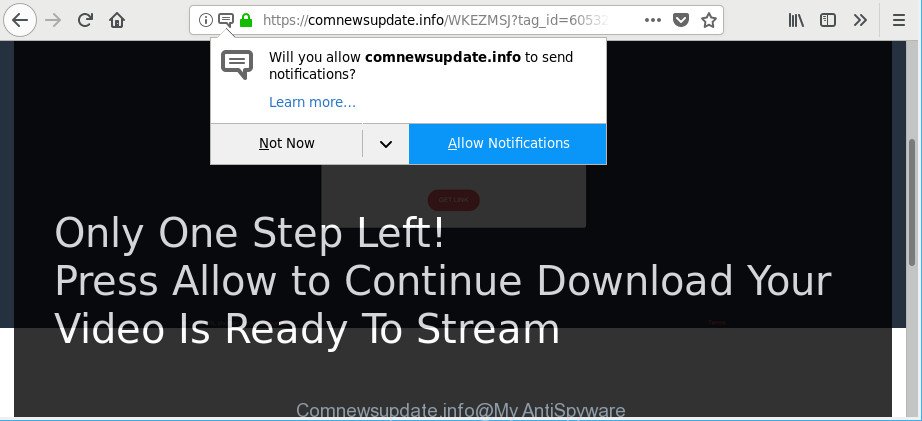
https://comnewsupdate.info/ …
The adware is a part of malicious software that changes your personal computer’s internet browser settings so that you’ll be automatically re-directed to various annoying ads. Use the few simple steps below as quickly as possible It will clean your personal computer from the adware and thereby remove intrusive Comnewsupdate.info pop up advertisements. Moreover, the step-by-step tutorial will help you to protect your computer from more malicious viruses and trojans.
The adware that causes browsers to open intrusive Comnewsupdate.info pop-up ads is the part of the software that is used as an online promotional utility. It’s designed with the sole purpose to open dozens of popup ads, and thus to promote the goods and services in an open browser window. The adware can substitute the legitimate sponsored links on misleading or even banners that can offer to visit malicious web sites. The reason is simple, many advertisers agree on any ways to attract users to their web pages, so the developers of adware, often forcing users to click on an advertising link. For each click on a link, the developers of the adware receive income.
As well as undesired browser redirects to Comnewsupdate.info, the adware can gather your World Wide Web surfing activity by saving URLs visited, IP addresses, browser version and type, cookie information, Internet Service Provider (ISP) and websites visited. Such kind of behavior can lead to serious security problems or user information theft. This is another reason why the ad-supported software that causes intrusive Comnewsupdate.info pop up ads, is categorized as potentially unwanted application (PUA).
Thus, the adware does not really have beneficial features. So, we recommend you delete adware without a wait. This will also prevent the adware from tracking your online activities. A full Comnewsupdate.info ads removal can be easily carried out using manual or automatic solution listed below.
How to remove Comnewsupdate.info pop-ups, ads, notifications
Even if you have the up-to-date classic antivirus installed, and you have checked your personal computer for malware and removed anything found, you need to do the guidance below. The Comnewsupdate.info pop-up ads removal is not simple as installing another antivirus. Classic antivirus programs are not designed to run together and will conflict with each other, or possibly crash MS Windows. Instead we advise complete the manual steps below after that run Zemana Anti Malware (ZAM), MalwareBytes Free or Hitman Pro, which are free apps dedicated to detect and get rid of adware that cause unwanted Comnewsupdate.info ads to appear. Run these tools to ensure the adware is removed.
To remove Comnewsupdate.info, complete the following steps:
- Manual Comnewsupdate.info redirect removal
- Scan your system and remove Comnewsupdate.info pop ups with free tools
- Stop Comnewsupdate.info pop-ups and other annoying websites
- How to adware get installed onto computer
- To sum up
Manual Comnewsupdate.info redirect removal
If you perform exactly the few simple steps below you should be able to remove the Comnewsupdate.info redirect from the Chrome, Internet Explorer, Mozilla Firefox and Edge browsers.
Uninstall Comnewsupdate.info associated software by using MS Windows Control Panel
The main cause of Comnewsupdate.info pop up advertisements could be PUPs, ad-supported software or other unwanted programs that you may have accidentally installed on the machine. You need to identify and delete all suspicious programs.
Windows 10, 8.1, 8
Click the Windows logo, and then click Search ![]() . Type ‘Control panel’and press Enter as shown in the following example.
. Type ‘Control panel’and press Enter as shown in the following example.

When the ‘Control Panel’ opens, press the ‘Uninstall a program’ link under Programs category as displayed below.

Windows 7, Vista, XP
Open Start menu and choose the ‘Control Panel’ at right as on the image below.

Then go to ‘Add/Remove Programs’ or ‘Uninstall a program’ (Windows 7 or Vista) as shown below.

Carefully browse through the list of installed apps and get rid of all questionable and unknown programs. We suggest to click ‘Installed programs’ and even sorts all installed applications by date. After you have found anything questionable that may be the adware that causes web browsers to open intrusive Comnewsupdate.info popup ads or other PUP (potentially unwanted program), then select this application and press ‘Uninstall’ in the upper part of the window. If the suspicious application blocked from removal, then use Revo Uninstaller Freeware to completely delete it from your computer.
Remove Comnewsupdate.info from Firefox by resetting web-browser settings
The Firefox reset will remove redirections to annoying Comnewsupdate.info site, modified preferences, extensions and security settings. However, your saved passwords and bookmarks will not be changed, deleted or cleared.
Start the Firefox and click the menu button (it looks like three stacked lines) at the top right of the browser screen. Next, click the question-mark icon at the bottom of the drop-down menu. It will open the slide-out menu.

Select the “Troubleshooting information”. If you are unable to access the Help menu, then type “about:support” in your address bar and press Enter. It bring up the “Troubleshooting Information” page as displayed below.

Click the “Refresh Firefox” button at the top right of the Troubleshooting Information page. Select “Refresh Firefox” in the confirmation dialog box. The Firefox will begin a task to fix your problems that caused by the ad supported software that causes unwanted Comnewsupdate.info pop-ups. When, it’s finished, click the “Finish” button.
Remove Comnewsupdate.info pop ups from Google Chrome
Run the Reset internet browser utility of the Chrome to reset all its settings like homepage, new tab page and default search engine to original defaults. This is a very useful tool to use, in the case of internet browser redirects to unwanted ad webpages such as Comnewsupdate.info.
Open the Chrome menu by clicking on the button in the form of three horizontal dotes (![]() ). It will open the drop-down menu. Select More Tools, then click Extensions.
). It will open the drop-down menu. Select More Tools, then click Extensions.
Carefully browse through the list of installed plugins. If the list has the addon labeled with “Installed by enterprise policy” or “Installed by your administrator”, then complete the following guide: Remove Google Chrome extensions installed by enterprise policy otherwise, just go to the step below.
Open the Google Chrome main menu again, click to “Settings” option.

Scroll down to the bottom of the page and click on the “Advanced” link. Now scroll down until the Reset settings section is visible, as shown in the figure below and press the “Reset settings to their original defaults” button.

Confirm your action, click the “Reset” button.
Delete Comnewsupdate.info pop-ups from IE
By resetting Internet Explorer web-browser you restore your browser settings to its default state. This is first when troubleshooting problems that might have been caused by adware responsible for redirecting your web-browser to Comnewsupdate.info site.
First, open the Internet Explorer, then click ‘gear’ icon ![]() . It will display the Tools drop-down menu on the right part of the web browser, then click the “Internet Options” as shown on the screen below.
. It will display the Tools drop-down menu on the right part of the web browser, then click the “Internet Options” as shown on the screen below.

In the “Internet Options” screen, select the “Advanced” tab, then click the “Reset” button. The IE will open the “Reset Internet Explorer settings” dialog box. Further, press the “Delete personal settings” check box to select it. Next, press the “Reset” button as displayed below.

After the task is finished, press “Close” button. Close the IE and reboot your PC system for the changes to take effect. This step will help you to restore your web browser’s search engine by default, homepage and newtab to default state.
Scan your system and remove Comnewsupdate.info pop ups with free tools
Many antivirus companies have created software that allow detect ad-supported software and thereby delete Comnewsupdate.info from the Microsoft Edge, Mozilla Firefox, Internet Explorer and Chrome web browsers. Below is a a few of the free programs you may want to run. Your personal computer can have lots of PUPs, adware and hijackers installed at the same time, so we recommend, if any unwanted or malicious application returns after rebooting the machine, then start your system into Safe Mode and run the anti-malware tool once again.
Delete Comnewsupdate.info pop-up ads with Zemana Free
Zemana Anti-Malware is extremely fast and ultra light weight malware removal utility. It will help you delete Comnewsupdate.info pop ups, ad-supported software, PUPs and other malicious software. This program gives real-time protection which never slow down your machine. Zemana Anti Malware is designed for experienced and beginner computer users. The interface of this tool is very easy to use, simple and minimalist.
Now you can install and use Zemana to delete Comnewsupdate.info pop-up ads from your web-browser by following the steps below:
Please go to the link below to download Zemana Free installer called Zemana.AntiMalware.Setup on your personal computer. Save it directly to your Microsoft Windows Desktop.
164728 downloads
Author: Zemana Ltd
Category: Security tools
Update: July 16, 2019
Start the installation package after it has been downloaded successfully and then follow the prompts to install this utility on your PC.

During install you can change certain settings, but we recommend you do not make any changes to default settings.
When setup is finished, this malware removal tool will automatically launch and update itself. You will see its main window as shown below.

Now press the “Scan” button to perform a system scan for the adware responsible for redirects to Comnewsupdate.info. This procedure can take some time, so please be patient. When a malware, ad-supported software or potentially unwanted applications are detected, the count of the security threats will change accordingly. Wait until the the checking is done.

When the system scan is complete, the results are displayed in the scan report. Next, you need to press “Next” button.

The Zemana Free will begin to get rid of adware that responsible for web-browser redirect to the annoying Comnewsupdate.info web page. When finished, you can be prompted to restart your system to make the change take effect.
Scan and free your PC system of ad supported software with Hitman Pro
Hitman Pro will help get rid of adware responsible for redirections to Comnewsupdate.info that slow down your computer. The hijackers, adware and other PUPs slow your internet browser down and try to mislead you into clicking on dubious ads and links. Hitman Pro removes the adware and lets you enjoy your machine without Comnewsupdate.info popup advertisements.
Hitman Pro can be downloaded from the following link. Save it to your Desktop.
When downloading is complete, open the file location. You will see an icon like below.

Double click the HitmanPro desktop icon. When the tool is started, you will see a screen as shown on the screen below.

Further, click “Next” button for checking your PC system for the adware that responsible for web-browser redirect to the unwanted Comnewsupdate.info webpage. Depending on your system, the scan can take anywhere from a few minutes to close to an hour. Once the system scan is done, the results are displayed in the scan report as displayed on the image below.

In order to delete all threats, simply click “Next” button. It will open a prompt, press the “Activate free license” button.
How to automatically remove Comnewsupdate.info with Malwarebytes
Manual Comnewsupdate.info pop up ads removal requires some computer skills. Some files and registry entries that created by the ad supported software may be not completely removed. We recommend that use the Malwarebytes Free that are completely clean your computer of ad-supported software. Moreover, the free application will help you to get rid of malware, potentially unwanted software, hijackers and toolbars that your PC can be infected too.
Visit the following page to download the latest version of MalwareBytes for MS Windows. Save it on your Windows desktop or in any other place.
327001 downloads
Author: Malwarebytes
Category: Security tools
Update: April 15, 2020
When the download is complete, close all software and windows on your machine. Open a directory in which you saved it. Double-click on the icon that’s named mb3-setup like below.
![]()
When the install begins, you’ll see the “Setup wizard” that will help you setup Malwarebytes on your machine.

Once install is finished, you will see window as on the image below.

Now press the “Scan Now” button to start scanning your PC for the ad-supported software related to Comnewsupdate.info pop up ads. This procedure can take some time, so please be patient. During the scan MalwareBytes Anti-Malware (MBAM) will detect threats present on your computer.

After the scan is done, you will be opened the list of all found items on your personal computer. Once you’ve selected what you wish to delete from your personal computer click “Quarantine Selected” button.

The Malwarebytes will now delete adware that responsible for web-browser reroute to the undesired Comnewsupdate.info web-site. Once that process is done, you may be prompted to reboot your computer.

The following video explains few simple steps on how to get rid of browser hijacker infection, adware and other malware with MalwareBytes Anti-Malware.
Stop Comnewsupdate.info pop-ups and other annoying websites
We suggest to install an ad-blocker program that can stop Comnewsupdate.info and other intrusive web sites. The adblocker utility like AdGuard is a program which basically removes advertising from the World Wide Web and blocks access to malicious web-sites. Moreover, security experts says that using ad-blocking programs is necessary to stay safe when surfing the World Wide Web.
- Installing the AdGuard is simple. First you will need to download AdGuard by clicking on the link below.
Adguard download
26825 downloads
Version: 6.4
Author: © Adguard
Category: Security tools
Update: November 15, 2018
- After downloading it, launch the downloaded file. You will see the “Setup Wizard” program window. Follow the prompts.
- After the installation is finished, click “Skip” to close the installation program and use the default settings, or click “Get Started” to see an quick tutorial which will allow you get to know AdGuard better.
- In most cases, the default settings are enough and you do not need to change anything. Each time, when you start your computer, AdGuard will start automatically and block popup ads, Comnewsupdate.info pop-ups, as well as other harmful or misleading websites. For an overview of all the features of the application, or to change its settings you can simply double-click on the icon named AdGuard, that is located on your desktop.
How to adware get installed onto computer
The ad-supported software is bundled within various free software. This means that you need to be very careful when installing programs downloaded from the World Wide Web, even from a large proven hosting. Be sure to read the Terms of Use and the Software license, select only the Manual, Advanced or Custom installation method, switch off all additional modules and programs are offered to install.
To sum up
Now your computer should be clean of the ad-supported software that responsible for the appearance of Comnewsupdate.info popup advertisements. We suggest that you keep Zemana Anti-Malware (to periodically scan your computer for new adwares and other malicious software) and AdGuard (to help you block annoying pop ups and malicious web-sites). Moreover, to prevent any ad supported software, please stay clear of unknown and third party software, make sure that your antivirus application, turn on the option to find out potentially unwanted apps.
If you need more help with Comnewsupdate.info ads related issues, go to here.




















