If you’re reading this article, the chances are, you are doing so via the internet browser which has been affected by something named SearchPrivacyPlus.com browser hijacker. SearchPrivacyPlus.com is a program which falls under the category of browser hijackers. Most often it is installed without your permission. It takes control of your browser and modifies your search engine by default, newtab page and startpage to its own. So, you’ll notice a new homepage and search provider installed in the MS Edge, Mozilla Firefox, Google Chrome and Internet Explorer browsers.
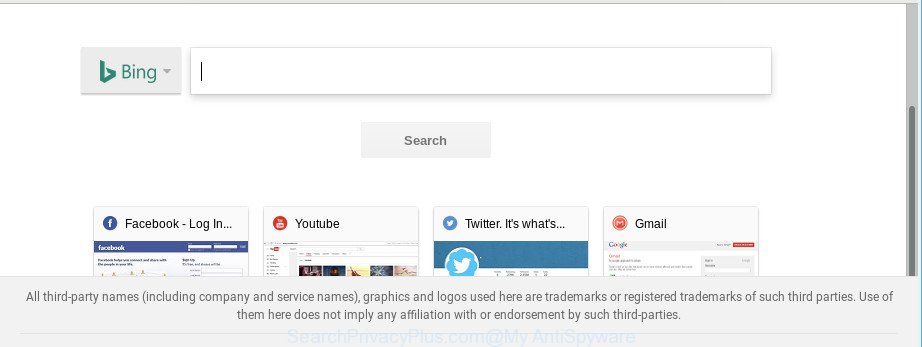
When the SearchPrivacyPlus.com hijacker infection is installed on a PC, it might:
- set SearchPrivacyPlus.com as default search engine, new tab, and startpage;
- prevent users from replacing search engine or start page address;
- redirect your queries to sponsored web-sites;
- provide altered search results;
- record your search queries;
- periodically redirects to questionable web-sites;
- show undesired advertisements;
- collect Internet surfing habits and sell it to third parties.
Hijacker is usually written in ways common to malicious software, spyware and adware. In order to remove browser hijacker and thus get rid of SearchPrivacyPlus.com redirect, you will need use the following steps or use free removal utility listed below.
Remove SearchPrivacyPlus.com redirect (Removal guide)
The answer is right here on this web page. We have put together simplicity and efficiency. It will help you easily to clean your personal computer of hijacker infection. Moreover, you can choose manual or automatic removal method. If you’re familiar with the computer then use manual removal, otherwise use the free anti-malware utility developed specifically to remove hijacker infection such as SearchPrivacyPlus.com. Of course, you can combine both methods. Read this manual carefully, bookmark or print it, because you may need to exit your browser or restart your computer.
To remove SearchPrivacyPlus.com, use the steps below:
- How to manually delete SearchPrivacyPlus.com
- Use free malware removal utilities to completely delete SearchPrivacyPlus.com
- How to stop SearchPrivacyPlus.com redirect
- Why is my browser redirected to SearchPrivacyPlus.com?
- To sum up
How to manually delete SearchPrivacyPlus.com
Steps to remove SearchPrivacyPlus.com hijacker without any apps are presented below. Be sure to carry out the step-by-step instructions completely to fully remove this unwanted SearchPrivacyPlus.com search.
Remove potentially unwanted programs using Windows Control Panel
First of all, check the list of installed programs on your machine and delete all unknown and recently installed apps. If you see an unknown application with incorrect spelling or varying capital letters, it have most likely been installed by malicious software and you should clean it off first with malware removal utility such as Zemana Anti-malware.
Make sure you have closed all internet browsers and other programs. Next, delete any undesired and suspicious software from your Control panel.
Windows 10, 8.1, 8
Now, press the Windows button, type “Control panel” in search and press Enter. Choose “Programs and Features”, then “Uninstall a program”.

Look around the entire list of software installed on your computer. Most likely, one of them is the browser hijacker infection that cause SearchPrivacyPlus.com web-page to appear. Select the questionable application or the application that name is not familiar to you and delete it.
Windows Vista, 7
From the “Start” menu in Windows, select “Control Panel”. Under the “Programs” icon, select “Uninstall a program”.

Choose the questionable or any unknown applications, then click “Uninstall/Change” button to uninstall this unwanted program from your PC system.
Windows XP
Click the “Start” button, select “Control Panel” option. Click on “Add/Remove Programs”.

Choose an undesired application, then click “Change/Remove” button. Follow the prompts.
Remove SearchPrivacyPlus.com from Internet Explorer
By resetting Internet Explorer web browser you restore your web browser settings to its default state. This is good initial when troubleshooting problems that might have been caused by browser hijacker such as SearchPrivacyPlus.com.
First, run the IE, then click ‘gear’ icon ![]() . It will display the Tools drop-down menu on the right part of the web browser, then click the “Internet Options” as shown in the figure below.
. It will display the Tools drop-down menu on the right part of the web browser, then click the “Internet Options” as shown in the figure below.

In the “Internet Options” screen, select the “Advanced” tab, then click the “Reset” button. The IE will display the “Reset Internet Explorer settings” dialog box. Further, click the “Delete personal settings” check box to select it. Next, click the “Reset” button as on the image below.

After the task is finished, click “Close” button. Close the IE and reboot your PC for the changes to take effect. This step will help you to restore your internet browser’s search engine, start page and new tab to default state.
Remove SearchPrivacyPlus.com from Mozilla Firefox by resetting web browser settings
If your Mozilla Firefox web browser startpage has modified to SearchPrivacyPlus.com without your permission or an unknown search engine displays results for your search, then it may be time to perform the web browser reset. It will keep your personal information such as browsing history, bookmarks, passwords and web form auto-fill data.
First, launch the Firefox. Next, click the button in the form of three horizontal stripes (![]() ). It will display the drop-down menu. Next, press the Help button (
). It will display the drop-down menu. Next, press the Help button (![]() ).
).

In the Help menu press the “Troubleshooting Information”. In the upper-right corner of the “Troubleshooting Information” page click on “Refresh Firefox” button as shown in the figure below.

Confirm your action, click the “Refresh Firefox”.
Delete SearchPrivacyPlus.com redirect from Google Chrome
Reset Chrome settings is a easy way to remove SearchPrivacyPlus.com, harmful and ‘ad-supported’ plugins, as well as to restore web-browser’s new tab, default search provider and homepage which have been changed by browser hijacker.
Open the Google Chrome menu by clicking on the button in the form of three horizontal dotes (![]() ). It will display the drop-down menu. Choose More Tools, then press Extensions.
). It will display the drop-down menu. Choose More Tools, then press Extensions.
Carefully browse through the list of installed add-ons. If the list has the add-on labeled with “Installed by enterprise policy” or “Installed by your administrator”, then complete the following instructions: Remove Chrome extensions installed by enterprise policy otherwise, just go to the step below.
Open the Google Chrome main menu again, click to “Settings” option.

Scroll down to the bottom of the page and click on the “Advanced” link. Now scroll down until the Reset settings section is visible, as shown in the figure below and click the “Reset settings to their original defaults” button.

Confirm your action, click the “Reset” button.
Use free malware removal utilities to completely delete SearchPrivacyPlus.com
Manual removal guide does not always allow to completely remove the hijacker infection, as it’s not easy to identify and remove components of hijacker and all malicious files from hard disk. Therefore, it’s recommended that you run malware removal tool to completely remove SearchPrivacyPlus.com off your computer. Several free malicious software removal utilities are currently available that can be used against the hijacker. The optimum solution would be to use Zemana, MalwareBytes Anti-Malware and Hitman Pro.
How to automatically get rid of SearchPrivacyPlus.com with Zemana Anti-Malware (ZAM)
Download Zemana AntiMalware to delete SearchPrivacyPlus.com automatically from all of your web browsers. This is a freeware specially designed for malware removal. This tool can remove adware, browser hijacker from Google Chrome, Mozilla Firefox, Microsoft Edge and Internet Explorer and MS Windows registry automatically.

- Download Zemana Free from the following link.
Zemana AntiMalware
164725 downloads
Author: Zemana Ltd
Category: Security tools
Update: July 16, 2019
- At the download page, click on the Download button. Your browser will show the “Save as” dialog box. Please save it onto your Windows desktop.
- After downloading is finished, please close all applications and open windows on your personal computer. Next, run a file named Zemana.AntiMalware.Setup.
- This will run the “Setup wizard” of Zemana Anti-Malware (ZAM) onto your computer. Follow the prompts and do not make any changes to default settings.
- When the Setup wizard has finished installing, the Zemana Anti Malware will run and open the main window.
- Further, click the “Scan” button to detect hijacker infection that modifies internet browser settings to replace your new tab page, home page and search provider by default with SearchPrivacyPlus.com webpage. While the Zemana Free utility is checking, you may see number of objects it has identified as being infected by malware.
- As the scanning ends, the results are displayed in the scan report.
- Review the scan results and then click the “Next” button. The tool will get rid of browser hijacker infection that alters web browser settings to replace your new tab, homepage and search provider by default with SearchPrivacyPlus.com webpage. Once disinfection is done, you may be prompted to reboot the PC.
- Close the Zemana Free and continue with the next step.
Run Hitman Pro to remove SearchPrivacyPlus.com
HitmanPro is a completely free (30 day trial) tool. You do not need expensive solutions to remove browser hijacker responsible for changing your web-browser settings to SearchPrivacyPlus.com and other unsafe applications. Hitman Pro will uninstall all the undesired programs like adware and browser hijackers at zero cost.
Installing the Hitman Pro is simple. First you’ll need to download Hitman Pro on your Windows Desktop by clicking on the following link.
Download and run HitmanPro on your machine. Once started, click “Next” button to begin checking your computer for the hijacker that causes internet browsers to display undesired SearchPrivacyPlus.com webpage. This procedure may take quite a while, so please be patient. .

When finished, you will be opened the list of all detected items on your PC system.

Review the report and then press Next button.
It will show a dialog box, click the “Activate free license” button to start the free 30 days trial to remove all malicious software found.
How to automatically get rid of SearchPrivacyPlus.com with Malwarebytes
You can delete SearchPrivacyPlus.com search automatically with a help of Malwarebytes Free. We advise this free malware removal utility because it can easily delete browser hijackers, ad supported software, PUPs and toolbars with all their components such as files, folders and registry entries.

- MalwareBytes Free can be downloaded from the following link. Save it to your Desktop so that you can access the file easily.
Malwarebytes Anti-malware
326999 downloads
Author: Malwarebytes
Category: Security tools
Update: April 15, 2020
- At the download page, click on the Download button. Your internet browser will show the “Save as” dialog box. Please save it onto your Windows desktop.
- Once downloading is complete, please close all apps and open windows on your personal computer. Double-click on the icon that’s called mb3-setup.
- This will start the “Setup wizard” of MalwareBytes Anti Malware onto your PC system. Follow the prompts and do not make any changes to default settings.
- When the Setup wizard has finished installing, the MalwareBytes Free will open and open the main window.
- Further, click the “Scan Now” button . MalwareBytes AntiMalware (MBAM) program will scan through the whole PC system for the hijacker infection which alters browser settings to replace your homepage, new tab page and search provider with SearchPrivacyPlus.com web-page. This process can take some time, so please be patient.
- As the scanning ends, the results are displayed in the scan report.
- Make sure all items have ‘checkmark’ and click the “Quarantine Selected” button. Once disinfection is done, you may be prompted to restart the system.
- Close the Anti-Malware and continue with the next step.
Video instruction, which reveals in detail the steps above.
How to stop SearchPrivacyPlus.com redirect
The AdGuard is a very good ad-blocking application for the MS Edge, Google Chrome, Microsoft Internet Explorer and Firefox, with active user support. It does a great job by removing certain types of undesired advertisements, popunders, pop-ups, undesired newtab pages, and even full page advertisements and website overlay layers. Of course, the AdGuard can block the SearchPrivacyPlus.com automatically or by using a custom filter rule.
Installing the AdGuard is simple. First you will need to download AdGuard on your Microsoft Windows Desktop by clicking on the following link.
26824 downloads
Version: 6.4
Author: © Adguard
Category: Security tools
Update: November 15, 2018
After downloading it, double-click the downloaded file to start it. The “Setup Wizard” window will show up on the computer screen as displayed on the image below.

Follow the prompts. AdGuard will then be installed and an icon will be placed on your desktop. A window will show up asking you to confirm that you want to see a quick guide as shown in the following example.

Click “Skip” button to close the window and use the default settings, or click “Get Started” to see an quick guide that will help you get to know AdGuard better.
Each time, when you run your computer, AdGuard will start automatically and block advertisements, SearchPrivacyPlus.com redirect, as well as other malicious or misleading websites. For an overview of all the features of the program, or to change its settings you can simply double-click on the AdGuard icon, which is located on your desktop.
Why is my browser redirected to SearchPrivacyPlus.com?
The SearchPrivacyPlus.com browser hijacker actively distributed with freeware, along with the installation package of these programs. Therefore, it’s very important, when installing an unknown application even downloaded from well-known or big hosting site, read the Terms of use and the Software license, as well as to choose the Manual, Advanced or Custom setup mode. In this method, you can disable the installation of unneeded modules and programs and protect your machine from such browser hijacker infections as the SearchPrivacyPlus.com. Unfortunately, most users when installing unknown programs, simply click the Next button, and don’t read any information which the free programs open them during its installation. This leads to the fact that the internet browser settings are modified and web-browser’s search engine, newtab and home page set to SearchPrivacyPlus.com.
To sum up
Now your personal computer should be free of the browser hijacker infection that responsible for web-browser redirect to the unwanted SearchPrivacyPlus.com webpage. We suggest that you keep AdGuard (to help you block unwanted popups and intrusive harmful web pages) and Zemana Free (to periodically scan your computer for new browser hijackers and other malware). Probably you are running an older version of Java or Adobe Flash Player. This can be a security risk, so download and install the latest version right now.
If you are still having problems while trying to remove SearchPrivacyPlus.com from the Chrome, IE, Microsoft Edge and Firefox, then ask for help here here.




















