The Subscribest.info pop-ups, ads or notifications appeared on your personal computer without any notice? After that, you are faced with the fact that your web-browser is now redirected to other unwanted web pages and filled with a variety of ads and banners. The cause of all your problems with your personal computer is adware (sometimes called ‘ad-supported’ software).
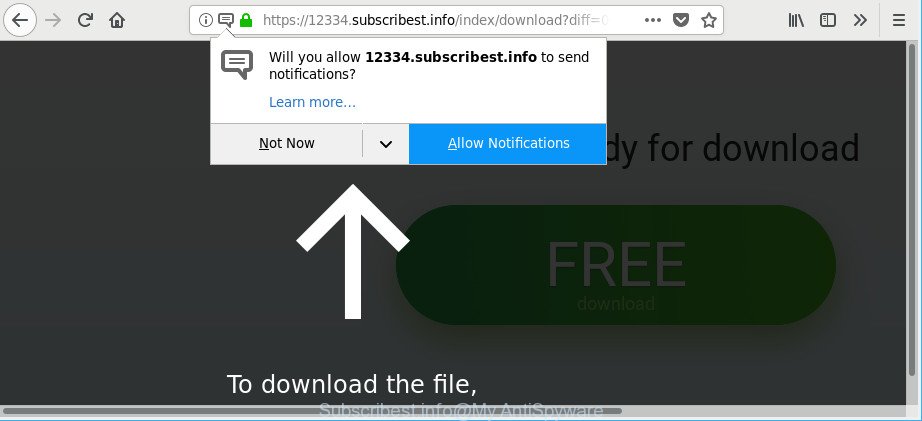
https://12334.subscribest.info/index/ …
The ad supported software alters the Internet Explorer, Chrome, Edge and Mozilla Firefox settings to show a ton of undesired pop ups on all web pages, including websites where previously you advertisements have never seen. These ads can be varied: pop-up windows, boxes, in-text ads, different sized banners and so on. Also, the adware that responsible for internet browser redirect to the annoying Subscribest.info site can cause your Internet connection to be slow or freeze your internet browser so that the interface is not updated anymore.
That is, it is obvious that adware can steal confidential information such as: your ip address, what is a webpage you are viewing now, what you are looking for on the Internet, which links you are clicking, and much, much more. Even worse, the ad supported software may monetize its functionality by collecting confidential data from your browsing sessions. This personal info, afterwards, can be easily sold to third parties. This puts your privacy information at a security risk.
The guide below explaining steps to remove Subscribest.info popups problem. Feel free to use it for removal of the adware that may attack Microsoft Internet Explorer, Chrome, Edge and Firefox and other popular internet browsers. The guidance will help you get rid of adware and thereby clean your web browser from all unwanted advertisements.
Remove Subscribest.info pop-ups, ads, notifications
Fortunately, we’ve an effective way that will help you manually or/and automatically remove Subscribest.info from your web browser and bring your browser settings, including startpage, new tab page and search engine, back to normal. Below you will find a removal steps with all the steps you may need to successfully remove adware and its components. Certain of the steps below will require you to exit this website. So, please read the guide carefully, after that bookmark or print it for later reference.
To remove Subscribest.info, complete the following steps:
- How to manually get rid of Subscribest.info
- How to automatically delete Subscribest.info redirect
- Run AdBlocker to block Subscribest.info and stay safe online
- How to avoid installation of adware
- Finish words
How to manually get rid of Subscribest.info
If you perform exactly the steps below you should be able to remove the Subscribest.info ads from the Google Chrome, Internet Explorer, Firefox and Edge browsers.
Delete Subscribest.info associated software by using Microsoft Windows Control Panel
First of all, check the list of installed programs on your personal computer and delete all unknown and recently installed programs. If you see an unknown program with incorrect spelling or varying capital letters, it have most likely been installed by malware and you should clean it off first with malicious software removal tool like Zemana Anti-malware.
Windows 10, 8.1, 8
Click the MS Windows logo, and then click Search ![]() . Type ‘Control panel’and press Enter as on the image below.
. Type ‘Control panel’and press Enter as on the image below.

Once the ‘Control Panel’ opens, click the ‘Uninstall a program’ link under Programs category as displayed in the following example.

Windows 7, Vista, XP
Open Start menu and select the ‘Control Panel’ at right as displayed on the image below.

Then go to ‘Add/Remove Programs’ or ‘Uninstall a program’ (Windows 7 or Vista) as shown in the following example.

Carefully browse through the list of installed apps and remove all questionable and unknown applications. We advise to click ‘Installed programs’ and even sorts all installed programs by date. When you’ve found anything questionable that may be the ad supported software that causes a large amount of undesired Subscribest.info pop ups or other potentially unwanted application (PUA), then choose this program and press ‘Uninstall’ in the upper part of the window. If the dubious application blocked from removal, then run Revo Uninstaller Freeware to fully get rid of it from your system.
Delete Subscribest.info pop-up advertisements from Mozilla Firefox
Resetting Firefox browser will reset all the settings to their original state and will remove Subscribest.info redirect, malicious add-ons and extensions. It will save your personal information such as saved passwords, bookmarks, auto-fill data and open tabs.
First, launch the Mozilla Firefox. Next, click the button in the form of three horizontal stripes (![]() ). It will open the drop-down menu. Next, click the Help button (
). It will open the drop-down menu. Next, click the Help button (![]() ).
).

In the Help menu click the “Troubleshooting Information”. In the upper-right corner of the “Troubleshooting Information” page press on “Refresh Firefox” button as shown below.

Confirm your action, click the “Refresh Firefox”.
Remove Subscribest.info popups from Microsoft Internet Explorer
If you find that Internet Explorer web browser settings such as search engine by default, new tab page and startpage had been changed by ad-supported software responsible for redirects to Subscribest.info, then you may restore your settings, via the reset internet browser procedure.
First, open the IE, then click ‘gear’ icon ![]() . It will open the Tools drop-down menu on the right part of the web-browser, then press the “Internet Options” as displayed in the figure below.
. It will open the Tools drop-down menu on the right part of the web-browser, then press the “Internet Options” as displayed in the figure below.

In the “Internet Options” screen, select the “Advanced” tab, then click the “Reset” button. The Microsoft Internet Explorer will display the “Reset Internet Explorer settings” dialog box. Further, click the “Delete personal settings” check box to select it. Next, press the “Reset” button as on the image below.

Once the process is complete, press “Close” button. Close the IE and reboot your system for the changes to take effect. This step will help you to restore your web-browser’s newtab page, home page and default search provider to default state.
Remove Subscribest.info pop-ups from Chrome
Annoying Subscribest.info pop-up advertisements or other symptom of having adware in your web browser is a good reason to reset Google Chrome. This is an easy method to restore the Google Chrome settings and not lose any important information.

- First start the Google Chrome and click Menu button (small button in the form of three dots).
- It will open the Chrome main menu. Choose More Tools, then click Extensions.
- You’ll see the list of installed plugins. If the list has the addon labeled with “Installed by enterprise policy” or “Installed by your administrator”, then complete the following instructions: Remove Chrome extensions installed by enterprise policy.
- Now open the Chrome menu once again, press the “Settings” menu.
- You will see the Chrome’s settings page. Scroll down and press “Advanced” link.
- Scroll down again and press the “Reset” button.
- The Google Chrome will show the reset profile settings page as on the image above.
- Next click the “Reset” button.
- Once this task is complete, your browser’s start page, default search provider and newtab will be restored to their original defaults.
- To learn more, read the post How to reset Google Chrome settings to default.
How to automatically delete Subscribest.info redirect
Anti-Malware software differ from each other by many features like performance, scheduled scans, automatic updates, virus signature database, technical support, compatibility with other antivirus software and so on. We recommend you use the following free programs: Zemana, MalwareBytes Free and HitmanPro. Each of these applications has all of needed features, but most importantly, they can identify the adware and delete Subscribest.info pop up advertisements from the IE, Chrome, Microsoft Edge and Mozilla Firefox.
Scan and free your web-browser of Subscribest.info pop-up advertisements with Zemana Anti Malware (ZAM)
You can remove Subscribest.info ads automatically with a help of Zemana AntiMalware (ZAM). We recommend this malware removal tool because it can easily remove hijackers, PUPs, adware which redirects your web-browser to Subscribest.info website with all their components such as folders, files and registry entries.
Now you can setup and run Zemana Free to remove Subscribest.info pop up ads from your web-browser by following the steps below:
Please go to the following link to download Zemana Anti Malware installation package named Zemana.AntiMalware.Setup on your personal computer. Save it on your Microsoft Windows desktop.
164725 downloads
Author: Zemana Ltd
Category: Security tools
Update: July 16, 2019
Run the installation package after it has been downloaded successfully and then follow the prompts to install this tool on your computer.

During installation you can change some settings, but we suggest you do not make any changes to default settings.
When installation is finished, this malware removal utility will automatically start and update itself. You will see its main window as on the image below.

Now press the “Scan” button . Zemana Free utility will start scanning the whole system to find out adware that responsible for browser redirect to the unwanted Subscribest.info web site. Depending on your computer, the scan may take anywhere from a few minutes to close to an hour.

Once the scanning is finished, Zemana Anti Malware (ZAM) will produce a list of unwanted programs ad-supported software. You may remove items (move to Quarantine) by simply click “Next” button.

The Zemana Anti Malware will delete adware that causes unwanted Subscribest.info pop-ups and add items to the Quarantine. After that process is done, you can be prompted to reboot your system to make the change take effect.
Run HitmanPro to get rid of Subscribest.info redirect
If Zemana Free cannot remove this ad-supported software, then we recommends to use the Hitman Pro. HitmanPro is a free removal utility for browser hijackers, PUPs, toolbars and adware which causes unwanted Subscribest.info popup ads. It’s specially developed to work as a second scanner for your machine.

- Download Hitman Pro on your computer by clicking on the link below.
- When downloading is complete, launch the Hitman Pro, double-click the HitmanPro.exe file.
- If the “User Account Control” prompts, click Yes to continue.
- In the HitmanPro window, press the “Next” to perform a system scan with this utility for the ad supported software responsible for Subscribest.info popup advertisements. A system scan can take anywhere from 5 to 30 minutes, depending on your computer. During the scan Hitman Pro will search for threats present on your personal computer.
- When HitmanPro has completed scanning your computer, you can check all threats found on your system. In order to delete all items, simply click “Next”. Now, click the “Activate free license” button to start the free 30 days trial to remove all malicious software found.
Use Malwarebytes to delete Subscribest.info pop up advertisements
Manual Subscribest.info popup advertisements removal requires some computer skills. Some files and registry entries that created by the ad-supported software can be not completely removed. We recommend that use the Malwarebytes Free that are completely clean your PC system of ad supported software. Moreover, the free program will help you to remove malicious software, potentially unwanted applications, hijackers and toolbars that your machine can be infected too.
Installing the MalwareBytes Free is simple. First you will need to download MalwareBytes Anti-Malware (MBAM) by clicking on the link below.
326999 downloads
Author: Malwarebytes
Category: Security tools
Update: April 15, 2020
Once downloading is done, close all applications and windows on your system. Open a directory in which you saved it. Double-click on the icon that’s called mb3-setup as displayed on the screen below.
![]()
When the setup starts, you’ll see the “Setup wizard” which will help you setup Malwarebytes on your computer.

Once setup is finished, you’ll see window as displayed below.

Now click the “Scan Now” button to perform a system scan for the ad supported software responsible for redirecting your web browser to Subscribest.info webpage. This procedure may take quite a while, so please be patient. While the utility is checking, you may see how many objects and files has already scanned.

When MalwareBytes Anti Malware completes the scan, MalwareBytes will open a list of found threats. When you’re ready, click “Quarantine Selected” button.

The Malwarebytes will now delete ad-supported software that causes multiple intrusive pop-up ads. Once disinfection is done, you may be prompted to restart your computer.

The following video explains steps on how to get rid of hijacker, adware and other malicious software with MalwareBytes Anti-Malware (MBAM).
Run AdBlocker to block Subscribest.info and stay safe online
By installing an adblocker application such as AdGuard, you are able to block Subscribest.info, autoplaying video ads and delete lots of distracting and annoying ads on webpages.
Download AdGuard by clicking on the link below.
26825 downloads
Version: 6.4
Author: © Adguard
Category: Security tools
Update: November 15, 2018
When the download is finished, run the downloaded file. You will see the “Setup Wizard” screen as on the image below.

Follow the prompts. When the installation is finished, you will see a window as shown below.

You can press “Skip” to close the setup program and use the default settings, or click “Get Started” button to see an quick tutorial which will allow you get to know AdGuard better.
In most cases, the default settings are enough and you do not need to change anything. Each time, when you launch your computer, AdGuard will run automatically and block pop-ups, web-sites like Subscribest.info, as well as other malicious or misleading sites. For an overview of all the features of the program, or to change its settings you can simply double-click on the AdGuard icon, which is located on your desktop.
How to avoid installation of adware
The adware spreads along with certain free software. So always read carefully the installation screens, disclaimers, ‘Terms of Use’ and ‘Software license’ appearing during the install process. Additionally pay attention for bundled programs which are being installed along with the main program. Ensure that you unchecked all of them! Also, run an adblocker program that will help to stop malicious, misleading, illegitimate or untrustworthy web-pages.
Finish words
Now your system should be free of the ad-supported software responsible for redirecting your internet browser to Subscribest.info web page. We suggest that you keep Zemana (to periodically scan your computer for new adwares and other malicious software) and AdGuard (to help you block intrusive advertisements and malicious web-pages). Moreover, to prevent any adware, please stay clear of unknown and third party software, make sure that your antivirus program, turn on the option to find out PUPs.
If you need more help with Subscribest.info popup advertisements related issues, go to here.




















