The Gigdnetwork.com is an unwanted webpage that can be used to show annoying ads or redirect the Internet Explorer, Edge, Google Chrome and Mozilla Firefox to other ad web pages. If your web-browser is connecting to the Gigdnetwork.com, then it is possible that your system has been infected with an obnoxious adware (also known as ‘ad-supported’ software).
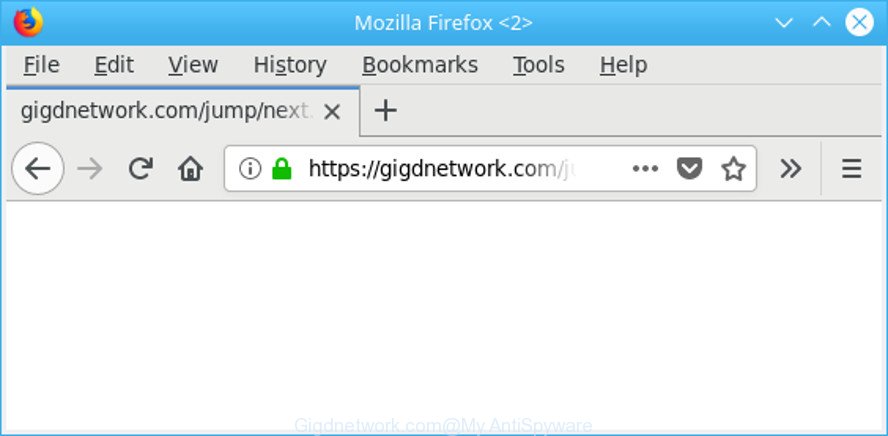
https://gigdnetwork.com/jump/next.php?r= …
Adware is created to display ads on the PC or redirect your search requests to advertising websites. Ad supported software has been installed on many machines around the world without users permission, so you are one of many. Most probably, you do not even know how and where Adware has got into your system. In the few simple steps below, we will explain its typical behavior on your computer, as well as effective methods of removing Gigdnetwork.com pop up ads from your browser.
While your system is infected by the adware, the Internet Explorer, Mozilla Firefox, Microsoft Edge and Google Chrome may be redirected to Gigdnetwork.com annoying webpage. Of course, the ad supported software may not cause damages to your files or Windows system, but it may display a large number of undesired ads. These advertisements will be injected within the content of pages that are you opening in your browser and can be varied: pop-up ads, in-text ads, different sized banners, offers to install an questionable software. The advertisements will appear on all pages, including sites where previously you have never seen any advertisements.
Even worse, the ad supported software can analyze your browsing, and gain access to your user data and, afterwards, can sell it to third parties. Thus, there are more than enough reasons to delete Gigdnetwork.com pop up advertisements from your computer.
So, obviously, you need to get rid of the ad-supported software as quickly as possible. Use the free instructions below. This guide will allow you clean your computer of adware and thus get rid of the Gigdnetwork.com unwanted popups.
How to remove Gigdnetwork.com redirect
There exist several free ad-supported software removal tools. Also it is possible to delete Gigdnetwork.com pop-ups manually. But we recommend to combine all these solutions below into the one removal algorithm. Follow the steps of the tutorial. Read it once, after doing so, please print this page as you may need to shut down your browser or reboot your PC system.
To remove Gigdnetwork.com, use the steps below:
- How to remove Gigdnetwork.com redirect without any software
- How to automatically remove Gigdnetwork.com pop-up advertisements
- How to stop Gigdnetwork.com pop-up ads
- How does your personal computer get infected with adware
- To sum up
How to remove Gigdnetwork.com redirect without any software
To get rid of Gigdnetwork.com pop ups, ad-supported software and other unwanted software you can try to do so manually. Unfortunately some of the adware won’t show up in your program list, but some adware may. In this case, you may be able to delete it through the uninstall function of your PC system. You can do this by completing the steps below.
Remove potentially unwanted software using Windows Control Panel
The process of adware removal is generally the same across all versions of MS Windows OS from 10 to XP. To start with, it is necessary to check the list of installed programs on your personal computer and uninstall all unused, unknown and suspicious applications.
Windows 10, 8.1, 8
Click the Microsoft Windows logo, and then click Search ![]() . Type ‘Control panel’and press Enter as shown on the image below.
. Type ‘Control panel’and press Enter as shown on the image below.

When the ‘Control Panel’ opens, press the ‘Uninstall a program’ link under Programs category as shown in the following example.

Windows 7, Vista, XP
Open Start menu and choose the ‘Control Panel’ at right like below.

Then go to ‘Add/Remove Programs’ or ‘Uninstall a program’ (Microsoft Windows 7 or Vista) as shown in the following example.

Carefully browse through the list of installed applications and remove all questionable and unknown applications. We advise to click ‘Installed programs’ and even sorts all installed software by date. Once you’ve found anything dubious that may be the ad supported software responsible for redirects to Gigdnetwork.com or other PUP (potentially unwanted program), then select this program and click ‘Uninstall’ in the upper part of the window. If the suspicious application blocked from removal, then use Revo Uninstaller Freeware to completely remove it from your machine.
Remove Gigdnetwork.com redirect from Google Chrome
The adware can alter your Chrome settings without your knowledge. You may see an unknown web site as your search engine or homepage, additional extensions and toolbars. Reset Google Chrome internet browser will help you to remove Gigdnetwork.com advertisements and reset the unwanted changes caused by adware. However, your saved bookmarks and passwords will not be lost. This will not affect your history, passwords, bookmarks, and other saved data.

- First run the Chrome and press Menu button (small button in the form of three dots).
- It will show the Google Chrome main menu. Select More Tools, then click Extensions.
- You will see the list of installed addons. If the list has the extension labeled with “Installed by enterprise policy” or “Installed by your administrator”, then complete the following instructions: Remove Chrome extensions installed by enterprise policy.
- Now open the Chrome menu once again, click the “Settings” menu.
- You will see the Google Chrome’s settings page. Scroll down and click “Advanced” link.
- Scroll down again and click the “Reset” button.
- The Google Chrome will open the reset profile settings page as on the image above.
- Next click the “Reset” button.
- Once this procedure is finished, your web browser’s new tab page, homepage and default search provider will be restored to their original defaults.
- To learn more, read the post How to reset Chrome settings to default.
Remove Gigdnetwork.com redirect from Microsoft Internet Explorer
By resetting IE web browser you revert back your internet browser settings to its default state. This is good initial when troubleshooting problems that might have been caused by adware that causes multiple unwanted pop-up advertisements.
First, open the Internet Explorer. Next, click the button in the form of gear (![]() ). It will open the Tools drop-down menu, click the “Internet Options” like below.
). It will open the Tools drop-down menu, click the “Internet Options” like below.

In the “Internet Options” window click on the Advanced tab, then click the Reset button. The IE will open the “Reset Internet Explorer settings” window as on the image below. Select the “Delete personal settings” check box, then click “Reset” button.

You will now need to restart your PC system for the changes to take effect.
Remove Gigdnetwork.com popup ads from Mozilla Firefox
If Mozilla Firefox settings are hijacked by the adware, your internet browser shows intrusive pop-up advertisements, then ‘Reset Firefox’ could solve these problems. However, your saved bookmarks and passwords will not be lost. This will not affect your history, passwords, bookmarks, and other saved data.
First, start the Firefox. Next, click the button in the form of three horizontal stripes (![]() ). It will open the drop-down menu. Next, click the Help button (
). It will open the drop-down menu. Next, click the Help button (![]() ).
).

In the Help menu click the “Troubleshooting Information”. In the upper-right corner of the “Troubleshooting Information” page press on “Refresh Firefox” button as on the image below.

Confirm your action, click the “Refresh Firefox”.
How to automatically remove Gigdnetwork.com pop-up advertisements
There are not many good free anti malware programs with high detection ratio. The effectiveness of malicious software removal utilities depends on various factors, mostly on how often their virus/malware signatures DB are updated in order to effectively detect modern malicious software, adware, hijackers and other PUPs. We suggest to run several programs, not just one. These programs that listed below will allow you remove all components of the ad-supported software from your disk and Windows registry and thereby remove Gigdnetwork.com ads.
Remove Gigdnetwork.com popups with Zemana Free
Zemana AntiMalware (ZAM) is a utility that can delete ad supported software, PUPs, browser hijackers and other malware from your machine easily and for free. Zemana Free is compatible with most antivirus software. It works under MS Windows (10 – XP, 32 and 64 bit) and uses minimum of PC resources.

- Zemana Free can be downloaded from the following link. Save it on your Microsoft Windows desktop.
Zemana AntiMalware
164782 downloads
Author: Zemana Ltd
Category: Security tools
Update: July 16, 2019
- At the download page, click on the Download button. Your browser will display the “Save as” prompt. Please save it onto your Windows desktop.
- After the downloading process is finished, please close all software and open windows on your personal computer. Next, launch a file called Zemana.AntiMalware.Setup.
- This will start the “Setup wizard” of Zemana onto your computer. Follow the prompts and do not make any changes to default settings.
- When the Setup wizard has finished installing, the Zemana Anti-Malware (ZAM) will run and open the main window.
- Further, press the “Scan” button . Zemana AntiMalware (ZAM) application will scan through the whole machine for the adware that causes a lot of unwanted Gigdnetwork.com pop up ads. This procedure may take quite a while, so please be patient.
- Once Zemana has completed scanning, Zemana Free will open a screen that contains a list of malware that has been found.
- When you are ready, click the “Next” button. The tool will get rid of adware responsible for redirecting your web-browser to Gigdnetwork.com page. When the task is finished, you may be prompted to restart the system.
- Close the Zemana Free and continue with the next step.
Run HitmanPro to delete Gigdnetwork.com ads
HitmanPro is a free program that made to get rid of malware, PUPs, hijacker infections and adware from your machine running Microsoft Windows 10, 8, 7, XP (32-bit and 64-bit). It will help to scan for and remove adware that causes lots of intrusive Gigdnetwork.com pop up advertisements, including its files, folders and registry keys.
Click the following link to download Hitman Pro. Save it on your Desktop.
Download and use HitmanPro on your machine. Once started, press “Next” button to detect adware that responsible for the appearance of Gigdnetwork.com redirect. Depending on your machine, the scan may take anywhere from a few minutes to close to an hour. While the Hitman Pro tool is scanning, you can see how many objects it has identified as being infected by malicious software..

When Hitman Pro has finished scanning, Hitman Pro will open a list of all items detected by the scan.

Make sure all items have ‘checkmark’ and click Next button.
It will show a prompt, click the “Activate free license” button to start the free 30 days trial to get rid of all malware found.
Run Malwarebytes to get rid of Gigdnetwork.com pop-up ads
Manual Gigdnetwork.com ads removal requires some computer skills. Some files and registry entries that created by the adware may be not completely removed. We suggest that run the Malwarebytes Free that are completely clean your computer of adware. Moreover, the free program will allow you to remove malicious software, PUPs, hijacker infections and toolbars that your PC system may be infected too.
Download MalwareBytes AntiMalware (MBAM) from the link below. Save it directly to your MS Windows Desktop.
327040 downloads
Author: Malwarebytes
Category: Security tools
Update: April 15, 2020
Once downloading is done, close all applications and windows on your computer. Double-click the install file called mb3-setup. If the “User Account Control” dialog box pops up like below, click the “Yes” button.

It will open the “Setup wizard” that will help you set up MalwareBytes AntiMalware on your system. Follow the prompts and don’t make any changes to default settings.

Once setup is done successfully, click Finish button. MalwareBytes Anti Malware will automatically start and you can see its main screen as shown below.

Now click the “Scan Now” button to begin checking your personal computer for the adware which causes unwanted Gigdnetwork.com popup ads. A scan can take anywhere from 10 to 30 minutes, depending on the number of files on your machine and the speed of your PC. When a malicious software, ad supported software or potentially unwanted apps are detected, the count of the security threats will change accordingly.

When finished, MalwareBytes Anti Malware will show you the results. Review the scan results and then click “Quarantine Selected” button. The MalwareBytes Free will remove adware which causes unwanted Gigdnetwork.com ads. Once the cleaning process is finished, you may be prompted to restart the machine.

We recommend you look at the following video, which completely explains the process of using the MalwareBytes Anti-Malware to get rid of ad-supported software, hijacker infection and other malware.
How to stop Gigdnetwork.com pop-up ads
If you want to remove annoying ads, web-browser redirections and pop ups, then install an ad-blocking program like AdGuard. It can block Gigdnetwork.com, ads, pop ups and block web sites from tracking your online activities when using the Microsoft Edge, Microsoft Internet Explorer, Chrome and Firefox. So, if you like surf the Internet, but you don’t like unwanted advertisements and want to protect your PC system from harmful web sites, then the AdGuard is your best choice.
AdGuard can be downloaded from the following link. Save it to your Desktop so that you can access the file easily.
26839 downloads
Version: 6.4
Author: © Adguard
Category: Security tools
Update: November 15, 2018
After downloading is finished, run the downloaded file. You will see the “Setup Wizard” screen as shown below.

Follow the prompts. Once the setup is complete, you will see a window as shown on the screen below.

You can click “Skip” to close the install program and use the default settings, or press “Get Started” button to see an quick tutorial that will allow you get to know AdGuard better.
In most cases, the default settings are enough and you don’t need to change anything. Each time, when you start your computer, AdGuard will run automatically and block unwanted pop-up ads, Gigdnetwork.com redirect, as well as other harmful or misleading websites. For an overview of all the features of the program, or to change its settings you can simply double-click on the AdGuard icon, that is located on your desktop.
How does your personal computer get infected with adware
Usually, adware gets into your personal computer as part of a bundle with free applications, sharing files and other unsafe applications which you downloaded from the Net. The creators of this adware pays software makers for distributing adware within their applications. So, third-party apps is often included as part of the setup file. In order to avoid the installation of any ad-supported software that made to redirect your browser to various ad web-sites like Gigdnetwork.com: choose only Manual, Custom or Advanced setup mode and uncheck all additional software in which you are unsure.
To sum up
Now your personal computer should be free of the adware that created to reroute your web browser to various ad webpages such as Gigdnetwork.com. We suggest that you keep AdGuard (to help you stop unwanted popups and unwanted harmful web sites) and Zemana AntiMalware (to periodically scan your personal computer for new adwares and other malicious software). Probably you are running an older version of Java or Adobe Flash Player. This can be a security risk, so download and install the latest version right now.
If you are still having problems while trying to remove Gigdnetwork.com ads from the Firefox, Edge, Google Chrome and Internet Explorer, then ask for help here here.




















