If you notice that your browsers settings have been replaced to Go.adicococo.com without your permission then it means that your web browser has become a victim of a PUP (potentially unwanted program) from the group of browser hijackers. Once started, it takes control of your computer including Mozilla Firefox, IE, Microsoft Edge and Google Chrome and imposes some changes to its settings such as start page, new tab and default search engine, without your knowledge.
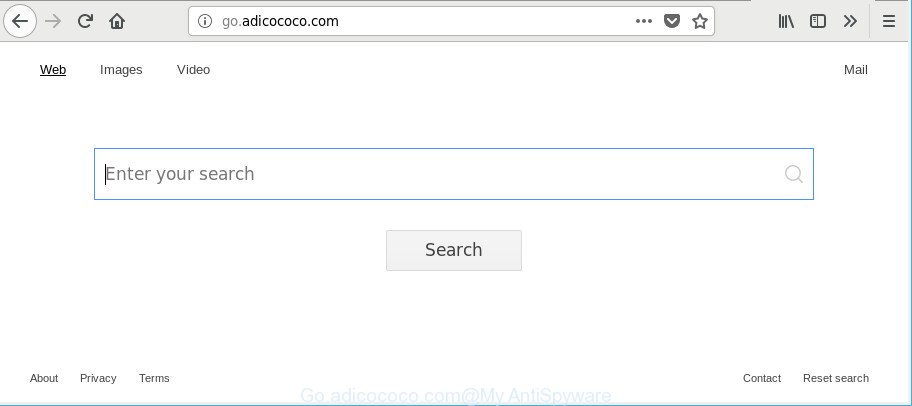
http://go.adicococo.com/
When you’re performing searches using the browser that has been affected by Go.adicococo.com, the search results will be returned from Bing, Yahoo or Google Custom Search. The creators of Go.adicococo.com browser hijacker are most likely doing this to earn advertisement money from the ads displayed in the search results.
It is not a good idea to have an unwanted program such as Go.adicococo.com hijacker on your computer. The reason for this is simple, it doing things you don’t know about. The browser hijacker be able to collect a wide variety of marketing-type data about you that can be later transferred third party companies. You do not know if your home address, account names and passwords are safe. And of course you completely do not know what will happen when you click on any advertisements on the Go.adicococo.com web site.
Therefore, the browser hijacker is quite dangerous. So, we suggest you delete it from your system as soon as possible. Follow the steps presented below to remove Go.adicococo.com homepage from the Microsoft Edge, Chrome, Mozilla Firefox and Microsoft Internet Explorer.
Remove Go.adicococo.com redirect (removal guide)
There are several steps to removing Go.adicococo.com , because it installs itself so deeply into Microsoft Windows. You need to remove all suspicious and unknown apps, then remove harmful addons from the Google Chrome, Mozilla Firefox, Microsoft Internet Explorer and Microsoft Edge and other web-browsers you have installed. Finally, you need to reset your internet browser settings to get rid of any changes Go.adicococo.com hijacker has made, and then scan your system with Zemana Anti-Malware, MalwareBytes or Hitman Pro to ensure the browser hijacker is fully removed. It will take a while.
To remove Go.adicococo.com, follow the steps below:
- How to remove Go.adicococo.com redirect without any software
- Scan your PC system and remove Go.adicococo.com with free tools
- Stop Go.adicococo.com redirect and other intrusive websites
- How can you prevent your PC system from the attack of Go.adicococo.com browser hijacker
- Finish words
How to remove Go.adicococo.com redirect without any software
Read this section to know how to manually remove the Go.adicococo.com hijacker. Even if the step-by-step guide does not work for you, there are several free malware removers below which can easily handle such browser hijackers.
Uninstall Go.adicococo.com associated software by using MS Windows Control Panel
Some programs are free only because their setup file contains a hijacker infection such as the Go.adicococo.com. This unwanted programs generates money for the authors when it is installed. Many hijackers can be removed by simply uninstalling them from the ‘Uninstall a Program’ that is located in Microsoft Windows control panel.
Press Windows button ![]() , then click Search
, then click Search ![]() . Type “Control panel”and press Enter. If you using Windows XP or Windows 7, then click “Start” and select “Control Panel”. It will show the Windows Control Panel like below.
. Type “Control panel”and press Enter. If you using Windows XP or Windows 7, then click “Start” and select “Control Panel”. It will show the Windows Control Panel like below.

Further, click “Uninstall a program” ![]()
It will display a list of all apps installed on your system. Scroll through the all list, and delete any suspicious and unknown software.
Delete Go.adicococo.com from Microsoft Internet Explorer
If you find that Microsoft Internet Explorer web browser settings like newtab page, homepage and default search engine had been hijacked, then you may revert back your settings, via the reset web browser process.
First, start the Microsoft Internet Explorer, press ![]() ) button. Next, click “Internet Options” as shown in the following example.
) button. Next, click “Internet Options” as shown in the following example.

In the “Internet Options” screen select the Advanced tab. Next, press Reset button. The IE will display the Reset Internet Explorer settings prompt. Select the “Delete personal settings” check box and press Reset button.

You will now need to restart your PC system for the changes to take effect. It will remove browser hijacker that cause a redirect to Go.adicococo.com webpage, disable malicious and ad-supported web-browser’s extensions and restore the IE’s settings such as startpage, search engine by default and newtab page to default state.
Get rid of Go.adicococo.com from Chrome
The Go.adicococo.com as your search engine or home page or other symptom of having hijacker in your web-browser is a good reason to reset Google Chrome. This is an easy way to restore the Chrome settings and not lose any important information.

- First start the Chrome and click Menu button (small button in the form of three dots).
- It will open the Google Chrome main menu. Select More Tools, then click Extensions.
- You’ll see the list of installed extensions. If the list has the extension labeled with “Installed by enterprise policy” or “Installed by your administrator”, then complete the following guidance: Remove Chrome extensions installed by enterprise policy.
- Now open the Google Chrome menu once again, click the “Settings” menu.
- You will see the Chrome’s settings page. Scroll down and click “Advanced” link.
- Scroll down again and click the “Reset” button.
- The Chrome will show the reset profile settings page as shown on the screen above.
- Next click the “Reset” button.
- Once this process is finished, your web-browser’s start page, new tab page and search provider by default will be restored to their original defaults.
- To learn more, read the blog post How to reset Google Chrome settings to default.
Remove Go.adicococo.com from Mozilla Firefox by resetting internet browser settings
Resetting your Firefox is basic troubleshooting step for any issues with your browser program, including the redirect to Go.adicococo.com web page. However, your saved passwords and bookmarks will not be changed, deleted or cleared.
Run the Mozilla Firefox and click the menu button (it looks like three stacked lines) at the top right of the web-browser screen. Next, press the question-mark icon at the bottom of the drop-down menu. It will display the slide-out menu.

Select the “Troubleshooting information”. If you are unable to access the Help menu, then type “about:support” in your address bar and press Enter. It bring up the “Troubleshooting Information” page like below.

Click the “Refresh Firefox” button at the top right of the Troubleshooting Information page. Select “Refresh Firefox” in the confirmation prompt. The Firefox will start a task to fix your problems that caused by the browser hijacker infection responsible for Go.adicococo.com . After, it’s finished, click the “Finish” button.
Scan your PC system and remove Go.adicococo.com with free tools
There are not many good free anti malware programs with high detection ratio. The effectiveness of malicious software removal tools depends on various factors, mostly on how often their virus/malware signatures DB are updated in order to effectively detect modern malicious software, adware, hijackers and other PUPs. We suggest to use several applications, not just one. These programs which listed below will allow you remove all components of the hijacker from your disk and Windows registry and thereby remove Go.adicococo.com search.
Scan and free your machine of Go.adicococo.com with Zemana Anti Malware
We advise using the Zemana. You can download and install Zemana Anti Malware to search for and remove Go.adicococo.com home page from your personal computer. When installed and updated, the malicious software remover will automatically scan and detect all threats exist on the system.
Click the following link to download the latest version of Zemana for Windows. Save it on your Desktop.
164758 downloads
Author: Zemana Ltd
Category: Security tools
Update: July 16, 2019
When the downloading process is finished, launch it and follow the prompts. Once installed, the Zemana Free will try to update itself and when this procedure is finished, click the “Scan” button to perform a system scan for the browser hijacker that changes internet browser settings to replace your newtab, search provider and homepage with Go.adicococo.com web site.

A scan may take anywhere from 10 to 30 minutes, depending on the number of files on your PC and the speed of your PC. While the Zemana Anti Malware (ZAM) is scanning, you can see count of objects it has identified either as being malicious software. All detected items will be marked. You can get rid of them all by simply press “Next” button.

The Zemana AntiMalware (ZAM) will get rid of browser hijacker responsible for Go.adicococo.com search and add items to the Quarantine.
Scan and free your system of browser hijacker infection with HitmanPro
Hitman Pro is a portable program that requires no hard setup to identify and remove hijacker that cause a redirect to Go.adicococo.com web-page. The program itself is small in size (only a few Mb). Hitman Pro does not need any drivers and special dlls. It is probably easier to use than any alternative malicious software removal utilities you’ve ever tried. HitmanPro works on 64 and 32-bit versions of Windows 10, 8, 7 and XP. It proves that removal tool can be just as effective as the widely known antivirus programs.

- Visit the following page to download Hitman Pro. Save it directly to your Microsoft Windows Desktop.
- After the downloading process is complete, run the Hitman Pro, double-click the HitmanPro.exe file.
- If the “User Account Control” prompts, click Yes to continue.
- In the Hitman Pro window, press the “Next” to perform a system scan for the hijacker that responsible for browser reroute to the undesired Go.adicococo.com web site. Depending on your PC system, the scan can take anywhere from a few minutes to close to an hour. When a malicious software, adware or potentially unwanted programs are found, the number of the security threats will change accordingly.
- When Hitman Pro completes the scan, you’ll be shown the list of all detected items on your PC system. Review the results once the utility has finished the system scan. If you think an entry should not be quarantined, then uncheck it. Otherwise, simply press “Next”. Now, press the “Activate free license” button to begin the free 30 days trial to get rid of all malicious software found.
How to automatically delete Go.adicococo.com with Malwarebytes
Manual Go.adicococo.com removal requires some computer skills. Some files and registry entries that created by the hijacker infection may be not completely removed. We recommend that use the Malwarebytes Free that are completely free your computer of browser hijacker. Moreover, the free program will allow you to delete malware, PUPs, ad supported software and toolbars that your system can be infected too.

- Visit the page linked below to download the latest version of MalwareBytes AntiMalware for Microsoft Windows. Save it directly to your Microsoft Windows Desktop.
Malwarebytes Anti-malware
327025 downloads
Author: Malwarebytes
Category: Security tools
Update: April 15, 2020
- At the download page, click on the Download button. Your web browser will show the “Save as” prompt. Please save it onto your Windows desktop.
- When the downloading process is complete, please close all applications and open windows on your computer. Double-click on the icon that’s named mb3-setup.
- This will open the “Setup wizard” of MalwareBytes Anti-Malware (MBAM) onto your system. Follow the prompts and don’t make any changes to default settings.
- When the Setup wizard has finished installing, the MalwareBytes Free will start and open the main window.
- Further, click the “Scan Now” button to perform a system scan with this tool for the browser hijacker infection responsible for modifying your web-browser settings to Go.adicococo.com. A system scan can take anywhere from 5 to 30 minutes, depending on your personal computer. While the tool is checking, you may see how many objects and files has already scanned.
- After MalwareBytes has finished scanning, MalwareBytes will show you the results.
- Once you’ve selected what you wish to delete from your personal computer click the “Quarantine Selected” button. Once finished, you may be prompted to restart the system.
- Close the Anti-Malware and continue with the next step.
Video instruction, which reveals in detail the steps above.
Stop Go.adicococo.com redirect and other intrusive websites
One of the worst things is the fact that you cannot block all those annoying web-pages like Go.adicococo.com using only built-in Microsoft Windows capabilities. However, there is a program out that you can use to stop undesired browser redirects, ads and popups in any modern internet browsers including Mozilla Firefox, MS Edge, Internet Explorer and Google Chrome. It’s called Adguard and it works very well.
Download AdGuard from the link below.
26833 downloads
Version: 6.4
Author: © Adguard
Category: Security tools
Update: November 15, 2018
After downloading it, double-click the downloaded file to launch it. The “Setup Wizard” window will show up on the computer screen as on the image below.

Follow the prompts. AdGuard will then be installed and an icon will be placed on your desktop. A window will show up asking you to confirm that you want to see a quick guidance as shown on the screen below.

Press “Skip” button to close the window and use the default settings, or click “Get Started” to see an quick guidance which will assist you get to know AdGuard better.
Each time, when you run your computer, AdGuard will run automatically and block pop ups, Go.adicococo.com redirect, as well as other harmful or misleading web-sites. For an overview of all the features of the application, or to change its settings you can simply double-click on the AdGuard icon, that can be found on your desktop.
How can you prevent your PC system from the attack of Go.adicococo.com browser hijacker
Usually, Go.adicococo.com hijacker infection gets into your computer as part of a bundle with free programs, sharing files and other unsafe software that you downloaded from the Internet. The developers of this hijacker pays software developers for distributing Go.adicococo.com hijacker within their apps. So, optional applications is often included as part of the installation package. In order to avoid the installation of any browser hijackers like Go.adicococo.com: select only Manual, Custom or Advanced install mode and uncheck all bundled applications in which you are unsure.
Finish words
After completing the step-by-step guide shown above, your PC should be clean from this browser hijacker and other malicious software. The IE, MS Edge, Firefox and Google Chrome will no longer open unwanted Go.adicococo.com webpage on startup. Unfortunately, if the tutorial does not help you, then you have caught a new hijacker infection, and then the best way – ask for help.
Please create a new question by using the “Ask Question” button in the Questions and Answers. Try to give us some details about your problems, so we can try to help you more accurately. Wait for one of our trained “Security Team” or Site Administrator to provide you with knowledgeable assistance tailored to your problem with the undesired Go.adicococo.com .



















