If unknown site named Go.arbigov.com keeps showing up as your start page or search provider then this might be a sign that your browser is affected by a nasty hijacker. It is able to hijack your web browser like Chrome, Internet Explorer, Firefox and Microsoft Edge to its web page. You will notice that the web browser new tab, search engine by default and startpage have altered without your permission to Go.arbigov.com. Whenever you search for anything in Google (Bing or Yahoo) you will get redirected to other search engines that are 100% commercial. Please read this post below for more troubleshooting info. Here’s the complete guidance that would help get rid of Go.arbigov.com from your web-browser.
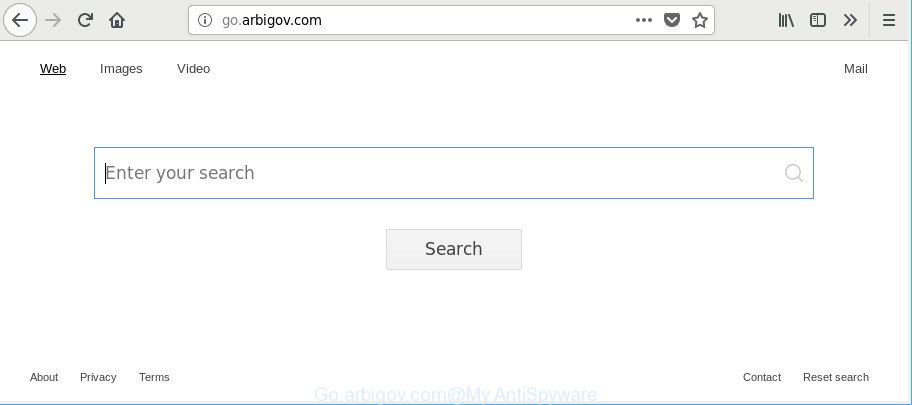
http://go.arbigov.com/
Except that the Go.arbigov.com can impose changes to web browser’s home page and newtab page, it also replaces your search provider, which leads to the fact that use of the internet browser’s search becomes uncomfortable. The reason for this is that the search results will consist of a large count of ads, links to unwanted and ad web pages and only the remaining part is search results for your query from well-known search providers like Google or Bing.
Another reason why you need to remove Go.arbigov.com is its online data-tracking activity. It can gather user info, including:
- IP addresses;
- URLs visited;
- search queries/terms;
- clicks on links and ads;
- web browser version information.
Therefore, the Go.arbigov.com does not really have beneficial features. So, we recommend you get rid of Go.arbigov.com from the Internet Explorer, MS Edge, Chrome and Mozilla Firefox web-browsers sooner. This will also prevent the browser hijacker infection from tracking your online activities. A full Go.arbigov.com removal can be easily carried out using manual or automatic way listed below.
How to remove Go.arbigov.com from computer
There are several steps to uninstalling Go.arbigov.com , because it installs itself so deeply into Microsoft Windows. You need to uninstall all suspicious and unknown apps, then remove harmful add-ons from the Microsoft Internet Explorer, Microsoft Edge, Firefox and Chrome and other web-browsers you’ve installed. Finally, you need to reset your web browser settings to remove any changes Go.arbigov.com hijacker has made, and then check your machine with Zemana, MalwareBytes AntiMalware (MBAM) or HitmanPro to ensure the hijacker is fully removed. It will take a while.
To remove Go.arbigov.com, perform the following steps:
- Manual Go.arbigov.com start page removal
- Go.arbigov.com start page automatic removal
- Run AdBlocker to block Go.arbigov.com and stay safe online
- How to prevent Go.arbigov.com browser hijacker from getting inside your computer
- To sum up
Manual Go.arbigov.com start page removal
Read this section to know how to manually remove the Go.arbigov.com browser hijacker. Even if the instructions does not work for you, there are several free malware removers below which can easily handle such browser hijackers.
Uninstall PUPs through the Microsoft Windows Control Panel
The main cause of home page or search provider hijacking could be potentially unwanted apps, ad supported software or other unwanted applications that you may have accidentally installed on the computer. You need to identify and remove all questionable apps.
Windows 8, 8.1, 10
First, press Windows button

When the ‘Control Panel’ opens, press the ‘Uninstall a program’ link under Programs category as shown in the figure below.

You will see the ‘Uninstall a program’ panel as shown on the image below.

Very carefully look around the entire list of applications installed on your computer. Most probably, one of them is the hijacker infection responsible for changing your web browser settings to Go.arbigov.com. If you’ve many programs installed, you can help simplify the search of harmful apps by sort the list by date of installation. Once you have found a dubious, unwanted or unused application, right click to it, after that click ‘Uninstall’.
Windows XP, Vista, 7
First, click ‘Start’ button and select ‘Control Panel’ at right panel as displayed in the following example.

After the Windows ‘Control Panel’ opens, you need to click ‘Uninstall a program’ under ‘Programs’ like below.

You will see a list of software installed on your machine. We recommend to sort the list by date of installation to quickly find the apps that were installed last. Most likely, it’s the browser hijacker infection responsible for Go.arbigov.com search. If you are in doubt, you can always check the program by doing a search for her name in Google, Yahoo or Bing. After the program which you need to remove is found, simply click on its name, and then click ‘Uninstall’ as displayed on the screen below.

Remove Go.arbigov.com from Mozilla Firefox by resetting web browser settings
If the Firefox web-browser new tab page, start page and search engine are changed to Go.arbigov.com and you want to recover the settings back to their default state, then you should follow the few simple steps below. It will keep your personal information like browsing history, bookmarks, passwords and web form auto-fill data.
Press the Menu button (looks like three horizontal lines), and click the blue Help icon located at the bottom of the drop down menu as shown on the image below.

A small menu will appear, click the “Troubleshooting Information”. On this page, click “Refresh Firefox” button as displayed in the following example.

Follow the onscreen procedure to revert back your Mozilla Firefox internet browser settings to their default values.
Remove Go.arbigov.com startpage from Microsoft Internet Explorer
The Microsoft Internet Explorer reset is great if your internet browser is hijacked or you’ve unwanted plugins or toolbars on your internet browser, that installed by a malware.
First, run the Internet Explorer, press ![]() ) button. Next, click “Internet Options” as shown below.
) button. Next, click “Internet Options” as shown below.

In the “Internet Options” screen select the Advanced tab. Next, click Reset button. The Internet Explorer will display the Reset Internet Explorer settings prompt. Select the “Delete personal settings” check box and press Reset button.

You will now need to restart your system for the changes to take effect. It will get rid of browser hijacker infection responsible for redirecting user searches to Go.arbigov.com, disable malicious and ad-supported web-browser’s extensions and restore the Internet Explorer’s settings like new tab, default search engine and startpage to default state.
Remove Go.arbigov.com from Chrome
Like other modern internet browsers, the Google Chrome has the ability to reset the settings to their default values and thereby restore the web browser startpage, new tab and search provider that have been changed by the Go.arbigov.com browser hijacker.
Open the Google Chrome menu by clicking on the button in the form of three horizontal dotes (![]() ). It will display the drop-down menu. Select More Tools, then press Extensions.
). It will display the drop-down menu. Select More Tools, then press Extensions.
Carefully browse through the list of installed plugins. If the list has the plugin labeled with “Installed by enterprise policy” or “Installed by your administrator”, then complete the following guide: Remove Google Chrome extensions installed by enterprise policy otherwise, just go to the step below.
Open the Chrome main menu again, click to “Settings” option.

Scroll down to the bottom of the page and click on the “Advanced” link. Now scroll down until the Reset settings section is visible, as on the image below and press the “Reset settings to their original defaults” button.

Confirm your action, press the “Reset” button.
Go.arbigov.com start page automatic removal
Manual removal guide does not always help to completely delete the hijacker, as it’s not easy to identify and delete components of hijacker infection and all malicious files from hard disk. Therefore, it is recommended that you use malware removal tool to completely delete Go.arbigov.com off your computer. Several free malware removal utilities are currently available that can be used against the hijacker. The optimum way would be to use Zemana AntiMalware (ZAM), MalwareBytes Anti Malware (MBAM) and HitmanPro.
Run Zemana to remove browser hijacker
Zemana Free is a malware removal utility created for Microsoft Windows. This tool will help you remove Go.arbigov.com hijacker, various types of malware (including adware and potentially unwanted programs) from your system. It has simple and user friendly interface. While the Zemana Anti Malware does its job, your computer will run smoothly.
Download Zemana Anti-Malware on your Microsoft Windows Desktop by clicking on the link below.
164758 downloads
Author: Zemana Ltd
Category: Security tools
Update: July 16, 2019
When downloading is finished, close all windows on your PC system. Further, open the install file called Zemana.AntiMalware.Setup. If the “User Account Control” prompt pops up as displayed in the figure below, press the “Yes” button.

It will show the “Setup wizard” that will assist you install Zemana AntiMalware on the machine. Follow the prompts and do not make any changes to default settings.

Once installation is complete successfully, Zemana Free will automatically run and you may see its main window as displayed in the figure below.

Next, press the “Scan” button to look for browser hijacker infection which made to redirect your browser to the Go.arbigov.com webpage. This procedure may take some time, so please be patient. While the Zemana tool is scanning, you can see number of objects it has identified as being infected by malware.

Once Zemana Free has completed scanning your computer, Zemana Free will display you the results. Next, you need to click “Next” button.

The Zemana will get rid of hijacker that cause a reroute to Go.arbigov.com website and move items to the program’s quarantine. Once the clean up is done, you can be prompted to restart your system.
Remove Go.arbigov.com hijacker infection and malicious extensions with HitmanPro
Hitman Pro is a completely free (30 day trial) utility. You don’t need expensive solutions to delete browser hijacker responsible for redirecting your browser to Go.arbigov.com web page and other shady apps. HitmanPro will delete all the unwanted programs such as adware and hijackers at zero cost.

- Download HitmanPro by clicking on the following link. Save it on your Windows desktop.
- Once downloading is finished, start the HitmanPro, double-click the HitmanPro.exe file.
- If the “User Account Control” prompts, click Yes to continue.
- In the HitmanPro window, click the “Next” to perform a system scan with this tool for the hijacker responsible for redirecting user searches to Go.arbigov.com. This task can take quite a while, so please be patient. While the HitmanPro is checking, you may see how many objects it has identified either as being malware.
- Once that process is complete, HitmanPro will create a list of unwanted programs adware. You may get rid of threats (move to Quarantine) by simply press “Next”. Now, click the “Activate free license” button to begin the free 30 days trial to get rid of all malware found.
How to automatically remove Go.arbigov.com with Malwarebytes
Manual Go.arbigov.com start page removal requires some computer skills. Some files and registry entries that created by the browser hijacker infection can be not completely removed. We suggest that run the Malwarebytes Free that are completely free your computer of browser hijacker. Moreover, the free program will help you to get rid of malicious software, potentially unwanted apps, adware and toolbars that your machine can be infected too.

- Click the link below to download MalwareBytes. Save it on your Desktop.
Malwarebytes Anti-malware
327025 downloads
Author: Malwarebytes
Category: Security tools
Update: April 15, 2020
- After the downloading process is finished, close all programs and windows on your system. Open a file location. Double-click on the icon that’s named mb3-setup.
- Further, press Next button and follow the prompts.
- Once setup is complete, click the “Scan Now” button for checking your computer for the hijacker which modifies web-browser settings to replace your homepage, search engine and new tab with Go.arbigov.com web-page. While the MalwareBytes AntiMalware (MBAM) tool is scanning, you can see how many objects it has identified as being infected by malicious software.
- After the scan is finished, you’ll be opened the list of all detected items on your computer. Once you’ve selected what you wish to remove from your computer press “Quarantine Selected”. After the procedure is finished, you may be prompted to reboot your PC.
The following video offers a few simple steps on how to delete hijackers, adware and other malicious software with MalwareBytes Free.
Run AdBlocker to block Go.arbigov.com and stay safe online
If you want to remove unwanted ads, web-browser redirections and pop ups, then install an ad-blocker application like AdGuard. It can block Go.arbigov.com redirect, ads, pop-ups and block web-pages from tracking your online activities when using the Mozilla Firefox, Google Chrome, Internet Explorer and MS Edge. So, if you like surf the Net, but you do not like undesired ads and want to protect your PC system from malicious web-pages, then the AdGuard is your best choice.
- Download AdGuard on your MS Windows Desktop from the link below.
Adguard download
26833 downloads
Version: 6.4
Author: © Adguard
Category: Security tools
Update: November 15, 2018
- After the download is done, start the downloaded file. You will see the “Setup Wizard” program window. Follow the prompts.
- After the installation is finished, press “Skip” to close the setup program and use the default settings, or press “Get Started” to see an quick tutorial which will help you get to know AdGuard better.
- In most cases, the default settings are enough and you don’t need to change anything. Each time, when you run your personal computer, AdGuard will run automatically and stop popup advertisements, Go.arbigov.com redirect, as well as other harmful or misleading sites. For an overview of all the features of the program, or to change its settings you can simply double-click on the icon called AdGuard, which is located on your desktop.
How to prevent Go.arbigov.com browser hijacker from getting inside your computer
Most often Go.arbigov.com hijacker gets onto system by being attached to various free applications, as a bonus. Therefore it is very important at the stage of installing programs downloaded from the Web carefully review the Terms of use and the License agreement, as well as to always select the Advanced, Custom or Manual installation mode. In this method, you can turn off all unwanted add-ons, including the Go.arbigov.com hijacker, which will be installed along with the desired application. Of course, if you uninstall the free programs from your PC, your favorite internet browser’s settings will not be restored. So, to return the Microsoft Edge, Google Chrome, Mozilla Firefox and Internet Explorer’s home page, newtab and search provider you need to follow the few simple steps above.
To sum up
Now your machine should be free of the browser hijacker which alters internet browser settings to replace your default search provider, startpage and new tab page with Go.arbigov.com website. We suggest that you keep AdGuard (to help you stop unwanted pop-up ads and undesired harmful webpages) and Zemana AntiMalware (ZAM) (to periodically scan your system for new malicious software, browser hijackers and ad supported software). Make sure that you have all the Critical Updates recommended for Microsoft Windows OS. Without regular updates you WILL NOT be protected when new hijackers, malicious applications and adware are released.
If you are still having problems while trying to remove Go.arbigov.com redirect from your web browser, then ask for help here.



















