The Newsupdatedir.info pop-ups, ads or notifications appeared on your system without any notice? After that, you are faced with the fact that your web-browser is now re-directed to other intrusive web sites and filled with a variety of popup advertisements and banners. The cause of all your problems with your computer is adware (also known as ‘ad-supported’ software).
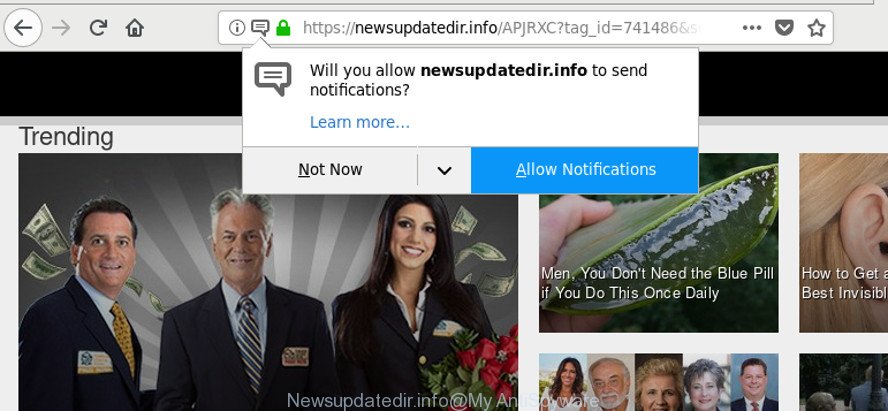
https://newsupdatedir.info/ …
Technically, the ad-supported software is not a virus. It’s is created to make a profit by displaying a huge number of pop up advertisements or redirecting the browser on unwanted websites. Once started, the adware injects a small code within the content of web-sites that you visit. This harmful code may pop-up a new internet browser window with an undesired page such as Newsupdatedir.info or insert a huge count of advertising banners directly into the web-sites you are viewing.
It’s likely that you might be worried with the adware that causes internet browsers to show intrusive Newsupdatedir.info pop-ups. You should not disregard this undesired software. The adware might not only open intrusive ads, but redirect your web-browser to misleading websites.
Even worse, the adware can be used to gather privacy info about you such as what pages you are opening, what you are looking for the Web and so on. This personal information, subsequently, may be transferred third party companies.
It’s important, don’t use Newsupdatedir.info web-site and do not click on ads placed on it, as they can lead you to a more harmful or misleading web-pages. The best option is to use the step-by-step instructions posted below to free your computer of ad-supported software and thus delete Newsupdatedir.info pop up ads.
Remove Newsupdatedir.info pop-ups, ads, notifications
Even if you’ve the up-to-date classic antivirus installed, and you have checked your PC for malicious software and removed anything found, you need to do the guide below. The Newsupdatedir.info ads removal is not simple as installing another antivirus. Classic antivirus programs are not developed to run together and will conflict with each other, or possibly crash Windows. Instead we suggest complete the manual steps below after that use Zemana Anti-Malware (ZAM), MalwareBytes Anti Malware (MBAM) or HitmanPro, which are free apps dedicated to find and delete adware that causes lots of unwanted Newsupdatedir.info popups. Use these utilities to ensure the adware is removed.
To remove Newsupdatedir.info, perform the steps below:
- Remove Newsupdatedir.info pop up ads without any tools
- Use free malware removal tools to completely get rid of Newsupdatedir.info redirect
- How to block Newsupdatedir.info ads
- Tips to prevent Newsupdatedir.info pop-up ads and other unwanted programs
- To sum up
Remove Newsupdatedir.info pop up ads without any tools
Most common adware may be deleted without any antivirus apps. The manual adware removal is guide that will teach you how to get rid of the Newsupdatedir.info ads.
Delete adware through the MS Windows Control Panel
Some of PUPs, ad supported software and browser hijackers can be deleted using the Add/Remove programs utility that is located in the Microsoft Windows Control Panel. So, if you are running any version of Microsoft Windows and you have noticed an unwanted application, then first try to remove it through Add/Remove programs.
Windows 8, 8.1, 10
First, press the Windows button
Windows XP, Vista, 7
First, click “Start” and select “Control Panel”.
It will open the Windows Control Panel as shown on the image below.

Next, click “Uninstall a program” ![]()
It will display a list of all apps installed on your PC. Scroll through the all list, and delete any dubious and unknown programs. To quickly find the latest installed software, we recommend sort apps by date in the Control panel.
Get rid of Newsupdatedir.info pop-up ads from Internet Explorer
By resetting Internet Explorer web-browser you return your web browser settings to its default state. This is good initial when troubleshooting problems that might have been caused by ad supported software that causes multiple unwanted ads.
First, run the Internet Explorer, then press ‘gear’ icon ![]() . It will open the Tools drop-down menu on the right part of the internet browser, then click the “Internet Options” as shown below.
. It will open the Tools drop-down menu on the right part of the internet browser, then click the “Internet Options” as shown below.

In the “Internet Options” screen, select the “Advanced” tab, then press the “Reset” button. The Microsoft Internet Explorer will display the “Reset Internet Explorer settings” prompt. Further, press the “Delete personal settings” check box to select it. Next, click the “Reset” button like below.

When the process is complete, click “Close” button. Close the Internet Explorer and restart your computer for the changes to take effect. This step will help you to restore your web browser’s homepage, new tab and search provider by default to default state.
Remove Newsupdatedir.info pop-ups from Google Chrome
Reset Chrome settings will allow you to completely reset your web browser. The result of activating this function will bring Chrome settings back to its default values. This can remove Newsupdatedir.info pop-up ads and disable malicious extensions. It will keep your personal information like browsing history, bookmarks, passwords and web form auto-fill data.

- First run the Google Chrome and press Menu button (small button in the form of three dots).
- It will show the Chrome main menu. Select More Tools, then click Extensions.
- You’ll see the list of installed extensions. If the list has the extension labeled with “Installed by enterprise policy” or “Installed by your administrator”, then complete the following instructions: Remove Chrome extensions installed by enterprise policy.
- Now open the Google Chrome menu once again, click the “Settings” menu.
- You will see the Google Chrome’s settings page. Scroll down and click “Advanced” link.
- Scroll down again and press the “Reset” button.
- The Chrome will show the reset profile settings page as shown on the image above.
- Next press the “Reset” button.
- Once this procedure is done, your web browser’s new tab, start page and default search engine will be restored to their original defaults.
- To learn more, read the blog post How to reset Google Chrome settings to default.
Remove Newsupdatedir.info pop-ups from Firefox
If your Mozilla Firefox web-browser is re-directed to Newsupdatedir.info without your permission or an unknown search engine displays results for your search, then it may be time to perform the web-browser reset. It will keep your personal information such as browsing history, bookmarks, passwords and web form auto-fill data.
First, open the Mozilla Firefox. Next, press the button in the form of three horizontal stripes (![]() ). It will show the drop-down menu. Next, press the Help button (
). It will show the drop-down menu. Next, press the Help button (![]() ).
).

In the Help menu click the “Troubleshooting Information”. In the upper-right corner of the “Troubleshooting Information” page click on “Refresh Firefox” button as shown below.

Confirm your action, click the “Refresh Firefox”.
Use free malware removal tools to completely get rid of Newsupdatedir.info redirect
Manual removal guidance does not always allow to completely get rid of the adware, as it is not easy to identify and remove components of adware and all malicious files from hard disk. Therefore, it’s recommended that you run malware removal tool to completely delete Newsupdatedir.info off your web browser. Several free malicious software removal tools are currently available that can be used against the adware. The optimum method would be to use Zemana Anti-Malware, MalwareBytes Free and HitmanPro.
Remove Newsupdatedir.info redirect with Zemana
We recommend you use the Zemana Anti-Malware which are completely clean your personal computer of adware that causes browsers to open unwanted Newsupdatedir.info advertisements. Moreover, the tool will help you remove potentially unwanted programs, malware, toolbars and browser hijackers that your PC can be infected too.
Installing the Zemana is simple. First you’ll need to download Zemana Free on your computer by clicking on the following link.
164721 downloads
Author: Zemana Ltd
Category: Security tools
Update: July 16, 2019
When downloading is finished, close all applications and windows on your computer. Open a directory in which you saved it. Double-click on the icon that’s called Zemana.AntiMalware.Setup as shown in the figure below.
![]()
When the installation starts, you will see the “Setup wizard” which will allow you install Zemana on your system.

Once setup is done, you will see window as displayed below.

Now press the “Scan” button for checking your PC system for the ad supported software responsible for redirecting your browser to Newsupdatedir.info website. This task can take quite a while, so please be patient. While the tool is scanning, you may see count of objects and files has already scanned.

When Zemana AntiMalware (ZAM) has finished scanning your computer, you will be shown the list of all detected threats on your PC system. Review the results once the tool has done the system scan. If you think an entry should not be quarantined, then uncheck it. Otherwise, simply press “Next” button.

The Zemana AntiMalware will delete adware that responsible for the appearance of Newsupdatedir.info ads.
Scan your PC and remove Newsupdatedir.info redirect with Hitman Pro
All-in-all, Hitman Pro is a fantastic utility to clean your computer from any undesired applications like ad supported software that responsible for browser redirect to the undesired Newsupdatedir.info web-site. The HitmanPro is portable program that meaning, you do not need to install it to use it. HitmanPro is compatible with all versions of MS Windows OS from Microsoft Windows XP to Windows 10. Both 64-bit and 32-bit systems are supported.

- Download Hitman Pro from the following link. Save it on your Desktop.
- When the downloading process is finished, start the HitmanPro, double-click the HitmanPro.exe file.
- If the “User Account Control” prompts, click Yes to continue.
- In the Hitman Pro window, click the “Next” to find ad supported software responsible for redirecting your browser to Newsupdatedir.info web-site. This process may take quite a while, so please be patient. During the scan HitmanPro will detect threats present on your PC system.
- Once the scan get finished, Hitman Pro will display a list of all items detected by the scan. You may remove threats (move to Quarantine) by simply press “Next”. Now, press the “Activate free license” button to start the free 30 days trial to delete all malicious software found.
Automatically get rid of Newsupdatedir.info popup ads with Malwarebytes
We recommend using the Malwarebytes Free. You can download and install Malwarebytes to scan for ad-supported software and thereby remove Newsupdatedir.info ads from your internet browsers. When installed and updated, the free malware remover will automatically check and detect all threats present on the personal computer.
MalwareBytes can be downloaded from the following link. Save it on your Windows desktop.
326997 downloads
Author: Malwarebytes
Category: Security tools
Update: April 15, 2020
After downloading is finished, close all applications and windows on your computer. Open a directory in which you saved it. Double-click on the icon that’s named mb3-setup as on the image below.
![]()
When the setup starts, you’ll see the “Setup wizard” which will help you install Malwarebytes on your computer.

Once install is finished, you will see window as shown below.

Now press the “Scan Now” button to perform a system scan with this tool for the adware that responsible for web browser redirect to the unwanted Newsupdatedir.info web page. This process can take quite a while, so please be patient. When a malware, adware or PUPs are detected, the number of the security threats will change accordingly.

Once the scan get completed, you will be displayed the list of all found items on your PC system. Next, you need to press “Quarantine Selected” button.

The Malwarebytes will now start to remove ad supported software responsible for redirecting your web-browser to Newsupdatedir.info page. When the task is complete, you may be prompted to restart your computer.

The following video explains few simple steps on how to delete browser hijacker, ad-supported software and other malware with MalwareBytes AntiMalware (MBAM).
How to block Newsupdatedir.info ads
If you want to remove intrusive advertisements, web browser redirects and pop-ups, then install an adblocker application such as AdGuard. It can block Newsupdatedir.info, advertisements, pop-ups and block web-sites from tracking your online activities when using the Firefox, Google Chrome, Microsoft Internet Explorer and Microsoft Edge. So, if you like surf the Web, but you don’t like undesired ads and want to protect your computer from harmful websites, then the AdGuard is your best choice.
Visit the page linked below to download the latest version of AdGuard for Windows. Save it to your Desktop.
26824 downloads
Version: 6.4
Author: © Adguard
Category: Security tools
Update: November 15, 2018
After downloading it, double-click the downloaded file to start it. The “Setup Wizard” window will show up on the computer screen as displayed below.

Follow the prompts. AdGuard will then be installed and an icon will be placed on your desktop. A window will show up asking you to confirm that you want to see a quick guidance like below.

Click “Skip” button to close the window and use the default settings, or click “Get Started” to see an quick guidance that will help you get to know AdGuard better.
Each time, when you start your personal computer, AdGuard will run automatically and stop popup advertisements, Newsupdatedir.info pop-ups, as well as other harmful or misleading websites. For an overview of all the features of the application, or to change its settings you can simply double-click on the AdGuard icon, that can be found on your desktop.
Tips to prevent Newsupdatedir.info pop-up ads and other unwanted programs
The ad supported software usually spreads bundled with another program in the same installer. The risk of this is especially high for the various free programs downloaded from the Web. The creators of the programs are hoping that users will run the quick install type, that is simply to click the Next button, without paying attention to the information on the screen and do not carefully considering every step of the setup procedure. Thus, the adware can infiltrate your computer without your knowledge. Therefore, it’s very important to read all the information that tells the program during setup, including the ‘Terms of Use’ and ‘Software license’. Use only the Manual, Custom or Advanced installation method. This mode will help you to disable all optional and unwanted software and components.
To sum up
Now your PC system should be clean of the ad-supported software that causes a large count of annoying Newsupdatedir.info pop-up advertisements. We suggest that you keep AdGuard (to help you block unwanted advertisements and undesired harmful pages) and Zemana Anti Malware (ZAM) (to periodically scan your PC for new ad-supported softwares and other malicious software). Probably you are running an older version of Java or Adobe Flash Player. This can be a security risk, so download and install the latest version right now.
If you are still having problems while trying to remove Newsupdatedir.info popup advertisements from the Google Chrome, Mozilla Firefox, MS Edge and Internet Explorer, then ask for help here here.




















