Have you become that the Google Chrome, Microsoft Internet Explorer, Firefox and MS Edge are being rerouted to the site named Newsupdateset.info, instead of the one you want to see? Then you need to know that you have a potentially unwanted application (PUA) from the adware (sometimes called ‘ad-supported’ software) family installed on your personal computer.
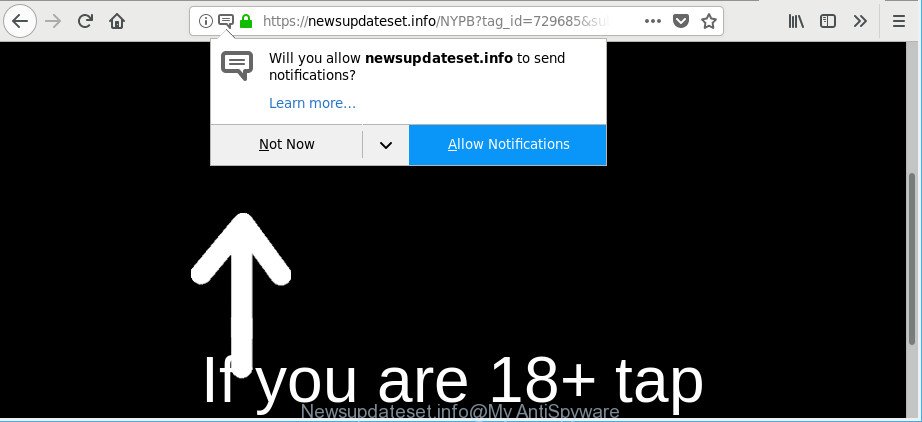
https://newsupdateset.info/ ..
The ad supported software is a form of harmful software that developed to display a huge number of intrusive pop-up ads. You need to follow the step-by-step instructions below as quickly as possible. It will clear your computer from adware that generates a large number of popups in the web browser and thereby get rid of the redirect to Newsupdateset.info webpage.
The ad-supported software related to Newsupdateset.info pop-up advertisements can attack your computer’s web-browsers such as the Firefox, Edge, Chrome and Microsoft Internet Explorer. Maybe you approve the idea that the pop-ups from it is just a small problem. But these unwanted Newsupdateset.info ads eat computer resources and slow down your machine’s performance.
The worst is, the ad-supported software be able to gather marketing-type data about you such as what web-sites you are opening, what you are looking for the Internet and so on. This personal information, later, may be sold to third parties.
The guide below explaining steps to remove Newsupdateset.info pop-up ads problem. Feel free to use it for removal of the adware that may attack Chrome, Microsoft Edge, IE and Firefox and other popular browsers. The step-by-step tutorial will help you remove ad-supported software and thus clean your internet browser from all intrusive advertisements.
How to remove Newsupdateset.info pop-ups, ads, notifications
In the step-by-step guidance below, we’ll try to cover the Internet Explorer, Mozilla Firefox, Microsoft Edge and Google Chrome and provide general help to remove Newsupdateset.info advertisements. You may find some minor differences in your MS Windows install. No matter, you should be okay if you follow the steps outlined below: delete all suspicious and unknown applications, reset web browsers settings, fix browsers shortcuts, remove harmful scheduled tasks, run free malicious software removal utilities. Read it once, after doing so, please print this page as you may need to close your browser or restart your machine.
To remove Newsupdateset.info, execute the steps below:
- Manual Newsupdateset.info popup advertisements removal
- How to remove Newsupdateset.info advertisements with free software
- Run AdBlocker to stop Newsupdateset.info and stay safe online
- How to avoid install of adware
- Finish words
Manual Newsupdateset.info popup advertisements removal
Most common adware may be deleted without any antivirus programs. The manual ad-supported software removal is step-by-step instructions that will teach you how to get rid of the Newsupdateset.info popups.
Uninstall potentially unwanted apps using Windows Control Panel
We recommend that you start the PC system cleaning process by checking the list of installed applications and uninstall all unknown or suspicious software. This is a very important step, as mentioned above, very often the malicious software such as adware and browser hijacker infections may be bundled with freeware. Uninstall the unwanted apps can get rid of the unwanted ads or web-browser redirect.
Windows 8, 8.1, 10
First, click Windows button

Once the ‘Control Panel’ opens, click the ‘Uninstall a program’ link under Programs category as shown on the screen below.

You will see the ‘Uninstall a program’ panel as shown in the following example.

Very carefully look around the entire list of applications installed on your computer. Most likely, one of them is the ad supported software that causes web-browsers to open undesired Newsupdateset.info pop up advertisements. If you’ve many applications installed, you can help simplify the search of malicious applications by sort the list by date of installation. Once you have found a questionable, unwanted or unused program, right click to it, after that press ‘Uninstall’.
Windows XP, Vista, 7
First, click ‘Start’ button and select ‘Control Panel’ at right panel as shown on the image below.

After the Windows ‘Control Panel’ opens, you need to click ‘Uninstall a program’ under ‘Programs’ like below.

You will see a list of programs installed on your PC system. We recommend to sort the list by date of installation to quickly find the applications that were installed last. Most probably, it’s the adware which reroutes your internet browser to undesired Newsupdateset.info web-site. If you are in doubt, you can always check the program by doing a search for her name in Google, Yahoo or Bing. When the application which you need to uninstall is found, simply press on its name, and then click ‘Uninstall’ as displayed below.

Remove Newsupdateset.info pop-up ads from Microsoft Internet Explorer
If you find that Microsoft Internet Explorer web browser settings like search provider by default, new tab page and start page had been modified by adware which redirects your web browser to undesired Newsupdateset.info website, then you may restore your settings, via the reset browser procedure.
First, open the Internet Explorer, then click ‘gear’ icon ![]() . It will open the Tools drop-down menu on the right part of the web browser, then click the “Internet Options” as displayed on the screen below.
. It will open the Tools drop-down menu on the right part of the web browser, then click the “Internet Options” as displayed on the screen below.

In the “Internet Options” screen, select the “Advanced” tab, then click the “Reset” button. The Internet Explorer will show the “Reset Internet Explorer settings” dialog box. Further, click the “Delete personal settings” check box to select it. Next, click the “Reset” button as shown below.

After the task is complete, press “Close” button. Close the Microsoft Internet Explorer and reboot your personal computer for the changes to take effect. This step will help you to restore your web-browser’s search engine, start page and new tab to default state.
Remove Newsupdateset.info pop-ups from Chrome
Reset Chrome settings will get rid of Newsupdateset.info pop-up ads from browser and disable harmful addons. It will also clear cached and temporary data (cookies, site data and content). However, your saved passwords and bookmarks will not be changed, deleted or cleared.
First start the Chrome. Next, click the button in the form of three horizontal dots (![]() ).
).
It will show the Google Chrome menu. Choose More Tools, then click Extensions. Carefully browse through the list of installed plugins. If the list has the addon signed with “Installed by enterprise policy” or “Installed by your administrator”, then complete the following guide: Remove Google Chrome extensions installed by enterprise policy.
Open the Google Chrome menu once again. Further, click the option called “Settings”.

The internet browser will open the settings screen. Another solution to display the Chrome’s settings – type chrome://settings in the browser adress bar and press Enter
Scroll down to the bottom of the page and press the “Advanced” link. Now scroll down until the “Reset” section is visible, as displayed on the screen below and click the “Reset settings to their original defaults” button.

The Chrome will show the confirmation prompt as shown on the image below.

You need to confirm your action, press the “Reset” button. The web-browser will launch the process of cleaning. When it is finished, the browser’s settings including newtab, home page and default search engine back to the values that have been when the Chrome was first installed on your computer.
Delete Newsupdateset.info pop-up advertisements from Firefox
If Firefox settings are hijacked by the adware, your browser displays unwanted popup advertisements, then ‘Reset Firefox’ could solve these problems. Essential information such as bookmarks, browsing history, passwords, cookies, auto-fill data and personal dictionaries will not be removed.
Start the Firefox and click the menu button (it looks like three stacked lines) at the top right of the internet browser screen. Next, click the question-mark icon at the bottom of the drop-down menu. It will open the slide-out menu.

Select the “Troubleshooting information”. If you are unable to access the Help menu, then type “about:support” in your address bar and press Enter. It bring up the “Troubleshooting Information” page as displayed below.

Click the “Refresh Firefox” button at the top right of the Troubleshooting Information page. Select “Refresh Firefox” in the confirmation dialog box. The Firefox will start a procedure to fix your problems that caused by the ad-supported software related to Newsupdateset.info popup advertisements. When, it’s finished, press the “Finish” button.
How to remove Newsupdateset.info advertisements with free software
The ad-supported software can hide its components which are difficult for you to find out and remove completely. This can lead to the fact that after some time, the adware that responsible for web-browser redirect to the intrusive Newsupdateset.info website again infect your computer. Moreover, We want to note that it’s not always safe to get rid of adware manually, if you don’t have much experience in setting up and configuring the Microsoft Windows operating system. The best method to detect and remove adware is to run free malware removal apps.
Scan and free your web browser of Newsupdateset.info pop up ads with Zemana AntiMalware
You can remove Newsupdateset.info pop-up ads automatically with a help of Zemana Free. We recommend this malicious software removal utility because it may easily get rid of browser hijackers, potentially unwanted software, ad supported software which redirects your browser to Newsupdateset.info page with all their components such as folders, files and registry entries.
Please go to the link below to download Zemana. Save it on your Windows desktop or in any other place.
164721 downloads
Author: Zemana Ltd
Category: Security tools
Update: July 16, 2019
After downloading is complete, start it and follow the prompts. Once installed, the Zemana Anti-Malware (ZAM) will try to update itself and when this process is finished, click the “Scan” button for checking your computer for the adware related to Newsupdateset.info redirect.

A system scan can take anywhere from 5 to 30 minutes, depending on your personal computer. While the Zemana Free program is scanning, you may see number of objects it has identified as threat. Make sure all threats have ‘checkmark’ and click “Next” button.

The Zemana will remove adware which made to reroute your internet browser to various ad web-sites like Newsupdateset.info.
Remove Newsupdateset.info popup ads and malicious extensions with Hitman Pro
Hitman Pro is a portable program which requires no hard installation to scan for and delete adware that causes multiple undesired advertisements. The program itself is small in size (only a few Mb). Hitman Pro does not need any drivers and special dlls. It is probably easier to use than any alternative malware removal tools you’ve ever tried. Hitman Pro works on 64 and 32-bit versions of Windows 10, 8, 7 and XP. It proves that removal utility can be just as useful as the widely known antivirus programs.
Visit the following page to download the latest version of Hitman Pro for Windows. Save it on your Microsoft Windows desktop.
Once downloading is finished, open the directory in which you saved it. You will see an icon like below.

Double click the Hitman Pro desktop icon. When the utility is started, you will see a screen as shown on the screen below.

Further, click “Next” button . Hitman Pro tool will start scanning the whole PC system to find out ad supported software which reroutes your web-browser to annoying Newsupdateset.info web page. Depending on your personal computer, the scan may take anywhere from a few minutes to close to an hour. After the checking is complete, Hitman Pro will display a list of all threats found by the scan like below.

You may remove items (move to Quarantine) by simply click “Next” button. It will show a dialog box, press the “Activate free license” button.
Run Malwarebytes to get rid of Newsupdateset.info pop ups
You can remove Newsupdateset.info pop up advertisements automatically with a help of Malwarebytes Free. We recommend this free malicious software removal utility because it can easily get rid of hijackers, adware, potentially unwanted apps and toolbars with all their components such as files, folders and registry entries.
Please go to the link below to download MalwareBytes. Save it to your Desktop so that you can access the file easily.
326997 downloads
Author: Malwarebytes
Category: Security tools
Update: April 15, 2020
Once the downloading process is finished, close all programs and windows on your PC. Open a directory in which you saved it. Double-click on the icon that’s named mb3-setup as shown on the screen below.
![]()
When the install starts, you will see the “Setup wizard” which will help you set up Malwarebytes on your machine.

Once install is done, you’ll see window as shown on the screen below.

Now click the “Scan Now” button to start scanning your computer for the ad supported software that made to redirect your internet browser to various ad sites such as Newsupdateset.info. This process can take quite a while, so please be patient. While the MalwareBytes Free utility is scanning, you can see how many objects it has identified as being affected by malware.

When the scan is finished, MalwareBytes Free will open a screen that contains a list of malware that has been found. Make sure all items have ‘checkmark’ and press “Quarantine Selected” button.

The Malwarebytes will now remove ad supported software responsible for redirections to Newsupdateset.info and move items to the program’s quarantine. Once finished, you may be prompted to restart your PC system.

The following video explains steps on how to get rid of browser hijacker, adware and other malicious software with MalwareBytes Free.
Run AdBlocker to stop Newsupdateset.info and stay safe online
If you want to remove undesired advertisements, browser redirects and pop-ups, then install an ad blocker program like AdGuard. It can block Newsupdateset.info, advertisements, pop ups and block web sites from tracking your online activities when using the Edge, Internet Explorer, Mozilla Firefox and Chrome. So, if you like surf the World Wide Web, but you do not like undesired ads and want to protect your computer from malicious webpages, then the AdGuard is your best choice.
Click the following link to download AdGuard. Save it to your Desktop so that you can access the file easily.
26824 downloads
Version: 6.4
Author: © Adguard
Category: Security tools
Update: November 15, 2018
Once downloading is done, double-click the downloaded file to run it. The “Setup Wizard” window will show up on the computer screen as shown on the image below.

Follow the prompts. AdGuard will then be installed and an icon will be placed on your desktop. A window will show up asking you to confirm that you want to see a quick guide as shown below.

Click “Skip” button to close the window and use the default settings, or click “Get Started” to see an quick tutorial which will allow you get to know AdGuard better.
Each time, when you start your computer, AdGuard will launch automatically and block advertisements, Newsupdateset.info pop-ups, as well as other malicious or misleading web-sites. For an overview of all the features of the program, or to change its settings you can simply double-click on the AdGuard icon, which may be found on your desktop.
How to avoid install of adware
Many of the freeware out there install unwanted browser toolbars, browser hijackers and potentially unwanted apps such as the ad supported software responsible for Newsupdateset.info popups along with them without your knowledge. One has to be attentive while installing free software in order to avoid accidentally installing optional software. It’s important that you pay attention to the EULA (End User License Agreements) and select the Custom, Manual or Advanced installation method as it will typically disclose what optional applications will also be installed.
Finish words
Now your machine should be clean of the adware related to Newsupdateset.info redirect. We suggest that you keep AdGuard (to help you stop unwanted advertisements and undesired harmful websites) and Zemana Anti Malware (ZAM) (to periodically scan your machine for new adwares and other malicious software). Probably you are running an older version of Java or Adobe Flash Player. This can be a security risk, so download and install the latest version right now.
If you are still having problems while trying to get rid of Newsupdateset.info redirect from the Microsoft Edge, IE, Google Chrome and Firefox, then ask for help here here.




















