The Rep.getmedia.club website appeared on your PC system without any notice? After that, you’re faced with the fact that your web browser is now redirected to other annoying webpages and filled with a variety of pop-up and banners. The cause of all your problems with your PC is adware (sometimes called ‘ad-supported’ software).
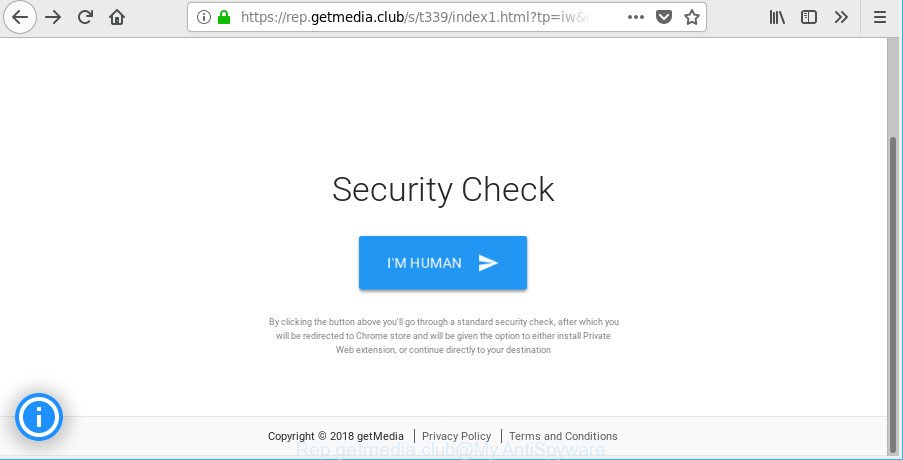
https://rep.getmedia.club/s/ …
The adware can bring a security risk to your system. So, do not ignore it! Of course, the Rep.getmedia.club is just an web site, but the adware uses it to open undesired advertisements, even without your permission and desire to see it. The annoying advertisements can be just the beginning, because your PC is hijacked with malicious software, so the amount of pop-up in the future may increase. Its appearance will prevent you normally surf the Web, and more, can lead to crash the browser.
It’s probably that you might be bothered with the adware responsible for redirecting your browser to Rep.getmedia.club site. You should not disregard this unwanted software. The ad supported software might not only show unwanted ads, but reroute your web browser to malicious pages.
As well as unwanted internet browser redirects to Rep.getmedia.club, the ad supported software can collect your Web browsing activity by recording URLs visited, IP addresses, web browser version and type, cookie information, Internet Service Provider (ISP) and sites visited. Such kind of behavior can lead to serious security problems or confidential data theft.
Instructions which is shown below, will allow you to clean your PC from the adware as well as remove Rep.getmedia.club popup from the Internet Explorer, Edge, Chrome and Mozilla Firefox and other web-browsers.
How to remove Rep.getmedia.club pop-ups
There exist several free adware removal utilities. Also it is possible to remove Rep.getmedia.club popup manually. But we recommend to combine all these methods below into the one removal algorithm. Follow the steps of the tutorial. Certain of the steps below will require you to shut down this web-page. So, please read the step-by-step tutorial carefully, after that bookmark or print it for later reference.
To remove Rep.getmedia.club, use the steps below:
- How to manually remove Rep.getmedia.club
- Rep.getmedia.club redirect automatic removal
- Run AdBlocker to stop Rep.getmedia.club and stay safe online
- How to avoid installation of adware
- Finish words
How to manually remove Rep.getmedia.club
To get rid of Rep.getmedia.club redirect, ad supported software and other unwanted programs you can try to do so manually. Unfortunately some of the ad supported software won’t show up in your program list, but some adware may. In this case, you may be able to delete it through the uninstall function of your PC. You can do this by following the steps below.
Remove Rep.getmedia.club associated software by using Microsoft Windows Control Panel
The process of adware removal is generally the same across all versions of MS Windows OS from 10 to XP. To start with, it is necessary to check the list of installed apps on your system and uninstall all unused, unknown and dubious software.
Press Windows button ![]() , then press Search
, then press Search ![]() . Type “Control panel”and press Enter. If you using Windows XP or Windows 7, then click “Start” and select “Control Panel”. It will display the Windows Control Panel like below.
. Type “Control panel”and press Enter. If you using Windows XP or Windows 7, then click “Start” and select “Control Panel”. It will display the Windows Control Panel like below.

Further, click “Uninstall a program” ![]()
It will open a list of all apps installed on your computer. Scroll through the all list, and remove any questionable and unknown programs.
Remove Rep.getmedia.club popups from Chrome
Reset Google Chrome settings to remove Rep.getmedia.club pop-ups. If you are still experiencing issues with Rep.getmedia.club pop ups, you need to reset Chrome browser to its default state. This step needs to be performed only if adware has not been removed by the previous steps.

- First start the Google Chrome and click Menu button (small button in the form of three dots).
- It will display the Chrome main menu. Choose More Tools, then press Extensions.
- You’ll see the list of installed plugins. If the list has the extension labeled with “Installed by enterprise policy” or “Installed by your administrator”, then complete the following instructions: Remove Chrome extensions installed by enterprise policy.
- Now open the Google Chrome menu once again, click the “Settings” menu.
- You will see the Google Chrome’s settings page. Scroll down and press “Advanced” link.
- Scroll down again and press the “Reset” button.
- The Google Chrome will display the reset profile settings page as shown on the screen above.
- Next click the “Reset” button.
- Once this process is finished, your web browser’s start page, default search provider and new tab page will be restored to their original defaults.
- To learn more, read the post How to reset Google Chrome settings to default.
Delete Rep.getmedia.club from Mozilla Firefox by resetting internet browser settings
The Firefox reset will remove redirects to intrusive Rep.getmedia.club web-page, modified preferences, extensions and security settings. It will save your personal information such as saved passwords, bookmarks, auto-fill data and open tabs.
Run the Mozilla Firefox and click the menu button (it looks like three stacked lines) at the top right of the web-browser screen. Next, click the question-mark icon at the bottom of the drop-down menu. It will display the slide-out menu.

Select the “Troubleshooting information”. If you are unable to access the Help menu, then type “about:support” in your address bar and press Enter. It bring up the “Troubleshooting Information” page as displayed on the screen below.

Click the “Refresh Firefox” button at the top right of the Troubleshooting Information page. Select “Refresh Firefox” in the confirmation dialog box. The Mozilla Firefox will start a procedure to fix your problems that caused by the ad-supported software that reroutes your web-browser to unwanted Rep.getmedia.club web page. When, it is finished, click the “Finish” button.
Delete Rep.getmedia.club pop up from Microsoft Internet Explorer
By resetting Internet Explorer browser you revert back your web browser settings to its default state. This is basic when troubleshooting problems that might have been caused by adware that causes multiple intrusive pop up.
First, run the Internet Explorer, then click ‘gear’ icon ![]() . It will display the Tools drop-down menu on the right part of the web-browser, then click the “Internet Options” as shown in the following example.
. It will display the Tools drop-down menu on the right part of the web-browser, then click the “Internet Options” as shown in the following example.

In the “Internet Options” screen, select the “Advanced” tab, then click the “Reset” button. The IE will show the “Reset Internet Explorer settings” prompt. Further, press the “Delete personal settings” check box to select it. Next, click the “Reset” button as shown on the image below.

After the procedure is complete, click “Close” button. Close the IE and reboot your computer for the changes to take effect. This step will help you to restore your internet browser’s new tab page, search provider by default and home page to default state.
Rep.getmedia.club redirect automatic removal
If you are an unskilled computer user, then all your attempts to get rid of Rep.getmedia.club popups by following the manual steps above might result in failure. To find and remove all of the adware related files and registry entries that keep this adware on your PC system, use free antimalware software such as Zemana AntiMalware (ZAM), MalwareBytes and Hitman Pro from our list below.
Run Zemana to remove Rep.getmedia.club popups
We suggest using the Zemana which are completely clean your system of the ad supported software. The tool is an advanced malware removal program developed by (c) Zemana lab. It is able to help you delete PUPs, browser hijacker infections, malicious software, toolbars, ransomware and adware which redirects your internet browser to annoying Rep.getmedia.club webpage.
Download Zemana Free on your computer from the link below.
164781 downloads
Author: Zemana Ltd
Category: Security tools
Update: July 16, 2019
Once the download is finished, start it and follow the prompts. Once installed, the Zemana Anti-Malware will try to update itself and when this task is complete, click the “Scan” button . Zemana Anti Malware tool will start scanning the whole system to find out ad-supported software responsible for redirecting your browser to Rep.getmedia.club web page.

This process can take some time, so please be patient. When a malicious software, adware or PUPs are detected, the number of the security threats will change accordingly. Review the results once the utility has done the system scan. If you think an entry should not be quarantined, then uncheck it. Otherwise, simply click “Next” button.

The Zemana Anti Malware (ZAM) will remove adware which made to redirect your internet browser to various ad web-pages like Rep.getmedia.club and move threats to the program’s quarantine.
Scan your machine and delete Rep.getmedia.club pop ups with HitmanPro
Hitman Pro is a free portable program that scans your personal computer for ad supported software responsible for redirecting your web-browser to Rep.getmedia.club webpage, potentially unwanted applications and hijacker infections and helps remove them easily. Moreover, it will also help you get rid of any malicious browser extensions and add-ons.
Visit the page linked below to download Hitman Pro. Save it on your Microsoft Windows desktop or in any other place.
Download and run Hitman Pro on your PC system. Once started, press “Next” button . Hitman Pro tool will begin scanning the whole personal computer to find out ad supported software which redirects your browser to intrusive Rep.getmedia.club web-page. A scan can take anywhere from 10 to 30 minutes, depending on the number of files on your machine and the speed of your computer. When a threat is found, the number of the security threats will change accordingly. .

When the system scan is finished, the results are displayed in the scan report.

Make sure all threats have ‘checkmark’ and click Next button.
It will show a prompt, press the “Activate free license” button to start the free 30 days trial to remove all malicious software found.
Run Malwarebytes to delete Rep.getmedia.club pop ups
You can delete Rep.getmedia.club pop up automatically with a help of Malwarebytes Free. We suggest this free malware removal utility because it can easily get rid of hijackers, ad supported software, PUPs and toolbars with all their components such as files, folders and registry entries.
Download MalwareBytes Free by clicking on the following link. Save it on your Windows desktop or in any other place.
327040 downloads
Author: Malwarebytes
Category: Security tools
Update: April 15, 2020
When downloading is done, close all programs and windows on your PC. Open a directory in which you saved it. Double-click on the icon that’s called mb3-setup as displayed on the screen below.
![]()
When the install starts, you’ll see the “Setup wizard” which will help you install Malwarebytes on your machine.

Once setup is finished, you will see window as shown in the following example.

Now press the “Scan Now” button to start checking your system for the adware responsible for redirecting your browser to Rep.getmedia.club web page. A scan may take anywhere from 10 to 30 minutes, depending on the count of files on your machine and the speed of your personal computer. When a threat is found, the number of the security threats will change accordingly. Wait until the the checking is finished.

As the scanning ends, MalwareBytes Anti Malware will display a list of all items found by the scan. Next, you need to click “Quarantine Selected” button.

The Malwarebytes will now remove adware responsible for redirects to Rep.getmedia.club. Once the task is complete, you may be prompted to restart your computer.

The following video explains step-by-step tutorial on how to remove browser hijacker, adware and other malicious software with MalwareBytes Anti-Malware (MBAM).
Run AdBlocker to stop Rep.getmedia.club and stay safe online
The AdGuard is a very good ad-blocker program for the Google Chrome, Mozilla Firefox, Internet Explorer and MS Edge, with active user support. It does a great job by removing certain types of intrusive advertisements, popunders, pop-ups, unwanted new tabs, and even full page ads and webpage overlay layers. Of course, the AdGuard can stop the Rep.getmedia.club pop ups automatically or by using a custom filter rule.
AdGuard can be downloaded from the following link. Save it to your Desktop.
26839 downloads
Version: 6.4
Author: © Adguard
Category: Security tools
Update: November 15, 2018
After downloading it, double-click the downloaded file to start it. The “Setup Wizard” window will show up on the computer screen as shown on the image below.

Follow the prompts. AdGuard will then be installed and an icon will be placed on your desktop. A window will show up asking you to confirm that you want to see a quick tutorial as shown on the screen below.

Press “Skip” button to close the window and use the default settings, or click “Get Started” to see an quick guidance that will assist you get to know AdGuard better.
Each time, when you start your system, AdGuard will start automatically and stop pop-ups, web sites such as Rep.getmedia.club, as well as other harmful or misleading websites. For an overview of all the features of the program, or to change its settings you can simply double-click on the AdGuard icon, that is located on your desktop.
How to avoid installation of adware
It’s very important to pay attention to additional checkboxes during the installation of free programs to avoid installing of potentially unwanted software, adware, browser hijackers or other undesired apps. Never install the optional software that the program wants to setup with it. Inattentive free programs download can result in installation of unwanted application like this adware which cause annoying Rep.getmedia.club popups to appear.
Finish words
Now your PC system should be clean of the adware that responsible for the appearance of Rep.getmedia.club pop ups. We suggest that you keep AdGuard (to help you block unwanted pop-ups and annoying harmful webpages) and Zemana AntiMalware (ZAM) (to periodically scan your PC for new malware, hijackers and ad-supported software). Make sure that you have all the Critical Updates recommended for Microsoft Windows operating system. Without regular updates you WILL NOT be protected when new browser hijacker infections, harmful programs and adware are released.
If you are still having problems while trying to get rid of Rep.getmedia.club pop-ups from your browser, then ask for help here.




















