If you are reading this blog post, it means that you’re seeing the Cpdatec.com pop-ups or notifications and your web-browser began to display a lot of undesired ads. All of these problems with your computer caused by adware (also known as ‘ad-supported’ software).
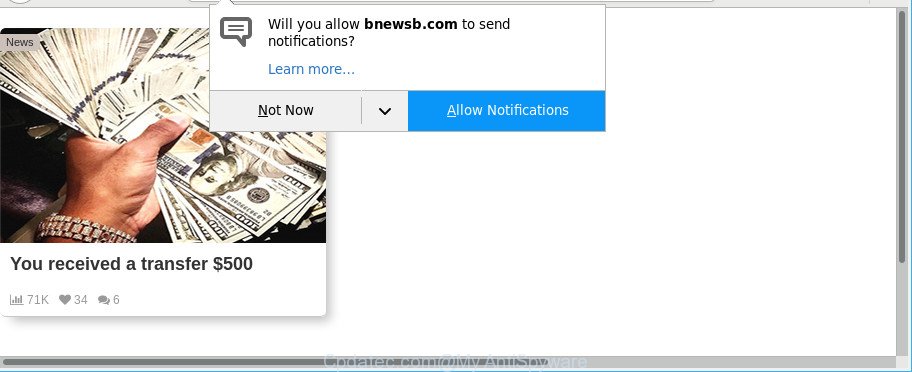
https://cpdatec.com/?h= …
The adware is made in order to display third-party ads to the user without asking his permission. The adware takes control of all your typical internet browsers and redirects them to undesired web sites such as the Cpdatec.com every time you browse the Web.
Technically, the ad supported software is not a virus, but it does bad things, it generates a huge number of ads. It may download and install on to your PC other malicious and undesired apps without your permission, force you to visit misleading or harmful web-sites. Moreover, the adware can install a browser hijacker. Once installed, it will change your web-browser setting such as default search provider, home page and new tab with an unwanted page.
The worst is, the ad supported software be able to gather lots of your user info (your ip address, what is a webpage you are viewing now, what you are looking for on the Net, which links you are clicking), which can later transfer to third parties.
The ad supported software usually affects only the Microsoft Edge, Internet Explorer, Firefox and Google Chrome by changing the internet browser’s settings or installing a malicious extensions. Moreover, possible situations, when any other web browsers will be infected too. The adware will perform a scan of the machine for web-browser shortcuts and change them without your permission.
Adware is usually written in ways common to malicious software, spyware and hijackers. In order to delete adware and thus remove Cpdatec.com ads, you will need execute the steps below or use free ad-supported software removal utility listed below.
Remove Cpdatec.com pop ups, ads, notifications (removal guide)
In the guide below, we will try to cover the Edge, Internet Explorer, Google Chrome and Firefox and provide general help to remove Cpdatec.com pop-ups. You may find some minor differences in your Microsoft Windows install. No matter, you should be okay if you follow the steps outlined below: remove all suspicious and unknown programs, reset web browsers settings, fix web-browsers shortcuts, remove harmful scheduled tasks, run free malware removal tools. Read it once, after doing so, please print this page as you may need to exit your web-browser or restart your PC system.
To remove Cpdatec.com, use the following steps:
- Get rid of Cpdatec.com pop-ups without any tools
- Run free malware removal tools to completely get rid of Cpdatec.com pop-ups
- Stop Cpdatec.com pop ups and other intrusive sites
- How can you prevent your system from the attack of adware
- To sum up
Get rid of Cpdatec.com pop-ups without any tools
The useful removal guide for the Cpdatec.com pop-up ads. The detailed procedure can be followed by anyone as it really does take you step-by-step. If you follow this process to remove Cpdatec.com popup ads let us know how you managed by sending us your comments please.
Uninstall Cpdatec.com associated software by using Windows Control Panel
Some potentially unwanted applications, browser hijacking apps and ad supported software may be removed by uninstalling the free applications they came with. If this way does not succeed, then looking them up in the list of installed applications in Microsoft Windows Control Panel. Use the “Uninstall” command in order to delete them.
Windows 8, 8.1, 10
First, click the Windows button
Windows XP, Vista, 7
First, press “Start” and select “Control Panel”.
It will open the Windows Control Panel as displayed in the following example.

Next, press “Uninstall a program” ![]()
It will open a list of all applications installed on your PC system. Scroll through the all list, and uninstall any dubious and unknown applications. To quickly find the latest installed software, we recommend sort programs by date in the Control panel.
Remove Cpdatec.com advertisements from Google Chrome
Reset Chrome settings can help you solve some problems caused by adware and delete Cpdatec.com pop up ads from web browser. This will also disable harmful plugins as well as clear cookies and site data. However, your saved passwords and bookmarks will not be changed, deleted or cleared.

- First start the Google Chrome and press Menu button (small button in the form of three dots).
- It will open the Chrome main menu. Select More Tools, then click Extensions.
- You will see the list of installed plugins. If the list has the add-on labeled with “Installed by enterprise policy” or “Installed by your administrator”, then complete the following guide: Remove Chrome extensions installed by enterprise policy.
- Now open the Chrome menu once again, click the “Settings” menu.
- You will see the Google Chrome’s settings page. Scroll down and press “Advanced” link.
- Scroll down again and click the “Reset” button.
- The Google Chrome will show the reset profile settings page as shown on the screen above.
- Next click the “Reset” button.
- Once this task is finished, your internet browser’s start page, search provider by default and newtab will be restored to their original defaults.
- To learn more, read the blog post How to reset Chrome settings to default.
Remove Cpdatec.com popup advertisements from Firefox
Resetting Mozilla Firefox internet browser will reset all the settings to their original state and will remove Cpdatec.com pop up ads, malicious add-ons and extensions. It will save your personal information such as saved passwords, bookmarks, auto-fill data and open tabs.
Click the Menu button (looks like three horizontal lines), and click the blue Help icon located at the bottom of the drop down menu like below.

A small menu will appear, press the “Troubleshooting Information”. On this page, click “Refresh Firefox” button as shown in the following example.

Follow the onscreen procedure to return your Firefox web-browser settings to their default state.
Remove Cpdatec.com pop ups from Internet Explorer
The Internet Explorer reset is great if your internet browser is hijacked or you have unwanted addo-ons or toolbars on your web browser, which installed by an malware.
First, open the Internet Explorer, click ![]() ) button. Next, press “Internet Options” as displayed below.
) button. Next, press “Internet Options” as displayed below.

In the “Internet Options” screen select the Advanced tab. Next, press Reset button. The IE will show the Reset Internet Explorer settings prompt. Select the “Delete personal settings” check box and press Reset button.

You will now need to restart your personal computer for the changes to take effect. It will delete ad supported software related to Cpdatec.com popups, disable malicious and ad-supported web browser’s extensions and restore the Microsoft Internet Explorer’s settings like new tab, homepage and default search provider to default state.
Run free malware removal tools to completely get rid of Cpdatec.com pop-ups
Manual removal steps may not be for everyone. Each Cpdatec.com removal step above, such as removing dubious programs, restoring hijacked shortcut files, removing the adware from system settings, must be performed very carefully. If you’re in doubt during any of the steps listed in the manual removal above, then we advise that you follow the automatic Cpdatec.com removal steps listed below.
How to remove Cpdatec.com popup ads with Zemana Anti-Malware
We suggest using the Zemana. You can download and install Zemana Free to find out and get rid of Cpdatec.com pop up ads from the Chrome, Firefox, Internet Explorer and Edge web-browsers. When installed and updated, the malware remover will automatically scan and detect all threats present on your computer.

- Click the following link to download Zemana AntiMalware. Save it on your Desktop.
Zemana AntiMalware
164810 downloads
Author: Zemana Ltd
Category: Security tools
Update: July 16, 2019
- At the download page, click on the Download button. Your browser will display the “Save as” dialog box. Please save it onto your Windows desktop.
- Once the downloading process is complete, please close all programs and open windows on your PC. Next, start a file called Zemana.AntiMalware.Setup.
- This will launch the “Setup wizard” of Zemana Anti-Malware onto your personal computer. Follow the prompts and don’t make any changes to default settings.
- When the Setup wizard has finished installing, the Zemana Free will run and open the main window.
- Further, click the “Scan” button to perform a system scan with this tool for the adware that causes lots of unwanted Cpdatec.com popup ads. Depending on your PC system, the scan can take anywhere from a few minutes to close to an hour. While the Zemana Anti Malware tool is scanning, you can see how many objects it has identified as being infected by malicious software.
- After that process is complete, you can check all threats found on your system.
- All found threats will be marked. You can delete them all by simply press the “Next” button. The utility will remove adware responsible for redirects to Cpdatec.com and move items to the program’s quarantine. When the task is finished, you may be prompted to restart the PC system.
- Close the Zemana Free and continue with the next step.
Use HitmanPro to delete Cpdatec.com advertisements
HitmanPro is a portable tool that scans for and deletes undesired applications like browser hijacker infections, ad-supported software, toolbars, other internet browser extensions and other malicious software. It scans your machine for adware that responsible for web-browser reroute to the undesired Cpdatec.com page and prepares a list of items marked for removal. Hitman Pro will only erase those unwanted software that you wish to be removed.

- Please go to the following link to download HitmanPro. Save it to your Desktop so that you can access the file easily.
- Once the download is done, start the HitmanPro, double-click the HitmanPro.exe file.
- If the “User Account Control” prompts, click Yes to continue.
- In the HitmanPro window, press the “Next” to perform a system scan with this utility for the ad-supported software which cause unwanted Cpdatec.com ads to appear. A scan can take anywhere from 10 to 30 minutes, depending on the number of files on your computer and the speed of your computer. When a threat is detected, the number of the security threats will change accordingly.
- After that process is finished, a list of all items found is produced. Review the results once the tool has finished the system scan. If you think an entry should not be quarantined, then uncheck it. Otherwise, simply press “Next”. Now, press the “Activate free license” button to start the free 30 days trial to remove all malware found.
Automatically remove Cpdatec.com pop-up ads with Malwarebytes
We advise using the Malwarebytes Free which are completely clean your PC of the ad supported software. The free utility is an advanced malicious software removal program created by (c) Malwarebytes lab. This program uses the world’s most popular anti-malware technology. It is able to help you remove undesired Cpdatec.com pop up ads from your internet browsers, PUPs, malware, browser hijackers, toolbars, ransomware and other security threats from your personal computer for free.

- Visit the page linked below to download MalwareBytes. Save it on your Windows desktop.
Malwarebytes Anti-malware
327067 downloads
Author: Malwarebytes
Category: Security tools
Update: April 15, 2020
- At the download page, click on the Download button. Your web browser will show the “Save as” dialog box. Please save it onto your Windows desktop.
- When the downloading process is complete, please close all applications and open windows on your machine. Double-click on the icon that’s named mb3-setup.
- This will start the “Setup wizard” of MalwareBytes Anti-Malware (MBAM) onto your computer. Follow the prompts and do not make any changes to default settings.
- When the Setup wizard has finished installing, the MalwareBytes Free will start and open the main window.
- Further, click the “Scan Now” button to perform a system scan for the adware that made to reroute your internet browser to various ad web sites such as Cpdatec.com. This task can take quite a while, so please be patient. When a threat is found, the count of the security threats will change accordingly. Wait until the the checking is finished.
- As the scanning ends, MalwareBytes Free will show you the results.
- All detected items will be marked. You can remove them all by simply click the “Quarantine Selected” button. After the process is finished, you may be prompted to restart the system.
- Close the AntiMalware and continue with the next step.
Video instruction, which reveals in detail the steps above.
Stop Cpdatec.com pop ups and other intrusive sites
Use ad-blocker program such as AdGuard in order to block advertisements, malvertisements, pop-ups and online trackers, avoid having to install harmful and adware browser plug-ins and add-ons which affect your machine performance and impact your computer security. Surf the Net anonymously and stay safe online!
AdGuard can be downloaded from the following link. Save it on your Microsoft Windows desktop.
26841 downloads
Version: 6.4
Author: © Adguard
Category: Security tools
Update: November 15, 2018
After downloading it, launch the downloaded file. You will see the “Setup Wizard” screen as displayed in the figure below.

Follow the prompts. When the setup is complete, you will see a window as displayed on the screen below.

You can click “Skip” to close the install program and use the default settings, or click “Get Started” button to see an quick tutorial which will allow you get to know AdGuard better.
In most cases, the default settings are enough and you do not need to change anything. Each time, when you start your PC, AdGuard will launch automatically and block pop-up ads, Cpdatec.com redirect, as well as other harmful or misleading pages. For an overview of all the features of the program, or to change its settings you can simply double-click on the AdGuard icon, that is located on your desktop.
How can you prevent your system from the attack of adware
These days certain free programs makers bundle additional programs that could be PUPs like this adware, with a view to making some money. These are not free software as install an unwanted apps on to your MS Windows PC. So whenever you install a new free application that downloaded from the Internet, be very careful during installation. Carefully read the EULA (a text with I ACCEPT/I DECLINE button), select custom or manual installation method, disable all optional apps.
To sum up
After completing the few simple steps above, your PC should be clean from ad supported software that causes a ton of undesired Cpdatec.com advertisements and other malicious software. The Microsoft Internet Explorer, Mozilla Firefox, Google Chrome and Edge will no longer reroute you to various unwanted sites similar to Cpdatec.com. Unfortunately, if the step-by-step guide does not help you, then you have caught a new adware, and then the best way – ask for help here.


















