If you keep getting undesired GamesOnlineNetwork pop up ads, while browsing online using the Microsoft Internet Explorer, Chrome, Microsoft Edge and Mozilla Firefox, then this might be a sign that you accidentally installed potentially unwanted application (PUA) from the adware (sometimes called ‘ad-supported’ software) category on your machine.
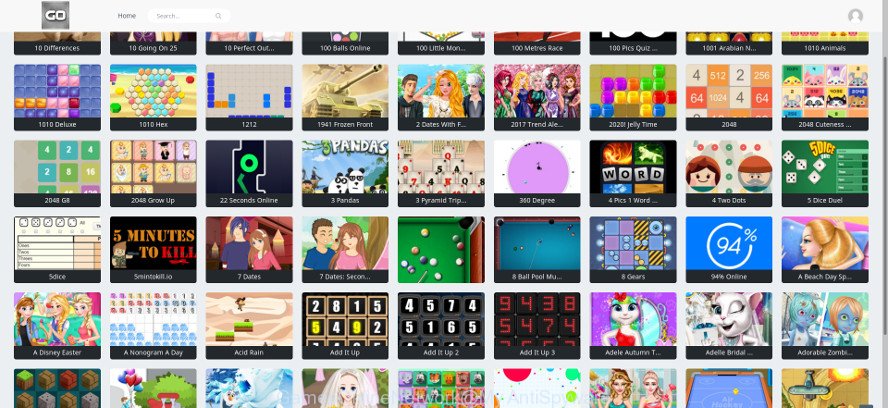
The GamesOnlineNetwork adware changes the Google Chrome, Mozilla Firefox, MS Edge and Internet Explorer settings to show a lot of intrusive pop-ups on all web pages, including web sites where previously you advertisements have never seen. These advertisements can be varied: pop-up windows, boxes, in-text ads, different sized banners and so on. Also, the adware that causes multiple annoying pop up advertisements can cause your Internet connection to be slow or freeze your web-browser so that the interface is not updated anymore.
It’s likely that you might be worried with the ad supported software related to GamesOnlineNetwork popup advertisements. You should not disregard this unwanted software. The ad-supported software might not only open unwanted advertisements, but redirect your web-browser to unsafe websites.
Even worse, the adware has the ability to collect lots of your user info (your ip address, what is a web-page you are viewing now, what you are looking for on the Web, which links you are clicking), which can later transfer to third parties.
Thus, the adware does not really have beneficial features. So, we recommend you get rid of adware that responsible for unwanted GamesOnlineNetwork ads sooner. This will also prevent the adware from tracking your online activities. A full GamesOnlineNetwork popup advertisements removal can be easily carried out using manual or automatic solution listed below.
Remove GamesOnlineNetwork pop-up ads (removal guide)
The ad-supported software is a form of malware that you might have difficulty in removing it from your computer. Happily, you have found the effective GamesOnlineNetwork ads removal tutorial in this blog post. Both the manual removal solution and the automatic removal way will be provided below and you can just choose the one that best for you. If you’ve any questions or need assist then type a comment below. Read it once, after doing so, please print this page as you may need to exit your web-browser or reboot your PC system.
To remove GamesOnlineNetwork, use the following steps:
- Manual GamesOnlineNetwork popup ads removal
- How to automatically get rid of GamesOnlineNetwork pop up advertisements
- Run AdBlocker to block GamesOnlineNetwork and stay safe online
- How did you get infected with adware
- Finish words
Manual GamesOnlineNetwork popup ads removal
To remove GamesOnlineNetwork ads, adware and other unwanted programs you can try to do so manually. Unfortunately some of the adware won’t show up in your program list, but some adware may. In this case, you may be able to remove it via the uninstall function of your PC system. You can do this by completing the steps below.
Delete potentially unwanted apps through the MS Windows Control Panel
First, go to MS Windows Control Panel and uninstall questionable apps, all programs you do not remember installing. It’s important to pay the most attention to programs you installed just before GamesOnlineNetwork pop-up advertisements appeared on your web-browser. If you do not know what a program does, look for the answer on the Web.
Windows 10, 8.1, 8
Click the Microsoft Windows logo, and then click Search ![]() . Type ‘Control panel’and press Enter as displayed in the following example.
. Type ‘Control panel’and press Enter as displayed in the following example.

When the ‘Control Panel’ opens, click the ‘Uninstall a program’ link under Programs category as displayed on the image below.

Windows 7, Vista, XP
Open Start menu and choose the ‘Control Panel’ at right like below.

Then go to ‘Add/Remove Programs’ or ‘Uninstall a program’ (Microsoft Windows 7 or Vista) as displayed in the following example.

Carefully browse through the list of installed apps and delete all questionable and unknown apps. We suggest to click ‘Installed programs’ and even sorts all installed software by date. When you’ve found anything questionable that may be the adware responsible for GamesOnlineNetwork ads or other potentially unwanted application (PUA), then select this application and click ‘Uninstall’ in the upper part of the window. If the suspicious application blocked from removal, then run Revo Uninstaller Freeware to fully remove it from your machine.
Remove GamesOnlineNetwork ads from Chrome
If you have adware, GamesOnlineNetwork pop-up ads problems or Chrome is running slow, then reset Google Chrome can help you. In this guide we will show you the method to reset your Google Chrome settings and data to default state without reinstall.

- First, launch the Google Chrome and press the Menu icon (icon in the form of three dots).
- It will display the Chrome main menu. Choose More Tools, then press Extensions.
- You’ll see the list of installed addons. If the list has the extension labeled with “Installed by enterprise policy” or “Installed by your administrator”, then complete the following guide: Remove Chrome extensions installed by enterprise policy.
- Now open the Google Chrome menu once again, click the “Settings” menu.
- Next, press “Advanced” link, that located at the bottom of the Settings page.
- On the bottom of the “Advanced settings” page, click the “Reset settings to their original defaults” button.
- The Chrome will open the reset settings dialog box as shown on the screen above.
- Confirm the web-browser’s reset by clicking on the “Reset” button.
- To learn more, read the post How to reset Google Chrome settings to default.
Remove GamesOnlineNetwork pop-ups from Internet Explorer
If you find that Internet Explorer web-browser settings such as default search provider, new tab page and startpage had been modified by ad supported software that created to reroute your internet browser to various ad sites like GamesOnlineNetwork, then you may revert back your settings, via the reset web-browser procedure.
First, open the Internet Explorer. Next, click the button in the form of gear (![]() ). It will open the Tools drop-down menu, press the “Internet Options” as displayed below.
). It will open the Tools drop-down menu, press the “Internet Options” as displayed below.

In the “Internet Options” window click on the Advanced tab, then click the Reset button. The Internet Explorer will display the “Reset Internet Explorer settings” window as on the image below. Select the “Delete personal settings” check box, then click “Reset” button.

You will now need to restart your machine for the changes to take effect.
Remove GamesOnlineNetwork pop-up ads from Mozilla Firefox
If Firefox settings are hijacked by the ad-supported software, your browser shows intrusive popup advertisements, then ‘Reset Mozilla Firefox’ could solve these problems. However, your saved passwords and bookmarks will not be changed, deleted or cleared.
First, run the Firefox and click ![]() button. It will show the drop-down menu on the right-part of the web browser. Further, click the Help button (
button. It will show the drop-down menu on the right-part of the web browser. Further, click the Help button (![]() ) like below.
) like below.

In the Help menu, select the “Troubleshooting Information” option. Another way to open the “Troubleshooting Information” screen – type “about:support” in the browser adress bar and press Enter. It will display the “Troubleshooting Information” page like below. In the upper-right corner of this screen, click the “Refresh Firefox” button.

It will display the confirmation dialog box. Further, press the “Refresh Firefox” button. The Mozilla Firefox will begin a task to fix your problems that caused by the adware responsible for GamesOnlineNetwork advertisements. Once, it’s finished, click the “Finish” button.
How to automatically get rid of GamesOnlineNetwork pop up advertisements
If your PC system is still infected with adware that causes web browsers to display undesired GamesOnlineNetwork ads, then the best solution of detection and removal is to use an antimalware scan on the computer. Download free malware removal utilities below and start a full system scan. It will help you remove all components of the ad-supported software from hardisk and Windows registry.
Use Zemana Anti Malware to remove GamesOnlineNetwork
Zemana is a tool that can delete adware, PUPs, browser hijacker infections and other malware from your machine easily and for free. Zemana Anti Malware is compatible with most antivirus software. It works under Windows (10 – XP, 32 and 64 bit) and uses minimum of personal computer resources.
Please go to the following link to download the latest version of Zemana Free for Microsoft Windows. Save it on your Windows desktop or in any other place.
164810 downloads
Author: Zemana Ltd
Category: Security tools
Update: July 16, 2019
Once the download is done, start it and follow the prompts. Once installed, the Zemana will try to update itself and when this process is done, press the “Scan” button to perform a system scan with this utility for the adware that causes unwanted GamesOnlineNetwork pop-up advertisements.

A system scan can take anywhere from 5 to 30 minutes, depending on your PC system. When a threat is detected, the count of the security threats will change accordingly. Review the scan results and then press “Next” button.

The Zemana Free will get rid of ad supported software responsible for redirects to GamesOnlineNetwork and move items to the program’s quarantine.
Run HitmanPro to remove GamesOnlineNetwork redirect
Hitman Pro is a free utility that can find out adware that causes multiple undesired popups. It is not always easy to locate all the undesired software that your computer might have picked up on the Net. HitmanPro will find the adware, browser hijacker infections and other malware you need to erase.

- Download HitmanPro on your computer by clicking on the link below.
- When the download is finished, double click the Hitman Pro icon. Once this tool is started, press “Next” button to begin scanning your PC for the adware that responsible for the appearance of GamesOnlineNetwork ads. A scan may take anywhere from 10 to 30 minutes, depending on the number of files on your personal computer and the speed of your PC. While the HitmanPro is checking, you may see how many objects it has identified either as being malware.
- Once Hitman Pro has finished scanning, Hitman Pro will show a screen which contains a list of malicious software that has been detected. When you are ready, press “Next” button. Now click the “Activate free license” button to begin the free 30 days trial to remove all malware found.
Delete GamesOnlineNetwork redirect with Malwarebytes
You can remove GamesOnlineNetwork ads automatically with a help of Malwarebytes Free. We suggest this free malware removal tool because it can easily remove browser hijackers, adware, PUPs and toolbars with all their components such as files, folders and registry entries.

- Download MalwareBytes Anti-Malware (MBAM) by clicking on the following link. Save it directly to your Microsoft Windows Desktop.
Malwarebytes Anti-malware
327067 downloads
Author: Malwarebytes
Category: Security tools
Update: April 15, 2020
- At the download page, click on the Download button. Your browser will show the “Save as” dialog box. Please save it onto your Windows desktop.
- When the download is complete, please close all applications and open windows on your machine. Double-click on the icon that’s called mb3-setup.
- This will run the “Setup wizard” of MalwareBytes AntiMalware (MBAM) onto your computer. Follow the prompts and do not make any changes to default settings.
- When the Setup wizard has finished installing, the MalwareBytes will open and display the main window.
- Further, click the “Scan Now” button to detect adware responsible for redirecting your browser to GamesOnlineNetwork web-site. A system scan can take anywhere from 5 to 30 minutes, depending on your computer. While the MalwareBytes Anti-Malware application is scanning, you can see how many objects it has identified as threat.
- Once the checking is finished, you will be shown the list of all found threats on your system.
- Review the scan results and then click the “Quarantine Selected” button. When that process is finished, you may be prompted to reboot the PC system.
- Close the Anti-Malware and continue with the next step.
Video instruction, which reveals in detail the steps above.
Run AdBlocker to block GamesOnlineNetwork and stay safe online
It’s important to run adblocker programs like AdGuard to protect your computer from harmful web-pages. Most security experts says that it’s okay to block ads. You should do so just to stay safe! And, of course, the AdGuard can to block GamesOnlineNetwork and other annoying sites.
Please go to the following link to download the latest version of AdGuard for Windows. Save it directly to your Windows Desktop.
26841 downloads
Version: 6.4
Author: © Adguard
Category: Security tools
Update: November 15, 2018
After downloading it, double-click the downloaded file to start it. The “Setup Wizard” window will show up on the computer screen as shown below.

Follow the prompts. AdGuard will then be installed and an icon will be placed on your desktop. A window will show up asking you to confirm that you want to see a quick guide as displayed in the figure below.

Click “Skip” button to close the window and use the default settings, or press “Get Started” to see an quick instructions that will allow you get to know AdGuard better.
Each time, when you launch your computer, AdGuard will run automatically and stop ads, web pages like GamesOnlineNetwork, as well as other malicious or misleading webpages. For an overview of all the features of the application, or to change its settings you can simply double-click on the AdGuard icon, which can be found on your desktop.
How did you get infected with adware
In most cases the adware is bundled with freeware. So, think back, have you ever download and run any free programs? Because most users, in the Setup Wizard, simply click the Next button and don’t read any information such as ‘Terms of use’ and ‘Software license’. This leads to the fact that the personal computer is infected and all your web-browsers configured to display a large amount of intrusive GamesOnlineNetwork pop-ups. Even removing the free software that contains this ad supported software, the undesired pop ups does not disappear. Therefore, you must follow the steps above to clean your PC system from the adware and thereby get rid of GamesOnlineNetwork pop up ads.
Finish words
After completing the step-by-step guide shown above, your system should be clean from the GamesOnlineNetwork adware which cause unwanted pop up ads to appear and other malicious software. The Firefox, Chrome, Internet Explorer and Microsoft Edge will no longer redirect you to various intrusive webpages. Unfortunately, if the instructions does not help you, then you have caught a new adware, and then the best way – ask for help here.


















