Every time, when you surf the Net with your web browser the “Get An iPhone X For $1” pop-up scam keeps annoying you? Then you need to know that your computer has been hijacked with the undesired software from the adware (sometimes named ‘ad-supported’ software) group.
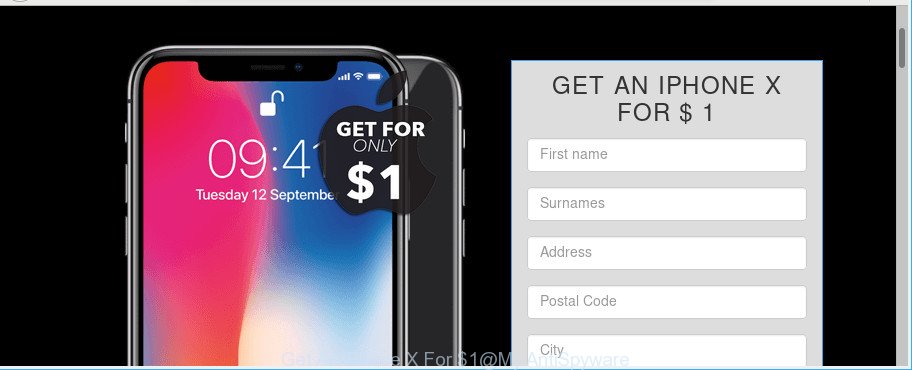
“Get An iPhone X For $1” message is a scam
Most probably that the ad supported software was set on your personal computer without your consent. Because, the ad supported software is created to open a huge number of intrusive popup advertisements within the IE, Google Chrome, Firefox and Microsoft Edge’s screen. As, the advertisers do not disdain to use any ways to promote their webpages and attract new users. Below we explain how to delete adware and thereby remove “Get An iPhone X For $1” pop-ups from your internet browser.
While your personal computer is affected with the adware, the Edge, Internet Explorer, Firefox and Google Chrome may be redirected to the “Get An iPhone X For $1” scam. Of course, the adware may not cause damages to your files or Windows system, but it may show a huge number of unwanted ads. These advertisements will be injected within the content of web-sites that are you opening in your web browser and can be varied: pop-up ads, in-text ads, different sized banners, offers to install an questionable software. The advertisements will appear on all web pages, including websites where previously you have never seen any ads.
When adware hijacks your personal computer, it might carry out various harmful tasks. It can analyze the location and which Net web pages you visit, and then display advertisements to the types of content, goods or services featured there. Ad supported software creators can collect and sell your surfing information and behavior to third parties.
In addition to that, as was mentioned earlier, some adware to also modify all browsers shortcut files which located on your Desktop or Start menu. So, every infected shortcut file will try to redirect your web-browser to an unwanted web page like the “Get An iPhone X For $1” scam, certain of which might be malicious. It can make the whole personal computer more vulnerable to hacker attacks.
Ad supported software is usually written in ways common to malware, spyware and browser hijackers. In order to get rid of adware and thus remove “Get An iPhone X For $1” scam, you will need complete the following steps or run free adware removal tool listed below.
How to remove “Get An iPhone X For $1” pop-up scam
In the guidance below, we’ll try to cover the Google Chrome, Firefox, Microsoft Internet Explorer and MS Edge and provide general help to remove “Get An iPhone X For $1” pop-ups. You may find some minor differences in your Windows install. No matter, you should be okay if you follow the steps outlined below: delete all suspicious and unknown apps, reset internet browsers settings, fix browsers shortcuts, remove malicious scheduled tasks, run free malware removal tools. Certain of the steps below will require you to close this web-page. So, please read the steps carefully, after that bookmark or print it for later reference.
To remove “Get An iPhone X For $1”, use the following steps:
- How to get rid of “Get An iPhone X For $1” pop-up scam without any software
- Remove “Get An iPhone X For $1” associated software by using MS Windows Control Panel
- Disinfect the internet browser’s shortcuts to remove “Get An iPhone X For $1” scam
- Get rid of “Get An iPhone X For $1” from Firefox by resetting web-browser settings
- Remove “Get An iPhone X For $1” scam from Chrome
- Remove “Get An iPhone X For $1” scam from Microsoft Internet Explorer
- Remove “Get An iPhone X For $1” pop-ups with free software
- How to block “Get An iPhone X For $1” scam
- Method of “Get An iPhone X For $1” popup scam intrusion into your computer
- To sum up
How to get rid of “Get An iPhone X For $1” pop-up scam without any software
These steps to delete “Get An iPhone X For $1” popups without any software are presented below. Be sure to carry out the step-by-step guidance completely to fully remove this ad-supported software that developed to show “Get An iPhone X For $1” pop-ups within your browser.
Remove “Get An iPhone X For $1” associated software by using MS Windows Control Panel
We recommend that you begin the computer cleaning process by checking the list of installed software and uninstall all unknown or suspicious apps. This is a very important step, as mentioned above, very often the harmful applications such as ad-supported software and hijacker infections may be bundled with freeware. Delete the unwanted apps can delete the intrusive advertisements or internet browser redirect.
Make sure you have closed all web-browsers and other software. Press CTRL, ALT, DEL keys together to open the Microsoft Windows Task Manager.

Click on the “Processes” tab, look for something dubious that is the ad supported software which causes “Get An iPhone X For $1” pop-ups on your browser then right-click it and select “End Task” or “End Process” option. Most often, malicious software masks itself to avoid detection by imitating legitimate Windows processes. A process is particularly suspicious: it’s taking up a lot of memory (despite the fact that you closed all of your programs), its name is not familiar to you (if you are in doubt, you can always check the application by doing a search for its name in Google, Yahoo or Bing).
Next, uninstall any unwanted and suspicious software from your Control panel.
Windows 10, 8.1, 8
Now, click the Windows button, type “Control panel” in search and press Enter. Choose “Programs and Features”, then “Uninstall a program”.

Look around the entire list of apps installed on your personal computer. Most likely, one of them is the ad supported software that displays “Get An iPhone X For $1” pop-up scam on your computer. Choose the questionable application or the application that name is not familiar to you and delete it.
Windows Vista, 7
From the “Start” menu in MS Windows, choose “Control Panel”. Under the “Programs” icon, choose “Uninstall a program”.

Select the dubious or any unknown programs, then press “Uninstall/Change” button to remove this unwanted program from your system.
Windows XP
Click the “Start” button, select “Control Panel” option. Click on “Add/Remove Programs”.

Select an unwanted program, then click “Change/Remove” button. Follow the prompts.
Disinfect the internet browser’s shortcuts to remove “Get An iPhone X For $1” scam
Important to know, most anti malware apps which are able to remove adware that developed to show “Get An iPhone X For $1” pop-ups within your internet browser, but unable to scan for and recover infected shortcuts. So, you need to fix the desktop shortcuts for your Microsoft Internet Explorer, Chrome, Edge and Firefox browsers manually.
Click the right mouse button to a desktop shortcut file that you use to start your web-browser. Next, select the “Properties” option. Important: necessary to click on the desktop shortcut file for the internet browser which is redirected to the “Get An iPhone X For $1” scam or other unwanted web-site.
Further, necessary to look at the text which is written in the “Target” field. The ad supported software can change the contents of this field, which describes the file to be run when you launch your web-browser. Depending on the web browser you are using, there should be:
- Google Chrome: chrome.exe
- Opera: opera.exe
- Firefox: firefox.exe
- Internet Explorer: iexplore.exe
If you are seeing an unknown text similar to “http://site.addres” that has been added here, then you should remove it, as shown in the figure below.

Next, press the “OK” button to save the changes. Now, when you run the browser from this desktop shortcut file, it does not occur automatically redirect on the “Get An iPhone X For $1” scam or any other unwanted web pages. Once the step is complete, we recommend to go to the next step.
Get rid of “Get An iPhone X For $1” from Firefox by resetting web-browser settings
If your Firefox web-browser is rerouted to “Get An iPhone X For $1” without your permission or an unknown search provider displays results for your search, then it may be time to perform the internet browser reset. Essential information such as bookmarks, browsing history, passwords, cookies, auto-fill data and personal dictionaries will not be removed.
First, launch the Mozilla Firefox. Next, click the button in the form of three horizontal stripes (![]() ). It will show the drop-down menu. Next, press the Help button (
). It will show the drop-down menu. Next, press the Help button (![]() ).
).

In the Help menu click the “Troubleshooting Information”. In the upper-right corner of the “Troubleshooting Information” page press on “Refresh Firefox” button like below.

Confirm your action, click the “Refresh Firefox”.
Remove “Get An iPhone X For $1” scam from Chrome
If you have ad-supported software, “Get An iPhone X For $1” pop ups problems or Google Chrome is running slow, then reset Google Chrome can help you. In this tutorial we will show you the way to reset your Google Chrome settings and data to default state without reinstall.

- First, start the Google Chrome and click the Menu icon (icon in the form of three dots).
- It will open the Chrome main menu. Select More Tools, then click Extensions.
- You’ll see the list of installed addons. If the list has the addon labeled with “Installed by enterprise policy” or “Installed by your administrator”, then complete the following tutorial: Remove Chrome extensions installed by enterprise policy.
- Now open the Google Chrome menu once again, click the “Settings” menu.
- Next, click “Advanced” link, which located at the bottom of the Settings page.
- On the bottom of the “Advanced settings” page, press the “Reset settings to their original defaults” button.
- The Chrome will show the reset settings prompt as shown on the image above.
- Confirm the internet browser’s reset by clicking on the “Reset” button.
- To learn more, read the post How to reset Chrome settings to default.
Remove “Get An iPhone X For $1” scam from Microsoft Internet Explorer
If you find that Microsoft Internet Explorer web-browser settings like search provider by default, start page and newtab page had been changed by adware that causes browsers to open the “Get An iPhone X For $1” pop up scam, then you may restore your settings, via the reset internet browser procedure.
First, start the Internet Explorer, press ![]() ) button. Next, press “Internet Options” as displayed in the figure below.
) button. Next, press “Internet Options” as displayed in the figure below.

In the “Internet Options” screen select the Advanced tab. Next, click Reset button. The IE will open the Reset Internet Explorer settings dialog box. Select the “Delete personal settings” check box and click Reset button.

You will now need to reboot your system for the changes to take effect. It will remove adware that causes web-browsers to open the “Get An iPhone X For $1” scam, disable malicious and ad-supported browser’s extensions and restore the Microsoft Internet Explorer’s settings such as newtab page, startpage and search engine to default state.
Remove “Get An iPhone X For $1” pop-ups with free software
After completing the manual removal instructions above all unwanted applications, malicious internet browser’s addons and ad-supported software that created to display “Get An iPhone X For $1” scam within your web-browser should be deleted. If the problem with “Get An iPhone X For $1” pop up is still remained, then we advise to scan your computer for any remaining malicious components. Run recommended free ad supported software removal apps below.
Automatically remove “Get An iPhone X For $1” scam with Zemana Free
We advise using the Zemana which are completely clean your PC system of the ad supported software. The tool is an advanced malware removal program designed by (c) Zemana lab. It’s able to help you get rid of potentially unwanted software, hijackers, malware, toolbars, ransomware and adware which developed to display “Get An iPhone X For $1” popup within your web browser.
Now you can set up and run Zemana to remove “Get An iPhone X For $1” popup scam from your internet browser by following the steps below:
Click the following link to download Zemana Anti-Malware (ZAM) setup file named Zemana.AntiMalware.Setup on your computer. Save it on your Desktop.
164810 downloads
Author: Zemana Ltd
Category: Security tools
Update: July 16, 2019
Start the installer after it has been downloaded successfully and then follow the prompts to install this tool on your PC.

During installation you can change certain settings, but we suggest you do not make any changes to default settings.
When setup is finished, this malicious software removal tool will automatically run and update itself. You will see its main window as shown in the following example.

Now press the “Scan” button . Zemana Anti-Malware program will scan through the whole computer for the adware that developed to show “Get An iPhone X For $1” pop up within your web browser. While the Zemana is checking, you can see number of objects it has identified either as being malicious software.

When Zemana Anti Malware (ZAM) has finished scanning your personal computer, you can check all items detected on your personal computer. Review the results once the tool has done the system scan. If you think an entry should not be quarantined, then uncheck it. Otherwise, simply click “Next” button.

The Zemana Anti-Malware (ZAM) will delete adware which cause “Get An iPhone X For $1” popups to appear and move threats to the program’s quarantine. After finished, you can be prompted to reboot your personal computer to make the change take effect.
Use Hitman Pro to get rid of “Get An iPhone X For $1” scam from web browser
Hitman Pro frees your PC from browser hijackers, potentially unwanted programs, unwanted toolbars, web browser plugins and other unwanted applications like adware which causes “Get An iPhone X For $1” pop up scam on your web-browser. The free removal utility will help you enjoy your system to its fullest. Hitman Pro uses advanced behavioral detection technologies to find out if there are undesired software in your PC system. You can review the scan results, and choose the items you want to delete.

- Installing the Hitman Pro is simple. First you’ll need to download HitmanPro from the following link. Save it to your Desktop.
- When the downloading process is done, start the Hitman Pro, double-click the HitmanPro.exe file.
- If the “User Account Control” prompts, click Yes to continue.
- In the HitmanPro window, click the “Next” to perform a system scan with this utility for the ad-supported software which causes “Get An iPhone X For $1” popups on your web-browser. This task can take some time, so please be patient. During the scan HitmanPro will search for threats present on your machine.
- Once Hitman Pro has completed scanning your computer, you can check all threats found on your machine. Make sure all items have ‘checkmark’ and click “Next”. Now, click the “Activate free license” button to begin the free 30 days trial to get rid of all malicious software found.
How to remove “Get An iPhone X For $1” with Malwarebytes
Remove “Get An iPhone X For $1” pop up scam manually is difficult and often the adware is not completely removed. Therefore, we advise you to run the Malwarebytes Free that are completely clean your PC. Moreover, the free program will help you to get rid of malicious software, PUPs, toolbars and hijackers that your computer may be infected too.

- MalwareBytes can be downloaded from the following link. Save it directly to your Windows Desktop.
Malwarebytes Anti-malware
327067 downloads
Author: Malwarebytes
Category: Security tools
Update: April 15, 2020
- When the download is finished, close all software and windows on your machine. Open a directory in which you saved it. Double-click on the icon that’s named mb3-setup.
- Further, click Next button and follow the prompts.
- Once install is done, click the “Scan Now” button to start checking your machine for the adware which cause “Get An iPhone X For $1” scam to appear. Depending on your PC, the scan may take anywhere from a few minutes to close to an hour. While the utility is scanning, you can see how many objects and files has already scanned.
- Once the scan get completed, the results are displayed in the scan report. All detected threats will be marked. You can delete them all by simply click “Quarantine Selected”. When the procedure is done, you can be prompted to reboot your computer.
The following video offers a guide on how to delete browser hijacker infections, ad-supported software and other malware with MalwareBytes Anti Malware.
How to block “Get An iPhone X For $1” scam
By installing an ad blocker program such as AdGuard, you are able to block “Get An iPhone X For $1”, autoplaying video ads and remove a lot of distracting and intrusive ads on web-pages.
AdGuard can be downloaded from the following link. Save it to your Desktop.
26841 downloads
Version: 6.4
Author: © Adguard
Category: Security tools
Update: November 15, 2018
After downloading it, double-click the downloaded file to start it. The “Setup Wizard” window will show up on the computer screen as displayed on the image below.

Follow the prompts. AdGuard will then be installed and an icon will be placed on your desktop. A window will show up asking you to confirm that you want to see a quick tutorial as displayed in the following example.

Click “Skip” button to close the window and use the default settings, or click “Get Started” to see an quick tutorial that will help you get to know AdGuard better.
Each time, when you start your computer, AdGuard will launch automatically and stop unwanted ads, “Get An iPhone X For $1” scam, as well as other harmful or misleading web-sites. For an overview of all the features of the program, or to change its settings you can simply double-click on the AdGuard icon, that may be found on your desktop.
Method of “Get An iPhone X For $1” popup scam intrusion into your computer
It is very important to pay attention to additional checkboxes during the install of free software to avoid installing of potentially unwanted apps, ad-supported software, hijacker infections or other undesired apps. Never install the bundled applications that the program wants to install with it. Inattentive freeware download can result in setup of undesired program like this ad supported software that causes internet browsers to show the “Get An iPhone X For $1” scam.
To sum up
Now your system should be clean of the ad-supported software that causes internet browsers to display the “Get An iPhone X For $1” scam. We suggest that you keep AdGuard (to help you block unwanted advertisements and intrusive malicious web-sites) and Zemana Anti-Malware (ZAM) (to periodically scan your computer for new adwares and other malware). Probably you are running an older version of Java or Adobe Flash Player. This can be a security risk, so download and install the latest version right now.
If you are still having problems while trying to get rid of “Get An iPhone X For $1” pop-up from the Firefox, Chrome, Microsoft Internet Explorer and Microsoft Edge, then ask for help here here.


















