The WARNING! 41 threats found!!! pop-up alert is classified as misleading advertising. It is created in order to trick you into calling a fake Microsoft Tech Support. If your internet browser opens automatically to this scam then it is possible that your computer has become a victim of Adware (sometimes called ‘ad-supported’ software).
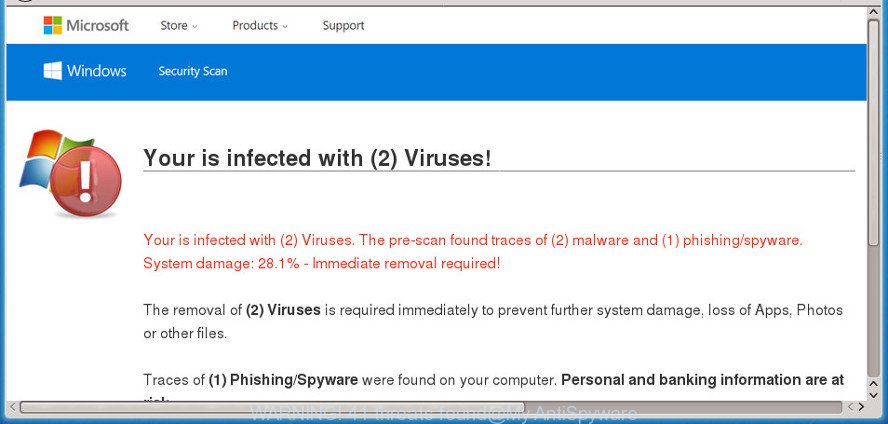
The adware is an unwanted software that is going to show you a large count of ads and deals. Of course, it’s not a malicious software or virus in the “general meaning” of this word. It will not delete or damage your files, but it can modify some computer’s settings or download and install other malicious programs. So, you’d better to remove ad-supported software using the step-by-step guidance below and thereby delete “WARNING! 41 threats found!!!” popup scam.
It’s not a good idea to have an undesired program like the adware that created to display misleading “WARNING! 41 threats found!!!” pop-up scam within your internet browser. The reason for this is simple, it doing things you don’t know about. And of course you completely do not know what will happen when you click on any misleading ads.
Even worse, the ad-supported software can be used to collect privacy information such as what pages you are opening, what you are looking for the Net and so on. This confidential data, later, may be transferred third party companies.
In addition to that, as was mentioned earlier, certain adware to also modify all browsers shortcut files which located on your Desktop or Start menu. So, every infected shortcut will try to reroute your web-browser to unwanted websites, some of which might be harmful. It can make the whole PC more vulnerable to hacker attacks.
As evident, the adware is quite dangerous. So, we advise you remove it from your computer ASAP. Follow the instructions presented below to get rid of “WARNING! 41 threats found!!!” fake alerts from the Mozilla Firefox, Chrome, Edge and Microsoft Internet Explorer.
Remove “WARNING! 41 threats found!!!” fake alerts
There exist several free adware removal utilities. Also it is possible to remove “WARNING! 41 threats found!!!” fake alerts manually. But we suggest to combine all these methods below into the one removal algorithm. Follow the steps of the guide. Read this manual carefully, bookmark or print it, because you may need to shut down your browser or reboot your personal computer.
To remove “WARNING! 41 threats found!!!”, perform the steps below:
- How to manually delete “WARNING! 41 threats found!!!”
- Scan your computer and remove “WARNING! 41 threats found!!!” pop-up with free utilities
- Run AdBlocker to block “WARNING! 41 threats found!!!” and stay safe online
- Prevent “WARNING! 41 threats found!!!” pop up from installing
- Finish words
How to manually delete “WARNING! 41 threats found!!!”
To get rid of “WARNING! 41 threats found!!!” pop-up scam, adware and other unwanted applications you can try to do so manually. Unfortunately some of the ad-supported software won’t show up in your application list, but some adware may. In this case, you may be able to delete it through the uninstall function of your machine. You can do this by following the steps below.
Uninstall potentially unwanted programs using MS Windows Control Panel
Check out the MS Windows Control Panel (Programs and Features section) to see all installed software. We recommend to click on the “Date Installed” in order to sort the list of software by the date you installed them. If you see any unknown and suspicious programs, they are the ones you need to uninstall.
Windows 8, 8.1, 10
First, press the Windows button
Windows XP, Vista, 7
First, press “Start” and select “Control Panel”.
It will show the Windows Control Panel as displayed in the following example.

Next, click “Uninstall a program” ![]()
It will open a list of all programs installed on your computer. Scroll through the all list, and remove any dubious and unknown programs. To quickly find the latest installed programs, we recommend sort programs by date in the Control panel.
Remove “WARNING! 41 threats found!!!” pop-up warnings from Internet Explorer
In order to recover all internet browser search provider, home page and newtab page you need to reset the Internet Explorer to the state, that was when the Windows was installed on your PC system.
First, run the Internet Explorer. Next, click the button in the form of gear (![]() ). It will show the Tools drop-down menu, click the “Internet Options” like below.
). It will show the Tools drop-down menu, click the “Internet Options” like below.

In the “Internet Options” window click on the Advanced tab, then press the Reset button. The Internet Explorer will show the “Reset Internet Explorer settings” window as displayed in the figure below. Select the “Delete personal settings” check box, then click “Reset” button.

You will now need to restart your machine for the changes to take effect.
Remove “WARNING! 41 threats found!!!” pop-up from Chrome
Reset Google Chrome settings will allow you to completely reset your web browser. The result of activating this function will bring Google Chrome settings back to its default values. This can get rid of “WARNING! 41 threats found!!!” fake alerts and disable harmful extensions. However, your saved bookmarks and passwords will not be lost. This will not affect your history, passwords, bookmarks, and other saved data.

- First, run the Chrome and click the Menu icon (icon in the form of three dots).
- It will show the Google Chrome main menu. Select More Tools, then press Extensions.
- You’ll see the list of installed plugins. If the list has the extension labeled with “Installed by enterprise policy” or “Installed by your administrator”, then complete the following guidance: Remove Chrome extensions installed by enterprise policy.
- Now open the Chrome menu once again, press the “Settings” menu.
- Next, click “Advanced” link, that located at the bottom of the Settings page.
- On the bottom of the “Advanced settings” page, click the “Reset settings to their original defaults” button.
- The Chrome will show the reset settings dialog box as on the image above.
- Confirm the web browser’s reset by clicking on the “Reset” button.
- To learn more, read the blog post How to reset Google Chrome settings to default.
Get rid of “WARNING! 41 threats found!!!” popup scam from Mozilla Firefox
If Mozilla Firefox settings are hijacked by the adware, your web browser shows annoying pop up advertisements, then ‘Reset Mozilla Firefox’ could solve these problems. It will keep your personal information such as browsing history, bookmarks, passwords and web form auto-fill data.
First, launch the Firefox. Next, click the button in the form of three horizontal stripes (![]() ). It will open the drop-down menu. Next, click the Help button (
). It will open the drop-down menu. Next, click the Help button (![]() ).
).

In the Help menu press the “Troubleshooting Information”. In the upper-right corner of the “Troubleshooting Information” page click on “Refresh Firefox” button as displayed in the following example.

Confirm your action, click the “Refresh Firefox”.
Scan your computer and remove “WARNING! 41 threats found!!!” pop-up with free utilities
The adware can hide its components which are difficult for you to find out and delete completely. This may lead to the fact that after some time, the ad supported software that cause misleading “WARNING! 41 threats found!!!” pop-up scam to appear again infect your system. Moreover, We want to note that it’s not always safe to remove ad supported software manually, if you do not have much experience in setting up and configuring the MS Windows operating system. The best solution to search for and remove ad-supported software is to run free malware removal applications.
Scan and free your browser of “WARNING! 41 threats found!!!” fake alerts with Zemana Free
We suggest you run the Zemana Free which are completely clean your computer of ad-supported software that causes browsers to display misleading “WARNING! 41 threats found!!!” pop-up. Moreover, the tool will allow you remove PUPs, malicious software, toolbars and browser hijackers that your computer can be infected too.

- Download Zemana Free on your Microsoft Windows Desktop from the link below.
Zemana AntiMalware
164810 downloads
Author: Zemana Ltd
Category: Security tools
Update: July 16, 2019
- At the download page, click on the Download button. Your browser will open the “Save as” dialog box. Please save it onto your Windows desktop.
- When downloading is finished, please close all apps and open windows on your computer. Next, launch a file named Zemana.AntiMalware.Setup.
- This will launch the “Setup wizard” of Zemana Anti-Malware (ZAM) onto your system. Follow the prompts and don’t make any changes to default settings.
- When the Setup wizard has finished installing, the Zemana Anti Malware (ZAM) will start and show the main window.
- Further, click the “Scan” button for scanning your computer for the ad supported software which causes misleading “WARNING! 41 threats found!!!” popup on your internet browser. A scan can take anywhere from 10 to 30 minutes, depending on the number of files on your computer and the speed of your PC system. While the tool is checking, you can see number of objects and files has already scanned.
- Once the system scan is finished, a list of all threats detected is prepared.
- In order to remove all items, simply click the “Next” button. The tool will remove adware that causes internet browsers to display misleading “WARNING! 41 threats found!!!” fake alerts and move threats to the program’s quarantine. When the cleaning procedure is complete, you may be prompted to reboot the personal computer.
- Close the Zemana Anti Malware and continue with the next step.
Run HitmanPro to get rid of “WARNING! 41 threats found!!!” pop up
If Zemana Anti-Malware (ZAM) cannot get rid of this ad supported software, then we recommends to run the HitmanPro. HitmanPro is a free removal utility for browser hijacker infections, PUPs, toolbars and adware that causes misleading “WARNING! 41 threats found!!!” pop up on your browser. It’s specially made to work as a second scanner for your PC.

- Visit the following page to download Hitman Pro. Save it on your Desktop.
- Once the downloading process is finished, double click the Hitman Pro icon. Once this utility is started, click “Next” button to perform a system scan with this tool for the ad supported software that causes web-browsers to show misleading “WARNING! 41 threats found!!!” fake alerts. This procedure may take quite a while, so please be patient. While the Hitman Pro is checking, you may see number of objects it has identified either as being malicious software.
- When HitmanPro has completed scanning, you may check all items detected on your computer. Once you have selected what you want to remove from your personal computer click “Next” button. Now press the “Activate free license” button to start the free 30 days trial to remove all malicious software found.
Use Malwarebytes to remove “WARNING! 41 threats found!!!” popup
We advise using the Malwarebytes Free which are completely clean your system of the adware. The free tool is an advanced malicious software removal program designed by (c) Malwarebytes lab. This program uses the world’s most popular anti-malware technology. It is able to help you remove unwanted “WARNING! 41 threats found!!!” popup scam from your web-browsers, PUPs, malware, hijackers, toolbars, ransomware and other security threats from your PC system for free.

Download MalwareBytes Anti-Malware (MBAM) by clicking on the link below.
327067 downloads
Author: Malwarebytes
Category: Security tools
Update: April 15, 2020
When the download is done, run it and follow the prompts. Once installed, the MalwareBytes Free will try to update itself and when this procedure is finished, click the “Scan Now” button to detect adware that cause misleading “WARNING! 41 threats found!!!” popup scam to appear. A scan can take anywhere from 10 to 30 minutes, depending on the count of files on your PC and the speed of your PC. Make sure all items have ‘checkmark’ and click “Quarantine Selected” button.
The MalwareBytes is a free program that you can use to get rid of all detected folders, files, services, registry entries and so on. To learn more about this malware removal tool, we advise you to read and follow the few simple steps or the video guide below.
Run AdBlocker to block “WARNING! 41 threats found!!!” and stay safe online
Use ad blocker program like AdGuard in order to stop advertisements, malvertisements, pop-ups and online trackers, avoid having to install malicious and adware browser plug-ins and add-ons which affect your PC system performance and impact your PC security. Browse the Net anonymously and stay safe online!
Download AdGuard from the following link. Save it directly to your Microsoft Windows Desktop.
26841 downloads
Version: 6.4
Author: © Adguard
Category: Security tools
Update: November 15, 2018
After downloading it, launch the downloaded file. You will see the “Setup Wizard” screen like below.

Follow the prompts. When the installation is complete, you will see a window as shown in the figure below.

You can click “Skip” to close the install program and use the default settings, or click “Get Started” button to see an quick tutorial that will allow you get to know AdGuard better.
In most cases, the default settings are enough and you don’t need to change anything. Each time, when you run your personal computer, AdGuard will start automatically and stop pop-ups, web sites like “WARNING! 41 threats found!!!”, as well as other harmful or misleading web pages. For an overview of all the features of the application, or to change its settings you can simply double-click on the AdGuard icon, which can be found on your desktop.
Prevent “WARNING! 41 threats found!!!” pop up from installing
The majority of ad supported software is bundled within free programs or even paid apps which Internet users can easily download online. The installers of such software, most often, clearly show that they will install additional programs. The option is given to users to stop the installation of any third-party applications. So, in order to avoid the install of any adware: read all disclaimers and install screens very carefully, select only Custom or Advanced installation option and uncheck all additional programs in which you are unsure.
Finish words
After completing the few simple steps shown above, your personal computer should be clean from this adware and other malware. The Internet Explorer, Google Chrome, MS Edge and Mozilla Firefox will no longer show annoying “WARNING! 41 threats found!!!” site when you surf the Web. Unfortunately, if the steps does not help you, then you have caught a new adware, and then the best way – ask for help.
Please create a new question by using the “Ask Question” button in the Questions and Answers. Try to give us some details about your problems, so we can try to help you more accurately. Wait for one of our trained “Security Team” or Site Administrator to provide you with knowledgeable assistance tailored to your problem with the undesired “WARNING! 41 threats found!!!” pop-up.


















