If your default search engine, new tab page and start page has been modified to Obtenez Email or you get a large number of advertisements popping up on your system then most likely that the malicious software from the browser hijacker group get installed on your system. Browser hijacking is a form of undesired software which may impose some unwanted changes to browsers settings without a user permission, to reroute on harmful, undesired and misleading web-pages. Also, if you’re seeing that the existing start page, error page, or search page has been modified to Obtenez Email page, then you do not need to wait , you need to follow the steps below and remove Obtenez Email as quickly as possible.
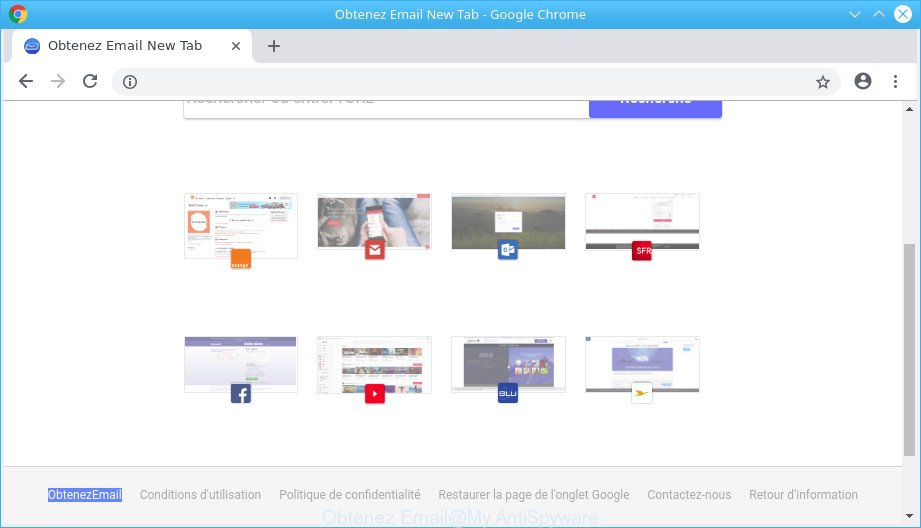
Obtenez Email makes unwanted changes to web-browser settings
When you’re performing searches using the web-browser that has been affected by Obtenez Email, the search results will be returned from Bing, Yahoo or Google Custom Search. The devs behind Obtenez Email hijacker infection are most likely doing this to make advertisement revenue from the advertisements shown in the search results.
Another reason why you need to get rid of Obtenez Email is its online data-tracking activity. It can collect user information, including:
- IP addresses;
- URLs visited;
- search queries/terms;
- clicks on links and advertisements;
- browser version information.
We strongly suggest that you perform the steps below that will assist you to get rid of Obtenez Email using the standard features of Windows and some proven free applications.
Remove Obtenez Email (removal steps)
There are a few solutions that can be used to delete Obtenez Email. But, not all potentially unwanted programs such as this browser hijacker can be completely removed using only manual ways. In many cases you’re not able to uninstall any browser hijacker infection using standard Windows options. In order to remove Obtenez Email you need complete a few manual steps and use reliable removal tools. Most cyber security experts states that Zemana Anti-Malware, MalwareBytes AntiMalware or Hitman Pro tools are a right choice. These free applications are able to detect and remove Obtenez Email from your machine and restore your internet browser settings to defaults.
To remove Obtenez Email, complete the steps below:
- How to delete Obtenez Email manually
- Obtenez Email startpage automatic removal
- Stop Obtenez Email and other undesired websites
- How was Obtenez Email hijacker installed on computer
- To sum up
How to delete Obtenez Email manually
If you perform exactly the steps below you should be able to remove the Obtenez Email from the Internet Explorer, Google Chrome, Mozilla Firefox and MS Edge browsers.
Delete potentially unwanted applications through the MS Windows Control Panel
First, go to Windows Control Panel and uninstall dubious apps, all programs you do not remember installing. It’s important to pay the most attention to programs you installed just before Obtenez Email hijacker appeared on your internet browser. If you don’t know what a program does, look for the answer on the World Wide Web.
Windows 10, 8.1, 8
Click the MS Windows logo, and then click Search ![]() . Type ‘Control panel’and press Enter as displayed in the figure below.
. Type ‘Control panel’and press Enter as displayed in the figure below.

Once the ‘Control Panel’ opens, press the ‘Uninstall a program’ link under Programs category as on the image below.

Windows 7, Vista, XP
Open Start menu and select the ‘Control Panel’ at right as shown on the screen below.

Then go to ‘Add/Remove Programs’ or ‘Uninstall a program’ (MS Windows 7 or Vista) as displayed in the figure below.

Carefully browse through the list of installed apps and remove all suspicious and unknown software. We advise to click ‘Installed programs’ and even sorts all installed applications by date. When you’ve found anything dubious that may be the browser hijacker that causes internet browsers to open unwanted Obtenez Email webpage or other potentially unwanted application (PUA), then choose this application and click ‘Uninstall’ in the upper part of the window. If the questionable program blocked from removal, then run Revo Uninstaller Freeware to completely delete it from your PC.
Remove Obtenez Email from Firefox by resetting browser settings
If the Mozilla Firefox settings such as homepage, default search provider and new tab have been changed by the hijacker, then resetting it to the default state can help. When using the reset feature, your personal information like passwords, bookmarks, browsing history and web form auto-fill data will be saved.
Start the Mozilla Firefox and click the menu button (it looks like three stacked lines) at the top right of the internet browser screen. Next, click the question-mark icon at the bottom of the drop-down menu. It will show the slide-out menu.

Select the “Troubleshooting information”. If you’re unable to access the Help menu, then type “about:support” in your address bar and press Enter. It bring up the “Troubleshooting Information” page as shown in the following example.

Click the “Refresh Firefox” button at the top right of the Troubleshooting Information page. Select “Refresh Firefox” in the confirmation prompt. The Mozilla Firefox will begin a process to fix your problems that caused by the browser hijacker that responsible for internet browser reroute to the undesired Obtenez Email web-site. After, it’s done, press the “Finish” button.
Delete Obtenez Email from Microsoft Internet Explorer
In order to restore all web-browser search provider, homepage and new tab you need to reset the Microsoft Internet Explorer to the state, that was when the Windows was installed on your computer.
First, open the Internet Explorer, then click ‘gear’ icon ![]() . It will display the Tools drop-down menu on the right part of the web browser, then press the “Internet Options” as on the image below.
. It will display the Tools drop-down menu on the right part of the web browser, then press the “Internet Options” as on the image below.

In the “Internet Options” screen, select the “Advanced” tab, then press the “Reset” button. The Internet Explorer will open the “Reset Internet Explorer settings” dialog box. Further, click the “Delete personal settings” check box to select it. Next, click the “Reset” button like below.

When the process is done, click “Close” button. Close the Internet Explorer and reboot your machine for the changes to take effect. This step will help you to restore your internet browser’s new tab page, home page and default search engine to default state.
Remove Obtenez Email from Chrome
Reset Chrome settings can allow you solve some problems caused by browser hijacker and remove Obtenez Email from default search engine, home page and new tab. This will also disable harmful plugins as well as clear cookies and site data. However, your themes, bookmarks, history, passwords, and web form auto-fill information will not be deleted.
Open the Chrome menu by clicking on the button in the form of three horizontal dotes (![]() ). It will open the drop-down menu. Choose More Tools, then click Extensions.
). It will open the drop-down menu. Choose More Tools, then click Extensions.
Carefully browse through the list of installed add-ons. If the list has the plugin labeled with “Installed by enterprise policy” or “Installed by your administrator”, then complete the following instructions: Remove Google Chrome extensions installed by enterprise policy otherwise, just go to the step below.
Open the Chrome main menu again, click to “Settings” option.

Scroll down to the bottom of the page and click on the “Advanced” link. Now scroll down until the Reset settings section is visible, as shown below and press the “Reset settings to their original defaults” button.

Confirm your action, press the “Reset” button.
Obtenez Email startpage automatic removal
If you are not expert at computer technology, then all your attempts to get rid of Obtenez Email hijacker by following the manual steps above might result in failure. To find and remove all of the Obtenez Email related files and registry entries that keep this browser hijacker on your computer, run free antimalware software like Zemana Anti-Malware (ZAM), MalwareBytes Anti-Malware (MBAM) and HitmanPro from our list below.
Scan and clean your personal computer of Obtenez Email with Zemana AntiMalware (ZAM)
Zemana Anti-Malware (ZAM) is a lightweight tool that made to run alongside your antivirus software, detecting and deleting malware, ad-supported software and PUPs that other programs miss. Zemana Free is easy to use, fast, does not use many resources and have great detection and removal rates.
Installing the Zemana is simple. First you’ll need to download Zemana by clicking on the link below.
164814 downloads
Author: Zemana Ltd
Category: Security tools
Update: July 16, 2019
When downloading is finished, close all windows on your PC. Further, open the set up file called Zemana.AntiMalware.Setup. If the “User Account Control” dialog box pops up as displayed in the figure below, click the “Yes” button.

It will display the “Setup wizard” which will help you install Zemana Anti Malware on the computer. Follow the prompts and do not make any changes to default settings.

Once setup is finished successfully, Zemana Anti-Malware (ZAM) will automatically run and you can see its main window as shown on the screen below.

Next, click the “Scan” button to perform a system scan with this tool for the hijacker that redirects your web browser to annoying Obtenez Email web page. This procedure can take some time, so please be patient. While the Zemana utility is scanning, you can see number of objects it has identified as being infected by malicious software.

As the scanning ends, a list of all threats detected is produced. In order to get rid of all items, simply click “Next” button.

The Zemana Anti-Malware (ZAM) will delete browser hijacker infection responsible for modifying your internet browser settings to Obtenez Email and add threats to the Quarantine. Once that process is finished, you can be prompted to restart your machine.
Use Hitman Pro to remove Obtenez Email
All-in-all, HitmanPro is a fantastic tool to free your machine from any undesired software such as hijacker infection that cause Obtenez Email website to appear. The HitmanPro is portable program that meaning, you do not need to install it to use it. Hitman Pro is compatible with all versions of Microsoft Windows OS from Windows XP to Windows 10. Both 64-bit and 32-bit systems are supported.
Installing the Hitman Pro is simple. First you’ll need to download Hitman Pro from the link below.
When the downloading process is done, open the file location and double-click the Hitman Pro icon. It will start the HitmanPro utility. If the User Account Control prompt will ask you want to run the program, click Yes button to continue.

Next, click “Next” for scanning your computer for the hijacker that causes browsers to display intrusive Obtenez Email website. When a threat is found, the count of the security threats will change accordingly. Wait until the the checking is complete.

Once the scan is finished, a list of all threats detected is prepared as displayed on the screen below.

Review the results once the utility has finished the system scan. If you think an entry should not be quarantined, then uncheck it. Otherwise, simply press “Next” button. It will show a prompt, click the “Activate free license” button. The HitmanPro will delete browser hijacker infection which cause Obtenez Email site to appear and move threats to the program’s quarantine. Once the task is done, the utility may ask you to reboot your personal computer.
Scan and clean your personal computer of hijacker infection with Malwarebytes
You can delete Obtenez Email search automatically with a help of Malwarebytes Free. We recommend this free malware removal utility because it can easily delete hijacker infections, adware, PUPs and toolbars with all their components such as files, folders and registry entries.
Download MalwareBytes from the following link. Save it directly to your MS Windows Desktop.
327071 downloads
Author: Malwarebytes
Category: Security tools
Update: April 15, 2020
After downloading is finished, close all windows on your PC system. Further, open the file called mb3-setup. If the “User Account Control” prompt pops up as shown in the following example, click the “Yes” button.

It will open the “Setup wizard” which will assist you install MalwareBytes on the computer. Follow the prompts and don’t make any changes to default settings.

Once install is done successfully, press Finish button. Then MalwareBytes Anti-Malware will automatically run and you can see its main window like below.

Next, click the “Scan Now” button . MalwareBytes application will scan through the whole system for the browser hijacker responsible for redirecting user searches to Obtenez Email. A system scan may take anywhere from 5 to 30 minutes, depending on your machine. While the tool is checking, you can see how many objects and files has already scanned.

As the scanning ends, a list of all items detected is created. When you’re ready, press “Quarantine Selected” button.

The MalwareBytes will remove browser hijacker responsible for Obtenez Email redirect and move threats to the program’s quarantine. Once that process is finished, you can be prompted to reboot your PC. We recommend you look at the following video, which completely explains the procedure of using the MalwareBytes AntiMalware (MBAM) to remove hijackers, ad-supported software and other malware.
Stop Obtenez Email and other undesired websites
It is also critical to protect your internet browsers from harmful sites and advertisements by using an adblocker program such as AdGuard. Security experts says that it’ll greatly reduce the risk of malicious software, and potentially save lots of money. Additionally, the AdGuard can also protect your privacy by blocking almost all trackers.
Installing the AdGuard is simple. First you will need to download AdGuard on your PC system by clicking on the link below.
26843 downloads
Version: 6.4
Author: © Adguard
Category: Security tools
Update: November 15, 2018
Once downloading is done, run the downloaded file. You will see the “Setup Wizard” screen like below.

Follow the prompts. Once the setup is complete, you will see a window as on the image below.

You can press “Skip” to close the install program and use the default settings, or click “Get Started” button to see an quick tutorial that will assist you get to know AdGuard better.
In most cases, the default settings are enough and you don’t need to change anything. Each time, when you start your PC system, AdGuard will start automatically and block pop up advertisements, Obtenez Email redirect, as well as other harmful or misleading web pages. For an overview of all the features of the program, or to change its settings you can simply double-click on the AdGuard icon, which may be found on your desktop.
How was Obtenez Email hijacker installed on computer
The Obtenez Email hijacker infection usually is bundled with another program in the same setup file. The risk of this is especially high for the various free software downloaded from the Internet. The creators of the applications are hoping that users will run the quick setup type, that is simply to click the Next button, without paying attention to the information on the screen and do not carefully considering every step of the install procedure. Thus, the browser hijacker may infiltrate your machine without your knowledge. Therefore, it’s very important to read all the information that tells the application during installation, including the ‘Terms of Use’ and ‘Software license’. Use only the Manual, Custom or Advanced installation option. This mode will help you to disable all optional and unwanted programs and components.
To sum up
Once you’ve finished the guidance shown above, your computer should be clean from browser hijacker infection that modifies internet browser settings to replace your new tab, search provider by default and homepage with Obtenez Email website and other malware. The Chrome, Mozilla Firefox, MS Edge and Internet Explorer will no longer open undesired Obtenez Email page on startup. Unfortunately, if the step-by-step guidance does not help you, then you have caught a new hijacker, and then the best way – ask for help here.


















