Every time, when you open your web-browser the Search.fastsearch.me web page which you don’t remember installing as start page or search engine keeps annoying you? Search.fastsearch.me is categorized as hijacker (also known as hijackware). It can end up on your PC system in various ways. Most often is when you download and install another free program and forget to uncheck the box for the additional software installation. Don’t panic because we’ve got the solution. Here’s a guidance on how to get rid of Search.fastsearch.me from any browsers, including the Edge, Microsoft Internet Explorer, Mozilla Firefox and Google Chrome.
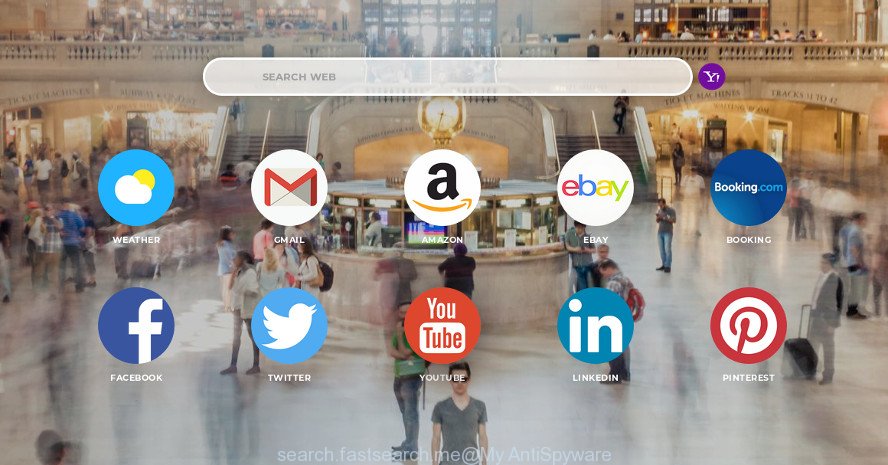
http://search.fastsearch.me/
When your personal computer is affected by Search.fastsearch.me hijacker, every time you open your internet browser you’ll see this webpage. Of course you may setup your homepage again, but next time you run a web-browser you’ll see that Search.fastsearch.me return. As mentioned above, the browser hijacker infection can alter the default search engine on this annoying site too, so all your search queries will be redirected to Search.fastsearch.me. Thus the authors of the hijacker can gather the search terms of your queries, and redirect you to unwanted web sites.
As well as undesired web browser redirects to Search.fastsearch.me, the browser hijacker can collect your Web browsing activity by recording URLs visited, IP addresses, internet browser version and type, cookie information, Internet Service Provider (ISP) and web-pages visited. Such kind of behavior can lead to serious security problems or user information theft. This is another reason why the hijacker that reroutes the browser to Search.fastsearch.me, is defined as potentially unwanted application (PUA).
In addition to that, as was mentioned earlier, some hijacker infections such as Search.fastsearch.me to also change all web-browsers shortcuts which located on your Desktop or Start menu. So, every infected shortcut will try to reroute your internet browser to undesired web sites, some of which might be harmful. It can make the whole computer more vulnerable to hacker attacks.
By following guidance below it’s easy to remove Search.fastsearch.me from MS Edge, Mozilla Firefox, IE and Google Chrome and your PC. Learn how to scan and get rid of hijacker and other harmful apps, as well as how to run a full computer virus scan.
How to remove Search.fastsearch.me from Chrome, Firefox, IE, Edge
Fortunately, we have an effective solution which will help you manually or/and automatically delete Search.fastsearch.me from your personal computer and bring your web-browser settings, including search engine, start page and newtab, back to normal. Below you will find a removal guidance with all the steps you may need to successfully delete this browser hijacker and its traces. Certain of the steps will require you to restart your PC system or exit this web-page. So, read this guidance carefully, then bookmark or print it for later reference.
To remove Search.fastsearch.me, execute the steps below:
- Manual Search.fastsearch.me home page removal
- Search.fastsearch.me automatic removal
- How to stop Search.fastsearch.me
- How did you get infected with Search.fastsearch.me hijacker
- Finish words
Manual Search.fastsearch.me home page removal
To delete Search.fastsearch.me hijacker, adware and other unwanted software you can try to do so manually. Unfortunately some of the hijacker infections won’t show up in your application list, but some hijackers may. In this case, you may be able to delete it through the uninstall function of your computer. You can do this by completing the steps below.
Delete Search.fastsearch.me related apps through the Control Panel of your personal computer
The main cause of startpage or search provider hijacking could be PUPs, ad supported software or other unwanted programs that you may have accidentally installed on the PC system. You need to identify and delete all questionable applications.
- If you are using Windows 8, 8.1 or 10 then click Windows button, next press Search. Type “Control panel”and press Enter.
- If you are using Windows XP, Vista, 7, then click “Start” button and press “Control Panel”.
- It will show the Windows Control Panel.
- Further, press “Uninstall a program” under Programs category.
- It will show a list of all software installed on the computer.
- Scroll through the all list, and delete suspicious and unknown programs. To quickly find the latest installed applications, we recommend sort apps by date.
See more details in the video guidance below.
Get rid of Search.fastsearch.me from Microsoft Internet Explorer
In order to restore all browser home page, default search provider and newtab you need to reset the Microsoft Internet Explorer to the state, which was when the MS Windows was installed on your machine.
First, start the Microsoft Internet Explorer, click ![]() ) button. Next, press “Internet Options” as shown on the screen below.
) button. Next, press “Internet Options” as shown on the screen below.

In the “Internet Options” screen select the Advanced tab. Next, press Reset button. The Internet Explorer will display the Reset Internet Explorer settings prompt. Select the “Delete personal settings” check box and press Reset button.

You will now need to restart your computer for the changes to take effect. It will remove hijacker responsible for redirecting user searches to Search.fastsearch.me, disable malicious and ad-supported browser’s extensions and restore the Internet Explorer’s settings like start page, newtab page and search engine to default state.
Get rid of Search.fastsearch.me redirect from Google Chrome
In this step we are going to show you how to reset Google Chrome settings. potentially unwanted applications such as the Search.fastsearch.me can make changes to your internet browser settings including default search engine, newtab and start page, add toolbars and undesired add-ons. By resetting Google Chrome settings you will get rid of Search.fastsearch.me and reset unwanted changes caused by browser hijacker. It’ll keep your personal information like browsing history, bookmarks, passwords and web form auto-fill data.

- First start the Google Chrome and click Menu button (small button in the form of three dots).
- It will open the Google Chrome main menu. Choose More Tools, then press Extensions.
- You’ll see the list of installed plugins. If the list has the addon labeled with “Installed by enterprise policy” or “Installed by your administrator”, then complete the following instructions: Remove Chrome extensions installed by enterprise policy.
- Now open the Google Chrome menu once again, press the “Settings” menu.
- You will see the Google Chrome’s settings page. Scroll down and press “Advanced” link.
- Scroll down again and press the “Reset” button.
- The Chrome will open the reset profile settings page as shown on the screen above.
- Next click the “Reset” button.
- Once this procedure is done, your browser’s new tab, homepage and search provider will be restored to their original defaults.
- To learn more, read the post How to reset Chrome settings to default.
Delete Search.fastsearch.me from Firefox by resetting internet browser settings
The Firefox reset will delete unwanted search engine and homepage like Search.fastsearch.me, modified preferences, extensions and security settings. However, your themes, bookmarks, history, passwords, and web form auto-fill information will not be deleted.
First, start the Firefox. Next, click the button in the form of three horizontal stripes (![]() ). It will display the drop-down menu. Next, click the Help button (
). It will display the drop-down menu. Next, click the Help button (![]() ).
).

In the Help menu click the “Troubleshooting Information”. In the upper-right corner of the “Troubleshooting Information” page click on “Refresh Firefox” button as shown on the screen below.

Confirm your action, click the “Refresh Firefox”.
Search.fastsearch.me automatic removal
If you are unsure how to delete Search.fastsearch.me hijacker easily, consider using automatic browser hijacker infection removal programs which listed below. It will identify the browser hijacker responsible for redirecting your web-browser to Search.fastsearch.me site and remove it from your machine for free.
How to automatically remove Search.fastsearch.me with Zemana Anti Malware
Zemana AntiMalware (ZAM) is a free application for Windows OS to find and get rid of potentially unwanted applications, adware, harmful browser extensions, browser toolbars, and other unwanted software like browser hijacker infection that cause a reroute to Search.fastsearch.me web page.
Zemana Free can be downloaded from the following link. Save it on your MS Windows desktop.
164809 downloads
Author: Zemana Ltd
Category: Security tools
Update: July 16, 2019
When the download is done, close all apps and windows on your PC system. Double-click the install file called Zemana.AntiMalware.Setup. If the “User Account Control” dialog box pops up like below, click the “Yes” button.

It will open the “Setup wizard” that will help you setup Zemana Free on your computer. Follow the prompts and don’t make any changes to default settings.

Once installation is finished successfully, Zemana Free will automatically start and you can see its main screen like below.

Now click the “Scan” button to detect hijacker related to Search.fastsearch.me . Depending on your computer, the scan can take anywhere from a few minutes to close to an hour. While the Zemana Anti-Malware (ZAM) tool is scanning, you can see how many objects it has identified as being infected by malicious software.

When Zemana AntiMalware completes the scan, Zemana Anti Malware will display a list of all items found by the scan. Review the report and then press “Next” button. The Zemana Free will remove hijacker which modifies web browser settings to replace your new tab page, startpage and search provider by default with Search.fastsearch.me web page and add threats to the Quarantine. After that process is finished, you may be prompted to reboot the system.
Run HitmanPro to get rid of Search.fastsearch.me from the machine
HitmanPro is a free removal tool that can be downloaded and use to get rid of browser hijackers, adware, malware, PUPs, toolbars and other threats from your PC. You may use this utility to detect threats even if you have an antivirus or any other security application.

- Visit the page linked below to download HitmanPro. Save it on your Microsoft Windows desktop.
- After the downloading process is finished, start the HitmanPro, double-click the HitmanPro.exe file.
- If the “User Account Control” prompts, click Yes to continue.
- In the Hitman Pro window, click the “Next” to perform a system scan with this tool for the hijacker that causes internet browsers to display unwanted Search.fastsearch.me website. Depending on your computer, the scan can take anywhere from a few minutes to close to an hour. While the Hitman Pro tool is scanning, you can see number of objects it has identified as being affected by malicious software.
- When the scan get finished, Hitman Pro will open a list of all threats detected by the scan. All detected threats will be marked. You can get rid of them all by simply press “Next”. Now, click the “Activate free license” button to start the free 30 days trial to remove all malicious software found.
How to automatically delete Search.fastsearch.me with Malwarebytes
We recommend using the Malwarebytes Free. You may download and install Malwarebytes to scan for and get rid of Search.fastsearch.me from your computer. When installed and updated, the free malware remover will automatically scan and detect all threats exist on the computer.

- Please go to the following link to download the latest version of MalwareBytes AntiMalware (MBAM) for Windows. Save it to your Desktop.
Malwarebytes Anti-malware
327064 downloads
Author: Malwarebytes
Category: Security tools
Update: April 15, 2020
- At the download page, click on the Download button. Your internet browser will open the “Save as” prompt. Please save it onto your Windows desktop.
- Once downloading is done, please close all apps and open windows on your computer. Double-click on the icon that’s called mb3-setup.
- This will start the “Setup wizard” of MalwareBytes Anti-Malware onto your machine. Follow the prompts and do not make any changes to default settings.
- When the Setup wizard has finished installing, the MalwareBytes Free will start and open the main window.
- Further, click the “Scan Now” button for scanning your computer for the browser hijacker infection responsible for redirecting user searches to Search.fastsearch.me. When a threat is found, the number of the security threats will change accordingly. Wait until the the scanning is done.
- Once MalwareBytes Anti Malware completes the scan, MalwareBytes will produce a list of unwanted applications ad supported software.
- Review the report and then click the “Quarantine Selected” button. After finished, you may be prompted to restart the system.
- Close the Anti-Malware and continue with the next step.
Video instruction, which reveals in detail the steps above.
How to stop Search.fastsearch.me
Use an ad blocker tool such as AdGuard will protect you from malicious ads and content. Moreover, you can find that the AdGuard have an option to protect your privacy and stop phishing and spam pages. Additionally, ad blocker programs will help you to avoid annoying pop up ads and unverified links that also a good way to stay safe online.
Installing the AdGuard is simple. First you will need to download AdGuard on your Windows Desktop by clicking on the following link.
26841 downloads
Version: 6.4
Author: © Adguard
Category: Security tools
Update: November 15, 2018
Once the downloading process is done, launch the downloaded file. You will see the “Setup Wizard” screen as displayed on the screen below.

Follow the prompts. After the setup is finished, you will see a window as displayed in the following example.

You can click “Skip” to close the installation program and use the default settings, or press “Get Started” button to see an quick tutorial which will help you get to know AdGuard better.
In most cases, the default settings are enough and you do not need to change anything. Each time, when you start your machine, AdGuard will launch automatically and block advertisements, Search.fastsearch.me redirect, as well as other harmful or misleading web sites. For an overview of all the features of the program, or to change its settings you can simply double-click on the AdGuard icon, that may be found on your desktop.
How did you get infected with Search.fastsearch.me hijacker
The browser hijacker infection is usually is bundled within free applications and install themselves, with or without your knowledge, on your PC. This happens especially when you’re installing a free programs. The application installer tricks you into accepting the installation of third party applications, that you do not really want. Moreover, some paid software can also install optional applications that you do not want! Therefore, always download free programs and paid applications from reputable download sites. Use ONLY custom or manual installation option and never blindly press Next button.
Finish words
Now your PC system should be clean of the hijacker that cause Search.fastsearch.me web-page to appear. We suggest that you keep AdGuard (to help you block unwanted pop-up ads and annoying malicious web sites) and Zemana Anti-Malware (to periodically scan your PC system for new malicious software, hijacker infections and adware). Make sure that you have all the Critical Updates recommended for Windows operating system. Without regular updates you WILL NOT be protected when new hijackers, harmful software and adware are released.
If you are still having problems while trying to remove Search.fastsearch.me startpage from your internet browser, then ask for help here.



















Muito obrigado!!! A vossa dica ajudou-me a ultrapassar esta situação… Obrigado.