The Search.hmapsanddrivingdirection.com is a browser hijacker which could bring various problems to your computer. After its installation, it may introduce some unwanted changes to your web-browser’s settings, making your startpage, new tab page and search engine to become its own website. You may have some problems such as being redirected to undesired web-sites, receiving a lot of intrusive advertisements, and marketing-type data about you being collected without any knowledge, while the Search.hmapsanddrivingdirection.com hijacker is installed on your system.
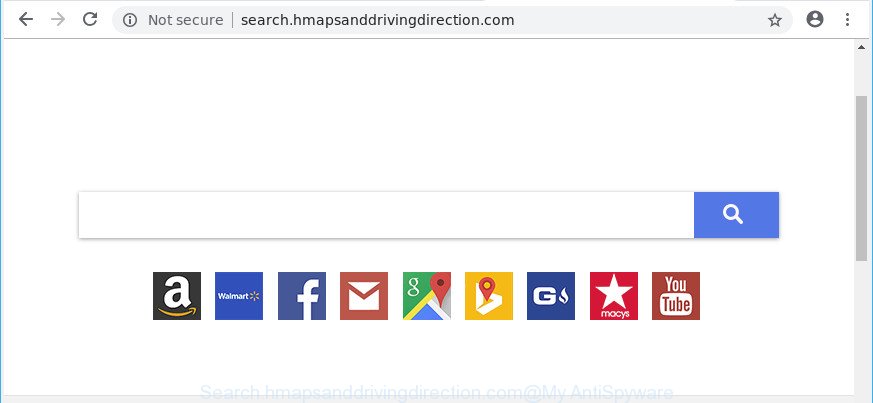
http://search.hmapsanddrivingdirection.com/
The browser hijacker may also set up the Search.hmapsanddrivingdirection.com web-page as the Mozilla Firefox, IE, MS Edge and Google Chrome default search provider that cause search redirections via the web site. In this way, developers of the browser hijacker infection have an opportunity to show various advertisements together with the search results for your query. These unwanted ads will be combined in the redirected page. This can bring a lot of profit for authors of the browser hijacker.
Another reason why you need to get rid of Search.hmapsanddrivingdirection.com is its online data-tracking activity. It can collect confidential data, including:
- IP addresses;
- URLs visited;
- search queries/terms;
- clicks on links and ads;
- browser version information.
The tutorial below explaining steps to remove Search.hmapsanddrivingdirection.com problem. Feel free to use it for removal of the browser hijacker infection that may attack Firefox, MS Edge, Chrome and IE and other popular web-browsers. The few simple steps will allow you restore your settings of all your typical internet browsers which previously replaced by hijacker.
How to remove Search.hmapsanddrivingdirection.com
As with deleting adware, malicious software or potentially unwanted applications, there are few steps you may do. We advise trying them all. If you do only one part of the instructions, then it should be use malware removal tool, because it should remove browser hijacker infection and stop any further infection. But to completely get rid of the Search.hmapsanddrivingdirection.com you’ll have to at least reset your internet browser settings such as search provider by default, newtab and homepage to default state, disinfect internet browsers shortcuts, remove all unwanted and suspicious software, and get rid of browser hijacker infection with malware removal utilities. Certain of the steps will require you to reboot your PC system or close this page. So, read this instructions carefully, then bookmark or print it for later reference.
To remove Search.hmapsanddrivingdirection.com, complete the steps below:
- How to delete Search.hmapsanddrivingdirection.com redirect without any software
- How to get rid of Search.hmapsanddrivingdirection.com home page with free software
- How to stop Search.hmapsanddrivingdirection.com
- Method of Search.hmapsanddrivingdirection.com browser hijacker intrusion into your PC system
- To sum up
How to delete Search.hmapsanddrivingdirection.com redirect without any software
To delete Search.hmapsanddrivingdirection.com browser hijacker, adware and other unwanted software you can try to do so manually. Unfortunately some of the hijackers won’t show up in your program list, but some hijackers may. In this case, you may be able to remove it through the uninstall function of your PC. You can do this by completing the steps below.
Remove potentially unwanted apps using Microsoft Windows Control Panel
In order to delete PUPs like this browser hijacker, open the Microsoft Windows Control Panel and click on “Uninstall a program”. Check the list of installed applications. For the ones you do not know, run an Internet search to see if they are ad supported software, browser hijacker infection or PUPs. If yes, uninstall them off. Even if they are just a programs which you do not use, then removing them off will increase your system start up time and speed dramatically.
Windows 10, 8.1, 8
Click the Microsoft Windows logo, and then click Search ![]() . Type ‘Control panel’and press Enter as shown on the screen below.
. Type ‘Control panel’and press Enter as shown on the screen below.

Once the ‘Control Panel’ opens, click the ‘Uninstall a program’ link under Programs category as displayed on the screen below.

Windows 7, Vista, XP
Open Start menu and choose the ‘Control Panel’ at right as displayed on the image below.

Then go to ‘Add/Remove Programs’ or ‘Uninstall a program’ (Microsoft Windows 7 or Vista) as displayed in the figure below.

Carefully browse through the list of installed apps and delete all dubious and unknown apps. We suggest to click ‘Installed programs’ and even sorts all installed programs by date. When you have found anything suspicious that may be the browser hijacker which created to reroute your web browser to the Search.hmapsanddrivingdirection.com web-page or other PUP (potentially unwanted program), then select this program and click ‘Uninstall’ in the upper part of the window. If the questionable program blocked from removal, then use Revo Uninstaller Freeware to fully get rid of it from your machine.
Remove Search.hmapsanddrivingdirection.com from Firefox by resetting web browser settings
If your Mozilla Firefox browser home page has changed to Search.hmapsanddrivingdirection.com without your permission or an unknown search engine shows results for your search, then it may be time to perform the web browser reset. It’ll keep your personal information such as browsing history, bookmarks, passwords and web form auto-fill data.
Launch the Mozilla Firefox and click the menu button (it looks like three stacked lines) at the top right of the web browser screen. Next, press the question-mark icon at the bottom of the drop-down menu. It will display the slide-out menu.

Select the “Troubleshooting information”. If you are unable to access the Help menu, then type “about:support” in your address bar and press Enter. It bring up the “Troubleshooting Information” page as shown on the screen below.

Click the “Refresh Firefox” button at the top right of the Troubleshooting Information page. Select “Refresh Firefox” in the confirmation prompt. The Firefox will start a procedure to fix your problems that caused by the Search.hmapsanddrivingdirection.com hijacker infection and other web browser’s harmful addons. When, it is done, click the “Finish” button.
Remove Search.hmapsanddrivingdirection.com search from Internet Explorer
By resetting Internet Explorer browser you revert back your internet browser settings to its default state. This is good initial when troubleshooting problems that might have been caused by hijacker infection like Search.hmapsanddrivingdirection.com.
First, launch the Internet Explorer, click ![]() ) button. Next, click “Internet Options” as displayed on the image below.
) button. Next, click “Internet Options” as displayed on the image below.

In the “Internet Options” screen select the Advanced tab. Next, click Reset button. The Microsoft Internet Explorer will show the Reset Internet Explorer settings dialog box. Select the “Delete personal settings” check box and click Reset button.

You will now need to reboot your PC system for the changes to take effect. It will delete hijacker infection responsible for redirects to Search.hmapsanddrivingdirection.com, disable malicious and ad-supported internet browser’s extensions and restore the Microsoft Internet Explorer’s settings such as search provider by default, home page and new tab to default state.
Delete Search.hmapsanddrivingdirection.com from Google Chrome
Reset Chrome settings to delete Search.hmapsanddrivingdirection.com. If you are still experiencing issues with Search.hmapsanddrivingdirection.com, you need to reset Google Chrome browser to its original settings. This step needs to be performed only if hijacker has not been removed by the previous steps.
First run the Google Chrome. Next, press the button in the form of three horizontal dots (![]() ).
).
It will show the Google Chrome menu. Select More Tools, then click Extensions. Carefully browse through the list of installed extensions. If the list has the plugin signed with “Installed by enterprise policy” or “Installed by your administrator”, then complete the following guidance: Remove Chrome extensions installed by enterprise policy.
Open the Chrome menu once again. Further, press the option called “Settings”.

The browser will open the settings screen. Another way to show the Chrome’s settings – type chrome://settings in the browser adress bar and press Enter
Scroll down to the bottom of the page and click the “Advanced” link. Now scroll down until the “Reset” section is visible, as shown below and press the “Reset settings to their original defaults” button.

The Chrome will open the confirmation prompt as on the image below.

You need to confirm your action, press the “Reset” button. The internet browser will start the process of cleaning. When it’s done, the web browser’s settings including search engine, newtab page and start page back to the values that have been when the Google Chrome was first installed on your system.
How to get rid of Search.hmapsanddrivingdirection.com home page with free software
If you’re not expert at computer technology, then we advise to run free removal tools listed below to remove Search.hmapsanddrivingdirection.com start page for good. The automatic method is highly recommended. It has less steps and easier to implement than the manual solution. Moreover, it lower risk of system damage. So, the automatic Search.hmapsanddrivingdirection.com removal is a better option.
Automatically remove Search.hmapsanddrivingdirection.com with Zemana
Zemana is a free application for Windows operating system to scan for and get rid of potentially unwanted programs, ad supported software, harmful web-browser extensions, browser toolbars, and other unwanted programs such as hijacker which developed to redirect your web-browser to the Search.hmapsanddrivingdirection.com web site.
Now you can set up and use Zemana Anti Malware to delete Search.hmapsanddrivingdirection.com from your browser by following the steps below:
Please go to the link below to download Zemana Free setup package named Zemana.AntiMalware.Setup on your PC system. Save it on your Desktop.
164813 downloads
Author: Zemana Ltd
Category: Security tools
Update: July 16, 2019
Launch the installer after it has been downloaded successfully and then follow the prompts to install this tool on your system.

During install you can change certain settings, but we advise you don’t make any changes to default settings.
When installation is finished, this malware removal utility will automatically start and update itself. You will see its main window like below.

Now click the “Scan” button . Zemana tool will start scanning the whole PC to find out hijacker infection which reroutes your web browser to unwanted Search.hmapsanddrivingdirection.com web page. A system scan can take anywhere from 5 to 30 minutes, depending on your personal computer. During the scan Zemana AntiMalware (ZAM) will search for threats present on your machine.

Once the scan get finished, the results are displayed in the scan report. All detected threats will be marked. You can delete them all by simply click “Next” button.

The Zemana AntiMalware (ZAM) will delete hijacker related to Search.hmapsanddrivingdirection.com homepage. Once the cleaning procedure is done, you can be prompted to restart your machine to make the change take effect.
Delete Search.hmapsanddrivingdirection.com hijacker and malicious extensions with HitmanPro
HitmanPro is a portable program which requires no hard setup to find out and remove browser hijacker infection related to Search.hmapsanddrivingdirection.com redirect. The application itself is small in size (only a few Mb). HitmanPro does not need any drivers and special dlls. It is probably easier to use than any alternative malicious software removal utilities you have ever tried. HitmanPro works on 64 and 32-bit versions of Windows 10, 8, 7 and XP. It proves that removal utility can be just as useful as the widely known antivirus programs.

- Hitman Pro can be downloaded from the following link. Save it on your Windows desktop or in any other place.
- Once the downloading process is done, start the Hitman Pro, double-click the HitmanPro.exe file.
- If the “User Account Control” prompts, press Yes to continue.
- In the Hitman Pro window, press the “Next” for checking your personal computer for the Search.hmapsanddrivingdirection.com browser hijacker and other internet browser’s malicious extensions. This task can take quite a while, so please be patient. While the HitmanPro application is scanning, you may see how many objects it has identified as threat.
- After the scanning is finished, HitmanPro will show you the results. Make sure all items have ‘checkmark’ and press “Next”. Now, press the “Activate free license” button to start the free 30 days trial to get rid of all malware found.
How to automatically get rid of Search.hmapsanddrivingdirection.com with Malwarebytes
We recommend using the Malwarebytes Free. You can download and install Malwarebytes to search for and remove Search.hmapsanddrivingdirection.com startpage from your computer. When installed and updated, the free malicious software remover will automatically scan and detect all threats exist on the computer.
MalwareBytes Anti-Malware (MBAM) can be downloaded from the following link. Save it directly to your MS Windows Desktop.
327070 downloads
Author: Malwarebytes
Category: Security tools
Update: April 15, 2020
When the download is complete, close all windows on your personal computer. Further, launch the file named mb3-setup. If the “User Account Control” prompt pops up as shown in the figure below, click the “Yes” button.

It will display the “Setup wizard” which will help you setup MalwareBytes Anti Malware (MBAM) on the personal computer. Follow the prompts and do not make any changes to default settings.

Once installation is complete successfully, click Finish button. Then MalwareBytes AntiMalware (MBAM) will automatically run and you may see its main window like below.

Next, press the “Scan Now” button . MalwareBytes AntiMalware application will scan through the whole PC for the hijacker that cause Search.hmapsanddrivingdirection.com website to appear. A system scan can take anywhere from 5 to 30 minutes, depending on your personal computer. During the scan MalwareBytes Anti Malware (MBAM) will search for threats present on your PC system.

Once the system scan is finished, MalwareBytes Free will display a screen that contains a list of malicious software that has been found. Review the report and then click “Quarantine Selected” button.

The MalwareBytes Free will delete hijacker responsible for Search.hmapsanddrivingdirection.com search. Once the process is finished, you can be prompted to reboot your personal computer. We suggest you look at the following video, which completely explains the process of using the MalwareBytes Free to delete hijackers, adware and other malicious software.
How to stop Search.hmapsanddrivingdirection.com
In order to increase your security and protect your machine against new intrusive ads and malicious webpages, you need to run ad blocking application that blocks an access to malicious advertisements and websites. Moreover, the program can stop the show of intrusive advertising, that also leads to faster loading of pages and reduce the consumption of web traffic.
Visit the following page to download AdGuard. Save it to your Desktop so that you can access the file easily.
26842 downloads
Version: 6.4
Author: © Adguard
Category: Security tools
Update: November 15, 2018
After downloading it, launch the downloaded file. You will see the “Setup Wizard” screen as shown below.

Follow the prompts. Once the setup is finished, you will see a window as shown on the screen below.

You can click “Skip” to close the install program and use the default settings, or press “Get Started” button to see an quick tutorial which will allow you get to know AdGuard better.
In most cases, the default settings are enough and you don’t need to change anything. Each time, when you start your personal computer, AdGuard will launch automatically and block pop up ads, web-pages such as Search.hmapsanddrivingdirection.com, as well as other harmful or misleading web-pages. For an overview of all the features of the program, or to change its settings you can simply double-click on the AdGuard icon, which can be found on your desktop.
Method of Search.hmapsanddrivingdirection.com browser hijacker intrusion into your PC system
Probably Search.hmapsanddrivingdirection.com browser hijacker infection get installed onto your PC system when you have installed certain freeware such as E-Mail checker, PDF creator, video codec, etc. Because, most commonly, a hijacker can be bundled within the setup files from Softonic, Cnet, Soft32, Brothersoft or other similar web-sites which hosts free programs. So, you should start any files downloaded from the Internet with great caution! Always carefully read the ‘User agreement’, ‘Software license’ and ‘Terms of use’. In the procedure of installing a new application, you need to select a ‘Manual’, ‘Advanced’ or ‘Custom’ installation type to control what components and additional applications to be installed. Nevertheless, even removing the application, which installs this Search.hmapsanddrivingdirection.com browser hijacker, you do not remove the hijacker itself. Your browser settings will not be restored. Therefore, you must follow the few simple steps above to restore your new tab, default search engine and startpage.
To sum up
After completing the steps shown above, your computer should be clean from this browser hijacker and other malware. The Microsoft Internet Explorer, Edge, Chrome and Firefox will no longer show annoying Search.hmapsanddrivingdirection.com web-page on startup. Unfortunately, if the steps does not help you, then you have caught a new hijacker, and then the best way – ask for help.
Please create a new question by using the “Ask Question” button in the Questions and Answers. Try to give us some details about your problems, so we can try to help you more accurately. Wait for one of our trained “Security Team” or Site Administrator to provide you with knowledgeable assistance tailored to your problem with the annoying Search.hmapsanddrivingdirection.com .


















