The Contact Microsoft Engineer is classified as misleading web-site. This web page is designed to trick you into calling the fake Tech Support Service. If your web-browser opens automatically to the Contact Microsoft Engineer scam then may be possible that ‘ad-supported’ software (also known as adware) was installed on your PC.
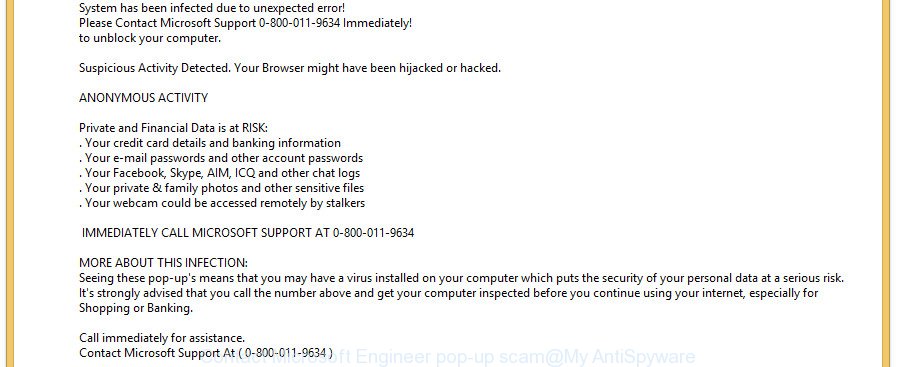
Technically, the ad supported software is not a virus, it may not cause damages to your files or Windows system. The adware is made to make a profit by showing a large count of pop up ads or redirecting the internet browser on unwanted web pages. These advertisements will be injected within the content of web-pages that are you opening in your browser and can be varied: pop-up ads, in-text ads, different sized banners, offers to install an questionable software. The advertisements will appear on all pages, including web-sites where previously you have never seen any sponsored links.
It’s not a good idea to have an unwanted program like the ad-supported software that cause misleading Contact Microsoft Engineer pop up scam to appear. The reason for this is simple, it doing things you do not know about. And of course you completely don’t know what will happen when you click on any unwanted ads.
Even worse, the adware can analyze your surfing, and gain access to your personal information and, later, can sell it to third party companies. Thus, there are more than enough reasons to remove Contact Microsoft Engineer popup scam from your machine.
Thus, it’s clear that the presence of adware on your computer is not desirable, and you need to clean up your computer as soon as possible. Follow the steps below in order to delete Contact Microsoft Engineer pop-up.
Remove Contact Microsoft Engineer pop-up scam
In the few simple steps below, we’ll try to cover the Microsoft Edge, Firefox, Google Chrome and IE and provide general help to remove Contact Microsoft Engineer pop up. You may find some minor differences in your Windows install. No matter, you should be okay if you follow the steps outlined below: remove all suspicious and unknown software, reset web browsers settings, fix web browsers shortcuts, delete malicious scheduled tasks, use free malware removal tools. Read it once, after doing so, please print this page as you may need to close your browser or restart your machine.
To remove Contact Microsoft Engineer, execute the following steps:
- Delete Contact Microsoft Engineer pop up warnings without any utilities
- Scan your personal computer and get rid of Contact Microsoft Engineer fake alerts with free utilities
- How to stop Contact Microsoft Engineer pop-up scam
- How to avoid installation of Contact Microsoft Engineer pop-up scam
- To sum up
Delete Contact Microsoft Engineer pop up warnings without any utilities
Most common ad supported software may be removed without any antivirus programs. The manual adware removal is guide that will teach you how to remove the Contact Microsoft Engineer popup warnings.
Deleting the Contact Microsoft Engineer, check the list of installed software first
First method for manual ad supported software removal is to go into the Windows “Control Panel”, then “Uninstall a program” console. Take a look at the list of software on your PC and see if there are any questionable and unknown programs. If you see any, you need to uninstall them. Of course, before doing so, you can do an Web search to find details on the program. If it is a potentially unwanted program, adware or malware, you will likely find information that says so.
Make sure you have closed all browsers and other programs. Press CTRL, ALT, DEL keys together to open the Microsoft Windows Task Manager.

Click on the “Processes” tab, look for something questionable that is the adware that causes multiple misleading Contact Microsoft Engineer alerts and pop-ups then right-click it and select “End Task” or “End Process” option. In many cases, malicious software masks itself to avoid detection by imitating legitimate Microsoft Windows processes. A process is particularly suspicious: it’s taking up a lot of memory (despite the fact that you closed all of your applications), its name is not familiar to you (if you are in doubt, you can always check the program by doing a search for its name in Google, Yahoo or Bing).
Next, delete any unwanted and suspicious programs from your Control panel.
Windows 10, 8.1, 8
Now, click the Windows button, type “Control panel” in search and press Enter. Choose “Programs and Features”, then “Uninstall a program”.

Look around the entire list of software installed on your computer. Most probably, one of them is the adware that causes multiple misleading Contact Microsoft Engineer alerts and pop-ups. Select the questionable application or the application that name is not familiar to you and uninstall it.
Windows Vista, 7
From the “Start” menu in Windows, select “Control Panel”. Under the “Programs” icon, select “Uninstall a program”.

Select the questionable or any unknown apps, then press “Uninstall/Change” button to remove this undesired program from your system.
Windows XP
Click the “Start” button, select “Control Panel” option. Click on “Add/Remove Programs”.

Select an unwanted program, then click “Change/Remove” button. Follow the prompts.
Remove Contact Microsoft Engineer pop up from Google Chrome
Reset Google Chrome settings to get rid of Contact Microsoft Engineer pop up warnings. If you are still experiencing issues with Contact Microsoft Engineer pop up warnings, you need to reset Chrome browser to its original state. This step needs to be performed only if adware has not been removed by the previous steps.

- First start the Google Chrome and press Menu button (small button in the form of three dots).
- It will open the Chrome main menu. Select More Tools, then press Extensions.
- You’ll see the list of installed extensions. If the list has the extension labeled with “Installed by enterprise policy” or “Installed by your administrator”, then complete the following tutorial: Remove Chrome extensions installed by enterprise policy.
- Now open the Chrome menu once again, click the “Settings” menu.
- You will see the Chrome’s settings page. Scroll down and click “Advanced” link.
- Scroll down again and click the “Reset” button.
- The Chrome will open the reset profile settings page as shown on the image above.
- Next click the “Reset” button.
- Once this task is done, your web-browser’s new tab, search engine by default and homepage will be restored to their original defaults.
- To learn more, read the article How to reset Chrome settings to default.
Remove Contact Microsoft Engineer pop-up from Microsoft Internet Explorer
By resetting IE web browser you return your browser settings to its default state. This is good initial when troubleshooting problems that might have been caused by adware that causes internet browsers to open misleading Contact Microsoft Engineer pop-up.
First, start the IE, click ![]() ) button. Next, click “Internet Options” as shown on the screen below.
) button. Next, click “Internet Options” as shown on the screen below.

In the “Internet Options” screen select the Advanced tab. Next, press Reset button. The Internet Explorer will display the Reset Internet Explorer settings dialog box. Select the “Delete personal settings” check box and click Reset button.

You will now need to reboot your system for the changes to take effect. It will remove adware that causes web browsers to display misleading Contact Microsoft Engineer pop-up, disable malicious and ad-supported browser’s extensions and restore the Internet Explorer’s settings like new tab page, startpage and default search engine to default state.
Get rid of Contact Microsoft Engineer pop up from Mozilla Firefox
If the Firefox settings like homepage, search provider by default and new tab page have been changed by the ad supported software, then resetting it to the default state can help. However, your themes, bookmarks, history, passwords, and web form auto-fill information will not be deleted.
Click the Menu button (looks like three horizontal lines), and click the blue Help icon located at the bottom of the drop down menu as on the image below.

A small menu will appear, press the “Troubleshooting Information”. On this page, press “Refresh Firefox” button as displayed below.

Follow the onscreen procedure to return your Firefox internet browser settings to their default values.
Scan your personal computer and get rid of Contact Microsoft Engineer fake alerts with free utilities
Manual removal guide may not be for everyone. Each Contact Microsoft Engineer removal step above, such as removing suspicious applications, restoring infected shortcuts, removing the ad-supported software from system settings, must be performed very carefully. If you are have doubts about the steps above, then we recommend that you use the automatic Contact Microsoft Engineer removal guidance listed below.
Scan and free your browser of Contact Microsoft Engineer pop-up with Zemana Free
We advise using the Zemana Anti Malware (ZAM) that are completely clean your system of the ad supported software. The utility is an advanced malware removal program made by (c) Zemana lab. It’s able to help you remove potentially unwanted software, hijackers, malware, toolbars, ransomware and adware that designed to show misleading Contact Microsoft Engineer pop up scam within your internet browser.
Zemana Anti-Malware can be downloaded from the following link. Save it on your Windows desktop or in any other place.
164814 downloads
Author: Zemana Ltd
Category: Security tools
Update: July 16, 2019
Once the download is finished, launch it and follow the prompts. Once installed, the Zemana Anti Malware (ZAM) will try to update itself and when this procedure is finished, press the “Scan” button to perform a system scan for the ad-supported software that causes internet browsers to display misleading Contact Microsoft Engineer pop-up scam.

This task can take quite a while, so please be patient. While the Zemana is checking, you may see number of objects it has identified either as being malware. When you are ready, click “Next” button.

The Zemana Free will remove ad-supported software which made to show misleading Contact Microsoft Engineer pop up within your browser.
Use HitmanPro to remove Contact Microsoft Engineer pop-up warnings
HitmanPro is a free removal utility that may be downloaded and use to remove ad-supported software that causes multiple misleading Contact Microsoft Engineer alerts and pop-ups, browser hijacker infections, malicious software, PUPs, toolbars and other threats from your system. You can run this utility to find out threats even if you have an antivirus or any other security program.

- Hitman Pro can be downloaded from the following link. Save it on your Desktop.
- After the downloading process is done, double click the Hitman Pro icon. Once this utility is started, click “Next” button . HitmanPro program will scan through the whole system for the adware that causes internet browsers to show misleading Contact Microsoft Engineer popup. A system scan can take anywhere from 5 to 30 minutes, depending on your PC system. When a threat is detected, the count of the security threats will change accordingly. Wait until the the checking is done.
- After the scanning is finished, Hitman Pro will open you the results. Review the scan results and then press “Next” button. Now click the “Activate free license” button to begin the free 30 days trial to delete all malware found.
Scan and clean your machine of ad supported software with Malwarebytes
We suggest using the Malwarebytes Free that are completely clean your computer of the adware. The free tool is an advanced malware removal program made by (c) Malwarebytes lab. This program uses the world’s most popular anti-malware technology. It’s able to help you get rid of undesired Contact Microsoft Engineer pop-up from your browsers, potentially unwanted programs, malicious software, hijackers, toolbars, ransomware and other security threats from your personal computer for free.

- Download MalwareBytes Anti-Malware (MBAM) on your Microsoft Windows Desktop from the link below.
Malwarebytes Anti-malware
327071 downloads
Author: Malwarebytes
Category: Security tools
Update: April 15, 2020
- After the download is finished, close all programs and windows on your computer. Open a file location. Double-click on the icon that’s named mb3-setup.
- Further, click Next button and follow the prompts.
- Once installation is finished, click the “Scan Now” button . MalwareBytes Free utility will begin scanning the whole system to find out ad supported software that causes misleading Contact Microsoft Engineer fake alerts on your web browser. Depending on your computer, the scan can take anywhere from a few minutes to close to an hour. While the MalwareBytes application is scanning, you may see number of objects it has identified as threat.
- After the scan get finished, you will be displayed the list of all found items on your system. All detected items will be marked. You can remove them all by simply click “Quarantine Selected”. When disinfection is complete, you can be prompted to reboot your computer.
The following video offers a step-by-step tutorial on how to get rid of browser hijacker infections, ad supported software and other malicious software with MalwareBytes Free.
How to stop Contact Microsoft Engineer pop-up scam
If you browse the Web, you cannot avoid malicious advertising. But you can protect your internet browser against it. Download and run an adblocker program. AdGuard is an ad blocker which can filter out tons of of the malvertising, stoping dynamic scripts from loading harmful content.
- Please go to the following link to download AdGuard. Save it directly to your Windows Desktop.
Adguard download
26843 downloads
Version: 6.4
Author: © Adguard
Category: Security tools
Update: November 15, 2018
- After downloading it, launch the downloaded file. You will see the “Setup Wizard” program window. Follow the prompts.
- When the setup is finished, click “Skip” to close the install program and use the default settings, or click “Get Started” to see an quick tutorial which will allow you get to know AdGuard better.
- In most cases, the default settings are enough and you don’t need to change anything. Each time, when you start your PC, AdGuard will launch automatically and block popup ads, stop Contact Microsoft Engineer spam, as well as other malicious or misleading web sites. For an overview of all the features of the program, or to change its settings you can simply double-click on the icon named AdGuard, that can be found on your desktop.
How to avoid installation of Contact Microsoft Engineer pop-up scam
It is very important to pay attention to additional checkboxes during the installation of free software to avoid installing of PUPs, ad supported software, browser hijacker infections or other undesired applications. Never install the optional programs that the program wants to install with it. Inattentive free software download can result in installation of undesired program like this ad-supported software that causes multiple misleading Contact Microsoft Engineer alerts and pop ups.
To sum up
After completing the steps outlined above, your system should be clean from adware that displays misleading Contact Microsoft Engineer pop up scam on your system and other malicious software. The Firefox, Google Chrome, Internet Explorer and Edge will no longer redirect you to various undesired web-pages similar to Contact Microsoft Engineer. Unfortunately, if the steps does not help you, then you have caught a new adware, and then the best way – ask for help here.


















