If you find that your web browser is redirecting to the Lenotificationpush.com then it’s possible that a malicious software from the adware (sometimes named ‘ad-supported’ software) group get installed on your personal computer.
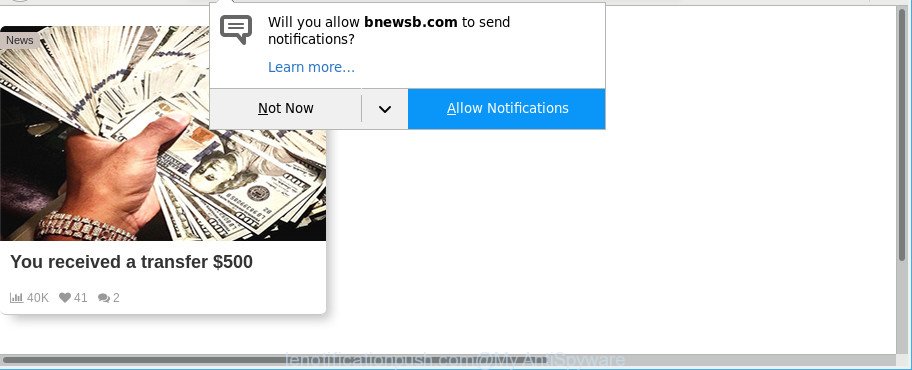
Adware is an advertising malware. It is created just that: present unwanted ads using intrusive and at times dangerous methods. Adware can cause annoying Lenotificationpush.com pop-up advertisements to appear. You should remove this ad-supported software sooner. Here, in this article below, you can found the useful steps on How to remove Lenotificationpush.com pop-ups from your PC for free.
The adware that responsible for the appearance of Lenotificationpush.com pop up advertisements is the part of the software that is used as an online promotional tool. It is developed with the sole purpose to display dozens of popup ads, and thus to promote the goods and services in an open web browser window. The adware can substitute the legitimate advertisements on misleading or even banners that can offer to visit harmful web sites. The reason is simple, many advertisers agree on any ways to attract users to their webpages, so the authors of adware, often forcing users to click on an advertising link. For each click on a link, the developers of the adware receive income.
Even worse, the ad supported software can analyze your surfing, and gain access to your confidential information and, later, can sell it to third parties. Thus, there are more than enough reasons to remove Lenotificationpush.com advertisements from your system.
The adware usually hijacks only the Microsoft Internet Explorer, Firefox, Chrome and Microsoft Edge by modifying the web-browser’s settings or installing a harmful extensions. Moreover, possible situations, when any other internet browsers will be infected too. The ad-supported software will perform a scan of the machine for internet browser shortcut files and change them without your permission.
To find out how to get rid of Lenotificationpush.com popup advertisements, we advise to read the step-by-step guide added to this blog post below. The tutorial was made by experienced security professionals who discovered a way to get rid of the annoying ad supported software out of the machine.
Remove Lenotificationpush.com pop-ups, ads, notifications
There present several free adware removal utilities. Also it is possible to remove Lenotificationpush.com ads manually. But we suggest to combine all these solutions below into the one removal algorithm. Follow the steps of the tutorial. Certain of the steps will require you to reboot your system or shut down this page. So, read this guidance carefully, then bookmark or print it for later reference.
To remove Lenotificationpush.com, perform the steps below:
- How to manually remove Lenotificationpush.com
- How to automatically get rid of Lenotificationpush.com popups
- Block Lenotificationpush.com popup advertisements and other undesired pages
- How did you get infected with adware
- Finish words
How to manually remove Lenotificationpush.com
These steps to get rid of Lenotificationpush.com popup advertisements without any software are presented below. Be sure to carry out the step-by-step guidance completely to fully remove this ad supported software that responsible for web browser redirect to the intrusive Lenotificationpush.com website.
Removing the Lenotificationpush.com, check the list of installed applications first
First of all, check the list of installed programs on your computer and uninstall all unknown and recently installed software. If you see an unknown program with incorrect spelling or varying capital letters, it have most likely been installed by malware and you should clean it off first with malware removal tool such as Zemana Anti-malware.
Windows 10, 8.1, 8
Click the MS Windows logo, and then click Search ![]() . Type ‘Control panel’and press Enter as on the image below.
. Type ‘Control panel’and press Enter as on the image below.

Once the ‘Control Panel’ opens, press the ‘Uninstall a program’ link under Programs category as shown on the screen below.

Windows 7, Vista, XP
Open Start menu and select the ‘Control Panel’ at right as shown on the screen below.

Then go to ‘Add/Remove Programs’ or ‘Uninstall a program’ (MS Windows 7 or Vista) as displayed in the figure below.

Carefully browse through the list of installed programs and remove all dubious and unknown apps. We suggest to press ‘Installed programs’ and even sorts all installed programs by date. After you have found anything suspicious that may be the ad supported software which causes unwanted Lenotificationpush.com ads or other potentially unwanted application (PUA), then choose this program and press ‘Uninstall’ in the upper part of the window. If the questionable program blocked from removal, then use Revo Uninstaller Freeware to fully get rid of it from your system.
Remove Lenotificationpush.com advertisements from Firefox
The Firefox reset will get rid of redirections to undesired Lenotificationpush.com page, modified preferences, extensions and security settings. However, your themes, bookmarks, history, passwords, and web form auto-fill information will not be deleted.
First, launch the Mozilla Firefox. Next, click the button in the form of three horizontal stripes (![]() ). It will show the drop-down menu. Next, press the Help button (
). It will show the drop-down menu. Next, press the Help button (![]() ).
).

In the Help menu click the “Troubleshooting Information”. In the upper-right corner of the “Troubleshooting Information” page click on “Refresh Firefox” button like below.

Confirm your action, click the “Refresh Firefox”.
Get rid of Lenotificationpush.com pop-up advertisements from Internet Explorer
By resetting Microsoft Internet Explorer web-browser you return your web-browser settings to its default state. This is basic when troubleshooting problems that might have been caused by ad supported software that causes web browsers to show unwanted Lenotificationpush.com popup advertisements.
First, start the Microsoft Internet Explorer, then click ‘gear’ icon ![]() . It will open the Tools drop-down menu on the right part of the browser, then click the “Internet Options” as shown on the screen below.
. It will open the Tools drop-down menu on the right part of the browser, then click the “Internet Options” as shown on the screen below.

In the “Internet Options” screen, select the “Advanced” tab, then press the “Reset” button. The IE will open the “Reset Internet Explorer settings” dialog box. Further, press the “Delete personal settings” check box to select it. Next, press the “Reset” button as shown below.

After the task is complete, press “Close” button. Close the Internet Explorer and restart your PC system for the changes to take effect. This step will help you to restore your internet browser’s search provider, newtab and homepage to default state.
Remove Lenotificationpush.com pop-ups from Google Chrome
If you are getting Lenotificationpush.com popups, then you can try to get rid of it by resetting Chrome to its default values. It will also clear cookies, content and site data, temporary and cached data. It will keep your personal information like browsing history, bookmarks, passwords and web form auto-fill data.

- First, start the Chrome and click the Menu icon (icon in the form of three dots).
- It will display the Google Chrome main menu. Choose More Tools, then click Extensions.
- You’ll see the list of installed add-ons. If the list has the extension labeled with “Installed by enterprise policy” or “Installed by your administrator”, then complete the following steps: Remove Chrome extensions installed by enterprise policy.
- Now open the Google Chrome menu once again, press the “Settings” menu.
- Next, click “Advanced” link, that located at the bottom of the Settings page.
- On the bottom of the “Advanced settings” page, click the “Reset settings to their original defaults” button.
- The Chrome will display the reset settings prompt as on the image above.
- Confirm the web browser’s reset by clicking on the “Reset” button.
- To learn more, read the blog post How to reset Chrome settings to default.
How to automatically get rid of Lenotificationpush.com popups
After completing the manual removal tutorial above all unwanted apps, malicious web-browser’s extensions and adware which cause annoying Lenotificationpush.com popup ads to appear should be uninstalled. If the problem with Lenotificationpush.com ads is still remained, then we recommend to scan your PC system for any remaining malicious components. Use recommended free adware removal programs below.
Use Zemana Free to get rid of Lenotificationpush.com
Zemana Anti-Malware is extremely fast and ultra light weight malware removal tool. It will assist you remove Lenotificationpush.com redirect, adware, potentially unwanted software and other malicious software. This program gives real-time protection which never slow down your personal computer. Zemana is designed for experienced and beginner computer users. The interface of this utility is very easy to use, simple and minimalist.
Zemana can be downloaded from the following link. Save it on your MS Windows desktop.
164814 downloads
Author: Zemana Ltd
Category: Security tools
Update: July 16, 2019
After downloading is finished, close all apps and windows on your personal computer. Open a directory in which you saved it. Double-click on the icon that’s named Zemana.AntiMalware.Setup like below.
![]()
When the installation begins, you will see the “Setup wizard” that will help you install Zemana Free on your machine.

Once setup is finished, you will see window as displayed in the following example.

Now click the “Scan” button to perform a system scan for the ad supported software that responsible for internet browser redirect to the unwanted Lenotificationpush.com web-site. A scan can take anywhere from 10 to 30 minutes, depending on the number of files on your personal computer and the speed of your PC system. When a threat is detected, the count of the security threats will change accordingly.

After the scan is done, Zemana Free will open a list of all threats detected by the scan. Next, you need to click “Next” button.

The Zemana Anti-Malware (ZAM) will delete adware responsible for Lenotificationpush.com popup advertisements and add threats to the Quarantine.
Run HitmanPro to remove Lenotificationpush.com redirect
Hitman Pro will help remove adware that cause annoying Lenotificationpush.com popup ads to appear that slow down your personal computer. The hijacker infections, ad supported software and other potentially unwanted programs slow your browser down and try to mislead you into clicking on malicious advertisements and links. HitmanPro removes the adware and lets you enjoy your PC without Lenotificationpush.com pop up ads.
Hitman Pro can be downloaded from the following link. Save it directly to your Microsoft Windows Desktop.
Download and run Hitman Pro on your machine. Once started, press “Next” button to look for adware that responsible for the appearance of Lenotificationpush.com ads. Depending on your computer, the scan can take anywhere from a few minutes to close to an hour. While the Hitman Pro is checking, you can see how many objects it has identified either as being malicious software..

Once the system scan is finished, Hitman Pro will show a list of all items found by the scan.

You may get rid of items (move to Quarantine) by simply click Next button.
It will open a dialog box, click the “Activate free license” button to begin the free 30 days trial to remove all malicious software found.
How to automatically delete Lenotificationpush.com with Malwarebytes
Manual Lenotificationpush.com pop up advertisements removal requires some computer skills. Some files and registry entries that created by the adware can be not completely removed. We advise that use the Malwarebytes Free that are completely free your PC system of adware. Moreover, the free application will allow you to remove malicious software, potentially unwanted apps, browser hijackers and toolbars that your PC system can be infected too.
Download MalwareBytes Anti Malware from the link below. Save it directly to your MS Windows Desktop.
327071 downloads
Author: Malwarebytes
Category: Security tools
Update: April 15, 2020
When downloading is done, close all applications and windows on your machine. Open a directory in which you saved it. Double-click on the icon that’s called mb3-setup like below.
![]()
When the installation starts, you’ll see the “Setup wizard” that will help you set up Malwarebytes on your computer.

Once installation is finished, you will see window as displayed on the screen below.

Now click the “Scan Now” button to perform a system scan with this utility for the adware which cause unwanted Lenotificationpush.com popups to appear. This task may take quite a while, so please be patient. While the utility is scanning, you can see number of objects and files has already scanned.

As the scanning ends, MalwareBytes Free will show a list of all threats detected by the scan. When you are ready, press “Quarantine Selected” button.

The Malwarebytes will now delete adware that causes annoying Lenotificationpush.com popup advertisements and move threats to the program’s quarantine. When that process is finished, you may be prompted to reboot your machine.

The following video explains steps on how to remove hijacker, ad supported software and other malware with MalwareBytes Free.
Block Lenotificationpush.com popup advertisements and other undesired pages
In order to increase your security and protect your PC system against new annoying advertisements and harmful web pages, you need to use adblocker program that stops an access to harmful advertisements and web-pages. Moreover, the program can stop the show of intrusive advertising, that also leads to faster loading of websites and reduce the consumption of web traffic.
- AdGuard can be downloaded from the following link. Save it directly to your Windows Desktop.
Adguard download
26843 downloads
Version: 6.4
Author: © Adguard
Category: Security tools
Update: November 15, 2018
- When the download is finished, start the downloaded file. You will see the “Setup Wizard” program window. Follow the prompts.
- After the setup is complete, press “Skip” to close the installation application and use the default settings, or click “Get Started” to see an quick tutorial that will assist you get to know AdGuard better.
- In most cases, the default settings are enough and you don’t need to change anything. Each time, when you start your computer, AdGuard will launch automatically and block popup advertisements, web pages like Lenotificationpush.com, as well as other harmful or misleading web-pages. For an overview of all the features of the program, or to change its settings you can simply double-click on the icon named AdGuard, that is located on your desktop.
How did you get infected with adware
The ad-supported software usually is bundled within free programs that downloaded from the Internet. Which means that you need to be proactive and carefully read the Terms of use and the License agreement properly. For the most part, the adware will be clearly described, so take the time to carefully read all the information about the software that you downloaded and want to install on your PC system. In the Setup wizard, you should select the Advanced, Custom or Manual installation type to control what components and bundled applications to be installed, otherwise you run the risk of infecting your PC system with an adware like the ad-supported software related to Lenotificationpush.com ads.
Finish words
Now your personal computer should be free of the ad-supported software which developed to redirect your internet browser to various unwanted pages such as the Lenotificationpush.com. We suggest that you keep AdGuard (to help you block unwanted ads and undesired malicious websites) and Zemana Free (to periodically scan your computer for new malware, browser hijackers and adware). Make sure that you have all the Critical Updates recommended for Windows operating system. Without regular updates you WILL NOT be protected when new browser hijackers, harmful software and adware are released.
If you are still having problems while trying to remove Lenotificationpush.com pop-up ads from your web-browser, then ask for help here.


















