If you’re reading this post, it means that you’re seeing the annoying Newsupdatecard.info pop-ups or notifications and your browser began to display lots of annoying advertisements. All of these problems with your system caused by adware (sometimes named ‘ad-supported’ software).
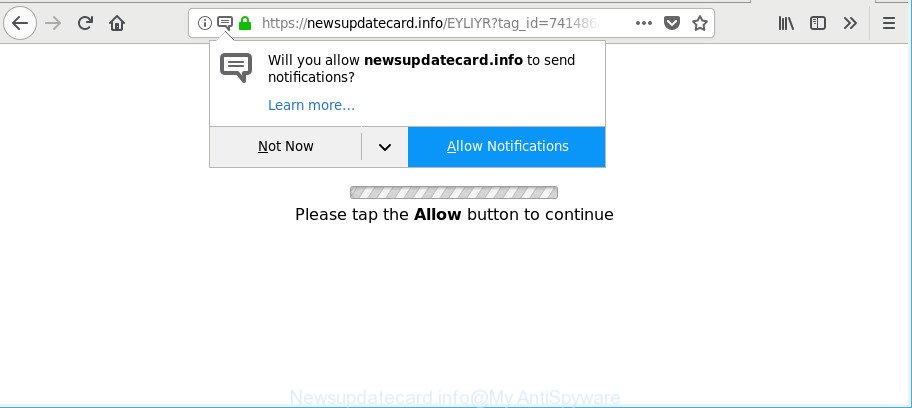
https://newsupdatecard.info/ …
Ad supported software is a form of unwanted software whose motive is to earn revenue for its author. It have different ways of earning by showing the advertisements forcibly to its victims. Adware can open pop-ups, display unsolicited advertisements, change the victim’s web-browser settings, or redirect the victim’s internet browser to unrequested web pages. Below we are discussing the methods which are very effective in removing ad-supported software. The steps will also allow you to get rid of Newsupdatecard.info pop-ups from your web browser.
The adware related to Newsupdatecard.info advertisements, is not a virus, but the virus behaves similarly. It changes web browser settings and blocks them from changing. Also the ad supported software can install additional browser extensions and modules that will inject advertising banners within the Firefox, Chrome, Microsoft Internet Explorer and Edge’s screen. Moreover, the adware may install a browser extension that once started, will alter the internet browser’s home page and search provider.
When ad supported software gets inside your computer, it might carry out various harmful tasks. It can analyze the location and which Internet sites you visit, and then show advertisements to the types of content, goods or services featured there. Ad-supported software authors can collect and sell your browsing information and behavior to third parties.
As evident, the adware does not really have beneficial features. So, we suggest you delete ad-supported software responsible for Newsupdatecard.info popups immediately. This will also prevent the adware from tracking your online activities. A full Newsupdatecard.info popup ads removal can be easily carried out using manual or automatic solution listed below.
How to remove Newsupdatecard.info pop-ups, ads, notifications
We are presenting various solutions to get rid of Newsupdatecard.info pop up advertisements from the Microsoft Edge, IE, Chrome and Mozilla Firefox using only internal Windows functions. Most of ad-supported software and potentially unwanted software can be removed via these processes. If these steps does not help to get rid of Newsupdatecard.info redirect, then it is better to run a free malicious software removal tools linked below.
To remove Newsupdatecard.info, complete the following steps:
- Remove Newsupdatecard.info pop up advertisements without any utilities
- How to get rid of Newsupdatecard.info pop-up advertisements with free software
- Stop Newsupdatecard.info ads and other annoying sites
- How can you prevent the Newsupdatecard.info popup advertisements
- Finish words
Remove Newsupdatecard.info pop up advertisements without any utilities
To remove Newsupdatecard.info ads, adware and other unwanted programs you can try to do so manually. Unfortunately some of the adware won’t show up in your program list, but some ad supported software may. In this case, you may be able to get rid of it through the uninstall function of your machine. You can do this by following the steps below.
Uninstall potentially unwanted apps using MS Windows Control Panel
First of all, check the list of installed software on your computer and uninstall all unknown and recently installed applications. If you see an unknown application with incorrect spelling or varying capital letters, it have most likely been installed by malware and you should clean it off first with malware removal tool like Zemana Anti-malware.
- If you are using Windows 8, 8.1 or 10 then press Windows button, next press Search. Type “Control panel”and press Enter.
- If you are using Windows XP, Vista, 7, then press “Start” button and click “Control Panel”.
- It will show the Windows Control Panel.
- Further, click “Uninstall a program” under Programs category.
- It will display a list of all applications installed on the computer.
- Scroll through the all list, and delete dubious and unknown software. To quickly find the latest installed software, we recommend sort applications by date.
See more details in the video tutorial below.
Remove Newsupdatecard.info pop ups from Chrome
The adware can modify your Google Chrome settings without your knowledge. You may see an unrequested web-page as your search engine or start page, additional add-ons and toolbars. Reset Google Chrome internet browser will allow you to get rid of Newsupdatecard.info popups and reset the unwanted changes caused by adware. It’ll save your personal information such as saved passwords, bookmarks, auto-fill data and open tabs.
First run the Chrome. Next, click the button in the form of three horizontal dots (![]() ).
).
It will display the Google Chrome menu. Choose More Tools, then click Extensions. Carefully browse through the list of installed extensions. If the list has the extension signed with “Installed by enterprise policy” or “Installed by your administrator”, then complete the following guidance: Remove Google Chrome extensions installed by enterprise policy.
Open the Chrome menu once again. Further, press the option called “Settings”.

The browser will open the settings screen. Another way to display the Google Chrome’s settings – type chrome://settings in the browser adress bar and press Enter
Scroll down to the bottom of the page and click the “Advanced” link. Now scroll down until the “Reset” section is visible, like below and click the “Reset settings to their original defaults” button.

The Chrome will display the confirmation dialog box as displayed in the figure below.

You need to confirm your action, click the “Reset” button. The web-browser will run the procedure of cleaning. Once it is done, the internet browser’s settings including search engine, homepage and new tab back to the values that have been when the Google Chrome was first installed on your system.
Remove Newsupdatecard.info ads from Firefox
If the Firefox web-browser is rerouted to Newsupdatecard.info and you want to restore the Firefox settings back to their original settings, then you should follow the tutorial below. However, your themes, bookmarks, history, passwords, and web form auto-fill information will not be deleted.
First, run the Firefox and press ![]() button. It will display the drop-down menu on the right-part of the web-browser. Further, press the Help button (
button. It will display the drop-down menu on the right-part of the web-browser. Further, press the Help button (![]() ) as on the image below.
) as on the image below.

In the Help menu, select the “Troubleshooting Information” option. Another way to open the “Troubleshooting Information” screen – type “about:support” in the browser adress bar and press Enter. It will show the “Troubleshooting Information” page like below. In the upper-right corner of this screen, click the “Refresh Firefox” button.

It will show the confirmation dialog box. Further, click the “Refresh Firefox” button. The Firefox will begin a process to fix your problems that caused by the adware that responsible for the appearance of Newsupdatecard.info ads. After, it is finished, click the “Finish” button.
Get rid of Newsupdatecard.info popup advertisements from IE
If you find that IE web-browser settings like search engine, new tab page and start page had been replaced by ad supported software that developed to redirect your web browser to various ad web pages like Newsupdatecard.info, then you may revert back your settings, via the reset web browser procedure.
First, run the Internet Explorer, press ![]() ) button. Next, click “Internet Options” as displayed in the figure below.
) button. Next, click “Internet Options” as displayed in the figure below.

In the “Internet Options” screen select the Advanced tab. Next, click Reset button. The Internet Explorer will display the Reset Internet Explorer settings prompt. Select the “Delete personal settings” check box and click Reset button.

You will now need to restart your PC for the changes to take effect. It will remove adware related to Newsupdatecard.info redirect, disable malicious and ad-supported internet browser’s extensions and restore the Internet Explorer’s settings like newtab, home page and default search engine to default state.
How to get rid of Newsupdatecard.info pop-up advertisements with free software
Manual removal guidance does not always help to completely get rid of the ad-supported software, as it is not easy to identify and remove components of adware and all malicious files from hard disk. Therefore, it is recommended that you use malicious software removal tool to completely delete Newsupdatecard.info off your web-browser. Several free malware removal utilities are currently available that may be used against the adware. The optimum method would be to use Zemana Anti Malware, MalwareBytes and HitmanPro.
How to automatically remove Newsupdatecard.info popup advertisements with Zemana Anti-Malware (ZAM)
Zemana AntiMalware is a malware removal utility designed for MS Windows. This tool will help you remove Newsupdatecard.info redirect, various types of malicious software (including hijackers and potentially unwanted applications) from your computer. It has simple and user friendly interface. While the Zemana Anti-Malware (ZAM) does its job, your machine will run smoothly.
Zemana Anti Malware (ZAM) can be downloaded from the following link. Save it to your Desktop.
165499 downloads
Author: Zemana Ltd
Category: Security tools
Update: July 16, 2019
After the download is done, run it and follow the prompts. Once installed, the Zemana Anti Malware will try to update itself and when this task is done, press the “Scan” button to perform a system scan for the adware which causes intrusive Newsupdatecard.info advertisements.

This task can take quite a while, so please be patient. While the Zemana utility is scanning, you can see how many objects it has identified as being affected by malicious software. Make sure all items have ‘checkmark’ and press “Next” button.

The Zemana Free will get rid of adware that cause annoying Newsupdatecard.info ads to appear and move items to the program’s quarantine.
Use Hitman Pro to get rid of Newsupdatecard.info redirect
The Hitman Pro tool is free (30 day trial) and easy to use. It can scan and delete malicious software, potentially unwanted apps and adware in Microsoft Edge, Internet Explorer, Google Chrome and Mozilla Firefox internet browsers and thereby get rid of all intrusive Newsupdatecard.info popups. HitmanPro is powerful enough to find and delete malicious registry entries and files that are hidden on the computer.
Visit the page linked below to download the latest version of HitmanPro for Windows. Save it to your Desktop so that you can access the file easily.
Download and use Hitman Pro on your system. Once started, press “Next” button for checking your PC system for the ad supported software that designed to reroute your web-browser to various ad pages such as Newsupdatecard.info. A system scan can take anywhere from 5 to 30 minutes, depending on your computer. When a threat is found, the count of the security threats will change accordingly. .

After the scan get completed, you can check all threats found on your system.

Make sure all items have ‘checkmark’ and press Next button.
It will show a dialog box, click the “Activate free license” button to begin the free 30 days trial to get rid of all malware found.
Automatically remove Newsupdatecard.info redirect with Malwarebytes
You can delete Newsupdatecard.info advertisements automatically with a help of Malwarebytes Free. We recommend this free malware removal tool because it can easily delete browser hijackers, adware, potentially unwanted applications and toolbars with all their components such as files, folders and registry entries.

- MalwareBytes Anti Malware can be downloaded from the following link. Save it to your Desktop.
Malwarebytes Anti-malware
327717 downloads
Author: Malwarebytes
Category: Security tools
Update: April 15, 2020
- When downloading is done, close all applications and windows on your machine. Open a folder in which you saved it. Double-click on the icon that’s named mb3-setup.
- Further, click Next button and follow the prompts.
- Once installation is done, press the “Scan Now” button for scanning your PC for the adware responsible for redirections to Newsupdatecard.info. A system scan can take anywhere from 5 to 30 minutes, depending on your PC system. While the tool is checking, you may see how many objects and files has already scanned.
- Once MalwareBytes AntiMalware has finished scanning your personal computer, the results are displayed in the scan report. Review the results once the tool has complete the system scan. If you think an entry should not be quarantined, then uncheck it. Otherwise, simply click “Quarantine Selected”. After the process is done, you can be prompted to restart your PC.
The following video offers a step-by-step guide on how to remove browser hijackers, ad-supported software and other malware with MalwareBytes Free.
Stop Newsupdatecard.info ads and other annoying sites
Using an adblocker program such as AdGuard is an effective way to alleviate the risks. Additionally, ad blocking software will also protect you from malicious ads and webpages, and, of course, stop redirection chain to Newsupdatecard.info and similar websites.
Click the link below to download AdGuard. Save it to your Desktop so that you can access the file easily.
27035 downloads
Version: 6.4
Author: © Adguard
Category: Security tools
Update: November 15, 2018
Once downloading is finished, start the downloaded file. You will see the “Setup Wizard” screen as shown on the image below.

Follow the prompts. When the setup is finished, you will see a window like below.

You can click “Skip” to close the installation application and use the default settings, or press “Get Started” button to see an quick tutorial that will help you get to know AdGuard better.
In most cases, the default settings are enough and you do not need to change anything. Each time, when you launch your machine, AdGuard will run automatically and stop pop up ads, web pages like Newsupdatecard.info, as well as other malicious or misleading web-pages. For an overview of all the features of the program, or to change its settings you can simply double-click on the AdGuard icon, which is located on your desktop.
How can you prevent the Newsupdatecard.info popup advertisements
The adware gets on your machine in the composition, together with various free software, as a supplement, which is installed automatically. This is certainly not an honest way to get installed onto your personal computer. To avoid infecting of your computer and side effects in the form of unwanted Newsupdatecard.info pop up advertisements, you should always carefully read the Terms of Use and the Software license. Additionally, always select Manual, Custom or Advanced installation method. This allows you to disable the setup of unnecessary and often harmful software. Even if you uninstall the free applications from your system, this adware will not be fully removed. This means that you should manually delete adware that causes multiple annoying popups by follow the step-by-step guide above.
Finish words
Now your computer should be free of the adware which cause undesired Newsupdatecard.info popup ads to appear. We suggest that you keep Zemana Anti-Malware (ZAM) (to periodically scan your personal computer for new ad supported softwares and other malicious software) and AdGuard (to help you block undesired pop-up ads and harmful web-pages). Moreover, to prevent any adware, please stay clear of unknown and third party software, make sure that your antivirus program, turn on the option to search for PUPs.
If you need more help with Newsupdatecard.info advertisements related issues, go to here.


















