Every time, when you browse the World Wide Web with your web-browser the Videofileconvert.com pop ups keeps annoying you? It could mean that your web-browser has become the victim of the undesired software from the ‘ad-supported’ software (also known as adware) group.
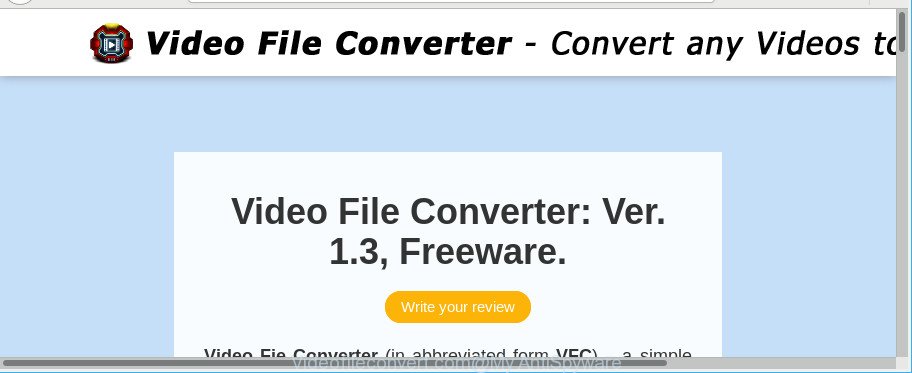
Adware is developed for the purpose of showing a ton of advertisements without the user’s consent or permission. If you want to remove Videofileconvert.com redirect, you will not succeed, because the ad supported software is very stubborn. Using the following guidance, you surely can get rid of Videofileconvert.com pop-ups completely from your web browsers.
The adware related to Videofileconvert.com pop-ups, is not a virus, but the virus behaves similarly. It alters web browser settings and blocks them from changing. Also the ad-supported software can install additional web-browser extensions and modules that will inject advertising banners within the IE, MS Edge, Mozilla Firefox and Google Chrome’s screen. Moreover, the ad supported software may install a web browser extension that once started, will change the browser’s homepage and search provider.
That is, it’s obvious that adware can steal user info such as: your ip address, what is a website you are viewing now, what you are looking for on the World Wide Web, which links you are clicking, and much, much more. The worst is, the adware may monetize its functionality by gathering confidential information from your browsing sessions. This user info, afterwards, can be easily sold to third party companies. This puts your confidential info at a security risk.
If the Internet Explorer, Chrome, Edge and Mozilla Firefox have been affected with the ad-supported software, you must have finished any of the steps above. Once you have removed Videofileconvert.com popup advertisements from your PC by following our few simple steps below, make sure not to commit the same mistakes again in the future.
Remove Videofileconvert.com popup ads
Fortunately, it is not hard to remove adware that redirects your web browser to unwanted Videofileconvert.com site. In the following guide, we will provide two ways to free your computer of this adware. One is the manual removal method and the other is automatic removal way. You can select the way that best fits you. Please follow the removal instructions below to remove Videofileconvert.com pop-ups right now!
To remove Videofileconvert.com, execute the following steps:
- How to remove Videofileconvert.com popup advertisements without any software
- Uninstall Videofileconvert.com related apps through the Control Panel of your computer
- Remove Videofileconvert.com popups from Google Chrome
- Get rid of Videofileconvert.com from Mozilla Firefox by resetting internet browser settings
- Delete Videofileconvert.com pop-ups from Microsoft Internet Explorer
- How to delete Videofileconvert.com advertisements with freeware
- Run AdBlocker to block Videofileconvert.com and stay safe online
- How did you get infected with Videofileconvert.com ads
- To sum up
How to remove Videofileconvert.com popup advertisements without any software
Most common ad supported software may be uninstalled without any antivirus applications. The manual ad supported software removal is step-by-step guidance that will teach you how to remove the Videofileconvert.com popup ads.
Uninstall Videofileconvert.com related apps through the Control Panel of your computer
Some applications are free only because their install package contains an adware. This unwanted software generates money for the authors when it is installed. More often this ad supported software can be uninstalled by simply uninstalling it from the ‘Uninstall a Program’ that is located in Microsoft Windows control panel.
Windows 10, 8.1, 8
Click the MS Windows logo, and then click Search ![]() . Type ‘Control panel’and press Enter as shown in the following example.
. Type ‘Control panel’and press Enter as shown in the following example.

Once the ‘Control Panel’ opens, click the ‘Uninstall a program’ link under Programs category as displayed in the following example.

Windows 7, Vista, XP
Open Start menu and select the ‘Control Panel’ at right as displayed below.

Then go to ‘Add/Remove Programs’ or ‘Uninstall a program’ (Microsoft Windows 7 or Vista) as shown on the screen below.

Carefully browse through the list of installed applications and delete all questionable and unknown software. We advise to press ‘Installed programs’ and even sorts all installed programs by date. After you’ve found anything dubious that may be the adware responsible for Videofileconvert.com pop-up ads or other potentially unwanted application (PUA), then select this application and click ‘Uninstall’ in the upper part of the window. If the questionable program blocked from removal, then run Revo Uninstaller Freeware to fully get rid of it from your personal computer.
Remove Videofileconvert.com popups from Google Chrome
Annoying Videofileconvert.com popup ads or other symptom of having adware in your web-browser is a good reason to reset Google Chrome. This is an easy method to recover the Google Chrome settings and not lose any important information.
Open the Google Chrome menu by clicking on the button in the form of three horizontal dotes (![]() ). It will open the drop-down menu. Select More Tools, then press Extensions.
). It will open the drop-down menu. Select More Tools, then press Extensions.
Carefully browse through the list of installed extensions. If the list has the extension labeled with “Installed by enterprise policy” or “Installed by your administrator”, then complete the following guide: Remove Google Chrome extensions installed by enterprise policy otherwise, just go to the step below.
Open the Google Chrome main menu again, click to “Settings” option.

Scroll down to the bottom of the page and click on the “Advanced” link. Now scroll down until the Reset settings section is visible, as on the image below and click the “Reset settings to their original defaults” button.

Confirm your action, click the “Reset” button.
Get rid of Videofileconvert.com from Mozilla Firefox by resetting internet browser settings
If Mozilla Firefox settings are hijacked by the adware, your web browser displays unwanted pop-up advertisements, then ‘Reset Firefox’ could solve these problems. It’ll save your personal information such as saved passwords, bookmarks, auto-fill data and open tabs.
First, start the Firefox. Next, press the button in the form of three horizontal stripes (![]() ). It will show the drop-down menu. Next, click the Help button (
). It will show the drop-down menu. Next, click the Help button (![]() ).
).

In the Help menu click the “Troubleshooting Information”. In the upper-right corner of the “Troubleshooting Information” page click on “Refresh Firefox” button as shown in the figure below.

Confirm your action, click the “Refresh Firefox”.
Delete Videofileconvert.com pop-ups from Microsoft Internet Explorer
If you find that IE web browser settings like startpage, new tab page and search engine by default had been replaced by adware that causes lots of unwanted Videofileconvert.com pop up ads, then you may revert back your settings, via the reset web browser procedure.
First, run the IE, click ![]() ) button. Next, press “Internet Options” as displayed in the following example.
) button. Next, press “Internet Options” as displayed in the following example.

In the “Internet Options” screen select the Advanced tab. Next, click Reset button. The Microsoft Internet Explorer will open the Reset Internet Explorer settings dialog box. Select the “Delete personal settings” check box and click Reset button.

You will now need to reboot your personal computer for the changes to take effect. It will get rid of adware which redirects your web browser to undesired Videofileconvert.com web-page, disable malicious and ad-supported internet browser’s extensions and restore the IE’s settings like new tab, homepage and search engine by default to default state.
How to delete Videofileconvert.com advertisements with freeware
If you are not expert at computer technology, then all your attempts to remove Videofileconvert.com pop-up advertisements by following the manual steps above might result in failure. To find and remove all of the adware related files and registry entries that keep this adware on your personal computer, run free anti-malware software like Zemana Free, MalwareBytes Free and HitmanPro from our list below.
Delete Videofileconvert.com advertisements with Zemana AntiMalware
Zemana is a free program for Microsoft Windows operating system to find and get rid of PUPs, adware, malicious internet browser add-ons, browser toolbars, and other unwanted applications like ad supported software that responsible for the appearance of Videofileconvert.com popup advertisements.
Visit the following page to download Zemana. Save it on your Windows desktop.
164813 downloads
Author: Zemana Ltd
Category: Security tools
Update: July 16, 2019
Once the downloading process is finished, close all programs and windows on your computer. Open a directory in which you saved it. Double-click on the icon that’s called Zemana.AntiMalware.Setup like below.
![]()
When the installation starts, you will see the “Setup wizard” that will allow you set up Zemana on your PC.

Once installation is done, you will see window like below.

Now press the “Scan” button . Zemana Free tool will start scanning the whole system to find out ad-supported software responsible for Videofileconvert.com ads. A system scan can take anywhere from 5 to 30 minutes, depending on your PC system. While the utility is scanning, you can see number of objects and files has already scanned.

After Zemana AntiMalware (ZAM) completes the scan, Zemana Free will open a list of all threats detected by the scan. In order to remove all items, simply click “Next” button.

The Zemana Anti Malware will delete adware responsible for Videofileconvert.com popup advertisements and move items to the program’s quarantine.
Use HitmanPro to remove Videofileconvert.com pop-up ads from browser
Hitman Pro is a free removal utility that can scan your personal computer for a wide range of security threats like malicious software, adwares, PUPs as well as adware that causes a large number of undesired Videofileconvert.com pop up ads. It will perform a deep scan of your computer including hard drives and Windows registry. Once a malware is found, it will allow you to get rid of all detected threats from your machine by a simple click.
Download Hitman Pro by clicking on the link below. Save it directly to your MS Windows Desktop.
After downloading is finished, open the directory in which you saved it and double-click the HitmanPro icon. It will start the Hitman Pro tool. If the User Account Control prompt will ask you want to run the program, press Yes button to continue.

Next, click “Next” to perform a system scan for the adware responsible for redirections to Videofileconvert.com. A system scan may take anywhere from 5 to 30 minutes, depending on your PC. While the HitmanPro program is scanning, you may see count of objects it has identified as threat.

Once HitmanPro has finished scanning your machine, Hitman Pro will display a screen that contains a list of malicious software that has been found like below.

Make sure all items have ‘checkmark’ and press “Next” button. It will display a dialog box, click the “Activate free license” button. The HitmanPro will start to remove ad supported software that causes multiple annoying popup advertisements. After disinfection is finished, the tool may ask you to restart your PC.
How to automatically delete Videofileconvert.com with Malwarebytes
We suggest using the Malwarebytes Free which are completely clean your computer of the ad supported software. The free utility is an advanced malicious software removal program developed by (c) Malwarebytes lab. This application uses the world’s most popular anti malware technology. It is able to help you get rid of unwanted Videofileconvert.com pop up advertisements from your browsers, potentially unwanted apps, malicious software, browser hijackers, toolbars, ransomware and other security threats from your personal computer for free.
Installing the MalwareBytes AntiMalware is simple. First you’ll need to download MalwareBytes on your computer from the following link.
327070 downloads
Author: Malwarebytes
Category: Security tools
Update: April 15, 2020
When downloading is done, close all applications and windows on your system. Double-click the install file named mb3-setup. If the “User Account Control” dialog box pops up as displayed in the following example, click the “Yes” button.

It will open the “Setup wizard” which will help you set up MalwareBytes on your machine. Follow the prompts and don’t make any changes to default settings.

Once installation is finished successfully, click Finish button. MalwareBytes Anti-Malware will automatically start and you can see its main screen like below.

Now click the “Scan Now” button . MalwareBytes Anti Malware utility will start scanning the whole personal computer to find out adware that causes a huge number of unwanted Videofileconvert.com pop-up ads. A scan may take anywhere from 10 to 30 minutes, depending on the number of files on your computer and the speed of your computer.

When the scan get finished, you’ll be opened the list of all detected items on your computer. Review the scan results and then click “Quarantine Selected” button. The MalwareBytes Free will remove ad-supported software responsible for redirections to Videofileconvert.com and move items to the program’s quarantine. When that process is complete, you may be prompted to reboot the computer.

We suggest you look at the following video, which completely explains the procedure of using the MalwareBytes Anti Malware (MBAM) to remove adware, browser hijacker and other malicious software.
Run AdBlocker to block Videofileconvert.com and stay safe online
Using an ad-blocker program like AdGuard is an effective way to alleviate the risks. Additionally, ad blocking programs will also protect you from harmful ads and web sites, and, of course, stop redirection chain to Videofileconvert.com and similar sites.
Click the following link to download the latest version of AdGuard for Windows. Save it to your Desktop.
26842 downloads
Version: 6.4
Author: © Adguard
Category: Security tools
Update: November 15, 2018
Once downloading is finished, double-click the downloaded file to start it. The “Setup Wizard” window will show up on the computer screen as shown in the following example.

Follow the prompts. AdGuard will then be installed and an icon will be placed on your desktop. A window will show up asking you to confirm that you want to see a quick guide as on the image below.

Click “Skip” button to close the window and use the default settings, or press “Get Started” to see an quick guidance which will help you get to know AdGuard better.
Each time, when you run your computer, AdGuard will launch automatically and block ads, Videofileconvert.com redirect, as well as other malicious or misleading sites. For an overview of all the features of the application, or to change its settings you can simply double-click on the AdGuard icon, which can be found on your desktop.
How did you get infected with Videofileconvert.com ads
The majority of adware come in the composition, together with freeware or even paid apps which Internet users can easily download online. The installers of such programs, in many cases, clearly display that they will install optional apps. The option is given to users to stop the installation of any third-party software. So, in order to avoid the installation of any adware: read all disclaimers and install screens very carefully, choose only Custom or Advanced install method and uncheck all third-party apps in which you are unsure.
To sum up
Once you have finished the steps outlined above, your personal computer should be clean from this ad-supported software and other malware. The Microsoft Internet Explorer, Mozilla Firefox, Google Chrome and MS Edge will no longer open undesired Videofileconvert.com site when you surf the Internet. Unfortunately, if the few simple steps does not help you, then you have caught a new ad supported software, and then the best way – ask for help.
Please create a new question by using the “Ask Question” button in the Questions and Answers. Try to give us some details about your problems, so we can try to help you more accurately. Wait for one of our trained “Security Team” or Site Administrator to provide you with knowledgeable assistance tailored to your problem with the intrusive Videofileconvert.com pop-up ads.


















