Every time, when you surf the Internet with your browser the Mynewsupdate.info pop-ups, ads or notifications keeps annoying you? It could mean that you unintentionally installed malware from the adware (also known as ‘ad-supported’ software) category on your computer.
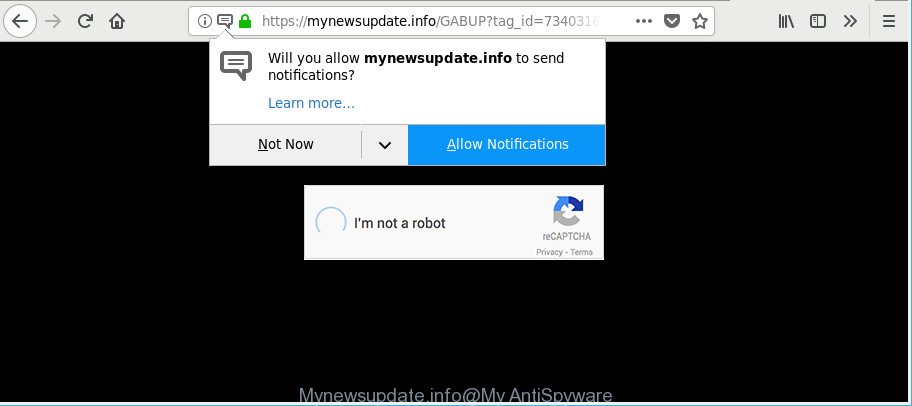
https://mynewsupdate.info/ …
Adware can cause a huge count of annoying advertisements on your web browser, redirect your searches to advertising web sites and collect privacy info. Adware often installs on the PC with the freeware. You probably want to know how to remove this ad-supported software as well as remove Mynewsupdate.info pop-ups. In the guidance below we will tell you about how to solve your problems.
The adware that causes a large amount of unwanted Mynewsupdate.info advertisements is the part of the software that is used as an online promotional utility. It’s created with the sole purpose to show dozens of popup ads, and thus to promote the goods and services in an open browser window. The adware can substitute the legitimate advertising banners on misleading or even banners that can offer to visit harmful web sites.
Ad-supported software can install a component that enables its creator to track which web sites you visit, which products you look at upon those pages. They are then able to select the type of advertisements they display you. So, if you had adware on your machine, there is a good chance you have another that is gathering and sharing your personal information with third parties, without your knowledge.
If the Internet Explorer, Firefox, MS Edge and Google Chrome have been hijacked by the adware, you must have done any of the steps above. Once you have removed Mynewsupdate.info popups from your computer by following our steps below, make sure not to commit the same mistakes again in the future.
Remove Mynewsupdate.info pop-ups, ads, notifications
We are presenting a few ways to delete Mynewsupdate.info pop up ads from the MS Edge, Chrome, Internet Explorer and Firefox using only internal MS Windows functions. Most of adware and potentially unwanted apps can be uninstalled via these processes. If these steps does not help to remove Mynewsupdate.info popup advertisements, then it is better to use a free malware removal utilities linked below.
To remove Mynewsupdate.info, complete the steps below:
- How to manually get rid of Mynewsupdate.info
- Scan your computer and delete Mynewsupdate.info pop-up advertisements with free utilities
- How to block Mynewsupdate.info pop up advertisements
- Prevent Mynewsupdate.info advertisements from installing
- To sum up
How to manually get rid of Mynewsupdate.info
Read this “How to remove” section to know how to manually remove adware that causes a ton of undesired Mynewsupdate.info pop up ads. Even if the guidance does not work for you, there are several free malicious software removers below that can easily handle such adware responsible for redirects to Mynewsupdate.info.
Remove potentially unwanted apps using Windows Control Panel
Check out the Windows Control Panel (Programs and Features section) to see all installed software. We recommend to click on the “Date Installed” in order to sort the list of applications by the date you installed them. If you see any unknown and suspicious programs, they are the ones you need to delete.
Press Windows button ![]() , then press Search
, then press Search ![]() . Type “Control panel”and press Enter. If you using Windows XP or Windows 7, then press “Start” and select “Control Panel”. It will open the Windows Control Panel as displayed on the image below.
. Type “Control panel”and press Enter. If you using Windows XP or Windows 7, then press “Start” and select “Control Panel”. It will open the Windows Control Panel as displayed on the image below.

Further, click “Uninstall a program” ![]()
It will display a list of all software installed on your PC. Scroll through the all list, and remove any suspicious and unknown apps.
Delete Mynewsupdate.info redirect from Mozilla Firefox
If the Firefox web-browser is re-directed to Mynewsupdate.info and you want to restore the Firefox settings back to their original settings, then you should follow the step-by-step tutorial below. It’ll save your personal information like saved passwords, bookmarks, auto-fill data and open tabs.
Start the Firefox and press the menu button (it looks like three stacked lines) at the top right of the web browser screen. Next, click the question-mark icon at the bottom of the drop-down menu. It will display the slide-out menu.

Select the “Troubleshooting information”. If you’re unable to access the Help menu, then type “about:support” in your address bar and press Enter. It bring up the “Troubleshooting Information” page as on the image below.

Click the “Refresh Firefox” button at the top right of the Troubleshooting Information page. Select “Refresh Firefox” in the confirmation dialog box. The Mozilla Firefox will begin a task to fix your problems that caused by the adware related to Mynewsupdate.info redirect. When, it’s finished, click the “Finish” button.
Remove Mynewsupdate.info pop-up advertisements from Microsoft Internet Explorer
If you find that Internet Explorer internet browser settings like start page, search engine by default and newtab page had been modified by adware that cause unwanted Mynewsupdate.info ads to appear, then you may revert back your settings, via the reset internet browser procedure.
First, launch the Microsoft Internet Explorer, press ![]() ) button. Next, click “Internet Options” as shown on the screen below.
) button. Next, click “Internet Options” as shown on the screen below.

In the “Internet Options” screen select the Advanced tab. Next, press Reset button. The IE will open the Reset Internet Explorer settings prompt. Select the “Delete personal settings” check box and press Reset button.

You will now need to restart your PC for the changes to take effect. It will remove ad supported software that responsible for internet browser redirect to the undesired Mynewsupdate.info web-site, disable malicious and ad-supported web-browser’s extensions and restore the Microsoft Internet Explorer’s settings like search engine by default, homepage and newtab page to default state.
Remove Mynewsupdate.info pop ups from Google Chrome
Resetting Google Chrome to default state is helpful in removing the Mynewsupdate.info advertisements from your browser. This method is always effective to complete if you have trouble in removing changes caused by ad-supported software.
First launch the Chrome. Next, press the button in the form of three horizontal dots (![]() ).
).
It will display the Google Chrome menu. Choose More Tools, then press Extensions. Carefully browse through the list of installed extensions. If the list has the add-on signed with “Installed by enterprise policy” or “Installed by your administrator”, then complete the following instructions: Remove Google Chrome extensions installed by enterprise policy.
Open the Chrome menu once again. Further, click the option called “Settings”.

The internet browser will show the settings screen. Another solution to display the Chrome’s settings – type chrome://settings in the internet browser adress bar and press Enter
Scroll down to the bottom of the page and click the “Advanced” link. Now scroll down until the “Reset” section is visible, as displayed on the image below and click the “Reset settings to their original defaults” button.

The Chrome will display the confirmation prompt as shown in the figure below.

You need to confirm your action, click the “Reset” button. The browser will start the procedure of cleaning. After it’s done, the web browser’s settings including default search provider, newtab and homepage back to the values that have been when the Chrome was first installed on your system.
Scan your computer and delete Mynewsupdate.info pop-up advertisements with free utilities
The manual tutorial above is tedious to follow and can not always help to completely remove the Mynewsupdate.info ads. Here I am telling you an automatic method to remove this adware from your machine completely. Zemana AntiMalware (ZAM), MalwareBytes Free and HitmanPro are anti-malware tools that can search for and get rid of all kinds of malicious software including adware that created to reroute your internet browser to various ad sites like Mynewsupdate.info.
Get rid of Mynewsupdate.info pop up advertisements with Zemana Free
Zemana Free highly recommended, because it can find out security threats such adware and adwares that most ‘classic’ antivirus apps fail to pick up on. Moreover, if you have any Mynewsupdate.info pop up advertisements removal problems which cannot be fixed by this utility automatically, then Zemana AntiMalware provides 24X7 online assistance from the highly experienced support staff.
Installing the Zemana Free is simple. First you’ll need to download Zemana AntiMalware on your computer from the following link.
164815 downloads
Author: Zemana Ltd
Category: Security tools
Update: July 16, 2019
Once the download is finished, close all windows on your PC. Further, run the install file named Zemana.AntiMalware.Setup. If the “User Account Control” dialog box pops up as displayed on the screen below, press the “Yes” button.

It will open the “Setup wizard” which will assist you install Zemana Free on the personal computer. Follow the prompts and do not make any changes to default settings.

Once installation is finished successfully, Zemana AntiMalware will automatically run and you can see its main window as displayed on the image below.

Next, click the “Scan” button . Zemana tool will start scanning the whole computer to find out adware that cause unwanted Mynewsupdate.info popup advertisements to appear. This task can take some time, so please be patient. While the Zemana Anti-Malware tool is checking, you can see number of objects it has identified as being affected by malware.

As the scanning ends, Zemana Free will show a list of detected items. All detected threats will be marked. You can remove them all by simply press “Next” button.

The Zemana Anti-Malware (ZAM) will remove adware that causes a huge count of undesired Mynewsupdate.info pop-up ads and move threats to the program’s quarantine. Once disinfection is complete, you may be prompted to reboot your PC system.
Use Hitman Pro to delete Mynewsupdate.info pop ups
HitmanPro will help remove adware which reroutes your internet browser to intrusive Mynewsupdate.info webpage that slow down your computer. The hijacker infections, ad supported software and other potentially unwanted software slow your browser down and try to mislead you into clicking on misleading ads and links. HitmanPro removes the adware and lets you enjoy your PC system without Mynewsupdate.info ads.
Please go to the link below to download the latest version of Hitman Pro for Windows. Save it on your Microsoft Windows desktop or in any other place.
Download and run HitmanPro on your machine. Once started, click “Next” button to perform a system scan for the adware that causes multiple undesired popup advertisements. This procedure can take quite a while, so please be patient. During the scan Hitman Pro will find out threats exist on your personal computer..

Once Hitman Pro has completed scanning your computer, Hitman Pro will produce a list of unwanted applications ad supported software.

In order to remove all items, simply press Next button.
It will open a prompt, click the “Activate free license” button to begin the free 30 days trial to remove all malware found.
Run Malwarebytes to remove Mynewsupdate.info redirect
We suggest using the Malwarebytes Free. You can download and install Malwarebytes to find adware and thereby remove Mynewsupdate.info advertisements from your web-browsers. When installed and updated, the free malware remover will automatically check and detect all threats present on the personal computer.
MalwareBytes Anti-Malware can be downloaded from the following link. Save it on your MS Windows desktop or in any other place.
327072 downloads
Author: Malwarebytes
Category: Security tools
Update: April 15, 2020
When the download is finished, close all programs and windows on your personal computer. Double-click the setup file named mb3-setup. If the “User Account Control” prompt pops up as displayed on the screen below, click the “Yes” button.

It will open the “Setup wizard” that will help you setup MalwareBytes Anti Malware (MBAM) on your PC system. Follow the prompts and don’t make any changes to default settings.

Once installation is finished successfully, click Finish button. MalwareBytes Anti-Malware will automatically start and you can see its main screen as displayed on the screen below.

Now press the “Scan Now” button to perform a system scan with this utility for the ad supported software related to Mynewsupdate.info pop ups. A scan can take anywhere from 10 to 30 minutes, depending on the number of files on your computer and the speed of your computer. While the MalwareBytes utility is checking, you may see number of objects it has identified as being infected by malware.

When finished, MalwareBytes will produce a list of undesired programs adware. Review the results once the tool has finished the system scan. If you think an entry should not be quarantined, then uncheck it. Otherwise, simply press “Quarantine Selected” button. The MalwareBytes Free will start to remove adware which developed to redirect your internet browser to various ad web sites like Mynewsupdate.info. After that process is finished, you may be prompted to reboot the computer.

We advise you look at the following video, which completely explains the procedure of using the MalwareBytes AntiMalware to delete ad supported software, hijacker and other malicious software.
How to block Mynewsupdate.info pop up advertisements
In order to increase your security and protect your PC system against new annoying advertisements and harmful webpages, you need to run ad-blocking program that stops an access to malicious ads and web-sites. Moreover, the program can block the display of intrusive advertising, which also leads to faster loading of web-sites and reduce the consumption of web traffic.
- AdGuard can be downloaded from the following link. Save it to your Desktop so that you can access the file easily.
Adguard download
26843 downloads
Version: 6.4
Author: © Adguard
Category: Security tools
Update: November 15, 2018
- After downloading it, run the downloaded file. You will see the “Setup Wizard” program window. Follow the prompts.
- Once the installation is finished, click “Skip” to close the installation program and use the default settings, or click “Get Started” to see an quick tutorial which will assist you get to know AdGuard better.
- In most cases, the default settings are enough and you do not need to change anything. Each time, when you start your system, AdGuard will run automatically and stop pop-up ads, webpages like Mynewsupdate.info, as well as other malicious or misleading web-sites. For an overview of all the features of the program, or to change its settings you can simply double-click on the icon named AdGuard, that can be found on your desktop.
Prevent Mynewsupdate.info advertisements from installing
Probably adware get installed onto your system when you’ve installed certain freeware like E-Mail checker, PDF creator, video codec, etc. Because, most often, the adware can be bundled within the setup files from Softonic, Cnet, Soft32, Brothersoft or other similar web pages that hosts free programs. So, you should start any files downloaded from the World Wide Web with great caution! Always carefully read the ‘User agreement’, ‘Software license’ and ‘Terms of use’. In the procedure of installing a new program, you need to choose a ‘Manual’, ‘Advanced’ or ‘Custom’ setup method to control what components and optional programs to be installed.
To sum up
Now your computer should be free of the ad supported software that causes a large amount of intrusive Mynewsupdate.info popups. We suggest that you keep AdGuard (to help you block unwanted pop up ads and unwanted malicious web sites) and Zemana (to periodically scan your computer for new ad-supported softwares and other malware). Probably you are running an older version of Java or Adobe Flash Player. This can be a security risk, so download and install the latest version right now.
If you are still having problems while trying to remove Mynewsupdate.info redirect from the Chrome, Microsoft Edge, Mozilla Firefox and Internet Explorer, then ask for help here here.


















