If you find that your internet browser started redirecting to the Pog0da.com then it is possible that you’re a victim of malicious software from the adware (sometimes called ‘ad-supported’ software) category.
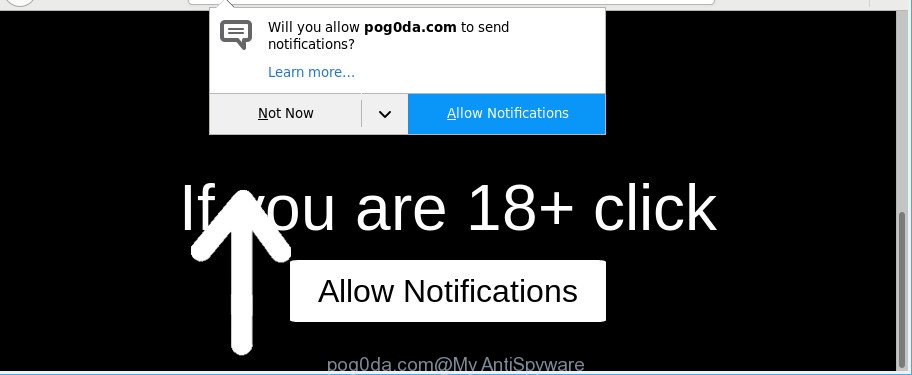
Adware can cause problems for your personal computer. Adware can redirect your browser to misleading web-pages, and it can cause unwanted web-sites to pop up on your browser. Adware might end up on your PC after you download and install free programs from a dubious web-site. The adware can show advertisements on web browser so that users cannot block them, including Pog0da.com ads. This step-by-step guidance will assist you to remove adware and thus delete Pog0da.com pop-up ads from your browser.
It’s likely that you might be worried with the adware that causes undesired Pog0da.com pop-up ads. You should not disregard this undesired software. The adware might not only open unwanted ads, but redirect your internet browser to shady web-pages.
Even worse, the adware can gather a wide variety of user info about you which can be later sold to third parties. You do not know if your home address, account names and passwords are safe.
So, if you happen to encounter annoying Pog0da.com redirect, then be quick and take effort to remove adware related to Pog0da.com pop-ups sooner. Follow the steps below to delete Pog0da.com redirect. Let us know how you managed by sending us your comments please.
Remove Pog0da.com pop ups, ads, notifications (removal tutorial)
The following step-by-step instructions will help you to remove Pog0da.com redirect from the Chrome, Mozilla Firefox, Microsoft Edge and IE. Moreover, the few simple steps below will help you to delete malware, browser hijacker infections, PUPs and toolbars that your computer may be infected. Please do the tutorial step by step. If you need help or have any questions, then ask for our assistance or type a comment below. Some of the steps will require you to reboot your PC system or exit this webpage. So, read this instructions carefully, then bookmark or print it for later reference.
To remove Pog0da.com, execute the following steps:
- Manual Pog0da.com popup ads removal
- How to automatically get rid of Pog0da.com pop up advertisements
- How to stop Pog0da.com advertisements
- How does your personal computer get infected with Pog0da.com ads
- To sum up
Manual Pog0da.com popup ads removal
Read this “How to remove” section to know how to manually remove adware that causes annoying Pog0da.com pop ups. Even if the few simple steps does not work for you, there are several free malicious software removers below that can easily handle such adware responsible for Pog0da.com popup advertisements.
Delete questionable applications using Windows Control Panel
First method for manual adware removal is to go into the Windows “Control Panel”, then “Uninstall a program” console. Take a look at the list of programs on your machine and see if there are any questionable and unknown programs. If you see any, you need to uninstall them. Of course, before doing so, you can do an Net search to find details on the program. If it is a potentially unwanted application, ad-supported software or malware, you will likely find information that says so.
Make sure you have closed all internet browsers and other applications. Press CTRL, ALT, DEL keys together to open the Microsoft Windows Task Manager.

Click on the “Processes” tab, look for something dubious that is the adware related to Pog0da.com redirect then right-click it and select “End Task” or “End Process” option. In most cases, malware masks itself to avoid detection by imitating legitimate Windows processes. A process is particularly suspicious: it is taking up a lot of memory (despite the fact that you closed all of your programs), its name is not familiar to you (if you’re in doubt, you can always check the program by doing a search for its name in Google, Yahoo or Bing).
Next, uninstall any unwanted and suspicious apps from your Control panel.
Windows 10, 8.1, 8
Now, click the Windows button, type “Control panel” in search and press Enter. Select “Programs and Features”, then “Uninstall a program”.

Look around the entire list of programs installed on your system. Most likely, one of them is the ad-supported software that causes a huge number of undesired Pog0da.com pop ups. Choose the questionable program or the application that name is not familiar to you and remove it.
Windows Vista, 7
From the “Start” menu in MS Windows, select “Control Panel”. Under the “Programs” icon, select “Uninstall a program”.

Choose the questionable or any unknown applications, then click “Uninstall/Change” button to delete this unwanted application from your computer.
Windows XP
Click the “Start” button, select “Control Panel” option. Click on “Add/Remove Programs”.

Select an undesired program, then press “Change/Remove” button. Follow the prompts.
Remove Pog0da.com pop-ups from Chrome
Run the Reset internet browser utility of the Google Chrome to reset all its settings such as new tab page, default search engine and homepage to original defaults. This is a very useful tool to use, in the case of web browser redirects to intrusive ad web-sites such as Pog0da.com.
Open the Google Chrome menu by clicking on the button in the form of three horizontal dotes (![]() ). It will show the drop-down menu. Choose More Tools, then click Extensions.
). It will show the drop-down menu. Choose More Tools, then click Extensions.
Carefully browse through the list of installed addons. If the list has the extension labeled with “Installed by enterprise policy” or “Installed by your administrator”, then complete the following guide: Remove Chrome extensions installed by enterprise policy otherwise, just go to the step below.
Open the Google Chrome main menu again, click to “Settings” option.

Scroll down to the bottom of the page and click on the “Advanced” link. Now scroll down until the Reset settings section is visible, as shown in the following example and press the “Reset settings to their original defaults” button.

Confirm your action, click the “Reset” button.
Remove Pog0da.com from Mozilla Firefox by resetting web-browser settings
If the Firefox web browser is redirected to Pog0da.com and you want to recover the Mozilla Firefox settings back to their original settings, then you should follow the step-by-step guide below. However, your saved bookmarks and passwords will not be lost. This will not affect your history, passwords, bookmarks, and other saved data.
First, run the Firefox. Next, click the button in the form of three horizontal stripes (![]() ). It will display the drop-down menu. Next, click the Help button (
). It will display the drop-down menu. Next, click the Help button (![]() ).
).

In the Help menu click the “Troubleshooting Information”. In the upper-right corner of the “Troubleshooting Information” page click on “Refresh Firefox” button as on the image below.

Confirm your action, click the “Refresh Firefox”.
Delete Pog0da.com popup advertisements from Internet Explorer
In order to recover all browser search provider, newtab and start page you need to reset the IE to the state, which was when the Microsoft Windows was installed on your system.
First, open the Microsoft Internet Explorer, click ![]() ) button. Next, click “Internet Options” like below.
) button. Next, click “Internet Options” like below.

In the “Internet Options” screen select the Advanced tab. Next, click Reset button. The Microsoft Internet Explorer will open the Reset Internet Explorer settings prompt. Select the “Delete personal settings” check box and press Reset button.

You will now need to reboot your computer for the changes to take effect. It will delete ad supported software that causes internet browsers to display intrusive Pog0da.com pop-up advertisements, disable malicious and ad-supported browser’s extensions and restore the IE’s settings like homepage, newtab page and default search provider to default state.
How to automatically get rid of Pog0da.com pop up advertisements
Use malware removal tools to remove Pog0da.com pop-up ads automatically. The free software tools specially designed for hijackers, adware and other potentially unwanted applications removal. These tools may remove most of adware from Internet Explorer, Edge, Firefox and Google Chrome. Moreover, it can remove all components of adware from Windows registry and system drives.
How to automatically get rid of Pog0da.com redirect with Zemana Anti Malware
You can remove Pog0da.com pop-ups automatically with a help of Zemana. We suggest this malicious software removal tool because it can easily remove hijacker infections, potentially unwanted programs, adware that reroutes your web-browser to Pog0da.com web-page with all their components such as folders, files and registry entries.
Visit the following page to download the latest version of Zemana Anti-Malware (ZAM) for Windows. Save it on your MS Windows desktop.
164813 downloads
Author: Zemana Ltd
Category: Security tools
Update: July 16, 2019
Once downloading is finished, close all programs and windows on your PC system. Double-click the set up file called Zemana.AntiMalware.Setup. If the “User Account Control” prompt pops up as displayed below, click the “Yes” button.

It will open the “Setup wizard” that will help you install Zemana Anti Malware on your computer. Follow the prompts and do not make any changes to default settings.

Once installation is finished successfully, Zemana Free will automatically start and you can see its main screen like below.

Now click the “Scan” button . Zemana application will scan through the whole machine for the adware responsible for Pog0da.com pop-up ads. A scan can take anywhere from 10 to 30 minutes, depending on the count of files on your computer and the speed of your system.

After the system scan is finished, Zemana AntiMalware (ZAM) will produce a list of undesired programs ad supported software. Review the scan results and then click “Next” button. The Zemana Anti Malware (ZAM) will remove ad-supported software responsible for Pog0da.com popups. After finished, you may be prompted to restart the personal computer.
Use Hitman Pro to remove Pog0da.com ads from internet browser
If Zemana Free cannot delete this adware, then we recommends to run the HitmanPro. Hitman Pro is a free removal tool for hijackers, PUPs, toolbars and adware that causes unwanted Pog0da.com pop up advertisements. It’s specially developed to work as a second scanner for your computer.

- Click the following link to download HitmanPro. Save it on your MS Windows desktop.
- After the downloading process is finished, double click the Hitman Pro icon. Once this tool is opened, press “Next” button to perform a system scan for the adware which causes unwanted Pog0da.com popups. Depending on your computer, the scan can take anywhere from a few minutes to close to an hour.
- Once the checking is done, Hitman Pro will display you the results. Review the results once the tool has complete the system scan. If you think an entry should not be quarantined, then uncheck it. Otherwise, simply press “Next” button. Now press the “Activate free license” button to start the free 30 days trial to get rid of all malicious software found.
Use Malwarebytes to get rid of Pog0da.com pop up advertisements
We suggest using the Malwarebytes Free which are completely clean your PC system of the ad supported software. The free utility is an advanced malicious software removal application designed by (c) Malwarebytes lab. This program uses the world’s most popular anti malware technology. It’s able to help you delete undesired Pog0da.com popup advertisements from your web browsers, potentially unwanted programs, malware, hijackers, toolbars, ransomware and other security threats from your computer for free.
Installing the MalwareBytes AntiMalware (MBAM) is simple. First you’ll need to download MalwareBytes Free from the link below.
327071 downloads
Author: Malwarebytes
Category: Security tools
Update: April 15, 2020
Once downloading is finished, close all programs and windows on your PC. Open a directory in which you saved it. Double-click on the icon that’s called mb3-setup like below.
![]()
When the installation starts, you’ll see the “Setup wizard” that will help you set up Malwarebytes on your machine.

Once installation is finished, you’ll see window as displayed below.

Now press the “Scan Now” button . MalwareBytes tool will start scanning the whole machine to find out ad supported software that responsible for the appearance of Pog0da.com pop-up advertisements. This procedure may take quite a while, so please be patient. While the MalwareBytes Free utility is checking, you can see how many objects it has identified as being affected by malicious software.

When MalwareBytes Free has finished scanning your machine, MalwareBytes Free will display a scan report. Review the scan results and then click “Quarantine Selected” button.

The Malwarebytes will now begin to remove ad supported software that responsible for the appearance of Pog0da.com pop-up advertisements. After finished, you may be prompted to restart your personal computer.

The following video explains few simple steps on how to get rid of hijacker infection, adware and other malicious software with MalwareBytes Free.
How to stop Pog0da.com advertisements
If you want to remove unwanted advertisements, web browser redirects and pop ups, then install an ad blocker application such as AdGuard. It can stop Pog0da.com, advertisements, popups and block web-pages from tracking your online activities when using the Edge, Mozilla Firefox, Chrome and Microsoft Internet Explorer. So, if you like browse the Web, but you do not like unwanted advertisements and want to protect your computer from malicious sites, then the AdGuard is your best choice.
Installing the AdGuard is simple. First you’ll need to download AdGuard by clicking on the following link. Save it to your Desktop.
26843 downloads
Version: 6.4
Author: © Adguard
Category: Security tools
Update: November 15, 2018
When downloading is finished, double-click the downloaded file to start it. The “Setup Wizard” window will show up on the computer screen as displayed in the figure below.

Follow the prompts. AdGuard will then be installed and an icon will be placed on your desktop. A window will show up asking you to confirm that you want to see a quick tutorial like below.

Press “Skip” button to close the window and use the default settings, or press “Get Started” to see an quick instructions that will assist you get to know AdGuard better.
Each time, when you start your computer, AdGuard will run automatically and stop popup ads, websites such as Pog0da.com, as well as other harmful or misleading web sites. For an overview of all the features of the application, or to change its settings you can simply double-click on the AdGuard icon, that can be found on your desktop.
How does your personal computer get infected with Pog0da.com ads
Most of intrusive pop ups such as Pog0da.com advertisements come from internet browser toolbars, internet browser extensions, BHOs (browser helper objects) and optional programs. In many cases, these items claim itself as programs that improve your experience on the World Wide Web by providing a fast and interactive home page or a search engine that does not track you. Remember, how to avoid the unwanted software. Be cautious, start only reputable apps which download from reputable sources. NEVER install any unknown and suspicious applications.
To sum up
After completing the instructions outlined above, your PC should be clean from ad-supported software related to Pog0da.com advertisements and other malware. The Mozilla Firefox, Internet Explorer, Google Chrome and Microsoft Edge will no longer reroute you to various annoying web sites like Pog0da.com. Unfortunately, if the step-by-step instructions does not help you, then you have caught a new ad supported software, and then the best way – ask for help here.


















