If you keep receiving intrusive Pushnotificationsite.com pop-up advertisements, when you browse the Web with the Firefox, Google Chrome, IE and MS Edge, then it could mean that you are a victim of undesired software from the ‘ad-supported’ software (also known as adware) group.
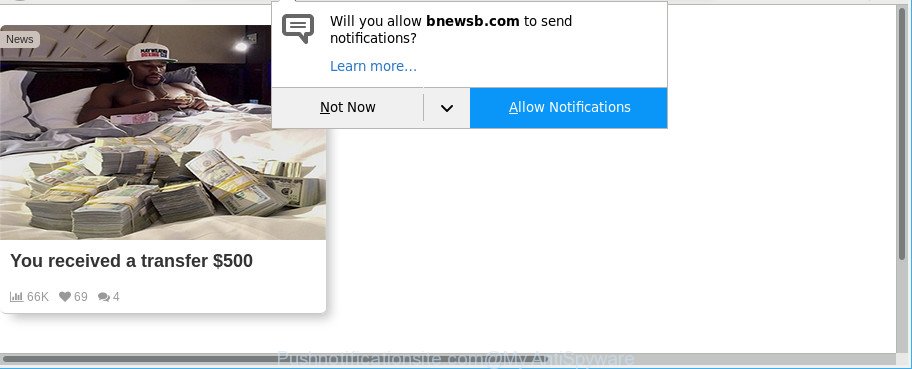
It is not a good idea to have an undesired program such as the adware that responsible for the appearance of Pushnotificationsite.com ads. The reason for this is simple, it doing things you do not know about. And of course you completely don’t know what will happen when you click on any Pushnotificationsite.com popup advertisements.
The worst is, the ad supported software can collect your user info such as what sites you are opening, what you are looking for the World Wide Web and so on. This privacy data, later, may be used for marketing purposes.
The malicious apps from the adware family that alters the settings of browsers usually affects only the Internet Explorer, Google Chrome, Firefox and Microsoft Edge. However, possible situations, when any other internet browsers will be infected too. The ad-supported software may alter the Target property of a web browser’s shortcut, so every time you run the internet browser, instead of your home page, you’ll see an undesired web site.
If your internet browser has been affected by the ad supported software, you must have complete any of the steps above. Once you’ve removed Pushnotificationsite.com ads from your computer by following our suggestions below, make sure not to commit the same mistakes again in the future.
Remove Pushnotificationsite.com pop-ups, ads, notifications (removal tutorial)
In the step-by-step guide below, we’ll try to cover the Google Chrome, Microsoft Edge, Microsoft Internet Explorer and Firefox and provide general advice to get rid of Pushnotificationsite.com pop ups. You may find some minor differences in your Windows install. No matter, you should be okay if you follow the steps outlined below: remove all suspicious and unknown apps, reset internet browsers settings, fix browsers shortcuts, remove malicious scheduled tasks, use free malicious software removal utilities. Read this manual carefully, bookmark or print it, because you may need to shut down your browser or reboot your PC system.
To remove Pushnotificationsite.com, perform the steps below:
- Manual Pushnotificationsite.com popup advertisements removal
- Remove Pushnotificationsite.com advertisements with free programs
- Block Pushnotificationsite.com popup ads and other intrusive sites
- How did adware get on your machine
- To sum up
Manual Pushnotificationsite.com popup advertisements removal
The few simple steps will help you get rid of Pushnotificationsite.com redirect. These Pushnotificationsite.com removal steps work for the Mozilla Firefox, Chrome, Internet Explorer and Microsoft Edge, as well as every version of OS.
Remove questionable programs using Microsoft Windows Control Panel
Some of potentially unwanted programs, adware and browser hijackers can be uninstalled using the Add/Remove programs tool which is located in the Windows Control Panel. So, if you are running any version of Microsoft Windows and you have noticed an unwanted program, then first try to remove it through Add/Remove programs.
Make sure you have closed all internet browsers and other applications. Next, remove any unrequested and suspicious programs from your Control panel.
Windows 10, 8.1, 8
Now, click the Windows button, type “Control panel” in search and press Enter. Choose “Programs and Features”, then “Uninstall a program”.

Look around the entire list of applications installed on your PC. Most likely, one of them is the adware that causes multiple intrusive advertisements. Choose the suspicious application or the program that name is not familiar to you and delete it.
Windows Vista, 7
From the “Start” menu in MS Windows, select “Control Panel”. Under the “Programs” icon, select “Uninstall a program”.

Choose the dubious or any unknown software, then click “Uninstall/Change” button to delete this undesired application from your personal computer.
Windows XP
Click the “Start” button, select “Control Panel” option. Click on “Add/Remove Programs”.

Select an unwanted program, then click “Change/Remove” button. Follow the prompts.
Remove Pushnotificationsite.com pop up ads from Internet Explorer
In order to recover all internet browser home page, newtab and default search engine you need to reset the Internet Explorer to the state, which was when the Windows was installed on your personal computer.
First, open the Microsoft Internet Explorer, then press ‘gear’ icon ![]() . It will display the Tools drop-down menu on the right part of the web browser, then click the “Internet Options” as shown on the image below.
. It will display the Tools drop-down menu on the right part of the web browser, then click the “Internet Options” as shown on the image below.

In the “Internet Options” screen, select the “Advanced” tab, then click the “Reset” button. The Internet Explorer will show the “Reset Internet Explorer settings” dialog box. Further, press the “Delete personal settings” check box to select it. Next, press the “Reset” button like below.

When the procedure is complete, click “Close” button. Close the Internet Explorer and restart your personal computer for the changes to take effect. This step will help you to restore your web-browser’s search engine by default, homepage and newtab page to default state.
Remove Pushnotificationsite.com from Firefox by resetting internet browser settings
If the Mozilla Firefox settings like startpage, newtab and default search engine have been changed by the ad-supported software, then resetting it to the default state can help. It’ll keep your personal information like browsing history, bookmarks, passwords and web form auto-fill data.
Click the Menu button (looks like three horizontal lines), and click the blue Help icon located at the bottom of the drop down menu as on the image below.

A small menu will appear, press the “Troubleshooting Information”. On this page, click “Refresh Firefox” button as shown in the figure below.

Follow the onscreen procedure to revert back your Mozilla Firefox web browser settings to their original settings.
Remove Pushnotificationsite.com pop-ups from Google Chrome
Reset Google Chrome settings will delete Pushnotificationsite.com popups from web-browser and disable harmful addons. It will also clear cached and temporary data (cookies, site data and content). When using the reset feature, your personal information like passwords, bookmarks, browsing history and web form auto-fill data will be saved.

- First, start the Chrome and click the Menu icon (icon in the form of three dots).
- It will open the Google Chrome main menu. Choose More Tools, then press Extensions.
- You’ll see the list of installed add-ons. If the list has the plugin labeled with “Installed by enterprise policy” or “Installed by your administrator”, then complete the following tutorial: Remove Chrome extensions installed by enterprise policy.
- Now open the Google Chrome menu once again, click the “Settings” menu.
- Next, click “Advanced” link, which located at the bottom of the Settings page.
- On the bottom of the “Advanced settings” page, click the “Reset settings to their original defaults” button.
- The Google Chrome will display the reset settings prompt as on the image above.
- Confirm the internet browser’s reset by clicking on the “Reset” button.
- To learn more, read the article How to reset Google Chrome settings to default.
Clean up the web-browsers shortcuts that have been affected by ad supported software
The adware that responsible for the appearance of Pushnotificationsite.com pop-ups, may hijack various Windows shortcut files on your desktop (most often, all web-browsers shortcut files), so in this step you need to check and clean them by removing the argument like http://site.address/.
To clear the web browser shortcut file, right-click to it and choose Properties. On the Shortcut tab, locate the Target field. Click inside, you will see a vertical line – arrow pointer, move it (using -> arrow key on your keyboard) to the right as possible. You will see a text such as “http://site.address” that has been added here. You need to delete it.

When the text is removed, click the OK button. You need to clean all shortcut files of all your web browsers, as they may be infected too.
Remove Pushnotificationsite.com advertisements with free programs
In order to completely delete Pushnotificationsite.com, you not only need to remove ad supported software from your machine, but also get rid of all its components in your system including Windows registry entries. We recommend to download and use free removal tools to automatically free your PC of adware that causes multiple unwanted pop up advertisements.
Automatically remove Pushnotificationsite.com ads with Zemana Free
You can download and use the Zemana AntiMalware for free. This anti-malware tool will scan all the registry entries and files in your system along with the system settings and browser addons. If it finds any malicious software, ad-supported software or malicious plugin that is causing a large amount of unwanted Pushnotificationsite.com pop-up ads then the Zemana Anti-Malware (ZAM) will delete them from your machine completely.
Installing the Zemana Anti Malware (ZAM) is simple. First you will need to download Zemana from the link below. Save it directly to your MS Windows Desktop.
164748 downloads
Author: Zemana Ltd
Category: Security tools
Update: July 16, 2019
After the downloading process is finished, close all software and windows on your computer. Open a directory in which you saved it. Double-click on the icon that’s called Zemana.AntiMalware.Setup like below.
![]()
When the setup starts, you will see the “Setup wizard” which will help you install Zemana on your machine.

Once installation is finished, you will see window as on the image below.

Now click the “Scan” button for scanning your machine for the adware that reroutes your internet browser to unwanted Pushnotificationsite.com web site. A scan may take anywhere from 10 to 30 minutes, depending on the number of files on your system and the speed of your computer.

After that process is finished, a list of all threats detected is created. In order to get rid of all items, simply click “Next” button.

The Zemana will remove ad supported software that causes multiple annoying popup advertisements and move threats to the program’s quarantine.
Use Hitman Pro to delete Pushnotificationsite.com pop-up advertisements from web browser
Hitman Pro is a free removal utility. It removes potentially unwanted programs, adware, hijackers and undesired browser addons. It will identify and remove ad-supported software responsible for Pushnotificationsite.com pop up ads. HitmanPro uses very small computer resources and is a portable program. Moreover, HitmanPro does add another layer of malware protection.
Please go to the link below to download Hitman Pro. Save it to your Desktop so that you can access the file easily.
Download and use Hitman Pro on your PC. Once started, click “Next” button to start scanning your computer for the adware related to Pushnotificationsite.com popups. While the tool is scanning, you can see count of objects and files has already scanned..

When Hitman Pro has finished scanning your PC, Hitman Pro will open a screen which contains a list of malware that has been found.

Review the scan results and then click Next button.
It will open a prompt, click the “Activate free license” button to start the free 30 days trial to delete all malicious software found.
How to remove Pushnotificationsite.com with Malwarebytes
Remove Pushnotificationsite.com pop up advertisements manually is difficult and often the ad-supported software is not completely removed. Therefore, we suggest you to run the Malwarebytes Free that are completely clean your computer. Moreover, the free program will help you to delete malicious software, potentially unwanted software, toolbars and hijackers that your personal computer can be infected too.

- Please go to the following link to download MalwareBytes Free. Save it directly to your Windows Desktop.
Malwarebytes Anti-malware
327014 downloads
Author: Malwarebytes
Category: Security tools
Update: April 15, 2020
- Once the downloading process is finished, close all software and windows on your PC. Open a folder in which you saved it. Double-click on the icon that’s named mb3-setup.
- Further, press Next button and follow the prompts.
- Once installation is finished, click the “Scan Now” button for scanning your computer for the ad supported software that causes a lot of undesired Pushnotificationsite.com advertisements. This process can take quite a while, so please be patient. While the MalwareBytes Anti-Malware (MBAM) is checking, you can see count of objects it has identified either as being malicious software.
- As the scanning ends, MalwareBytes AntiMalware will display a screen which contains a list of malicious software that has been detected. Review the report and then click “Quarantine Selected”. When finished, you can be prompted to restart your PC.
The following video offers a few simple steps on how to get rid of browser hijackers, adware and other malware with MalwareBytes Free.
Block Pushnotificationsite.com popup ads and other intrusive sites
Run ad blocker application such as AdGuard in order to stop advertisements, malvertisements, pop-ups and online trackers, avoid having to install harmful and adware browser plug-ins and add-ons which affect your PC system performance and impact your system security. Surf the World Wide Web anonymously and stay safe online!
- Download AdGuard on your PC from the following link.
Adguard download
26828 downloads
Version: 6.4
Author: © Adguard
Category: Security tools
Update: November 15, 2018
- After the downloading process is finished, run the downloaded file. You will see the “Setup Wizard” program window. Follow the prompts.
- When the setup is done, press “Skip” to close the installation program and use the default settings, or press “Get Started” to see an quick tutorial which will assist you get to know AdGuard better.
- In most cases, the default settings are enough and you don’t need to change anything. Each time, when you run your PC, AdGuard will start automatically and stop pop-up ads, Pushnotificationsite.com pop-ups, as well as other harmful or misleading web sites. For an overview of all the features of the application, or to change its settings you can simply double-click on the icon called AdGuard, which may be found on your desktop.
How did adware get on your machine
Many apps designed to display a large amount of undesired advertisements within your system’s web browser. So, when you installing free software, carefully read the disclaimers, choose the Custom or Advanced setup mode to watch for optional apps that are being installed, because certain of the programs are potentially unwanted applications such as this adware that redirects your browser to undesired Pushnotificationsite.com page.
To sum up
After completing the instructions shown above, your PC should be free from ad supported software which cause annoying Pushnotificationsite.com popups to appear and other malicious software. The Microsoft Internet Explorer, Microsoft Edge, Chrome and Firefox will no longer redirect you to various undesired pages like Pushnotificationsite.com. Unfortunately, if the steps does not help you, then you have caught a new ad supported software, and then the best way – ask for help here.




















