The appearance of intrusive TonOfFunGames pop up ads in your internet browser means that you have an ‘ad-supported’ software (also known as adware) installed on your system.
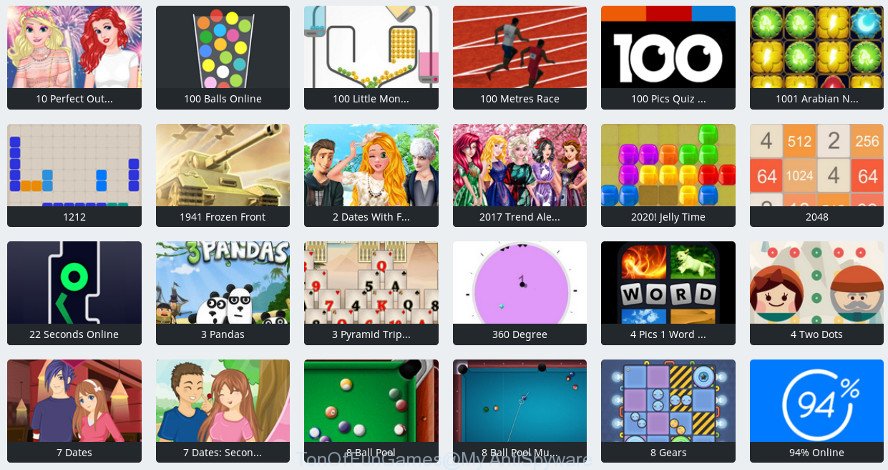
The ad-supported software changes the Internet Explorer, Mozilla Firefox, Edge and Chrome settings to display a large number of unwanted popup ads on all websites, including pages where previously you ads have never seen. These advertisements can be varied: pop-up windows, boxes, in-text ads, different sized banners and so on. Also, the adware that causes multiple unwanted pop-up advertisements can cause your Internet connection to be slow or freeze your web browser so that the interface is not updated anymore.
The ad supported software responsible for TonOfFunGames advertisements can attack your computer’s web browsers such as the Microsoft Internet Explorer, Firefox, Chrome and Edge. Maybe you approve the idea that the advertisements from it is just a small problem. But these annoying TonOfFunGames advertisements eat personal computer resources and slow down your computer’s performance.
The worst is, it can collect your surfing history and user data, including passwords and credit card numbers. In the future, confidential info can be transferred to third parties.
The instructions below explaining steps to delete TonOfFunGames popup ads problem. Feel free to use it for removal of the adware that may attack Google Chrome, Firefox, Microsoft Edge and Internet Explorer and other popular web browsers. The few simple steps will help you remove adware and thereby clean your internet browser from all intrusive advertisements.
Remove TonOfFunGames ads
The answer is right here on this page. We have put together simplicity and efficiency. It will help you easily to free your system of adware responsible for redirects to TonOfFunGames. Moreover, you may choose manual or automatic removal solution. If you are familiar with the system then use manual removal, otherwise use the free antimalware tool designed specifically to remove adware. Of course, you can combine both methods. Some of the steps will require you to reboot your personal computer or exit this web page. So, read this tutorial carefully, then bookmark or print it for later reference.
To remove TonOfFunGames, complete the steps below:
- Delete TonOfFunGames popups without any utilities
- How to automatically remove TonOfFunGames popup advertisements
- Block TonOfFunGames ads and other intrusive sites
- How can you prevent the TonOfFunGames pop-up ads
- Finish words
Delete TonOfFunGames popups without any utilities
The following instructions is a step-by-step guide, which will help you manually remove TonOfFunGames pop up advertisements from the Internet Explorer, Chrome, Mozilla Firefox and Edge.
Uninstall PUPs through the Windows Control Panel
First, you should try to identify and remove the program that causes the appearance of undesired ads or web-browser redirect, using the ‘Uninstall a program’ which is located in the ‘Control panel’.
Press Windows button ![]() , then press Search
, then press Search ![]() . Type “Control panel”and press Enter. If you using Windows XP or Windows 7, then press “Start” and select “Control Panel”. It will show the Windows Control Panel as displayed in the figure below.
. Type “Control panel”and press Enter. If you using Windows XP or Windows 7, then press “Start” and select “Control Panel”. It will show the Windows Control Panel as displayed in the figure below.

Further, click “Uninstall a program” ![]()
It will display a list of all apps installed on your machine. Scroll through the all list, and remove any questionable and unknown applications.
Remove TonOfFunGames pop up advertisements from Internet Explorer
In order to recover all web-browser newtab page, homepage and search engine by default you need to reset the Internet Explorer to the state, which was when the Microsoft Windows was installed on your system.
First, start the Internet Explorer, then press ‘gear’ icon ![]() . It will open the Tools drop-down menu on the right part of the web-browser, then press the “Internet Options” as shown below.
. It will open the Tools drop-down menu on the right part of the web-browser, then press the “Internet Options” as shown below.

In the “Internet Options” screen, select the “Advanced” tab, then click the “Reset” button. The Internet Explorer will show the “Reset Internet Explorer settings” prompt. Further, press the “Delete personal settings” check box to select it. Next, press the “Reset” button as shown in the figure below.

After the procedure is complete, press “Close” button. Close the Internet Explorer and reboot your PC system for the changes to take effect. This step will help you to restore your web-browser’s newtab, home page and default search provider to default state.
Remove TonOfFunGames popup advertisements from Mozilla Firefox
Resetting Mozilla Firefox browser will reset all the settings to their default values and will remove TonOfFunGames ads, malicious add-ons and extensions. Essential information such as bookmarks, browsing history, passwords, cookies, auto-fill data and personal dictionaries will not be removed.
First, open the Firefox. Next, click the button in the form of three horizontal stripes (![]() ). It will show the drop-down menu. Next, click the Help button (
). It will show the drop-down menu. Next, click the Help button (![]() ).
).

In the Help menu click the “Troubleshooting Information”. In the upper-right corner of the “Troubleshooting Information” page click on “Refresh Firefox” button as shown on the screen below.

Confirm your action, press the “Refresh Firefox”.
Remove TonOfFunGames pop ups from Chrome
Reset Chrome will assist you to remove TonOfFunGames pop-ups from your browser as well as to recover web-browser settings hijacked by adware. All unwanted, malicious and adware extensions will also be deleted from the web-browser. However, your saved bookmarks and passwords will not be lost. This will not affect your history, passwords, bookmarks, and other saved data.

- First, launch the Chrome and click the Menu icon (icon in the form of three dots).
- It will display the Google Chrome main menu. Select More Tools, then click Extensions.
- You will see the list of installed add-ons. If the list has the plugin labeled with “Installed by enterprise policy” or “Installed by your administrator”, then complete the following guidance: Remove Chrome extensions installed by enterprise policy.
- Now open the Google Chrome menu once again, click the “Settings” menu.
- Next, click “Advanced” link, which located at the bottom of the Settings page.
- On the bottom of the “Advanced settings” page, click the “Reset settings to their original defaults” button.
- The Google Chrome will open the reset settings prompt as shown on the screen above.
- Confirm the web browser’s reset by clicking on the “Reset” button.
- To learn more, read the post How to reset Google Chrome settings to default.
How to automatically remove TonOfFunGames popup advertisements
Manual removal instructions may not be for an unskilled computer user. Each TonOfFunGames removal step above, such as removing dubious programs, restoring infected shortcut files, removing the ad supported software from system settings, must be performed very carefully. If you’re in doubt during any of the steps listed in the manual removal above, then we suggest that you follow the automatic TonOfFunGames removal guidance listed below.
Get rid of TonOfFunGames pop-up advertisements with Zemana
Download Zemana Anti-Malware to get rid of TonOfFunGames advertisements automatically from all of your internet browsers. This is a freeware specially developed for malicious software removal. This utility can remove ad-supported software, hijacker from Mozilla Firefox, Chrome, Microsoft Edge and IE and Windows registry automatically.

- Visit the page linked below to download Zemana. Save it on your Desktop.
Zemana AntiMalware
164818 downloads
Author: Zemana Ltd
Category: Security tools
Update: July 16, 2019
- After downloading is done, close all apps and windows on your personal computer. Open a file location. Double-click on the icon that’s named Zemana.AntiMalware.Setup.
- Further, click Next button and follow the prompts.
- Once installation is done, click the “Scan” button for scanning your computer for the adware which causes annoying TonOfFunGames pop-ups. A system scan can take anywhere from 5 to 30 minutes, depending on your computer. When a malicious software, ad-supported software or PUPs are found, the number of the security threats will change accordingly. Wait until the the checking is complete.
- As the scanning ends, Zemana AntiMalware (ZAM) will display a list of detected items. Review the report and then click “Next”. Once the procedure is finished, you may be prompted to reboot your computer.
Use HitmanPro to get rid of TonOfFunGames pop ups
HitmanPro cleans your computer from browser hijackers, PUPs, unwanted toolbars, internet browser add-ons and other unwanted programs such as adware that responsible for web-browser redirect to the undesired TonOfFunGames web-site. The free removal utility will help you enjoy your machine to its fullest. Hitman Pro uses advanced behavioral detection technologies to scan for if there are undesired programs in your computer. You can review the scan results, and choose the items you want to erase.
HitmanPro can be downloaded from the following link. Save it to your Desktop.
When downloading is finished, open the folder in which you saved it and double-click the HitmanPro icon. It will start the HitmanPro utility. If the User Account Control prompt will ask you want to run the program, click Yes button to continue.

Next, press “Next” for checking your PC for the adware responsible for TonOfFunGames popup ads. This procedure may take quite a while, so please be patient. While the Hitman Pro tool is scanning, you can see how many objects it has identified as being affected by malicious software.

When the scan is finished, the results are displayed in the scan report as shown on the image below.

When you’re ready, click “Next” button. It will display a dialog box, click the “Activate free license” button. The HitmanPro will get rid of ad-supported software responsible for redirects to TonOfFunGames. When the cleaning process is finished, the tool may ask you to reboot your machine.
Run Malwarebytes to delete TonOfFunGames popup ads
We suggest using the Malwarebytes Free. You can download and install Malwarebytes to scan for adware and thereby remove TonOfFunGames advertisements from your web browsers. When installed and updated, the free malware remover will automatically scan and detect all threats exist on the computer.

- MalwareBytes can be downloaded from the following link. Save it directly to your MS Windows Desktop.
Malwarebytes Anti-malware
327074 downloads
Author: Malwarebytes
Category: Security tools
Update: April 15, 2020
- Once the download is done, close all apps and windows on your personal computer. Open a directory in which you saved it. Double-click on the icon that’s named mb3-setup.
- Further, click Next button and follow the prompts.
- Once installation is finished, click the “Scan Now” button to start checking your machine for the ad supported software which causes undesired TonOfFunGames popups. Depending on your PC, the scan can take anywhere from a few minutes to close to an hour.
- After the checking is complete, MalwareBytes Anti-Malware will display a list of all items detected by the scan. Review the results once the tool has finished the system scan. If you think an entry should not be quarantined, then uncheck it. Otherwise, simply click “Quarantine Selected”. Once the procedure is complete, you may be prompted to reboot your system.
The following video offers a step-by-step guidance on how to delete browser hijackers, ad-supported software and other malware with MalwareBytes Free.
Block TonOfFunGames ads and other intrusive sites
In order to increase your security and protect your PC against new undesired advertisements and malicious webpages, you need to use adblocker application that stops an access to malicious ads and pages. Moreover, the program can block the show of intrusive advertising, that also leads to faster loading of web sites and reduce the consumption of web traffic.
AdGuard can be downloaded from the following link. Save it directly to your Windows Desktop.
26847 downloads
Version: 6.4
Author: © Adguard
Category: Security tools
Update: November 15, 2018
After downloading it, double-click the downloaded file to start it. The “Setup Wizard” window will show up on the computer screen as shown in the figure below.

Follow the prompts. AdGuard will then be installed and an icon will be placed on your desktop. A window will show up asking you to confirm that you want to see a quick guidance as shown in the following example.

Click “Skip” button to close the window and use the default settings, or press “Get Started” to see an quick instructions which will allow you get to know AdGuard better.
Each time, when you run your computer, AdGuard will start automatically and block popups, TonOfFunGames ads, as well as other malicious or misleading web-sites. For an overview of all the features of the application, or to change its settings you can simply double-click on the AdGuard icon, that is located on your desktop.
How can you prevent the TonOfFunGames pop-up ads
The adware come bundled with some free software. So always read carefully the installation screens, disclaimers, ‘Terms of Use’ and ‘Software license’ appearing during the install process. Additionally pay attention for bundled applications which are being installed along with the main application. Ensure that you unchecked all of them! Also, run an adblocker program that will allow to stop malicious, misleading, illegitimate or untrustworthy webpages.
Finish words
After completing the step-by-step guidance above, your personal computer should be clean from adware that causes web-browsers to display intrusive TonOfFunGames popup ads and other malware. The Firefox, Google Chrome, Edge and IE will no longer redirect you to various undesired web sites like TonOfFunGames. Unfortunately, if the tutorial does not help you, then you have caught a new adware, and then the best way – ask for help here.


















